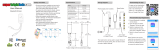Page is loading ...

SC-C50
Sustav bežičnih zvučnika Osnovne upute za uporabu

02
(02)
Glazba je bezgranična i bezvremena, dotiče srca ljudi u
svim kulturama i generacijama.
Svaki dan Vas čeka otkriće do sada
neviđenog zvuka.
Dozvolite nam da Vas povedemo na putovanje ponovnog
otkrivanja glazbe.

03
(03)
Director
Michiko Ogawa
U Technicsu razumijemo da iskustvo slušanja ne
ovisi isključivo o tehnologiji, nego i o čarobnom i
emocionalnom odnosu ljudi i glazbe.
Želimo da ljudi iskuse glazbu u originalnom obliku
i želimo im omogućiti da osjete emocionalni utjecaj
koji ih oduševljava i ispunjava.
Pružanjem ovog iskustva želimo podržati razvoj i užitak
u mnogobrojnim svjetskim glazbenim kulturama.
To je naša lozoja.
Uz kombinaciju naše ljubavi prema glazbi i ogromnog najmodernijeg
audio iskustva Technics tima, predani smo izgradnji brenda koji pruža
ultimativno emocionalno glazbeno iskustvo ljubiteljima glazbe, za
ljubitelje glazbe.
Pružanje ultimativnog glazbenog
iskustva svima

04
(04)
K2CT3DR00009
K2CMZDR00001
05
07
08
09
10
14
15
16
17
18
Hvala što ste kupili ovaj proizvod.
Kabel za napajanje izmjeničnom strujom (2)
Za Veliku Britaniju i Irsku Za kontinentalni dio Europe
O opisima u ovim uputama za uporabu
Stranice koje treba pogledati označene su ovako “→ ○○”.
Prikazane ilustracije mogu se razlikovati od Vašeg uređaja.
Mjere sigurnosti
Instaliranje
Vodič kroz upravljačke gumbe
Povezivanja
Licence
Specikacije
Postavke mreže
Dostupni ulazi za priključke
Uporaba Bluetootha
®
Prijenos glazbe putem mreže
www.technics.com/support/
http://get.adobe.com/reader/
Detaljnije upute za uporabu dostupne su u “Uputama za uporabu” (PDF format).
Kako biste ih pročitali, preuzmite ih s mrežne stranice.
Pametni telefon prikazan na naslovnici nije priložen uz ovaj uređaj.
Ne koristite kabel za napajanje izmjeničnom strujom s drugim uređajima.
Isti su podložni promjenama.
Brojevi proizvoda navedeni u ovim uputama za uporabu na snazi su od srpnja 2018.
Za pregled i/ili ispis “Uputa za uporabu” (PDF format) trebat ćete Adobe Reader.
Verziju Adobe Readera koju možete koristiti na Vašem operativnom sustavu možete
preuzeti i instalirati sa sljedeće mrežne stranice.
Prije uporabe proizvoda pažljivo pročitajte ove upute i pohranite ovaj priručnik za buduću uporabu.
•
•
•
•
•
•
•
-
-
Sadržaj
Dodaci
Osnove

05
(05)
Upozorenje
Mjere opreza za kabel za napajanje
izmjeničnom strujom
Oprez
Poklopac osigurača
Osigurač
(3 ampera)
Osigurač
(3 ampera)
Prije uporabe
Slika A
Slika A Slika B
Slika B
Kako zamijeniti osigurač
Uređaj
Uređaj
Postavljanje
Kabel za napajanje izmjeničnom strujom
Za smanjenje opasnosti od požara, strujnog
udara ili oštećenja proizvoda,
Za smanjenje opasnosti od požara, strujnog
udara ili oštećenja proizvoda,
Za Vašu sigurnost, pažljivo pročitajte sljedeći tekst.
Uz ovaj uređaj dolazi izliveni utikač s tri
utične igle radi Vaše sigurnosti.
Na tijelu osigurača potražite oznaku ASTA
05
English
(05)
Warning
Unit
• To reduce the risk of fire, electric shock or
product damage,
- Do not expose this unit to rain, moisture,
dripping or splashing.
- Do not place objects filled with liquids, such
as vases, on this unit.
- Use the recommended accessories.
- Do not remove covers.
- Do not repair this unit by yourself. Refer
servicing to qualified service personnel.
- Do not let metal objects fall inside this unit.
- Do not place heavy items on this unit.
AC mains lead
• To reduce the risk of fire, electric shock or
product damage,
- Ensure that the power supply voltage
corresponds to the voltage printed on this
unit.
- Insert the mains plug fully into the socket
outlet.
- Do not pull, bend, or place heavy items on
the lead.
- Do not handle the plug with wet hands.
- Hold onto the mains plug body when
disconnecting the plug.
- Do not use a damaged mains plug or socket
outlet.
• The mains plug is the disconnecting device.
Install this unit so that the mains plug can be
unplugged from the socket outlet immediately.
• Ensure the earth pin on the mains plug is
securely connected to prevent electrical shock.
- An apparatus with CLASS I construction shall
be connected to a mains socket outlet with a
protective earth connection.
Caution
Unit
• Do not place sources of naked flames, such as
lighted candles, on this unit.
• This unit may receive radio interference caused
by mobile telephones during use. If such
interference occurs, please increase separation
between this unit and the mobile telephone.
• This unit is intended for use in moderate and
tropical climates.
• Do not put any objects on this unit. This unit
becomes hot while it is on.
Placement
• Place this unit on an even surface.
• To reduce the risk of fire, electric shock or
product damage,
- Do not install or place this unit in a bookcase,
built-in cabinet or in another confined space.
Ensure this unit is well ventilated.
- Do not obstruct this unit’s ventilation
openings with newspapers, tablecloths,
curtains, and similar items.
- Do not expose this unit to direct sunlight,
high temperatures, high humidity, and
excessive vibration.
Safety precautions
Caution for AC Mains Lead
(For the AC mains plug of three pins)
For your safety, please read the following text
carefully.
This appliance is supplied with a moulded three
pin mains plug for your safety and convenience.
A 3-ampere fuse is fitted in this plug.
Should the fuse need to be replaced please
ensure that the replacement fuse has a rating of
3-ampere and that it is approved by ASTA or BSI
to BS1362.
Check for the ASTA mark
or the BSI mark
on the body of the fuse.
If the plug contains a removable fuse cover you
must ensure that it is refitted when the fuse is
replaced.
If you lose the fuse cover the plug must not be
used until a replacement cover is obtained.
A replacement fuse cover can be purchased
from your local dealer.
Before use
Remove the connector cover.
How to replace the fuse
The location of the fuse differ according to
the type of AC mains plug (figures A and B).
Confirm the AC mains plug fitted and follow the
instructions below. Illustrations may differ from
actual AC mains plug.
1. Open the fuse cover with a screwdriver.
Figure A Figure B
Fuse cover
2. Replace the fuse and close or attach the fuse
cover.
Figure A Figure B
Fuse
(3 ampere)
Fuse
(3 ampere)
ili oznaku BSI
05
English
(05)
Warning
Unit
• To reduce the risk of fire, electric shock or
product damage,
- Do not expose this unit to rain, moisture,
dripping or splashing.
- Do not place objects filled with liquids, such
as vases, on this unit.
- Use the recommended accessories.
- Do not remove covers.
- Do not repair this unit by yourself. Refer
servicing to qualified service personnel.
- Do not let metal objects fall inside this unit.
- Do not place heavy items on this unit.
AC mains lead
• To reduce the risk of fire, electric shock or
product damage,
- Ensure that the power supply voltage
corresponds to the voltage printed on this
unit.
- Insert the mains plug fully into the socket
outlet.
- Do not pull, bend, or place heavy items on
the lead.
- Do not handle the plug with wet hands.
- Hold onto the mains plug body when
disconnecting the plug.
- Do not use a damaged mains plug or socket
outlet.
• The mains plug is the disconnecting device.
Install this unit so that the mains plug can be
unplugged from the socket outlet immediately.
• Ensure the earth pin on the mains plug is
securely connected to prevent electrical shock.
- An apparatus with CLASS I construction shall
be connected to a mains socket outlet with a
protective earth connection.
Caution
Unit
• Do not place sources of naked flames, such as
lighted candles, on this unit.
• This unit may receive radio interference caused
by mobile telephones during use. If such
interference occurs, please increase separation
between this unit and the mobile telephone.
• This unit is intended for use in moderate and
tropical climates.
• Do not put any objects on this unit. This unit
becomes hot while it is on.
Placement
• Place this unit on an even surface.
• To reduce the risk of fire, electric shock or
product damage,
- Do not install or place this unit in a bookcase,
built-in cabinet or in another confined space.
Ensure this unit is well ventilated.
- Do not obstruct this unit’s ventilation
openings with newspapers, tablecloths,
curtains, and similar items.
- Do not expose this unit to direct sunlight,
high temperatures, high humidity, and
excessive vibration.
Safety precautions
Caution for AC Mains Lead
(For the AC mains plug of three pins)
For your safety, please read the following text
carefully.
This appliance is supplied with a moulded three
pin mains plug for your safety and convenience.
A 3-ampere fuse is fitted in this plug.
Should the fuse need to be replaced please
ensure that the replacement fuse has a rating of
3-ampere and that it is approved by ASTA or BSI
to BS1362.
Check for the ASTA mark
or the BSI mark
on the body of the fuse.
If the plug contains a removable fuse cover you
must ensure that it is refitted when the fuse is
replaced.
If you lose the fuse cover the plug must not be
used until a replacement cover is obtained.
A replacement fuse cover can be purchased
from your local dealer.
Before use
Remove the connector cover.
How to replace the fuse
The location of the fuse differ according to
the type of AC mains plug (figures A and B).
Confirm the AC mains plug fitted and follow the
instructions below. Illustrations may differ from
actual AC mains plug.
1. Open the fuse cover with a screwdriver.
Figure A Figure B
Fuse cover
2. Replace the fuse and close or attach the fuse
cover.
Figure A Figure B
Fuse
(3 ampere)
Fuse
(3 ampere)
.
Ako se na utikaču nalazi pomični poklopac
osigurača, morate provjeriti je li on pravilno
postavljen nakon zamjene osigurača.
Ako izgubite poklopac osigurača, utikač ne
smijete koristiti dok ne nabavite novi poklopac.
Zamjenski poklopac osigurača možete kupiti
kod lokalnog dobavljača.
Smještaj osigurača razlikuje se, ovisno
o vrsti kabela za napajanje izmjeničnom
strujom (slike A i B).
Provjerite je li kabel za napajanje izmjeničnom
strujom postavljen i slijedite dolje navedene
upute. Ilustracije se mogu razlikovati od stvarnog
kabela za napajanje izmjeničnom strujom.
Ako je potrebno zamijeniti osigurač, provjerite je li
zamjenski osigurač od 3 ampera i je li odobren od
strane ASTA-e ili BSI do BS1362.
U ovaj je utikač ugrađen osigurač od 3 ampera.
Uklonite poklopac konektora.
Otvorite poklopac osigurača odvijačem.
Zamijenite osigurač i zatvorite ili pričvrstite
poklopac osigurača.
Kabel za napajanje je uređaj za isključivanje.
Ovaj uređaj instalirajte tako da je utikač moguće
trenutno isključiti iz utičnice.
Provjerite je li uzemljenje na utikaču pravilno
spojeno kako biste spriječili strujni udar.
Ne postavljajte izvore otvorenog plamena, kao
što su upaljene svijeće, na ovaj uređaj.
Ovaj je uređaj namijenjen za uporabu u
područjima s umjerenom i tropskom klimom.
Ovaj uređaj postavite na ravnu površinu.
Za smanjenje opasnosti od požara, strujnog
udara ili oštećenja uređaja,
Na ovaj uređaj ne stavljajte nikakve predmete.
Ovaj se uređaj zagrijava kad je uključen.
Ovaj uređaj može tijekom uporabe doživjeti
ometanje radijske frekvencije uzrokovano
mobilnim telefonima. Ako do toga dođe,
povećajte udaljenost između ovog uređaja i
mobilnog telefona.
ugradbeni ormarić ili bilo koji drugi zatvoreni
prostor. Osigurajte da je ovaj uređaj dobro
ventiliran.
Ne izlažite ovaj uređaj kiši, vlazi, kapanju ili
zapljuskivanju.
Ne zatvarajte ventilacijske otvore ovog
uređaja novinama, stolnjacima, zavjesama i
sličnim predmetima.
Ne izlažite ovaj uređaj izravnom sunčevom
svjetlu, visokim temperaturama, velikoj
vlažnosti i pretjeranim vibracijama.
(Za utikač s tri utične igle)
Na ovaj uređaj ne postavljajte predmete
napunjene tekućinom, kao što su vaze.
Koristite preporučene dodatke.
Nemojte dozvoliti da u ovaj uređaj upadnu
metalni predmeti.
Ne postavljajte teške predmete na ovaj uređaj.
Ne uklanjajte poklopce.
Nemojte samostalno popravljati uređaj.
Servisiranje prepustite kvaliciranom
osoblju u servisu.
Provjerite odgovara li napon izvora
napajanja naponu navedenom na ovom
uređaju.
Kabel do kraja uključite u
utičnicu.
Ne povlačite, ne savijajte i ne stavljajte
teške predmete na kabel.
Kod isključivanja utikača, držite tijelo
utikača.
Ne koristite oštećeni utikač ili
utičnicu.
Ne instalirajte i ne postavljajte ovaj uređaj na
policu za knjige,
Uređaj izrade u KLASI I treba uključiti u
utičnicu koja je uzemljena.
Ne rukujte utikačem mokrim rukama.
Mjere sigurnosti
Hrvatski
•
•
•
•
•
1.
2.
•
•
•
•
•
-
-
-
-
-
-
-
-
-
-
-
-
-
-
-
-
-

06
(06)
2412 - 2472 MHz
5180 - 5320 MHz
5500 - 5700 MHz
20 dBm
20 dBm
20 dBm
Bluetooth
®
2402 - 2480 MHz 10 dBm
Mjere sigurnosti
Korporacija Panasonic, kompanija čiji je registrirani ured na adresi 1006, Oaza Kadoma, Kadoma City,
Osaka 571-8501, Japan, automatski prikuplja osobne podatke, kao što su IP adresa i/ili identikacijski
broj uređaja s Vašeg uređaja čim ga povežete s Internetom. To činimo kako bismo zaštitili svoje kupce i
integritet naših Usluga te zaštitili vlasnička prava tvrtke Panasonic.
Ovaj simbol na proizvodima, pakiranju i/ili pratećim dokumentima znači da se korišteni
električni i elektronički proizvodi ne smiju miješati s općim kućnim otpadom.
Za pravilno postupanje, oporavak i recikliranje starih proizvoda, odnesite ih na
odgovarajuća prikupljališta, u skladu s nacionalnim propisima.
Njihovim pravilnim odlaganjem pomoći ćete u očuvanju vrijednih resursa i spriječiti bilo
kakav negativan učinak na ljudsko zdravlje i okoliš.
U skladu s nacionalnim propisima, u slučaju nepropisnog odlaganja ovog otpada
moguće je izdavanje kazne.
Ovim putem, “Panasonic Corporation” izjavljuje da je ovaj proizvod u skladu s osnovnim
zahtjevima i drugim relevantnim odredbama Direktive 2014/53/EU.
Panasonic Marketing Europe GmbH, Panasonic Testing Centre, Winsbergring 15, 22525
Hamburg, Njemačka
Pojas 5.15 - 5.35 GHz ograničen je na rad unutar prostora samo u sljedećim zemljama.
Identikacijska oznaka proizvoda smještena je na dnu proizvoda.
Korisnici mogu preuzeti kopiju originalne DoC za naše RE proizvode na našem DoC poslužitelju:
Kontaktirajte ovlaštenog predstavnika:
Vrsta bežične veze
WLAN
Radna frekvencija Maksimalna snaga (EIRP)
http://www.ptc.panasonic.eu
Za više informacija o prikupljanju i recikliranju, kontaktirajte lokalne vlasti.
U određenim situacijama imate pravo pristupa, ispravke i prigovora na ove podatke, pravo brisanja,
ograničenja obrade, prijenosa podataka i pravo prigovora na druge oblike obrade. Ako želite iskoristiti
bilo koje od naprijed navedenih prava i/ili želite znati više o obradi Vaših osobnih podataka u ovom
smislu, pogledajte puni tekst naših Pravila privatnosti naveden na stranici podrške Vašeg uređaja,
http://panasonic.jp/support/global/cs/audio/, http://www.technics.com/support/ ili kontaktirajte broj naše
komunikacije s korisnicima/podrške ili adresu upisane na Paneuropskom jamstvu priloženom u kutiji
Vašeg uređaja, a mi ćemo Vam poslati puni tekst naših Pravila privatnosti.
Odlaganje stare opreme
Deklaracija o sukladnosti (DoC)
Samo za Europsku uniju i zemlje sa sustavom recikliranja
(nastavak)

07
(07)
Prije povezivanja, isključite svu opremu i
pročitajte odgovarajuće upute za uporabu.
Za pojedinosti posjetite:
www.technics.com/support/
www.technics.com/support/rmware/
Ovi zvučnici nemaju magnetnu zaštitu.
Kod pomicanja, dignite ovaj uređaj, nemojte ga
vući.
Ne postavljajte ih blizu TV, računala ili druge
opreme na koju lako utječe magnetizam.
Prije održavanja, isključite utikač iz utičnice.
Ovaj uređaj čistite mekom krpom.
Panasonic povremeno može objaviti ažurirani
softver za ovaj uređaj koji može nadograditi ili
poboljšati način na koji funkcioniraju njegove
mogućnosti. Ta ažuriranja su dostupna bez
naplate.
Prije bacanja ili predaje ovog uređaja, obrišite
sve snimljene podatke vraćanjem postavki
na tvorničke. Za vraćanje postavki na
tvorničke, pritisnite i držite [•DIMMER/-INFO]
(REGULATOR SVJETLOSTI/-INFO) i
[
08
(08)
Control reference guide
This unit (front/top)
01 [ ] Standby/on switch
Press to switch the unit from on to standby
mode or vice versa. In standby mode, the
unit is still consuming a small amount of
power.
02 Adjust volume
• 0 (min) to 100 (max)
03 Display
Input source, etc. are displayed.
04
[
] Favourite
You can register your favourite station or
playlist (USB, Podcasts, Spotify, etc.), and call
them.
• You can register up to 9 favourite stations
or playlists. To register, press and hold [
]
until “Memorised” is displayed while
a station tuned in or music is being
played back. Then, the station or music
is automatically registered to an unused
number from 1 to 9.
05 [
] Play/Pause
06 [
] Switch the input source
07 Built-in microphone
08 Product identification marking (Bottom
of this unit)
• The model number is indicated.
This unit (rear)
10BASE
-
T/
100BASE
-
TX
OPT INLAN AUX IN
DIMMER
INFO
AC IN
500mA5V
10BASE
-
T/
100 BASE
-
TX
OPT INL AN AUX IN
DIMMER
INFO
AC IN
500m A5V
09 [•DIMMER/-INFO]
Adjust the brightness of illumination of the
display and bottom of the unit.
• When the display is turned off, it will
light up for a few seconds only when you
operate this unit. Before the display turns
off, “Display Off” will be displayed for a few
seconds.
• Press [•DIMMER/-INFO] repeatedly to
switch the brightness.
• Press and hold [•DIMMER/-INFO] to
display the network status or settings. The
displayed items are changed by pressing
[•DIMMER/-INFO] repeatedly. (The
brightness does not change during this
period.)
10 USB-A terminal (DC 5 V
500 mA)
You can play back music stored on the
connected USB device using the dedicated
app “Technics Audio Center” (free of charge)
on your tablet/smartphone ( 09). For
details, visit:
www.technics.com/support/
• If a USB device is connected, [•DIMMER/-
INFO] is difficult to press. Remove the USB
device as necessary.
11 LAN terminal ( 11)
12 Optical digital input terminal
You can connect a CD player, etc. with
optical digital audio cable (not supplied) and
play back music. ( 09)
13 AUX IN terminal
You can connect a portable audio player, etc.
with an analogue audio cable (3.5 mm) (not
supplied) and play back music. ( 09)
14 AC IN terminal (
) ( 09)
] istovremeno tijekom 5 sekundi ili duže,
dok je uređaj uključen. Uređaj se automatski
ponovno pokreće, a sve su postavke vraćene
na tvorničke.
Ako na svoj tablet/pametni telefon instalirate
namjensku aplikaciju “Technics Audio Center”
(besplatno), možete prenositi glazbene
datoteke s Vašeg uređaja na mreži na ovaj
uređaj i prilagoditi postavke kvalitete zvuka itd.
Kvaliteta i jačina zvuka basa, lokalizacija
zvuka, ambijent zvuka itd., promijenit će se,
ovisno o mjestu postavljanja ovog uređaja,
mjestu slušanja, uvjetima u prostoriji i drugim
čimbenicima. Kod postavljanja uređaja,
pogledajte dolje navedene informacije.
Kvalitetu zvuka možete prilagoditi automatski, u
skladu s mjestom postavljanja (blizu zida ili kuta
sobe).
Pritisnite i držite [►II] tijekom 5 sekundi.
Ponovno pritisnite [►II] dok je prikazano
“Space Tune (Auto)” (Prostorno ugađanje
(Automatski)).
Prikazano je ”Space Tune (Auto)” (Prostorno
ugađanje (Automatski)).
Tijekom mjerenja odašilje se prilično
glasan zvuk testiranja.
Kad je prilagođavanje završeno, prikazano je
“Success” (Uspješno).
Za otkazivanje prilagođavanja na pola,
pritisnite [
08
(08)
Control reference guide
This unit (front/top)
01 [ ] Standby/on switch
Press to switch the unit from on to standby
mode or vice versa. In standby mode, the
unit is still consuming a small amount of
power.
02 Adjust volume
• 0 (min) to 100 (max)
03 Display
Input source, etc. are displayed.
04
[
] Favourite
You can register your favourite station or
playlist (USB, Podcasts, Spotify, etc.), and call
them.
• You can register up to 9 favourite stations
or playlists. To register, press and hold [
]
until “Memorised” is displayed while
a station tuned in or music is being
played back. Then, the station or music
is automatically registered to an unused
number from 1 to 9.
05 [
] Play/Pause
06 [
] Switch the input source
07 Built-in microphone
08 Product identification marking (Bottom
of this unit)
• The model number is indicated.
This unit (rear)
10BASE
-
T/
100BASE
-
TX
OPT INLAN AUX IN
DIMMER
INFO
AC IN
500mA5V
10BASE
-
T/
100BASE
-
TX
OPT INL AN AUX IN
DIMMER
INFO
AC IN
500m A5V
09 [•DIMMER/-INFO]
Adjust the brightness of illumination of the
display and bottom of the unit.
• When the display is turned off, it will
light up for a few seconds only when you
operate this unit. Before the display turns
off, “Display Off” will be displayed for a few
seconds.
• Press [•DIMMER/-INFO] repeatedly to
switch the brightness.
• Press and hold [•DIMMER/-INFO] to
display the network status or settings. The
displayed items are changed by pressing
[•DIMMER/-INFO] repeatedly. (The
brightness does not change during this
period.)
10 USB-A terminal (DC 5 V
500 mA)
You can play back music stored on the
connected USB device using the dedicated
app “Technics Audio Center” (free of charge)
on your tablet/smartphone ( 09). For
details, visit:
www.technics.com/support/
• If a USB device is connected, [•DIMMER/-
INFO] is difficult to press. Remove the USB
device as necessary.
11 LAN terminal ( 11)
12 Optical digital input terminal
You can connect a CD player, etc. with
optical digital audio cable (not supplied) and
play back music. ( 09)
13 AUX IN terminal
You can connect a portable audio player, etc.
with an analogue audio cable (3.5 mm) (not
supplied) and play back music. ( 09)
14 AC IN terminal (
) ( 09)
].
Određivanje mjesta postavljanja
Prilagođavanje funkcije Prostornog ugađanja
Prilagođavanje udaljenosti između ovog
uređaja i zida
Instaliranje
Instaliranje
Napomene o zvučnicima
Održavanje uređaja
Ažuriranje softvera
Za bacanje ili predaju ovog
uređaja
Uporaba “Technics Audio
Center”
Za optimalne zvučne efekte
Hrvatski
Slušanje jako glasne glazbe tijekom duljih
razdoblja može oštetiti sustav i skratiti životni
vijek sustava.
Kad su nečistoće velike, dobro iscijedite
vlažnu krpu, uklonite nečistoće, a zatim
obrišite mekom krpom.
Ažuriranje putem Interneta (→ 10)
Za pojedinosti o ažuriranju putem USB
memorijskog stika, pogledajte sljedeću
mrežnu stranicu.
Prije bacanja ili predaje ovog uređaja
trećoj strani, odjavite se s računa za
usluge prijenosa glazbe kako biste spriječili
neautorizirani pristup Vašim računima.
Isto može dovesti do deformacija vanjskog
kućišta ili do ljuštenja boje.
Ne koristite otapala, uključujući i benzin,
razrjeđivač, alkohol, kućanske deterdžente,
kemijske maramice itd.
Utišajte zvuk u sljedećim uvjetima, kako biste
spriječili oštećenja.
Postavite ovaj uređaj na ravnu, sigurnu površinu.
Ako ovaj uređaj postavite blizu zida ili kuta,
zvuk basa bit će moćniji, međutim ako je
uređaj preblizu zida ili kuta, lokalizacija zvuka i
ambijent zvuka mogu izgubiti na kvaliteti.
•
•
•
•
•
•
•
•
•
•
•
•
•
Kod reprodukcije izobličenog zvuka
Kod prilagođavanja kvalitete zvuka
Kod uključivanja/isključivanja ovog uređaja
-
-
-

08
(08)
10BASE
-
T/
100BASE
-
TX
OPT INLAN AUX IN
DIMMER
INFO
AC IN
500mA5V
10BASE
-
T/
100BASE
-
TX
OPT INLAN AUX IN
DIMMER
INFO
AC IN
500m A5V
Vodič kroz upravljačke gumbe
Ovaj uređaj (prednja strana/
gornja strana)
Ovaj uređaj (stražnja strana)
01
09
10
11
12
13
14
02
03
04
05
06
07
08
[
08
(08)
Control reference guide
This unit (front/top)
01 [ ] Standby/on switch
Press to switch the unit from on to standby
mode or vice versa. In standby mode, the
unit is still consuming a small amount of
power.
02 Adjust volume
• 0 (min) to 100 (max)
03 Display
Input source, etc. are displayed.
04
[
] Favourite
You can register your favourite station or
playlist (USB, Podcasts, Spotify, etc.), and call
them.
• You can register up to 9 favourite stations
or playlists. To register, press and hold [
]
until “Memorised” is displayed while
a station tuned in or music is being
played back. Then, the station or music
is automatically registered to an unused
number from 1 to 9.
05 [
] Play/Pause
06 [
] Switch the input source
07 Built-in microphone
08 Product identification marking (Bottom
of this unit)
• The model number is indicated.
This unit (rear)
10BASE
-
T/
100BASE
-
TX
OPT INLAN AUX IN
DIMMER
INFO
AC IN
500mA5V
10BASE
-
T/
100BASE
-
TX
OPT INL AN AUX IN
DIMMER
INFO
AC IN
500m A5V
09 [•DIMMER/-INFO]
Adjust the brightness of illumination of the
display and bottom of the unit.
• When the display is turned off, it will
light up for a few seconds only when you
operate this unit. Before the display turns
off, “Display Off” will be displayed for a few
seconds.
• Press [•DIMMER/-INFO] repeatedly to
switch the brightness.
• Press and hold [•DIMMER/-INFO] to
display the network status or settings. The
displayed items are changed by pressing
[•DIMMER/-INFO] repeatedly. (The
brightness does not change during this
period.)
10 USB-A terminal (DC 5 V
500 mA)
You can play back music stored on the
connected USB device using the dedicated
app “Technics Audio Center” (free of charge)
on your tablet/smartphone ( 09). For
details, visit:
www.technics.com/support/
• If a USB device is connected, [•DIMMER/-
INFO] is difficult to press. Remove the USB
device as necessary.
11 LAN terminal ( 11)
12 Optical digital input terminal
You can connect a CD player, etc. with
optical digital audio cable (not supplied) and
play back music. ( 09)
13 AUX IN terminal
You can connect a portable audio player, etc.
with an analogue audio cable (3.5 mm) (not
supplied) and play back music. ( 09)
14 AC IN terminal (
) ( 09)
] Prekidač priprema/uključeno
[•DIMMER/-INFO] (REGULATOR
SVJETLOSTI/-INFO)
USB-A terminal (DC 5 V 500 mA)
LAN terminal (→ 11)
Terminal optičkog digitalnog ulaza
AUX IN terminal
AC IN terminal (~) (→ 09)
Prilagođavanje jačine zvuka
Prikaz
[
08
(08)
Control reference guide
This unit (front/top)
01 [ ] Standby/on switch
Press to switch the unit from on to standby
mode or vice versa. In standby mode, the
unit is still consuming a small amount of
power.
02 Adjust volume
• 0 (min) to 100 (max)
03 Display
Input source, etc. are displayed.
04
[
] Favourite
You can register your favourite station or
playlist (USB, Podcasts, Spotify, etc.), and call
them.
• You can register up to 9 favourite stations
or playlists. To register, press and hold [
]
until “Memorised” is displayed while
a station tuned in or music is being
played back. Then, the station or music
is automatically registered to an unused
number from 1 to 9.
05 [
] Play/Pause
06 [
] Switch the input source
07 Built-in microphone
08 Product identification marking (Bottom
of this unit)
• The model number is indicated.
This unit (rear)
10BASE
-
T/
100BASE
-
TX
OPT INLAN AUX IN
DIMMER
INFO
AC IN
500mA5V
10BASE
-
T/
100BASE
-
TX
OPT INL AN AUX IN
DIMMER
INFO
AC IN
500m A5V
09 [•DIMMER/-INFO]
Adjust the brightness of illumination of the
display and bottom of the unit.
• When the display is turned off, it will
light up for a few seconds only when you
operate this unit. Before the display turns
off, “Display Off” will be displayed for a few
seconds.
• Press [•DIMMER/-INFO] repeatedly to
switch the brightness.
• Press and hold [•DIMMER/-INFO] to
display the network status or settings. The
displayed items are changed by pressing
[•DIMMER/-INFO] repeatedly. (The
brightness does not change during this
period.)
10 USB-A terminal (DC 5 V
500 mA)
You can play back music stored on the
connected USB device using the dedicated
app “Technics Audio Center” (free of charge)
on your tablet/smartphone ( 09). For
details, visit:
www.technics.com/support/
• If a USB device is connected, [•DIMMER/-
INFO] is difficult to press. Remove the USB
device as necessary.
11 LAN terminal ( 11)
12 Optical digital input terminal
You can connect a CD player, etc. with
optical digital audio cable (not supplied) and
play back music. ( 09)
13 AUX IN terminal
You can connect a portable audio player, etc.
with an analogue audio cable (3.5 mm) (not
supplied) and play back music. ( 09)
14 AC IN terminal (
) ( 09)
] Omilljeni
[►II] Reprodukcija/Pauza
[
08
(08)
Control reference guide
This unit (front/top)
01 [ ] Standby/on switch
Press to switch the unit from on to standby
mode or vice versa. In standby mode, the
unit is still consuming a small amount of
power.
02 Adjust volume
• 0 (min) to 100 (max)
03 Display
Input source, etc. are displayed.
04
[
] Favourite
You can register your favourite station or
playlist (USB, Podcasts, Spotify, etc.), and call
them.
• You can register up to 9 favourite stations
or playlists. To register, press and hold [
]
until “Memorised” is displayed while
a station tuned in or music is being
played back. Then, the station or music
is automatically registered to an unused
number from 1 to 9.
05 [
] Play/Pause
06 [
] Switch the input source
07 Built-in microphone
08 Product identification marking (Bottom
of this unit)
• The model number is indicated.
This unit (rear)
10BASE
-
T/
100BASE
-
TX
OPT INLAN AUX IN
DIMMER
INFO
AC IN
500mA5V
10BASE
-
T/
100BASE
-
TX
OPT INL AN AUX IN
DIMMER
INFO
AC IN
500m A5V
09 [•DIMMER/-INFO]
Adjust the brightness of illumination of the
display and bottom of the unit.
• When the display is turned off, it will
light up for a few seconds only when you
operate this unit. Before the display turns
off, “Display Off” will be displayed for a few
seconds.
• Press [•DIMMER/-INFO] repeatedly to
switch the brightness.
• Press and hold [•DIMMER/-INFO] to
display the network status or settings. The
displayed items are changed by pressing
[•DIMMER/-INFO] repeatedly. (The
brightness does not change during this
period.)
10 USB-A terminal (DC 5 V
500 mA)
You can play back music stored on the
connected USB device using the dedicated
app “Technics Audio Center” (free of charge)
on your tablet/smartphone ( 09). For
details, visit:
www.technics.com/support/
• If a USB device is connected, [•DIMMER/-
INFO] is difficult to press. Remove the USB
device as necessary.
11 LAN terminal ( 11)
12 Optical digital input terminal
You can connect a CD player, etc. with
optical digital audio cable (not supplied) and
play back music. ( 09)
13 AUX IN terminal
You can connect a portable audio player, etc.
with an analogue audio cable (3.5 mm) (not
supplied) and play back music. ( 09)
14 AC IN terminal (
) ( 09)
] Prebacivanje ulaznog izvora
Ugrađeni mikrofon
Identikacijska oznaka proizvoda (donja
strana ovog uređaja)
Pritisnite za uključivanje uređaja iz načina
pripreme i obrnuto. U načinu pripreme,
uređaj i dalje troši malu količinu energije.
Prilagodite jakost osvjetljenja prikaza i dna
uređaja.
Uporabom namjenske aplikacije “Technics
Audio Center” (besplatno) na Vašem
tabletu/pametnom telefonu možete
reproducirati glazbu pohranjenu na USB
uređaju (→ 09). Za pojedinosti, posjetite:
Pomoću optičkog digitalnog zvučnog kabela
(nije priložen), možete povezati CD player
itd. i reproducirati glazbu. (→ 09)
Pomoću analognog audio kabela (Ø 3,5 mm)
(nije priložen), možete povezati prijenosni
audio player i reproducirati glazbu. (→ 09)
Možete registrirati omiljene postaje ili
popise za reprodukciju (USB, Podcasts,
Spotify itd.) i pozvati ih.
Prikazuje se izvor ulaza itd.
0 (min) do 100 (maks)
Naveden je broj modela.
•
•
Možete registrirati do 9 omiljenih postaja
ili popisa za reprodukciju. Za registriranje,
pritisnite i držite [
08
(08)
Control reference guide
This unit (front/top)
01 [ ] Standby/on switch
Press to switch the unit from on to standby
mode or vice versa. In standby mode, the
unit is still consuming a small amount of
power.
02 Adjust volume
• 0 (min) to 100 (max)
03 Display
Input source, etc. are displayed.
04
[
] Favourite
You can register your favourite station or
playlist (USB, Podcasts, Spotify, etc.), and call
them.
• You can register up to 9 favourite stations
or playlists. To register, press and hold [
]
until “Memorised” is displayed while
a station tuned in or music is being
played back. Then, the station or music
is automatically registered to an unused
number from 1 to 9.
05 [
] Play/Pause
06 [
] Switch the input source
07 Built-in microphone
08 Product identification marking (Bottom
of this unit)
• The model number is indicated.
This unit (rear)
10BASE
-
T/
100BASE
-
TX
OPT INLAN AUX IN
DIMMER
INFO
AC IN
500mA5V
10BASE
-
T/
100BASE
-
TX
OPT INL AN AUX IN
DIMMER
INFO
AC IN
500m A5V
09 [•DIMMER/-INFO]
Adjust the brightness of illumination of the
display and bottom of the unit.
• When the display is turned off, it will
light up for a few seconds only when you
operate this unit. Before the display turns
off, “Display Off” will be displayed for a few
seconds.
• Press [•DIMMER/-INFO] repeatedly to
switch the brightness.
• Press and hold [•DIMMER/-INFO] to
display the network status or settings. The
displayed items are changed by pressing
[•DIMMER/-INFO] repeatedly. (The
brightness does not change during this
period.)
10 USB-A terminal (DC 5 V
500 mA)
You can play back music stored on the
connected USB device using the dedicated
app “Technics Audio Center” (free of charge)
on your tablet/smartphone ( 09). For
details, visit:
www.technics.com/support/
• If a USB device is connected, [•DIMMER/-
INFO] is difficult to press. Remove the USB
device as necessary.
11 LAN terminal ( 11)
12 Optical digital input terminal
You can connect a CD player, etc. with
optical digital audio cable (not supplied) and
play back music. ( 09)
13 AUX IN terminal
You can connect a portable audio player, etc.
with an analogue audio cable (3.5 mm) (not
supplied) and play back music. ( 09)
14 AC IN terminal (
) ( 09)
] dok se ne prikaže
“Memorised” (Memorirano) dok se odabrana
postaja ili glazba reproducira. Zatim je
postaja ili glazba automatski registrirana na
neupotrjebljeni broj od 1 do 9.
Kad je prikaz isključen, osvijetlit će se samo
na nekoliko sekundi kad upravljate ovim
uređajem. Prije nego što se prikaz isključi,
na nekoliko sekundi će se prikazati “Display
Off” (Isključivanje prikaza).
Ako je uključen USB uređaj, teško je
pritisnuti [•DIMMER/-INFO] (REGULATOR
SVJETLOSTI/-INFO). Ako je nužno,
uklonite USB uređaj.
Ponovljeno pritisnite [•DIMMER/-INFO]
(REGULATOR SVJETLOSTI/-INFO) za
promjenu svjetline.
Pritisnite i držite [•DIMMER/-INFO]
(REGULATOR SVJETLOSTI/-INFO) za
prikaz mrežnog statusa ili postavki. Prikazane
stavke mijenjaju se ponovljenim pritiskom
na [•DIMMER/-INFO] (REGULATOR
SVJETLOSTI/-INFO). (Svjetlina se ne mijenja
tijekom tog razdoblja.)
•
•
•
•
•
www.technics.com/support/

09
(09)
10BASE
-
T/
100BASE
-
TX
OPT INL AN AUX IN
DIMMER
INFO
AC IN
500m A5V
10BASE
-
T/
100BASE
-
TX
OPT INL AN AUX IN
DIMMER
INFO
AC IN
500m A5V
10BASE
-
T/
100BASE
-
TX
OPT INL AN AUX IN
DIMMER
INFO
AC IN
500m A5V
10BASE
-
T/
100BASE
-
TX
OPT INLAN AUX IN
DIMMER
INFO
AC IN
500m A5V
Povezivanje
Osnovno
Povezivanje analognog
audio izlaznog uređaja
Povezivanje digitalnog
audio izlaznog uređaja
Povezivanje USB uređaja
Uključivanje kabela za
napajanje izmjeničnom
strujom
Uključite tek nakon što su završena sva
ostala povezivanja.
Analogni audio
kabel (Ø 3,5
mm) (nije
priložen)
U utičnicu
Optički digitalni
audio kabel (nije
priložen)
Prijenosni audio player itd.
USB uređaj
CD player itd.
Napomena
Napomena
Napomena
Kad uživate u video sadržajima pomoću ove
funkcije, video i audio izlaz možda neće biti
sinkronizirani.
Kad uživate u video sadržajima pomoću ove
funkcije, video i audio izlaz možda neće biti
sinkronizirani.
Ovaj uređaj troši male količine izmjenične
struje (→ 18), čak i kad je u načinu pripreme.
Isključite utikač iz utičnice ako uređaj nećete
koristiti tijekom dužeg vremenskog razdoblja.
Uređaj postavite tako da se utikač može
jednostavno isključiti.
Koristite samo priloženi kabel za napajanje
izmjeničnom strujom.
Ne uključujte kabel za napajanje
izmjeničnom strujom dok ne završite sva
ostala povezivanja.
Kad je ovaj uređaj uključen, mogu se
pokrenuti postavke bežičnog LAN-a
(Wi-Fi
®
). Za zaustavljanje Wi-Fi postavki,
pritisnite [
08
(08)
Control reference guide
This unit (front/top)
01 [ ] Standby/on switch
Press to switch the unit from on to standby
mode or vice versa. In standby mode, the
unit is still consuming a small amount of
power.
02 Adjust volume
• 0 (min) to 100 (max)
03 Display
Input source, etc. are displayed.
04
[
] Favourite
You can register your favourite station or
playlist (USB, Podcasts, Spotify, etc.), and call
them.
• You can register up to 9 favourite stations
or playlists. To register, press and hold [
]
until “Memorised” is displayed while
a station tuned in or music is being
played back. Then, the station or music
is automatically registered to an unused
number from 1 to 9.
05 [
] Play/Pause
06 [
] Switch the input source
07 Built-in microphone
08 Product identification marking (Bottom
of this unit)
• The model number is indicated.
This unit (rear)
10BASE
-
T/
100BASE
-
TX
OPT INLAN AUX IN
DIMMER
INFO
AC IN
500mA5V
10BASE
-
T/
100BASE
-
TX
OPT INL AN AUX IN
DIMMER
INFO
AC IN
500m A5V
09 [•DIMMER/-INFO]
Adjust the brightness of illumination of the
display and bottom of the unit.
• When the display is turned off, it will
light up for a few seconds only when you
operate this unit. Before the display turns
off, “Display Off” will be displayed for a few
seconds.
• Press [•DIMMER/-INFO] repeatedly to
switch the brightness.
• Press and hold [•DIMMER/-INFO] to
display the network status or settings. The
displayed items are changed by pressing
[•DIMMER/-INFO] repeatedly. (The
brightness does not change during this
period.)
10 USB-A terminal (DC 5 V
500 mA)
You can play back music stored on the
connected USB device using the dedicated
app “Technics Audio Center” (free of charge)
on your tablet/smartphone ( 09). For
details, visit:
www.technics.com/support/
• If a USB device is connected, [•DIMMER/-
INFO] is difficult to press. Remove the USB
device as necessary.
11 LAN terminal ( 11)
12 Optical digital input terminal
You can connect a CD player, etc. with
optical digital audio cable (not supplied) and
play back music. ( 09)
13 AUX IN terminal
You can connect a portable audio player, etc.
with an analogue audio cable (3.5 mm) (not
supplied) and play back music. ( 09)
14 AC IN terminal (
) ( 09)
]. Za nastavak Wi-Fi postavki,
pokrenite aplikaciju “Google Home” i
slijedite upute na zaslonu. (→ 11)
Ne savijajte kabele pod oštrim kutom.
Uključite utikače kabela sve do kraja.
•
•
•
•
•
•
•
•
Hrvatski

10
(10)
Osnovno
Mrežne postavke
Na ovaj uređaj možete prenositi internetske glazbene usluge ili glazbene datoteke
s Vašeg tableta/pametnog telefona.
Ovaj uređaj moguće je povezati s usmjerivačem uporabom LAN kabela ili ugrađenog Wi-Fi
®
.
Za stabilnu vezu s mrežom, preporučuje se LAN povezivanje kabelom.
Napomena
Nakon uključivanja ovog uređaja, može
trebati neko vrijeme dok se ovaj uređaj
aktivira.
Ako se nakon mrežnog povezivanja prikaže
“Firmware update is available” (Dostupno je
ažuriranje softvera), dostupan je softver za
ovaj uređaj. Pritisnite i držite [►II] 5 sekundi
ili duže kako bi ažuriranje počelo.
“
10
(10)
Network settings
Basic
■
Preparation
If you install the “Google Home” app on your
smartphone/tablet, you can set up a connection
using the application.
• When using the Chromecast-enabled apps
to play music on this unit ( 16), set up a
connection using the “Google Home” app.
• Make sure that the Wi-Fi function is activated
on your smartphones/tablet.
1 Install the “Google Home” app on
your smartphone/tablet.
• To download the “Google Home” app, visit:
https://www.google.com/cast/setup/
2 Connect your smartphone/tablet to
the same network as this unit before
setting.
Note
• After turning on this unit, it may take some
time until this unit is activated.
• If “Firmware update is available” is displayed
after the network connection is set up, the
firmware for this unit is available. Press and
hold [ ] for 5 seconds or longer to start the
update.
- The progress is displayed as “Updating %”
while updating. (“ ” stands for a number.)
- When the update has finished successfully,
“Success” is displayed. Turn this unit off and
on.
• “
” blinks while the network connection is
not established. When the network connection
is established, “ ” disappears.
The network setting using the “Google Home”
app may be available while “ ” blinks. Start
the “Google Home” app and follow the on-
screen instructions. ( 13)
You can stream online music services or music files from your smartphone/tablet
to this unit.
This unit can be connected to a router using a LAN cable or built-in Wi-Fi
®
.
For a stable connection to the network, a wired LAN connection is recommended.
” bljeska kad nije uspostavljena mrežna
veza. Kad se uspostavi veza s internetom,
“
10
(10)
Network settings
Basic
■
Preparation
If you install the “Google Home” app on your
smartphone/tablet, you can set up a connection
using the application.
• When using the Chromecast-enabled apps
to play music on this unit ( 16), set up a
connection using the “Google Home” app.
• Make sure that the Wi-Fi function is activated
on your smartphones/tablet.
1 Install the “Google Home” app on
your smartphone/tablet.
• To download the “Google Home” app, visit:
https://www.google.com/cast/setup/
2 Connect your smartphone/tablet to
the same network as this unit before
setting.
Note
• After turning on this unit, it may take some
time until this unit is activated.
• If “Firmware update is available” is displayed
after the network connection is set up, the
firmware for this unit is available. Press and
hold [ ] for 5 seconds or longer to start the
update.
- The progress is displayed as “Updating %”
while updating. (“ ” stands for a number.)
- When the update has finished successfully,
“Success” is displayed. Turn this unit off and
on.
• “
” blinks while the network connection is
not established. When the network connection
is established, “ ” disappears.
The network setting using the “Google Home”
app may be available while “ ” blinks. Start
the “Google Home” app and follow the on-
screen instructions. ( 13)
You can stream online music services or music files from your smartphone/tablet
to this unit.
This unit can be connected to a router using a LAN cable or built-in Wi-Fi
®
.
For a stable connection to the network, a wired LAN connection is recommended.
” nestaje.
Dok bljeska “
10
(10)
Network settings
Basic
■
Preparation
If you install the “Google Home” app on your
smartphone/tablet, you can set up a connection
using the application.
• When using the Chromecast-enabled apps
to play music on this unit ( 16), set up a
connection using the “Google Home” app.
• Make sure that the Wi-Fi function is activated
on your smartphones/tablet.
1 Install the “Google Home” app on
your smartphone/tablet.
• To download the “Google Home” app, visit:
https://www.google.com/cast/setup/
2 Connect your smartphone/tablet to
the same network as this unit before
setting.
Note
• After turning on this unit, it may take some
time until this unit is activated.
• If “Firmware update is available” is displayed
after the network connection is set up, the
firmware for this unit is available. Press and
hold [ ] for 5 seconds or longer to start the
update.
- The progress is displayed as “Updating %”
while updating. (“ ” stands for a number.)
- When the update has finished successfully,
“Success” is displayed. Turn this unit off and
on.
• “
” blinks while the network connection is
not established. When the network connection
is established, “ ” disappears.
The network setting using the “Google Home”
app may be available while “ ” blinks. Start
the “Google Home” app and follow the on-
screen instructions. ( 13)
You can stream online music services or music files from your smartphone/tablet
to this unit.
This unit can be connected to a router using a LAN cable or built-in Wi-Fi
®
.
For a stable connection to the network, a wired LAN connection is recommended.
”, moguće je napraviti
mrežne postavke pomoću aplikacije “Google
Home”. Pokrenite aplikaciju “Google Home”
i slijedite upute na zaslonu. (→ 13)
Kod uporabe Chromecast omogućenih aplikacija za
reprodukciju glazbe na ovom uređaju (→ 16), vezu
uspostavite uporabom aplikacije “Google Home”.
Provjerite je li na Vašem pametnom telefonu/tabletu
omogućena Wi-Fi funkcija.
Za preuzimanje aplikacije “Google Home”, posjetite:
•
•
•
•
•
•
Priprema
Instalirajte aplikaciju “Google Home” na
svoj pametni telefon/tablet.
Prije početka, povežite svoj pametni
telefon/tablet s istom mrežom s kojom je
povezan i ovaj uređaj.
Ako na svoj pametni telefon(/tablet
instalirate aplikaciju “Google Home”,
uporabom iste možete uspostaviti vezu.
1
2
https://www.google.com/cast/setup/
Tijekom ažuriranja, napredak se prikazuje
kao “Updating □%” (Ažuriranje). (“□”
označava broj.)
Kad je ažuriranje uspješno završeno,
prikazuje se “Success” (Uspjeh). Isključite
i uključite ovaj uređaj.
-
-

11
(11)
10BASE
-
T/
100BASE
-
TX
OPT INL AN AUX IN
DIMMER
INFO
AC IN
500m A5V
Hrvatski
Osnove
Napomena
Napomena
Napomena
Postavka će se otkazati nakon namještenog
vremenskog ograničena. U tom slučaju,
pokušajte ponovno namjestiti postavke.
“
10
(10)
Network settings
Basic
■
Preparation
If you install the “Google Home” app on your
smartphone/tablet, you can set up a connection
using the application.
• When using the Chromecast-enabled apps
to play music on this unit ( 16), set up a
connection using the “Google Home” app.
• Make sure that the Wi-Fi function is activated
on your smartphones/tablet.
1 Install the “Google Home” app on
your smartphone/tablet.
• To download the “Google Home” app, visit:
https://www.google.com/cast/setup/
2 Connect your smartphone/tablet to
the same network as this unit before
setting.
Note
• After turning on this unit, it may take some
time until this unit is activated.
• If “Firmware update is available” is displayed
after the network connection is set up, the
firmware for this unit is available. Press and
hold [ ] for 5 seconds or longer to start the
update.
- The progress is displayed as “Updating %”
while updating. (“ ” stands for a number.)
- When the update has finished successfully,
“Success” is displayed. Turn this unit off and
on.
• “
” blinks while the network connection is
not established. When the network connection
is established, “ ” disappears.
The network setting using the “Google Home”
app may be available while “ ” blinks. Start
the “Google Home” app and follow the on-
screen instructions. ( 13)
You can stream online music services or music files from your smartphone/tablet
to this unit.
This unit can be connected to a router using a LAN cable or built-in Wi-Fi
®
.
For a stable connection to the network, a wired LAN connection is recommended.
” nestaje kad su Wi-Fi postavke završene.
Za otkazivanje ove postavke na pola, pritisnite
[
08
(08)
Control reference guide
This unit (front/top)
01 [ ] Standby/on switch
Press to switch the unit from on to standby
mode or vice versa. In standby mode, the
unit is still consuming a small amount of
power.
02 Adjust volume
• 0 (min) to 100 (max)
03 Display
Input source, etc. are displayed.
04
[
] Favourite
You can register your favourite station or
playlist (USB, Podcasts, Spotify, etc.), and call
them.
• You can register up to 9 favourite stations
or playlists. To register, press and hold [
]
until “Memorised” is displayed while
a station tuned in or music is being
played back. Then, the station or music
is automatically registered to an unused
number from 1 to 9.
05 [
] Play/Pause
06 [
] Switch the input source
07 Built-in microphone
08 Product identification marking (Bottom
of this unit)
• The model number is indicated.
This unit (rear)
10BASE
-
T/
100BASE
-
TX
OPT INLAN AUX IN
DIMMER
INFO
AC IN
500mA5V
10BASE
-
T/
100BASE
-
TX
OPT INL AN AUX IN
DIMMER
INFO
AC IN
500m A5V
09 [•DIMMER/-INFO]
Adjust the brightness of illumination of the
display and bottom of the unit.
• When the display is turned off, it will
light up for a few seconds only when you
operate this unit. Before the display turns
off, “Display Off” will be displayed for a few
seconds.
• Press [•DIMMER/-INFO] repeatedly to
switch the brightness.
• Press and hold [•DIMMER/-INFO] to
display the network status or settings. The
displayed items are changed by pressing
[•DIMMER/-INFO] repeatedly. (The
brightness does not change during this
period.)
10 USB-A terminal (DC 5 V
500 mA)
You can play back music stored on the
connected USB device using the dedicated
app “Technics Audio Center” (free of charge)
on your tablet/smartphone ( 09). For
details, visit:
www.technics.com/support/
• If a USB device is connected, [•DIMMER/-
INFO] is difficult to press. Remove the USB
device as necessary.
11 LAN terminal ( 11)
12 Optical digital input terminal
You can connect a CD player, etc. with
optical digital audio cable (not supplied) and
play back music. ( 09)
13 AUX IN terminal
You can connect a portable audio player, etc.
with an analogue audio cable (3.5 mm) (not
supplied) and play back music. ( 09)
14 AC IN terminal (
) ( 09)
] ili uređaj stavite u način pripreme.
LAN kabel
(nije priložen)
Širokopojasni usmjerivač itd.
Počinje bljeskati “Wi-Fi Setup” (Wi-Fi
postavke).
(Za uporabu Chromecast omogućenih
aplikacija na ovom uređaju (→ 16))
Ako ne postavite naziv uređaja, ovaj će uređaj
biti prikazan kao “Technics-SC-C50-****”.
(“****” označava znakove jedinstvene za svaki
uređaj.)
Mrežne informacije (SSID, MAC adresu i IP
adresu) možete provjeriti na aplikaciji “Google
Home” ili aplikaciji “Technics Audio Center”.
Dok je kabel za napajanje izmjeničnom strujom
isključen, LAN kabel mora biti uključen ili isključen.
Koristite LAN kabele (STP) kategorije 7 ili više kod
povezivanja perifernih uređaja.
Umetanje bilo kojeg drugog kabela osim LAN
kabela u LAN utor može oštetiti uređaj.
Čak i kad je Wi-Fi funkcija namještena na “On”
(Uključeno), žična LAN funkcija se aktivira dok je
LAN kabel uključen. (“
10
(10)
Network settings
Basic
■
Preparation
If you install the “Google Home” app on your
smartphone/tablet, you can set up a connection
using the application.
• When using the Chromecast-enabled apps
to play music on this unit ( 16), set up a
connection using the “Google Home” app.
• Make sure that the Wi-Fi function is activated
on your smartphones/tablet.
1 Install the “Google Home” app on
your smartphone/tablet.
• To download the “Google Home” app, visit:
https://www.google.com/cast/setup/
2 Connect your smartphone/tablet to
the same network as this unit before
setting.
Note
• After turning on this unit, it may take some
time until this unit is activated.
• If “Firmware update is available” is displayed
after the network connection is set up, the
firmware for this unit is available. Press and
hold [ ] for 5 seconds or longer to start the
update.
- The progress is displayed as “Updating %”
while updating. (“ ” stands for a number.)
- When the update has finished successfully,
“Success” is displayed. Turn this unit off and
on.
• “
” blinks while the network connection is
not established. When the network connection
is established, “ ” disappears.
The network setting using the “Google Home”
app may be available while “ ” blinks. Start
the “Google Home” app and follow the on-
screen instructions. ( 13)
You can stream online music services or music files from your smartphone/tablet
to this unit.
This unit can be connected to a router using a LAN cable or built-in Wi-Fi
®
.
For a stable connection to the network, a wired LAN connection is recommended.
” nestaje.)
Isključite kabel za napajanje izmjeničnom strujom.
Isključite LAN kabel.
Postavite ovaj uređaj što bliže bežičnom
usmjerivaču.
Uključite kabel za napajanje izmjeničnom
strujom u ovaj uređaj. (→ 09)
Neke stavke aplikacije “Google Home” nisu
relevantne za ovaj uređaj.
Za ostale načine povezivanja (→ 12)
Kad je ovaj uređaj isključen i uključen prije
završetka Wi-Fi postavki, ponovno se prikazuje
“Wi-Fi Setup” (Wi-Fi postavke). Namjestite
Wi-Fi postavke ili namjestite Wi-Fi funkciju
na “Off”(Isključeno) da se više ne prikazuje.
Za prebacivanje Wi-Fi funkcije između “On”
(Uključenog) i “Off” (Isključenog), pritisnite
[
08
(08)
Control reference guide
This unit (front/top)
01 [ ] Standby/on switch
Press to switch the unit from on to standby
mode or vice versa. In standby mode, the
unit is still consuming a small amount of
power.
02 Adjust volume
• 0 (min) to 100 (max)
03 Display
Input source, etc. are displayed.
04
[
] Favourite
You can register your favourite station or
playlist (USB, Podcasts, Spotify, etc.), and call
them.
• You can register up to 9 favourite stations
or playlists. To register, press and hold [
]
until “Memorised” is displayed while
a station tuned in or music is being
played back. Then, the station or music
is automatically registered to an unused
number from 1 to 9.
05 [
] Play/Pause
06 [
] Switch the input source
07 Built-in microphone
08 Product identification marking (Bottom
of this unit)
• The model number is indicated.
This unit (rear)
10BASE
-
T/
100BASE
-
TX
OPT INLAN AUX IN
DIMMER
INFO
AC IN
500mA5V
10BASE
-
T/
100BASE
-
TX
OPT INL AN AUX IN
DIMMER
INFO
AC IN
500m A5V
09 [•DIMMER/-INFO]
Adjust the brightness of illumination of the
display and bottom of the unit.
• When the display is turned off, it will
light up for a few seconds only when you
operate this unit. Before the display turns
off, “Display Off” will be displayed for a few
seconds.
• Press [•DIMMER/-INFO] repeatedly to
switch the brightness.
• Press and hold [•DIMMER/-INFO] to
display the network status or settings. The
displayed items are changed by pressing
[•DIMMER/-INFO] repeatedly. (The
brightness does not change during this
period.)
10 USB-A terminal (DC 5 V
500 mA)
You can play back music stored on the
connected USB device using the dedicated
app “Technics Audio Center” (free of charge)
on your tablet/smartphone ( 09). For
details, visit:
www.technics.com/support/
• If a USB device is connected, [•DIMMER/-
INFO] is difficult to press. Remove the USB
device as necessary.
11 LAN terminal ( 11)
12 Optical digital input terminal
You can connect a CD player, etc. with
optical digital audio cable (not supplied) and
play back music. ( 09)
13 AUX IN terminal
You can connect a portable audio player, etc.
with an analogue audio cable (3.5 mm) (not
supplied) and play back music. ( 09)
14 AC IN terminal (
) ( 09)
] za otkazivanje Wi-Fi postavki na pola,
pritisnite i držite gumb za jakost zvuka [―] na
gornjoj strani i [•DIMMER/-INFO] (REGULATOR
SVJETLOSTI/-INFO) na stražnjoj strani ovog
uređaja tijekom približno 5 sekundi.
Mrežne postavke za prvu uporabu
aplikacije “Google Home”
Pritisnite [ ] za uključivanje ovog
uređaja.
1
2
Wi-Fi
postavke
Pokrenite aplikaciju “Google
Home” i slijedite upute na zaslonu.
Isključite kabel za napajanje
izmjeničnom strujom.
Povežite ovaj uređaj sa
širokopojasnim usmjerivačem itd.
uporabom LAN kabela.
Uključite kabel za napajanje
izmjeničnom strukom u ovaj uređaj.
(→ 09)
Vezu uspostavite uporabom aplikacije
“Google Home” na Vašem pametnom
telefonu/tabletu.
Pritisnite [
08
(08)
Control reference guide
This unit (front/top)
01 [ ] Standby/on switch
Press to switch the unit from on to standby
mode or vice versa. In standby mode, the
unit is still consuming a small amount of
power.
02 Adjust volume
• 0 (min) to 100 (max)
03 Display
Input source, etc. are displayed.
04
[
] Favourite
You can register your favourite station or
playlist (USB, Podcasts, Spotify, etc.), and call
them.
• You can register up to 9 favourite stations
or playlists. To register, press and hold [
]
until “Memorised” is displayed while
a station tuned in or music is being
played back. Then, the station or music
is automatically registered to an unused
number from 1 to 9.
05 [
] Play/Pause
06 [
] Switch the input source
07 Built-in microphone
08 Product identification marking (Bottom
of this unit)
• The model number is indicated.
This unit (rear)
10BASE
-
T/
100BASE
-
TX
OPT INLAN AUX IN
DIMMER
INFO
AC IN
500mA5V
10BASE
-
T/
100BASE
-
TX
OPT INL AN AUX IN
DIMMER
INFO
AC IN
500m A5V
09 [•DIMMER/-INFO]
Adjust the brightness of illumination of the
display and bottom of the unit.
• When the display is turned off, it will
light up for a few seconds only when you
operate this unit. Before the display turns
off, “Display Off” will be displayed for a few
seconds.
• Press [•DIMMER/-INFO] repeatedly to
switch the brightness.
• Press and hold [•DIMMER/-INFO] to
display the network status or settings. The
displayed items are changed by pressing
[•DIMMER/-INFO] repeatedly. (The
brightness does not change during this
period.)
10 USB-A terminal (DC 5 V
500 mA)
You can play back music stored on the
connected USB device using the dedicated
app “Technics Audio Center” (free of charge)
on your tablet/smartphone ( 09). For
details, visit:
www.technics.com/support/
• If a USB device is connected, [•DIMMER/-
INFO] is difficult to press. Remove the USB
device as necessary.
11 LAN terminal ( 11)
12 Optical digital input terminal
You can connect a CD player, etc. with
optical digital audio cable (not supplied) and
play back music. ( 09)
13 AUX IN terminal
You can connect a portable audio player, etc.
with an analogue audio cable (3.5 mm) (not
supplied) and play back music. ( 09)
14 AC IN terminal (
) ( 09)
] za uključivanje ovog
uređaja.
LAN povezanost pomoću kabela
1
2
3
4
5
Bežična LAN povezanost
Priprema

12
(12)
WPS
WPS PIN
64428147
Uporaba WPS PIN
Uporaba WPS gumba
-
-
Prikaz se mijenja svakih 5 sekundi.
(Kad na ovom uređaju ne koristite Chromecast
omogućene aplikacije)
Ako Vaš bežični usmjerivač podržava WPS,
možete uspostaviti vezu pritiskom WPS gumba.
Ako Vaš širokopojasni bežični
usmjerivač podržava WPS (Wi-
Fi Protected Setup™) pritisnite
gumb (Koristite WPS gumb)
Kompatibilni bežični usmjerivač može imati
WPS identikacijsku oznaku.
Završite postavke unutar 2 minute, dok je
prikazano “WPS”.
Kad je veza uspostavljena, prikazuje se
“Success” (Uspjeh).
Za pojedinosti o unosu PIN-a, pogledajte upute
za uporabu bežičnog usmjerivača.
Završite namještanje unutar 2 minute, dok je
prikazano “WPS PIN” i PIN.
Kad je veza uspostavljena, prikazuje se
“Success” (Uspjeh).
(Kad na ovom uređaju ne koristite Chromecast
omogućene aplikacije)
Ako Vaš bežični usmjerivač podržava WPS,
možete namjestiti vezu unosom WPS PIN-a.
Ako veza nije do kraja uspostavljena, može
se prikazati “Fail” (Neuspjeh). Pokušajte
ponovno koristeći ovaj način iz izbornika
postavki. Ako je i dalje prikazano “Fail”
(Neuspjeh), pokušajte drugim načinima.
Ako veza nije do kraja uspostavljena, može
se prikazati “Fail” (Neuspjeh). Pokušajte
ponovno koristeći ovaj način iz izbornika
postavki. Ako je i dalje prikazano “Fail”
(Neuspjeh), pokušajte drugim načinima.
Primjer:
“WPS PIN”
Ako Vaš širokopojasni bežični
usmjerivač podržava WPS PIN
način (Koristite WPS PIN)
Tijekom uporabe aplikacije
“Google Home” za namještanje
veze (Koristite aplikaciju
“Google Home”)
Kod uporabe Chromecast omogućenih
aplikacija za reprodukciju glazbe na ovom
uređaju (→ 16), namjestite vezu uporabom
aplikacije “Google Home”.
Pritisnite i držite [
08
(08)
Control reference guide
This unit (front/top)
01 [ ] Standby/on switch
Press to switch the unit from on to standby
mode or vice versa. In standby mode, the
unit is still consuming a small amount of
power.
02 Adjust volume
• 0 (min) to 100 (max)
03 Display
Input source, etc. are displayed.
04
[
] Favourite
You can register your favourite station or
playlist (USB, Podcasts, Spotify, etc.), and call
them.
• You can register up to 9 favourite stations
or playlists. To register, press and hold [
]
until “Memorised” is displayed while
a station tuned in or music is being
played back. Then, the station or music
is automatically registered to an unused
number from 1 to 9.
05 [
] Play/Pause
06 [
] Switch the input source
07 Built-in microphone
08 Product identification marking (Bottom
of this unit)
• The model number is indicated.
This unit (rear)
10BASE
-
T/
100BASE
-
TX
OPT INLAN AUX IN
DIMMER
INFO
AC IN
500mA5V
10BASE
-
T/
100BASE
-
TX
OPT INL AN AUX IN
DIMMER
INFO
AC IN
500m A5V
09 [•DIMMER/-INFO]
Adjust the brightness of illumination of the
display and bottom of the unit.
• When the display is turned off, it will
light up for a few seconds only when you
operate this unit. Before the display turns
off, “Display Off” will be displayed for a few
seconds.
• Press [•DIMMER/-INFO] repeatedly to
switch the brightness.
• Press and hold [•DIMMER/-INFO] to
display the network status or settings. The
displayed items are changed by pressing
[•DIMMER/-INFO] repeatedly. (The
brightness does not change during this
period.)
10 USB-A terminal (DC 5 V
500 mA)
You can play back music stored on the
connected USB device using the dedicated
app “Technics Audio Center” (free of charge)
on your tablet/smartphone ( 09). For
details, visit:
www.technics.com/support/
• If a USB device is connected, [•DIMMER/-
INFO] is difficult to press. Remove the USB
device as necessary.
11 LAN terminal ( 11)
12 Optical digital input terminal
You can connect a CD player, etc. with
optical digital audio cable (not supplied) and
play back music. ( 09)
13 AUX IN terminal
You can connect a portable audio player, etc.
with an analogue audio cable (3.5 mm) (not
supplied) and play back music. ( 09)
14 AC IN terminal (
) ( 09)
] na gornjoj
strani uređaja i [•DIMMER/-INFO]
(REGULATOR SVJETLOSTI/-INFO)
na stražnjoj strani uređaja.
Nakon što se prikaže “WPS”,
pritisnite WPS gumb na bežičnom
usmjerivaču.
Pritisnite [
12
(12)
Network settings (Continued)
Basic
Setting the network from the setup
menu
1 Press and hold [ ] on the top and
[•DIMMER/-INFO] on the rear of this
unit.
2 Connection methods (WPS/WPS PIN/
Wi-Fi Setup) are displayed in turn.
• The display changes every 5 seconds.
WPS
• If your wireless broadband
router supports the WPS (Wi-
Fi Protected Setup™) push
button (Using the WPS button)
WPS PIN
64428147
• If your wireless broadband
router support the WPS PIN
code method (Using the WPS
PIN code)
Wi-Fi
Setup
• When using the “Google
Home” app to set up a
connection (Using the “Google
Home” app)
3 Release [ ] and [•DIMMER/-INFO]
while the selected connection
method is displayed.
Note
• When using the Chromecast-enabled apps
to play music on this unit ( 16), set up a
connection using the “Google Home” app.
■
Using the WPS button
“WPS”
(When not using the Chromecast-enabled apps
with this unit)
If your wireless router supports WPS, you can
set up a connection by pressing the WPS button.
• A compatible wireless router may have the
WPS identifier mark.
• Complete the settings within 2 minutes while
“WPS” is displayed.
1 After “WPS” is displayed, press the
WPS button on the wireless router.
Example:
• When the connection is established,
“Success” is displayed.
- “Fail” may be displayed if the connection
was not complete. Try this method again
from the setup menu. If “Fail” is still
displayed, try other methods.
2 Press [ ] to exit the setting.
■
Using the WPS PIN code
“WPS PIN”
(When not using the Chromecast-enabled apps
with this unit)
If your wireless router supports WPS, you can
set up a connection by entering the WPS PIN
code.
• For details on how to enter the PIN code, refer
to the operating instructions of the wireless
router.
• Complete the settings within 2 minutes while
“WPS PIN” and the PIN code are displayed.
1 Enter the PIN code into the wireless
router from PC, etc.
• When the connection is established,
“Success” is displayed.
- “Fail” may be displayed if the connection
was not complete. Try this method again
from the setup menu. If “Fail” is still
displayed, try other methods.
] za izlaz iz postavki.
Unesite PIN u bežični usmjerivač
s računala itd.
Nakon toga se prikazuju načini
povezivanja (WPS/WPS PIN/Wi-Fi
postavke).
Pustite [
08
(08)
Control reference guide
This unit (front/top)
01 [ ] Standby/on switch
Press to switch the unit from on to standby
mode or vice versa. In standby mode, the
unit is still consuming a small amount of
power.
02 Adjust volume
• 0 (min) to 100 (max)
03 Display
Input source, etc. are displayed.
04
[
] Favourite
You can register your favourite station or
playlist (USB, Podcasts, Spotify, etc.), and call
them.
• You can register up to 9 favourite stations
or playlists. To register, press and hold [
]
until “Memorised” is displayed while
a station tuned in or music is being
played back. Then, the station or music
is automatically registered to an unused
number from 1 to 9.
05 [
] Play/Pause
06 [
] Switch the input source
07 Built-in microphone
08 Product identification marking (Bottom
of this unit)
• The model number is indicated.
This unit (rear)
10BASE
-
T/
100BASE
-
TX
OPT INLAN AUX IN
DIMMER
INFO
AC IN
500mA5V
10BASE
-
T/
100BASE
-
TX
OPT INL AN AUX IN
DIMMER
INFO
AC IN
500m A5V
09 [•DIMMER/-INFO]
Adjust the brightness of illumination of the
display and bottom of the unit.
• When the display is turned off, it will
light up for a few seconds only when you
operate this unit. Before the display turns
off, “Display Off” will be displayed for a few
seconds.
• Press [•DIMMER/-INFO] repeatedly to
switch the brightness.
• Press and hold [•DIMMER/-INFO] to
display the network status or settings. The
displayed items are changed by pressing
[•DIMMER/-INFO] repeatedly. (The
brightness does not change during this
period.)
10 USB-A terminal (DC 5 V
500 mA)
You can play back music stored on the
connected USB device using the dedicated
app “Technics Audio Center” (free of charge)
on your tablet/smartphone ( 09). For
details, visit:
www.technics.com/support/
• If a USB device is connected, [•DIMMER/-
INFO] is difficult to press. Remove the USB
device as necessary.
11 LAN terminal ( 11)
12 Optical digital input terminal
You can connect a CD player, etc. with
optical digital audio cable (not supplied) and
play back music. ( 09)
13 AUX IN terminal
You can connect a portable audio player, etc.
with an analogue audio cable (3.5 mm) (not
supplied) and play back music. ( 09)
14 AC IN terminal (
) ( 09)
] i [•DIMMER/-INFO]
(REGULATOR SVJETLOSTI/-INFO)
dok je prikazan odabrani način
povezivanja.
Namještanje mreže iz izbornika
postavki
“WPS”
1
1
2
1
2
3
Mrežne postavke (nastavak)
Osnove
Wi-Fi
postavke
Napomena

13
(13)
Hrvatski
Osnove
Uporaba aplikacije “Google Home”
Pritisnite [
12
(12)
Network settings (Continued)
Basic
Setting the network from the setup
menu
1 Press and hold [ ] on the top and
[•DIMMER/-INFO] on the rear of this
unit.
2 Connection methods (WPS/WPS PIN/
Wi-Fi Setup) are displayed in turn.
• The display changes every 5 seconds.
WPS
• If your wireless broadband
router supports the WPS (Wi-
Fi Protected Setup™) push
button (Using the WPS button)
WPS PIN
64428147
• If your wireless broadband
router support the WPS PIN
code method (Using the WPS
PIN code)
Wi-Fi
Setup
• When using the “Google
Home” app to set up a
connection (Using the “Google
Home” app)
3 Release [ ] and [•DIMMER/-INFO]
while the selected connection
method is displayed.
Note
• When using the Chromecast-enabled apps
to play music on this unit ( 16), set up a
connection using the “Google Home” app.
■
Using the WPS button
“WPS”
(When not using the Chromecast-enabled apps
with this unit)
If your wireless router supports WPS, you can
set up a connection by pressing the WPS button.
• A compatible wireless router may have the
WPS identifier mark.
• Complete the settings within 2 minutes while
“WPS” is displayed.
1 After “WPS” is displayed, press the
WPS button on the wireless router.
Example:
• When the connection is established,
“Success” is displayed.
- “Fail” may be displayed if the connection
was not complete. Try this method again
from the setup menu. If “Fail” is still
displayed, try other methods.
2 Press [ ] to exit the setting.
■
Using the WPS PIN code
“WPS PIN”
(When not using the Chromecast-enabled apps
with this unit)
If your wireless router supports WPS, you can
set up a connection by entering the WPS PIN
code.
• For details on how to enter the PIN code, refer
to the operating instructions of the wireless
router.
• Complete the settings within 2 minutes while
“WPS PIN” and the PIN code are displayed.
1 Enter the PIN code into the wireless
router from PC, etc.
• When the connection is established,
“Success” is displayed.
- “Fail” may be displayed if the connection
was not complete. Try this method again
from the setup menu. If “Fail” is still
displayed, try other methods.
] za izlaz iz postavki.
Za uporabu Chromecast omogućenih
aplikacija
Kod uporabe Chromecast omogućenih
aplikacija za reprodukciju glazbe na
ovom uređaju, morate postaviti mrežnu
povezanost uporabom aplikacije “Google
Home”. Kad je veza uspostavljena
drugim načinom, pokušajte ju ponovno
uspostaviti pomoću sljedećeg postupka.
2
Ako ne postavite naziv uređaja, ovaj će uređaj
biti prikazan kao “Technics-SC-C50-****”.
(“****” označava znakove jedinstvene za svaki
uređaj.)
Prikazan način povezivanja prebacuje se
svakih 5 sekundi.
“Wi-Fi Setup” (Wi-Fi postavke) počnu
bljeskati.
Mrežne informacije (SSID, MAC adresu i IP
adresu) možete provjeriti na aplikaciji “Google
Home” ili aplikaciji “Technics Audio Center”.
Neke stavke aplikacije “Google Home” nisu
relevantne za ovaj uređaj.
Ovisno o usmjerivaču, drugi povezani uređaji
mogu privremeno izgubiti vezu.
Za pojedinosti, pogledajte upute za uporabu
bežičnog usmjerivača.
(Kod uporabe Chromecast omogućenih aplikacija
na ovom uređaju)
Možete uspostaviti vezu uporabom aplikacije
“Google Home”.
“Wi-Fi Setup” (Wi-Fi postavke)
Pokrenite aplikaciju i slijedite upute
na zaslonu.
Pritisnite i držite [
08
(08)
Control reference guide
This unit (front/top)
01 [ ] Standby/on switch
Press to switch the unit from on to standby
mode or vice versa. In standby mode, the
unit is still consuming a small amount of
power.
02 Adjust volume
• 0 (min) to 100 (max)
03 Display
Input source, etc. are displayed.
04
[
] Favourite
You can register your favourite station or
playlist (USB, Podcasts, Spotify, etc.), and call
them.
• You can register up to 9 favourite stations
or playlists. To register, press and hold [
]
until “Memorised” is displayed while
a station tuned in or music is being
played back. Then, the station or music
is automatically registered to an unused
number from 1 to 9.
05 [
] Play/Pause
06 [
] Switch the input source
07 Built-in microphone
08 Product identification marking (Bottom
of this unit)
• The model number is indicated.
This unit (rear)
10BASE
-
T/
100BASE
-
TX
OPT INLAN AUX IN
DIMMER
INFO
AC IN
500mA5V
10BASE
-
T/
100 BASE
-
TX
OPT INL AN AUX IN
DIMMER
INFO
AC IN
500m A5V
09 [•DIMMER/-INFO]
Adjust the brightness of illumination of the
display and bottom of the unit.
• When the display is turned off, it will
light up for a few seconds only when you
operate this unit. Before the display turns
off, “Display Off” will be displayed for a few
seconds.
• Press [•DIMMER/-INFO] repeatedly to
switch the brightness.
• Press and hold [•DIMMER/-INFO] to
display the network status or settings. The
displayed items are changed by pressing
[•DIMMER/-INFO] repeatedly. (The
brightness does not change during this
period.)
10 USB-A terminal (DC 5 V
500 mA)
You can play back music stored on the
connected USB device using the dedicated
app “Technics Audio Center” (free of charge)
on your tablet/smartphone ( 09). For
details, visit:
www.technics.com/support/
• If a USB device is connected, [•DIMMER/-
INFO] is difficult to press. Remove the USB
device as necessary.
11 LAN terminal ( 11)
12 Optical digital input terminal
You can connect a CD player, etc. with
optical digital audio cable (not supplied) and
play back music. ( 09)
13 AUX IN terminal
You can connect a portable audio player, etc.
with an analogue audio cable (3.5 mm) (not
supplied) and play back music. ( 09)
14 AC IN terminal (
) ( 09)
] na
gornjem dijelu i [•DIMMER/-INFO]
(REGULATOR SVJETLOSTI/-INFO)
na stražnjem dijelu ovog uređaja.
Kad je prikazano “Wi-Fi Setup”
(Wi-Fi postavke), pustite [
08
(08)
Control reference guide
This unit (front/top)
01 [ ] Standby/on switch
Press to switch the unit from on to standby
mode or vice versa. In standby mode, the
unit is still consuming a small amount of
power.
02 Adjust volume
• 0 (min) to 100 (max)
03 Display
Input source, etc. are displayed.
04
[
] Favourite
You can register your favourite station or
playlist (USB, Podcasts, Spotify, etc.), and call
them.
• You can register up to 9 favourite stations
or playlists. To register, press and hold [
]
until “Memorised” is displayed while
a station tuned in or music is being
played back. Then, the station or music
is automatically registered to an unused
number from 1 to 9.
05 [
] Play/Pause
06 [
] Switch the input source
07 Built-in microphone
08 Product identification marking (Bottom
of this unit)
• The model number is indicated.
This unit (rear)
10BASE
-
T/
100BASE
-
TX
OPT INLAN AUX IN
DIMMER
INFO
AC IN
500mA5V
10BASE
-
T/
100 BASE
-
TX
OPT INL AN AUX IN
DIMMER
INFO
AC IN
500m A5V
09 [•DIMMER/-INFO]
Adjust the brightness of illumination of the
display and bottom of the unit.
• When the display is turned off, it will
light up for a few seconds only when you
operate this unit. Before the display turns
off, “Display Off” will be displayed for a few
seconds.
• Press [•DIMMER/-INFO] repeatedly to
switch the brightness.
• Press and hold [•DIMMER/-INFO] to
display the network status or settings. The
displayed items are changed by pressing
[•DIMMER/-INFO] repeatedly. (The
brightness does not change during this
period.)
10 USB-A terminal (DC 5 V
500 mA)
You can play back music stored on the
connected USB device using the dedicated
app “Technics Audio Center” (free of charge)
on your tablet/smartphone ( 09). For
details, visit:
www.technics.com/support/
• If a USB device is connected, [•DIMMER/-
INFO] is difficult to press. Remove the USB
device as necessary.
11 LAN terminal ( 11)
12 Optical digital input terminal
You can connect a CD player, etc. with
optical digital audio cable (not supplied) and
play back music. ( 09)
13 AUX IN terminal
You can connect a portable audio player, etc.
with an analogue audio cable (3.5 mm) (not
supplied) and play back music. ( 09)
14 AC IN terminal (
) ( 09)
] i
[•DIMMER/-INFO] (REGULATOR
SVJETLOSTI/-INFO).
Nastavite na “Using the “Google
Home” app” (Korištenje aplikacije
“Google Home“).
Pritisnite [►II] za izlaz iz postavki.
1
1
2
3
2
Napomena
Napomena

14
(14)
AirPlay
Dostupni izvori ulaza
Osnove
Pritisnite [
08
(08)
Control reference guide
This unit (front/top)
01 [ ] Standby/on switch
Press to switch the unit from on to standby
mode or vice versa. In standby mode, the
unit is still consuming a small amount of
power.
02 Adjust volume
• 0 (min) to 100 (max)
03 Display
Input source, etc. are displayed.
04
[
] Favourite
You can register your favourite station or
playlist (USB, Podcasts, Spotify, etc.), and call
them.
• You can register up to 9 favourite stations
or playlists. To register, press and hold [
]
until “Memorised” is displayed while
a station tuned in or music is being
played back. Then, the station or music
is automatically registered to an unused
number from 1 to 9.
05 [
] Play/Pause
06 [
] Switch the input source
07 Built-in microphone
08 Product identification marking (Bottom
of this unit)
• The model number is indicated.
This unit (rear)
10BASE
-
T/
100BASE
-
TX
OPT INLAN AUX IN
DIMMER
INFO
AC IN
500mA5V
10BASE
-
T/
100BASE
-
TX
OPT INL AN AUX IN
DIMMER
INFO
AC IN
500m A5V
09 [•DIMMER/-INFO]
Adjust the brightness of illumination of the
display and bottom of the unit.
• When the display is turned off, it will
light up for a few seconds only when you
operate this unit. Before the display turns
off, “Display Off” will be displayed for a few
seconds.
• Press [•DIMMER/-INFO] repeatedly to
switch the brightness.
• Press and hold [•DIMMER/-INFO] to
display the network status or settings. The
displayed items are changed by pressing
[•DIMMER/-INFO] repeatedly. (The
brightness does not change during this
period.)
10 USB-A terminal (DC 5 V
500 mA)
You can play back music stored on the
connected USB device using the dedicated
app “Technics Audio Center” (free of charge)
on your tablet/smartphone ( 09). For
details, visit:
www.technics.com/support/
• If a USB device is connected, [•DIMMER/-
INFO] is difficult to press. Remove the USB
device as necessary.
11 LAN terminal ( 11)
12 Optical digital input terminal
You can connect a CD player, etc. with
optical digital audio cable (not supplied) and
play back music. ( 09)
13 AUX IN terminal
You can connect a portable audio player, etc.
with an analogue audio cable (3.5 mm) (not
supplied) and play back music. ( 09)
14 AC IN terminal (
) ( 09)
] za uključivanje ovog
uređaja.
Ponovljeno pritisnite [
08
(08)
Control reference guide
This unit (front/top)
01 [ ] Standby/on switch
Press to switch the unit from on to standby
mode or vice versa. In standby mode, the
unit is still consuming a small amount of
power.
02 Adjust volume
• 0 (min) to 100 (max)
03 Display
Input source, etc. are displayed.
04
[
] Favourite
You can register your favourite station or
playlist (USB, Podcasts, Spotify, etc.), and call
them.
• You can register up to 9 favourite stations
or playlists. To register, press and hold [
]
until “Memorised” is displayed while
a station tuned in or music is being
played back. Then, the station or music
is automatically registered to an unused
number from 1 to 9.
05 [
] Play/Pause
06 [
] Switch the input source
07 Built-in microphone
08 Product identification marking (Bottom
of this unit)
• The model number is indicated.
This unit (rear)
10BASE
-
T/
100BASE
-
TX
OPT INLAN AUX IN
DIMMER
INFO
AC IN
500mA5V
10BASE
-
T/
100BASE
-
TX
OPT INL AN AUX IN
DIMMER
INFO
AC IN
500m A5V
09 [•DIMMER/-INFO]
Adjust the brightness of illumination of the
display and bottom of the unit.
• When the display is turned off, it will
light up for a few seconds only when you
operate this unit. Before the display turns
off, “Display Off” will be displayed for a few
seconds.
• Press [•DIMMER/-INFO] repeatedly to
switch the brightness.
• Press and hold [•DIMMER/-INFO] to
display the network status or settings. The
displayed items are changed by pressing
[•DIMMER/-INFO] repeatedly. (The
brightness does not change during this
period.)
10 USB-A terminal (DC 5 V
500 mA)
You can play back music stored on the
connected USB device using the dedicated
app “Technics Audio Center” (free of charge)
on your tablet/smartphone ( 09). For
details, visit:
www.technics.com/support/
• If a USB device is connected, [•DIMMER/-
INFO] is difficult to press. Remove the USB
device as necessary.
11 LAN terminal ( 11)
12 Optical digital input terminal
You can connect a CD player, etc. with
optical digital audio cable (not supplied) and
play back music. ( 09)
13 AUX IN terminal
You can connect a portable audio player, etc.
with an analogue audio cable (3.5 mm) (not
supplied) and play back music. ( 09)
14 AC IN terminal (
) ( 09)
] za odabir
ulaznog uređaja.
Svaki ulazni uređaj može se reproducirati
pomoću ovog uređaja (pogledajte ispod).
Neki ulazi mogu biti dostupni kod uporabe “Google Home” ili “Technics Audio Center” (besplatno). Za
pojedinosti, pogledajte:
www.technics.com/support/
1
2
-
Završite mrežne postavke. (→ 10)
Možete povezati prijenosni
uređaj za reprodukciju zvuka
itd. pomoću analognog audio
kabela (Ø 3,5 mm) (nije priložen) i
reproducirati glazbu (→ 09)
Možete reproducirati glazbu
pohranjenu na povezanom USB
uređaju.
Ovaj uređaj ima ugrađen Chromecast. Možete
prenositi glazbene datoteke sa svog uređaja
(pametni telefon, tablet itd.) pomoću Chromecast
omogućene aplikacije i odaberite ovaj uređaj kao
izlazni zvučnik. (→ 16)
Glazbene datoteke s uređaja na Vašoj mreži možete
prenositi na ovaj uređaj uporabom besplatne
aplikacije “Technics Audio Center”. (→ 16)
Možete reproducirati glazbu pohranjenu na iOS
uređaju itd. uporabom AirPlaya.
Možete reproducirati glazbu sa stranica s
prijenosom glazbe, kao što je Spotify itd.
postavljanjem ovog uređaja kao zvučnika.
Uporabom besplatne aplikacije “Technics Audio Center”, možete
slušati internetski radio.
Možete povezati CD player itd.
pomoću optičkog digitalnog
audio kabela (nije priložen) i
reproducirati glazbu. (→ 09)
Možete slušati zvuk iz Bluetooth
®
audio uređaja putem ovog
uređaja bežično. (→ 15)
Uporaba
pomoćnog ulaza
Uporaba USB
uređaja
Uporaba Chromecast omogućene
aplikacije
Prijenos glazbenih datoteka na
mrežne uređaje
Uporaba AirPlaya
Uporaba usluga prijenosa glazbe
(Spotify itd.)
Reprodukcija internetskog radija i
podcasta
Uporaba
digitalnog uređaja
za izlaz zvuka
Uporaba
Bluetootha
®
Pokrenite reprodukciju na
povezanom uređaju.
Za reprodukciju koristite
namjensku aplikaciju “Technics
Audio Center” (besplatno).
Za detaljne informacije o Chromecast omogućenim
aplikacijama, posjetite:
g.co/cast/apps
Za usluge prijenosa glazbe koje podržava ovaj
uređaj, posjetite:
www.technics.com/support/
Za reprodukciju koristite namjensku aplikaciju “Technics Audio
Center” (besplatno).
Pokrenite reprodukciju na
povezanom uređaju.
Pokrenite reprodukciju na
Bluetooth
®
uređaju.
AUX
USB
Podcasts
Ugrađeni
Chromecast
OPT

15
(15)
Hrvatski
Bluetooth
®
uređaj
Uporaba Bluetootha
®
Osnove
Uparivanje Bluetooth
®
uređaja
Slušanje glazbe pohranjene u
Bluetooth
®
uređaju
Ponovljeno pritisnite [
08
(08)
Control reference guide
This unit (front/top)
01 [ ] Standby/on switch
Press to switch the unit from on to standby
mode or vice versa. In standby mode, the
unit is still consuming a small amount of
power.
02 Adjust volume
• 0 (min) to 100 (max)
03 Display
Input source, etc. are displayed.
04
[
] Favourite
You can register your favourite station or
playlist (USB, Podcasts, Spotify, etc.), and call
them.
• You can register up to 9 favourite stations
or playlists. To register, press and hold [
]
until “Memorised” is displayed while
a station tuned in or music is being
played back. Then, the station or music
is automatically registered to an unused
number from 1 to 9.
05 [
] Play/Pause
06 [
] Switch the input source
07 Built-in microphone
08 Product identification marking (Bottom
of this unit)
• The model number is indicated.
This unit (rear)
10BASE
-
T/
100BASE
-
TX
OPT INLAN AUX IN
DIMMER
INFO
AC IN
500mA5V
10BASE
-
T/
100BASE
-
TX
OPT INL AN AUX IN
DIMMER
INFO
AC IN
500m A5V
09 [•DIMMER/-INFO]
Adjust the brightness of illumination of the
display and bottom of the unit.
• When the display is turned off, it will
light up for a few seconds only when you
operate this unit. Before the display turns
off, “Display Off” will be displayed for a few
seconds.
• Press [•DIMMER/-INFO] repeatedly to
switch the brightness.
• Press and hold [•DIMMER/-INFO] to
display the network status or settings. The
displayed items are changed by pressing
[•DIMMER/-INFO] repeatedly. (The
brightness does not change during this
period.)
10 USB-A terminal (DC 5 V
500 mA)
You can play back music stored on the
connected USB device using the dedicated
app “Technics Audio Center” (free of charge)
on your tablet/smartphone ( 09). For
details, visit:
www.technics.com/support/
• If a USB device is connected, [•DIMMER/-
INFO] is difficult to press. Remove the USB
device as necessary.
11 LAN terminal ( 11)
12 Optical digital input terminal
You can connect a CD player, etc. with
optical digital audio cable (not supplied) and
play back music. ( 09)
13 AUX IN terminal
You can connect a portable audio player, etc.
with an analogue audio cable (3.5 mm) (not
supplied) and play back music. ( 09)
14 AC IN terminal (
) ( 09)
] za
odabir “
English
15
(15)
Using Bluetooth
®
Basic
U
s
i
n
g
B
Pairing a Bluetooth
®
device
• Turn on this unit, Bluetooth
®
device and place
the device near this unit.
• Turn on the Bluetooth
®
feature of the device.
1 Press [ ] repeatedly to select “ ”.
• “ ” blinks at 1 second interval.
• “
” blinks per second and this unit tries to
connect to the last connected Bluetooth
®
device. After the connection is complete,
proceed to step 4.
2 Press and hold [ ].
• “ ” blinks at 1 second interval and this unit
enters the registration standby state.
3 Open the Bluetooth
®
connection
screen, etc. on the Bluetooth
®
device,
and select “Technics-SC-C50-
****
”.
• “
****
” stands for numbers unique to each
set.
• If the device name is set on the “Google
Home” app, the set name is displayed.
4 Play music by operating the
Bluetooth
®
device.
Note
• If prompted for the passkey, input “0000”.
• You can register up to 8 devices with this unit.
If a 9th device is paired, the device that has not
been used the longest will be replaced.
Listening to music stored on a
Bluetooth
®
device
• If a Bluetooth
®
device is already connected,
disconnect it.
1 Press [ ] repeatedly to select “ ”.
• “ ” blinks per second and this unit will
automatically try to connect to the last
connected Bluetooth
®
device. After the
connection is complete, proceed to step 3.
2 Open the Bluetooth
®
connection
screen, etc. on the Bluetooth
®
device,
and select “Technics-SC-C50-
****
”.
3 Play music by operating the
Bluetooth
®
device.
Note
• Refer to the operating instructions of the
Bluetooth
®
device for details.
• This unit can only be connected to one device
at a time.
• The Bluetooth
®
device will be disconnected if a
different audio source is selected.
Bluetooth
®
device
”.
Ponovljeno pritisnite [
08
(08)
Control reference guide
This unit (front/top)
01 [ ] Standby/on switch
Press to switch the unit from on to standby
mode or vice versa. In standby mode, the
unit is still consuming a small amount of
power.
02 Adjust volume
• 0 (min) to 100 (max)
03 Display
Input source, etc. are displayed.
04
[
] Favourite
You can register your favourite station or
playlist (USB, Podcasts, Spotify, etc.), and call
them.
• You can register up to 9 favourite stations
or playlists. To register, press and hold [
]
until “Memorised” is displayed while
a station tuned in or music is being
played back. Then, the station or music
is automatically registered to an unused
number from 1 to 9.
05 [
] Play/Pause
06 [
] Switch the input source
07 Built-in microphone
08 Product identification marking (Bottom
of this unit)
• The model number is indicated.
This unit (rear)
10BASE
-
T/
100BASE
-
TX
OPT INLAN AUX IN
DIMMER
INFO
AC IN
500mA5V
10BASE
-
T/
100 BASE
-
TX
OPT INL AN AUX IN
DIMMER
INFO
AC IN
500m A5V
09 [•DIMMER/-INFO]
Adjust the brightness of illumination of the
display and bottom of the unit.
• When the display is turned off, it will
light up for a few seconds only when you
operate this unit. Before the display turns
off, “Display Off” will be displayed for a few
seconds.
• Press [•DIMMER/-INFO] repeatedly to
switch the brightness.
• Press and hold [•DIMMER/-INFO] to
display the network status or settings. The
displayed items are changed by pressing
[•DIMMER/-INFO] repeatedly. (The
brightness does not change during this
period.)
10 USB-A terminal (DC 5 V
500 mA)
You can play back music stored on the
connected USB device using the dedicated
app “Technics Audio Center” (free of charge)
on your tablet/smartphone ( 09). For
details, visit:
www.technics.com/support/
• If a USB device is connected, [•DIMMER/-
INFO] is difficult to press. Remove the USB
device as necessary.
11 LAN terminal ( 11)
12 Optical digital input terminal
You can connect a CD player, etc. with
optical digital audio cable (not supplied) and
play back music. ( 09)
13 AUX IN terminal
You can connect a portable audio player, etc.
with an analogue audio cable (3.5 mm) (not
supplied) and play back music. ( 09)
14 AC IN terminal (
) ( 09)
] za odabir
“
English
15
(15)
Using Bluetooth
®
Basic
U
s
i
n
g
B
Pairing a Bluetooth
®
device
• Turn on this unit, Bluetooth
®
device and place
the device near this unit.
• Turn on the Bluetooth
®
feature of the device.
1 Press [ ] repeatedly to select “ ”.
• “ ” blinks at 1 second interval.
• “
” blinks per second and this unit tries to
connect to the last connected Bluetooth
®
device. After the connection is complete,
proceed to step 4.
2 Press and hold [ ].
• “ ” blinks at 1 second interval and this unit
enters the registration standby state.
3 Open the Bluetooth
®
connection
screen, etc. on the Bluetooth
®
device,
and select “Technics-SC-C50-
****
”.
• “
****
” stands for numbers unique to each
set.
• If the device name is set on the “Google
Home” app, the set name is displayed.
4 Play music by operating the
Bluetooth
®
device.
Note
• If prompted for the passkey, input “0000”.
• You can register up to 8 devices with this unit.
If a 9th device is paired, the device that has not
been used the longest will be replaced.
Listening to music stored on a
Bluetooth
®
device
• If a Bluetooth
®
device is already connected,
disconnect it.
1 Press [ ] repeatedly to select “ ”.
• “ ” blinks per second and this unit will
automatically try to connect to the last
connected Bluetooth
®
device. After the
connection is complete, proceed to step 3.
2 Open the Bluetooth
®
connection
screen, etc. on the Bluetooth
®
device,
and select “Technics-SC-C50-
****
”.
3 Play music by operating the
Bluetooth
®
device.
Note
• Refer to the operating instructions of the
Bluetooth
®
device for details.
• This unit can only be connected to one device
at a time.
• The Bluetooth
®
device will be disconnected if a
different audio source is selected.
Bluetooth
®
device
”.
Otvorite zaslon Bluetooth
®
povezivanja itd. na Bluetooth
®
uređaju i odaberite “Technics-
SC-C50-****”.
Reproducirajte glazbu upravljajući
Bluetooth
®
uređajem.
Pritisnite i držite [
08
(08)
Control reference guide
This unit (front/top)
01 [ ] Standby/on switch
Press to switch the unit from on to standby
mode or vice versa. In standby mode, the
unit is still consuming a small amount of
power.
02 Adjust volume
• 0 (min) to 100 (max)
03 Display
Input source, etc. are displayed.
04
[
] Favourite
You can register your favourite station or
playlist (USB, Podcasts, Spotify, etc.), and call
them.
• You can register up to 9 favourite stations
or playlists. To register, press and hold [
]
until “Memorised” is displayed while
a station tuned in or music is being
played back. Then, the station or music
is automatically registered to an unused
number from 1 to 9.
05 [
] Play/Pause
06 [
] Switch the input source
07 Built-in microphone
08 Product identification marking (Bottom
of this unit)
• The model number is indicated.
This unit (rear)
10BASE
-
T/
100BASE
-
TX
OPT INLAN AUX IN
DIMMER
INFO
AC IN
500mA5V
10BASE
-
T/
100BASE
-
TX
OPT INL AN AUX IN
DIMMER
INFO
AC IN
500m A5V
09 [•DIMMER/-INFO]
Adjust the brightness of illumination of the
display and bottom of the unit.
• When the display is turned off, it will
light up for a few seconds only when you
operate this unit. Before the display turns
off, “Display Off” will be displayed for a few
seconds.
• Press [•DIMMER/-INFO] repeatedly to
switch the brightness.
• Press and hold [•DIMMER/-INFO] to
display the network status or settings. The
displayed items are changed by pressing
[•DIMMER/-INFO] repeatedly. (The
brightness does not change during this
period.)
10 USB-A terminal (DC 5 V
500 mA)
You can play back music stored on the
connected USB device using the dedicated
app “Technics Audio Center” (free of charge)
on your tablet/smartphone ( 09). For
details, visit:
www.technics.com/support/
• If a USB device is connected, [•DIMMER/-
INFO] is difficult to press. Remove the USB
device as necessary.
11 LAN terminal ( 11)
12 Optical digital input terminal
You can connect a CD player, etc. with
optical digital audio cable (not supplied) and
play back music. ( 09)
13 AUX IN terminal
You can connect a portable audio player, etc.
with an analogue audio cable (3.5 mm) (not
supplied) and play back music. ( 09)
14 AC IN terminal (
) ( 09)
].
Otvorite zaslon Bluetooth
®
povezivanja itd. na Bluetooth
®
uređaju i odaberite “Technics-
SC-C50-****”.
Reproducirajte glazbu
upravljajući Bluetooth
®
uređajem.
Uključite ovaj uređaj, Bluetooth
®
uređaj i
postavite uređaj blizu ovog uređaja.
Na uređaju uključite Bluetooth
®
.
Ako je Bluetooth
®
uređaj već povezan,
prekinite vezu.
“
English
15
(15)
Using Bluetooth
®
Basic
U
s
i
n
g
B
Pairing a Bluetooth
®
device
• Turn on this unit, Bluetooth
®
device and place
the device near this unit.
• Turn on the Bluetooth
®
feature of the device.
1 Press [ ] repeatedly to select “ ”.
• “ ” blinks at 1 second interval.
• “
” blinks per second and this unit tries to
connect to the last connected Bluetooth
®
device. After the connection is complete,
proceed to step 4.
2 Press and hold [ ].
• “ ” blinks at 1 second interval and this unit
enters the registration standby state.
3 Open the Bluetooth
®
connection
screen, etc. on the Bluetooth
®
device,
and select “Technics-SC-C50-
****
”.
• “
****
” stands for numbers unique to each
set.
• If the device name is set on the “Google
Home” app, the set name is displayed.
4 Play music by operating the
Bluetooth
®
device.
Note
• If prompted for the passkey, input “0000”.
• You can register up to 8 devices with this unit.
If a 9th device is paired, the device that has not
been used the longest will be replaced.
Listening to music stored on a
Bluetooth
®
device
• If a Bluetooth
®
device is already connected,
disconnect it.
1 Press [ ] repeatedly to select “ ”.
• “ ” blinks per second and this unit will
automatically try to connect to the last
connected Bluetooth
®
device. After the
connection is complete, proceed to step 3.
2 Open the Bluetooth
®
connection
screen, etc. on the Bluetooth
®
device,
and select “Technics-SC-C50-
****
”.
3 Play music by operating the
Bluetooth
®
device.
Note
• Refer to the operating instructions of the
Bluetooth
®
device for details.
• This unit can only be connected to one device
at a time.
• The Bluetooth
®
device will be disconnected if a
different audio source is selected.
Bluetooth
®
device
” bljeska svake sekunde i ovaj će se uređaj
automatski pokušati povezati s posljednje
spojenim Bluetooth
®
uređajem. Nakon što je
povezivanje završeno, nastavite na korak 3.
“
English
15
(15)
Using Bluetooth
®
Basic
U
s
i
n
g
B
Pairing a Bluetooth
®
device
• Turn on this unit, Bluetooth
®
device and place
the device near this unit.
• Turn on the Bluetooth
®
feature of the device.
1 Press [ ] repeatedly to select “ ”.
• “ ” blinks at 1 second interval.
• “
” blinks per second and this unit tries to
connect to the last connected Bluetooth
®
device. After the connection is complete,
proceed to step 4.
2 Press and hold [ ].
• “ ” blinks at 1 second interval and this unit
enters the registration standby state.
3 Open the Bluetooth
®
connection
screen, etc. on the Bluetooth
®
device,
and select “Technics-SC-C50-
****
”.
• “
****
” stands for numbers unique to each
set.
• If the device name is set on the “Google
Home” app, the set name is displayed.
4 Play music by operating the
Bluetooth
®
device.
Note
• If prompted for the passkey, input “0000”.
• You can register up to 8 devices with this unit.
If a 9th device is paired, the device that has not
been used the longest will be replaced.
Listening to music stored on a
Bluetooth
®
device
• If a Bluetooth
®
device is already connected,
disconnect it.
1 Press [ ] repeatedly to select “ ”.
• “ ” blinks per second and this unit will
automatically try to connect to the last
connected Bluetooth
®
device. After the
connection is complete, proceed to step 3.
2 Open the Bluetooth
®
connection
screen, etc. on the Bluetooth
®
device,
and select “Technics-SC-C50-
****
”.
3 Play music by operating the
Bluetooth
®
device.
Note
• Refer to the operating instructions of the
Bluetooth
®
device for details.
• This unit can only be connected to one device
at a time.
• The Bluetooth
®
device will be disconnected if a
different audio source is selected.
Bluetooth
®
device
” bljeska u intervalima od 1 sekunde.
“
English
15
(15)
Using Bluetooth
®
Basic
U
s
i
n
g
B
Pairing a Bluetooth
®
device
• Turn on this unit, Bluetooth
®
device and place
the device near this unit.
• Turn on the Bluetooth
®
feature of the device.
1 Press [ ] repeatedly to select “ ”.
• “ ” blinks at 1 second interval.
• “
” blinks per second and this unit tries to
connect to the last connected Bluetooth
®
device. After the connection is complete,
proceed to step 4.
2 Press and hold [ ].
• “ ” blinks at 1 second interval and this unit
enters the registration standby state.
3 Open the Bluetooth
®
connection
screen, etc. on the Bluetooth
®
device,
and select “Technics-SC-C50-
****
”.
• “
****
” stands for numbers unique to each
set.
• If the device name is set on the “Google
Home” app, the set name is displayed.
4 Play music by operating the
Bluetooth
®
device.
Note
• If prompted for the passkey, input “0000”.
• You can register up to 8 devices with this unit.
If a 9th device is paired, the device that has not
been used the longest will be replaced.
Listening to music stored on a
Bluetooth
®
device
• If a Bluetooth
®
device is already connected,
disconnect it.
1 Press [ ] repeatedly to select “ ”.
• “ ” blinks per second and this unit will
automatically try to connect to the last
connected Bluetooth
®
device. After the
connection is complete, proceed to step 3.
2 Open the Bluetooth
®
connection
screen, etc. on the Bluetooth
®
device,
and select “Technics-SC-C50-
****
”.
3 Play music by operating the
Bluetooth
®
device.
Note
• Refer to the operating instructions of the
Bluetooth
®
device for details.
• This unit can only be connected to one device
at a time.
• The Bluetooth
®
device will be disconnected if a
different audio source is selected.
Bluetooth
®
device
” bljeska svake sekunde i ovaj se
uređaj pokušava povezati s posljednjim
povezanim Bluetooth
®
uređajem. Nakon
završetka povezivanja, nastavite na korak
4.
“
English
15
(15)
Using Bluetooth
®
Basic
U
s
i
n
g
B
Pairing a Bluetooth
®
device
• Turn on this unit, Bluetooth
®
device and place
the device near this unit.
• Turn on the Bluetooth
®
feature of the device.
1 Press [ ] repeatedly to select “ ”.
• “ ” blinks at 1 second interval.
• “
” blinks per second and this unit tries to
connect to the last connected Bluetooth
®
device. After the connection is complete,
proceed to step 4.
2 Press and hold [ ].
• “ ” blinks at 1 second interval and this unit
enters the registration standby state.
3 Open the Bluetooth
®
connection
screen, etc. on the Bluetooth
®
device,
and select “Technics-SC-C50-
****
”.
• “
****
” stands for numbers unique to each
set.
• If the device name is set on the “Google
Home” app, the set name is displayed.
4 Play music by operating the
Bluetooth
®
device.
Note
• If prompted for the passkey, input “0000”.
• You can register up to 8 devices with this unit.
If a 9th device is paired, the device that has not
been used the longest will be replaced.
Listening to music stored on a
Bluetooth
®
device
• If a Bluetooth
®
device is already connected,
disconnect it.
1 Press [ ] repeatedly to select “ ”.
• “ ” blinks per second and this unit will
automatically try to connect to the last
connected Bluetooth
®
device. After the
connection is complete, proceed to step 3.
2 Open the Bluetooth
®
connection
screen, etc. on the Bluetooth
®
device,
and select “Technics-SC-C50-
****
”.
3 Play music by operating the
Bluetooth
®
device.
Note
• Refer to the operating instructions of the
Bluetooth
®
device for details.
• This unit can only be connected to one device
at a time.
• The Bluetooth
®
device will be disconnected if a
different audio source is selected.
Bluetooth
®
device
” bljeska u intervalima od 1 sekunde
i ovaj uređaj ulazi u stanje pripreme za
registriranje.
“****” zamjenjuje brojeve jedinstvene za
svaki uređaj.
Ako je naziv uređaja namješten u aplikaciji
“Google Home”, pojavljuje se postavljeni
naziv.
Ako trebate unijeti lozinku, upišite “0000”.
Za pojedinosti, pogledajte upute za
uporabu Bluetooth
®
uređaja.
Ovaj se uređaj u određenom trenutku može
povezati samo s jednim uređajem.
Ako je odabran drugi izvor audio zapisa,
Bluetooth
®
uređaj će biti odspojen.
U ovom uređaju možete registrirati do 8
uređaja. Ako uparite deveti uređaj, uređaj koji
najduže niste koristili bit će zamijenjen.
Napomena
Napomena
1
1
2
3
2
3
4

16
(16)
Osnove
Prijenos glazbe putem mreže
Ovaj je uređaj kompatibilan s Chromecast
omogućenim aplikacijama. Za detaljne informacije
o Chromecast omogućenim aplikacijama,
posjetite:
Glazbene datoteke možete prenositi s uređaja na
Vašoj mreži na ovaj uređaj uporabom besplatne
aplikacije “Technics Audio Center”.
Prije odlaganja ili predaje ovog uređaja trećoj
strani, odjavite se s računa usluga prijenosa
glazbe kako biste spriječili neovlaštenu uporabu
Vaših računa.
g.co/cast/apps
Slušanje glazbe uporabom
Chromecast omogućene
aplikacije
Priprema
Priprema
Važna napomena:
-
-
Dovršite postavke mreže. (→ 10)
Instalirajte Chromecast omogućenu aplikaciju
na Vaš uređaj (pametni telefon, tablet itd.).
Završite mrežne postavke. (→ 10)
Povežite sljedeće uređaje na istu mrežu na
kojoj je ovaj uređaj.
Preuzmite i instalirajte aplikaciju s mrežne
stranice ispod.
Uvijek koristite najnoviju verziju aplikacije.
www.technics.com/support/
Uređaji s instaliranom aplikacijom “Technics
Audio Center”
Uređaji koji sadrže izvore glazbe
Povežite uređaj s mrežom koju trenutno koristite
kod kuće.
Ulazni izvor automatski se prebacuje
na “Chromecast built-in” (Ugrađeni
Chromecast).
U svim zemljama/područjima nisu dostupne sve
usluge glazbenog prijenosa. Može biti potrebna
registracija/pretplata ili se za prijenos usluga
glazbe može naplaćivati naknada. Usluge su
podložne promjenama ili mogu biti prekinute.
Za pojedinosti, posjetite mrežnu stranicu svake
pojedine usluge prijenosa glazbe.
Pokrenite Chromecast omogućenu
aplikaciju na Vašem uređaju
(pametni telefon, tablet itd.).
Instalirajte besplatnu aplikaciju
“Technics Audio Center” na svoj
pametni telefon, tablet itd.
Pokrenite aplikaciju “Technics
Audio Center”.
Odaberite ovaj uređaj kao izlazni
zvučnik.
Odaberite izvor glazbe.
Odaberite glazbenu datoteku.
Reproducirajte glazbu.
- Provjerite je li mreža povezana s Internetom.
1
1
2
3
4
5
2
Prijenos glazbenih datoteka
na mrežnim uređajima

17
(17)
Hrvatski
Licence
FLAC dekoder
Autorsko pravo (C) 2000, 2001, 2002, 2003,
2004, 2005, 2006, 2007, 2008, 2009 Josh
Coalson Redistribucija i uporaba u izvornim
i binarnim oblicima, sa ili bez modikacija,
dozvoljene su u slučaju ispunjenja sljedećih
uvjeta:
- Redistribucija izvornog koda mora sadržavati
naprijed navedenu obavijest o autorskom
pravu, ovaj popis uvjeta i sljedeće odricanje
od odgovornosti.
- Redistribucija u binarnom obliku mora
sadržavati naprijed navedenu obavijest o
autorskom pravu i sljedeće odricanje od
odgovornosti, u dokumentaciji i/ili drugom
materijalima dostavljenim uz distribuciju.
- Naziv Zaklade Xiph.org niti imena suradnika
ne mogu se koristiti za jamčenje ili promociju
proizvoda proizvedenih iz ovog softvera,
bez točno određenog prethodnog pisanog
odobrenja.
OVAJ SU SOFTVER OSIGURALI VLASNICI
AUTORSKIH PRAVA I SURADNICI
“KAKAV JE” I BILO KOJE IZREČENO
ILI PODRAZUMIJEVAJUĆE JAMSTVO,
UKLJUČUJUĆI, ALI NE I OGRANIČENO
NA, PODRAZUMIJEVAJUĆA JAMSTVA
UTRŽIVOSTI I POGODNOSTI ZA
ODREĐENU SVRHU SE NE PRIHVAĆA.
NI U KOJEM SLUČAJU ZAKLADA ILI NJENI
SURADNICI NEĆE BITI ODGOVORNI
ZA BILO KAKVU IZRAVNU, NEIZRAVNU,
SLUČAJNU, POSEBNU, PRIMJERNU ILI
POSLJEDIČNU ŠTETU (UKLJUČUJUĆI,
ALI NE I OGRANIČENO NA, NABAVKU
ZAMJENSKIH DOBARA ILI USLUGA,
GUBITAK UPORABE, PODATAKA ILI
PROFITA ILI POSLOVNA OMETANJA) NA
BILO KOJI NAČIN UZROKOVANU I PO
BILO KOJOJ TEORIJI ODGOVORNOSTI,
UGOVOROM, STROGOM ODGOVORNOŠĆU
ILI DELIKTOM (UKLJUČUJUĆI I
NEMARNOST ILI OSTALO) DO KOJIH DOĐE
NA BILO KOJI NAČIN RADI UPORABE OVOG
SOFTVERA, ČAK I AKO STE UPOZNATI S
MOGUĆNOŠĆU TAKVE ŠTETE.
Wi-Fi CERTIFIED™ Logo je certikacijska
oznaka Wi-Fi Alliance
®
.
Wi-Fi Protected Setup™ Logo je certikacijska
oznaka Wi-Fi Alliance
®
.
“Wi-Fi
®
” je registrirani zaštićeni znak Wi-Fi
Alliance
®
.
“Wi-Fi Protected Setup™”, “WPA™” i “WPA2™”
su zaštićeni znakovi Wi-Fi Alliance
®
.
Uporaba radova s Apple znakom znači da je
dodatak dizajniran za rad s točno određenom
tehnologijom identiciranom u znaku i da
ga je razvijač softvera certicirao u smislu
ispunjavanja Apple standarda izvedbe.
Apple i AirPlay su zaštićeni znakovi Apple Inc.,
registrirani u SAD-u i drugim zemljama.
Google, Google Home, Android, Google Play,
Chromecast, ugrađeni Chromecast i druge
povezane oznake i logotipi zaštićeni su znakovi
Google LLC.
Windows je zaštićeni znak ili registrirani
zaštićeni znak Microsoft korporacije u SAD-u i
drugim zemljama.
Mac i OS X su zaštićeni znakovi Apple Inc.,
registrirani u SAD-u i drugim zemljama.
DSD je zaštićeni znak korporacije Sony.
Spotify softver ima licence trećih strana koje
možete pronaći ovdje:
www.spotify.com/connect/third-party-licenses
Bluetooth
®
oznaka i logotipi registrirani su
zaštićeni znakovi u vlasništvu Bluetooth SIG,
Inc i bilo koja uporaba ovih oznaka od strane
korporacije Panasonic odvija se uz dozvolu.
Drugi zaštićeni znakovi i zaštićeni nazivi su u
vlasništvu svojih vlasnika.
Windows Media i Windows logo su zaštićeni
znakovi ili registrirani zaštićeni znakovi
Microsoft korporacije u Sjedinjenim Američkim
Državama i/ili drugim zemljama. Ovaj je
proizvod zaštićen određenim pravima
intelektualnog vlasništva Microsoft korporacije
i trećih strana. Uporaba ili distribucija takve
tehnologije van ovog proizvoda zabranjena je
bez dozvole Microsofta ili ovlaštene podružnice
Microsofta i trećih strana.

18
(18)
AC 220 V to 240 V,
50/60 Hz
42 W
0.2 W
2.0 W
2.0 W
375 mm × 220 mm ×
197 mm
5.9 kg
0 °C +40 °C
35 % 80 % RH
20 W + 20 W
(1 kHz, T.H.D. 1.0 %,
8 , 20 kHz LPF)
20 W
(1 kHz, T.H.D. 1.0 %,
8 , 20 kHz LPF)
40 W
(100 Hz, T.H.D. 1.0 %,
4 , 20 kHz LPF)
2 2
6.5 cm × 1/ch,
1.6 cm × 1/ch,
1
1
12 cm × 1,
Ver.4.2
2 (2.5 mW)
A 2D P, AV RCP
AAC, SBC
2.4 GHz FH-SS
10 m
2 TB
800
8000
LAN
(100BASE-TX/10BASE-T)
LPCM
IEEE802.11a/b/g/n/ac
2.4 GHz
5 GHz
WPA2™,
OPĆE Bluetooth
®
SEKCIJA
SEKCIJA TERMINALA
Wi-Fi SEKCIJA
SEKCIJA POJAČALA
SEKCIJA ZVUČNIKA
Prednji zvučnik (L/S/D)
Subwoofer
Specikacije
Napajanje
Potrošnja energije
Bluetooth
®
specikacija sustava
Bluetooth
®
Klasikacija bežične
opreme
Ver.4.2
Klasa
pojas
linija vidljivosti*1
Podržani proli
Podržani kodek
Frekvencijski pojas
Radna udaljenost
približno
Moguća komunikacijska udaljenost
Okoliš mjerenja:
Temperatura 25 °C/ visina 1,0 m
Mjereno u “Mode1” (Načinu 1)m
Podržani kapacitet
memorije
USB
(maks)
Stereo, utikač Ø 3,5 mm
Optički digitalni ulaz
(Optički fenomen)
Maksimalan broj
mapa (albuma)
Maksimalan
broj datoteka
(pjesama)
Ethernet sučelje
AUX ulaz
Digitalni ulaz
Podrška formata
Standard
Pojas
Pojas
Verzija
Miješani način WPA2™/
WPA™
Frekvencijski pojas
Sigurnost
WPS verzija
Konektor tipa A
USB 2.0 velike brzine
DC 5 V 500 mA
USB klase masovne
pohrane
Sustav datoteke:
FAT16, FAT32, NTFS
Potrošnja energije u
načinu pripreme
(Mrežna priprema
isključena)
Potrošnja energije u
načinu pripreme
(Mrežna priprema
uključena putem
bežičnog LAN-a)
Potrošnja energije u
načinu pripreme
(Mrežna priprema
uključena putem
žičnog LAN-a)
Dimenzije
(Š×V×D)
Masa približno
(bez kondenzacije)
Prednji zvučnik (L/D):
Prednji zvučnik (središnji):
Subwoofer:
Tip
Niskotonac
smjera
smjer,
zvučnik (Bas reeks)
konični
zvučnika (zatvoren)
konični
Donični
Visokotonac
Tip
Subwoofer
Izlazna snaga
Raspon radne
temperature
Raspon vlažnosti u
kojem uređaj može
raditi
WLAN mogućnost ovog uređaja koristit
će se isključivo u građevinama.
1:
*
do
do

19
(19)
LPCM 32/44.1/48/88.2/96 kHz 16/24 bit
MP3 .mp3 32/44.1/48 kHz 16 to 320 kbps
AAC .m 4 a /.a a c 32/44.1/48/88.2/96 kHz 16 to 320 kbps
WMA .wma 32/4 4.1/48 kHz 16 to 320 kbps
WAV .wav 32/44.1/48/88.2/96/176.4/192/352.8/384 kHz 16/24/32 bit
FLAC .flac 32/44.1/48/88.2/96/176.4/192/352.8/384 kHz 16/24 bit
AIFF .aiff 32/44.1/48/88.2/96/176.4/192/352.8/384 kHz 16/24/32 bit
ALAC .m4a 32/44.1/48/88.2/96/176.4/192/352.8/384 kHz 16/24 bit
DSD .dff/.dsf 2.8/5.6/11.2 MHz
LAN (DMR)
*
MP3 .mp3 32/44.1/48 kHz 16 to 320 kbps
AAC .m 4 a /.a a c 32/44.1/48/88.2/96 kHz 16 to 320 kbps
WMA .wma 32/4 4.1/48 kHz 16 to 320 kbps
WAV .wav 32/44.1/48/88.2/96/176.4/192/352.8/384 kHz 16/24/32 bit
FLAC .flac 32/44.1/48/88.2/96/176.4/192/352.8/384 kHz 16/24 bit
AIFF .aiff 32/44.1/48/88.2/96/176.4/192/352.8/384 kHz 16/24/32 bit
ALAC .m4a 32/44.1/48/88.2/96/176.4/192/352.8/384 kHz 16/24 bit
DSD .dff/.dsf 2.8/5.6/11.2 MHz
Format datoteka
Optički digitalni ulaz
USB-A
Podrška formata
Format
datoteke
Format
datoteke
Ekstenzija
Ekstenzija
Frekvencija uzorkovanja
Frekvencija uzorkovanja
Frekvencija uzorkovanja
Brzina bita/
Broj
kvantizacijskih bita
Brzina bita/
Broj
kvantizacijskih bita
Brzina bita/
Broj
kvantizacijskih bita
Ovaj uređaj podržava sljedeće formate datoteka.
Ovaj uređaj ne podržava reprodukciju glazbenih datoteka zaštićenih od kopiranja.
Reprodukcija svih datoteka u formatima koje ovaj uređaj podržava nije zajamčena.
Ovaj uređaj ne podržava reprodukciju VBR (promjenjive brzine bita).
Neki od povezanih uređaja ili poslužitelja mogu konvertirati datoteke u formate koje ovaj uređaj ne podržava
i poslati ih. Za pojedinosti, pogledajte upute za uporabu Vaših uređaja ili poslužitelja.
Informacije o datotekama (frekvencija uzorkovanja itd.) koje prikazuje ovaj uređaj i softver za reprodukciju
mogu se međusobno razlikovati.
Specikacije su podložne promjenama, bez obavijesti.
Masa i dimenzije su približne.
Može li se svaka glazbena datoteka reproducirati putem Vaše mreže, određuje mrežni poslužitelj,
čak i ako je format datoteke naveden iznad. Na primjer, ako koristite Windows Media Player 11, nije
moguće reproducirati sve glazbene datoteke s računala. Možete reproducirati samo one dodane u
knjižnicu Windows Media Playera 11.
Reprodukcija datoteka u formatu koji ovaj uređaj ne podržava može uzrokovati preskakanje zvuka ili buku.
U tom slučaju, provjerite podržava li ovaj uređaj format datoteke.
Napomena
Hrvatski
English
19
(19)
■
File format
This unit supports the following file formats.
• This unit does not support the playback of copy-protected music files.
• Playback of all files in formats supported by this unit is not guaranteed.
• Playback of a file in a format not supported by this unit may cause choppy audio or noise. In such cases,
check to see if this unit supports the file format.
• This unit does not support VBR (Variable Bit Rate) playback.
• Some of the connected devices or servers may be capable of converting files in formats not supported by
this unit and output them. For details, refer to the operating instructions for your devices or servers.
• File information (sampling frequency, etc.) shown by this unit and playback software may differ from each
other.
Optical digital input
Format support Sampling frequency
Bit rate/
Number of
quantisation bits
LPCM 32/44.1/48/88.2/96 kHz 16/24 bit
USB-A
File format Extension Sampling frequency
Bit rate/
Number of
quantisation bits
MP3 .mp3 32/4 4.1/48 kHz 16 to 320 kbps
AAC .m 4 a /. a ac 32/4 4.1/48/88.2/96 kHz 16 to 320 kbps
WMA .wma 32/4 4.1/48 kHz 16 to 320 kbps
WAV .wav 32/44.1/48/88.2/96/176.4/192/352.8/384 kHz 16/24/32 bit
FLAC .flac 32/44.1/48/88.2/96/176.4/192/352.8/384 kHz 16/24 bit
AIFF .aiff 32/44.1/48/88.2/96/176.4/192/352.8/384 kHz 16/24/32 bit
ALAC .m4a 32/44.1/48/88.2/96/176.4/192/352.8/384 kHz 16/24 bit
DSD .dff/.dsf 2.8/5.6/11.2 MHz
LAN (DMR)
*
File format Extension Sampling frequency
Bit rate/
Number of
quantisation bits
MP3 .mp3 32/4 4.1/48 kHz 16 to 320 kbps
AAC .m 4 a /. a ac 32/4 4.1/48/88.2/96 kHz 16 to 320 kbps
WMA .wma 32/4 4.1/48 kHz 16 to 320 kbps
WAV .wav 32/44.1/48/88.2/96/176.4/192/352.8/384 kHz 16/24/32 bit
FLAC .flac 32/44.1/48/88.2/96/176.4/192/352.8/384 kHz 16/24 bit
AIFF .aiff 32/44.1/48/88.2/96/176.4/192/352.8/384 kHz 16/24/32 bit
ALAC .m4a 32/44.1/48/88.2/96/176.4/192/352.8/384 kHz 16/24 bit
DSD .dff/.dsf 2.8/5.6/11.2 MHz
*
: Whether or not each music file can be played back over your network is determined by the network server
even if the format of the file is listed above. For example, if you are using Windows Media Player 11, not
all music files on the PC are playable. You can play back only those added to the library of Windows Media
Player 11.
Note
• Specifications are subject to change without notice.
• Mass and dimensions are approximate.

[Hrvatski]
Ovime „Panasonic Corporation” izjavljuje da ovaj proizvod
udovoljava osnovnim zahtjevima i ostalim relevantnim
odredbama Direktive 2014/53/EU.
Kupci mogu preuzeti kopiju originalne DoC za naše RE
proizvode s našeg DoC poslužitelja:
http://www.doc.panasonic.eu
Adresa ovlaštenog predstavništva:
Panasonic Marketing Europe GmbH, Panasonic Testing
Centre, Winsbergring 15, 22525 Hamburg, Njemačka
Vrsta bežične
mreže
Frekvencijski
pojas
Maksimalna snaga
(e.i.r.p.)
WLAN 2412 - 2472 MHz
5180 - 5320 MHz
5500 - 5700 MHz
20 dBm
20 dBm
20 dBm
Bluetooth
®
2402 - 2480 MHz 10 dBm
Pojas od 5,15 do 5,35 GHz ograničen je na upotrebu samo u
zatvorenim prostorima u sljedećim državama.
Izjava o sukladnosti (DoC)
/