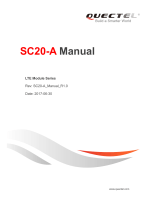Page is loading ...

BG96 Windows USB Driver
Installation Guide
LTE Module Series
Rev. BG96_Windows_USB_Driver_Installation_Guide_V1.0
Date: 2017-06-30
www.quectel.com

LTE Module Series
BG96 Windows USB Driver Installation Guide
BG96_Windows_USB_Driver_Installation_Guide Confidential / Released 1 / 17
Our aim is to provide customers with timely and comprehensive service. For any
assistance, please contact our company headquarters:
Quectel Wireless Solutions Co., Ltd.
7
th
Floor, Hongye Building, No.1801 Hongmei Road, Xuhui District, Shanghai 200233, China
Tel: +86 21 5108 6236
Email: [email protected]om
Or our local office. For more information, please visit:
http://www.quectel.com/support/salesupport.aspx
For technical support, or to report documentation errors, please visit:
http://www.quectel.com/support/techsupport.aspx
Or email to: Support@quectel.com
GENERAL NOTES
QUECTEL OFFERS THE INFORMATION AS A SERVICE TO ITS CUSTOMERS. THE INFORMATION
PROVIDED IS BASED UPON CUSTOMERS’ REQUIREMENTS. QUECTEL MAKES EVERY EFFORT
TO ENSURE THE QUALITY OF THE INFORMATION IT MAKES AVAILABLE. QUECTEL DOES NOT
MAKE ANY WARRANTY AS TO THE INFORMATION CONTAINED HEREIN, AND DOES NOT ACCEPT
ANY LIABILITY FOR ANY INJURY, LOSS OR DAMAGE OF ANY KIND INCURRED BY USE OF OR
RELIANCE UPON THE INFORMATION. ALL INFORMATION SUPPLIED HEREIN IS SUBJECT TO
CHANGE WITHOUT PRIOR NOTICE.
COPYRIGHT
THE INFORMATION CONTAINED HERE IS PROPRIETARY TECHNICAL INFORMATION OF
QUECTEL CO., LTD. TRANSMITTING, REPRODUCTION, DISSEMINATION AND EDITING OF THIS
DOCUMENT AS WELL AS UTILIZATION OF THE CONTENT ARE FORBIDDEN WITHOUT
PERMISSION. OFFENDERS WILL BE HELD LIABLE FOR PAYMENT OF DAMAGES. ALL RIGHTS
ARE RESERVED IN THE EVENT OF A PATENT GRANT OR REGISTRATION OF A UTILITY MODEL
OR DESIGN.
Copyright © Quectel Wireless Solutions Co., Ltd. 2017. All rights reserved.

LTE Module Series
BG96 Windows USB Driver Installation Guide
BG96_Windows_USB_Driver_Installation_Guide Confidential / Released 2 / 17
About the Document
History
Revision
Date
Author
Description
1.0
2017-06-30
Hunter LV/
Daisy TIAN
Initial

LTE Module Series
BG96 Windows USB Driver Installation Guide
BG96_Windows_USB_Driver_Installation_Guide Confidential / Released 3 / 17
Contents
About the Document ................................................................................................................................... 2
Contents ....................................................................................................................................................... 3
Figure Index ................................................................................................................................................. 4
1 Introduction .......................................................................................................................................... 5
2 Installation of USB Driver.................................................................................................................... 6
2.1. Preparation ................................................................................................................................ 6
2.2. Installation Procedures .............................................................................................................. 7
2.3. Test .......................................................................................................................................... 11
3 Uninstallation of USB Driver ............................................................................................................. 13
3.1. Uninstallation Procedures ....................................................................................................... 13

LTE Module Series
BG96 Windows USB Driver Installation Guide
BG96_Windows_USB_Driver_Installation_Guide Confidential / Released 4 / 17
Figure Index
FIGURE 1: “DEVICE MANAGER” INTERFACE OF WINDOWS SYSTEM WITHOUT QUECTEL DRIVERS ... 6
FIGURE 2: CONFIRM INSTALLATION ............................................................................................................... 7
FIGURE 3: CHOOSE DESTINATION LOCATION .............................................................................................. 8
FIGURE 4: COPYING FILES .............................................................................................................................. 8
FIGURE 5: AUTOMATIC INSTALLATION ........................................................................................................... 9
FIGURE 6: COMPLETE INSTALLATION .......................................................................................................... 10
FIGURE 7: CHECK USB DRIVER INSTALLATION RESULT FOR BG96 ......................................................... 11
FIGURE 8: BG96 TESTING VIA NAVIGATOR .................................................................................................. 12
FIGURE 9: CHOOSE THE INSTALLED USB DRIVER ..................................................................................... 13
FIGURE 10: UNINSTALL THE USB DRIVER ................................................................................................... 14
FIGURE 11: CHECK UNINSTALLATION SETTING .......................................................................................... 14
FIGURE 12: CONFIRM UNINSTALLATION ...................................................................................................... 15
FIGURE 13: AUTOMATIC UNINSTALLATION .................................................................................................. 15
FIGURE 14: REMOVING FILES ....................................................................................................................... 15
FIGURE 15: COMPLETE UNINSTALLATION ................................................................................................... 16
FIGURE 16: CHECK UNINSTALLATION RESULT FOR BG96 USB DRIVER ................................................. 17

LTE Module Series
BG96 Windows USB Driver Installation Guide
BG96_Windows_USB_Driver_Installation_Guide Confidential / Released 5 / 17
1 Introduction
This document illustrates how to install USB driver for Quectel BG96 module on Windows operating
systems, with provided installation package.
The installation package (Quectel_BG96_Windows_USB_Driver) supports Windows XP, Windows Vista,
Windows 7 and Windows 8 operating systems. This document introduces the installation procedure on
Windows 7 system as an example.

LTE Module Series
BG96 Windows USB Driver Installation Guide
BG96_Windows_USB_Driver_Installation_Guide Confidential / Released 6 / 17
2 Installation of USB Driver
This chapter mainly describes how to install USB driver for BG96 with the provided installation package.
2.1. Preparation
Before USB driver installation, please connect BG96 to PC via USB cable first and then press BG96’s
power key to power up the module. If you have never installed any Quectel driver on your system before,
there would be a prompt about new device which indicates you to update the drivers. Please ignore the
prompt and go to the next step.
The figure below shows the “Computer Management” “Device Manager” interface of Windows system
that has never installed Quectel drivers.
Figure 1: “Device Manager” Interface of Windows System without Quectel Drivers

LTE Module Series
BG96 Windows USB Driver Installation Guide
BG96_Windows_USB_Driver_Installation_Guide Confidential / Released 7 / 17
For Windows XP system, you MUST ensure the BG96 module has been connected to PC before
installing the USB driver.
2.2. Installation Procedures
Before USB driver installation, please get the latest installation package from Quectel. This document
takes the installation of Quectel_BG96_Windows_USB_Driver_V1.0 as an example, and the details are
shown as below.
1. Check Installation Setting
Figure 2: Confirm Installation
2. Choose Destination Location
If you do not want to change the default location for USB driver installation, please click “Next” directly to
go on.
NOTE

LTE Module Series
BG96 Windows USB Driver Installation Guide
BG96_Windows_USB_Driver_Installation_Guide Confidential / Released 8 / 17
Figure 3: Choose Destination Location
3. Prepare Driver Files Needed for Installation
Click “Next” to go on, as shown below.
Figure 4: Copying Files

LTE Module Series
BG96 Windows USB Driver Installation Guide
BG96_Windows_USB_Driver_Installation_Guide Confidential / Released 9 / 17
4. Automatic Installation
It may take some time to install the driver, please wait patiently for the process to complete.
Figure 5: Automatic Installation
5. Complete Installation
The driver has been installed successfully, shown as below. Please click “Finish” to complete the
installation.

LTE Module Series
BG96 Windows USB Driver Installation Guide
BG96_Windows_USB_Driver_Installation_Guide Confidential / Released 10 / 17
Figure 6: Complete Installation

LTE Module Series
BG96 Windows USB Driver Installation Guide
BG96_Windows_USB_Driver_Installation_Guide Confidential / Released 11 / 17
After successful installation, customers can check the installation result through “Computer Management”
“Device Manager”.
Figure 7: Check USB Driver Installation Result for BG96
2.3. Test
After the USB driver has been installed, customers can test whether the driver can work normally or not
by QNavigator. For detailed steps, please refer to Quectel_QNavigator_User_Guide.

LTE Module Series
BG96 Windows USB Driver Installation Guide
BG96_Windows_USB_Driver_Installation_Guide Confidential / Released 12 / 17
Figure 8: BG96 Testing via Navigator

LTE Module Series
BG96 Windows USB Driver Installation Guide
BG96_Windows_USB_Driver_Installation_Guide Confidential / Released 13 / 17
3 Uninstallation of USB Driver
This chapter mainly provides the way to uninstall USB driver for BG96. The uninstallation can be realized
by re-operating installation package or adding/deleting program on “Control Panel”. By taking as an
example, this document introduces using the latter method to uninstall the USB driver for BG96.
3.1. Uninstallation Procedures
1. Choose Drivers
Enter “Control Panel” and choose the installed driver, then click “Uninstall”, as shown below.
Figure 9: Choose the Installed USB Driver

LTE Module Series
BG96 Windows USB Driver Installation Guide
BG96_Windows_USB_Driver_Installation_Guide Confidential / Released 14 / 17
Figure 10: Uninstall the USB Driver
2. Check Uninstallation Setting
Figure 11: Check Uninstallation Setting

LTE Module Series
BG96 Windows USB Driver Installation Guide
BG96_Windows_USB_Driver_Installation_Guide Confidential / Released 15 / 17
3. Confirm Uninstallation
Click “Yes” to confirm the uninstallation.
Figure 12: Confirm Uninstallation
4. Automatic Uninstallation
It may take some time to uninstall, please wait patiently for the process to complete.
Figure 13: Automatic Uninstallation
The drivers are uninstalling now, as shown below.
Figure 14: Removing Files

LTE Module Series
BG96 Windows USB Driver Installation Guide
BG96_Windows_USB_Driver_Installation_Guide Confidential / Released 16 / 17
5. Complete Uninstallation
The drivers have been uninstalled completely, as shown below. Click “Finish” to complete uninstallation.
Figure 15: Complete Uninstallation
6. Check Uninstallation Result
After the USB driver has been uninstalled successfully, the device will switch to uninstalled status.
Customers can check whether the driver has been uninstalled successfully or not through “Computer
Management”, as illustrated below.

LTE Module Series
BG96 Windows USB Driver Installation Guide
BG96_Windows_USB_Driver_Installation_Guide Confidential / Released 17 / 17
Figure 16: Check Uninstallation Result for BG96 USB Driver
/