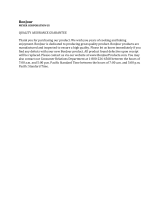Page is loading ...

myUTN
USB Dongleserver
User Manual
Windows
dongleserver Pro, dongleserver ProMAX

USB Dongleserver User Manual Windows
Manufacturer & Contact
Document
Type: User Manual
Title: USB Dongleserver User Manual Windows
Version: 1.0 | 2020-04
Legal Information
SEH Computertechnik GmbH has endeavored to ensure that the information in this documentation is correct. If
you detect any inaccuracies please inform us at the address indicated above. SEH Computertechnik GmbH will not
accept any liability for any error or omission. The information in this manual is subject to change without notifi-
cation.
The original manual is the German version of this document and shall govern. All non-German versions of this
document are translation of the original manual.
All rights are reserved. Copying, other reproduction, or translation without the prior written consent from SEH
Computertechnik GmbH is prohibited.
These products include 'open source software'. For detailed information, visit https://www.seh-technology.com
.
© 2020 SEH Computertechnik GmbH
All trademarks, registered trademarks, logos and product names are property of their respective owners.
SEH Computertechnik GmbH
Suedring 11
33647 Bielefeld
Germany
Phone: +49 (0)521 94226-29
Fax: +49 (0)521 94226-99
Support: +49 (0)521 94226-44
Email: [email protected]
Web: https://www.seh-technology.com

USB Dongleserver User Manual Windows
Content
1 General Information........................................................................................ 1
1.1 Product ..............................................................................................................................................................................................2
1.2 Documentation ..............................................................................................................................................................................4
1.3 Support and Service......................................................................................................................................................................6
1.4 Your Safety .......................................................................................................................................................................................7
1.5 First Steps .........................................................................................................................................................................................8
2 Administration Methods................................................................................. 9
2.1 Administration using the dongleserver Control Center............................................................................................... 10
2.2 Administration via the SEH UTN Manager......................................................................................................................... 12
2.3 Administration via the SEH Product Manager.................................................................................................................. 17
2.4 Administration via Email .......................................................................................................................................................... 19
3 Network Settings ........................................................................................... 21
3.1 How to Configure IPv4 Parameters and DNS ................................................................................................................... 22
3.2 How to Configure IPv6 Parameters...................................................................................................................................... 25
3.3 How to Configure Bonjour ...................................................................................................................................................... 27
3.4 How to Configure Email (POP3 and SMTP)........................................................................................................................ 28
3.5 How to Configure Server Services ........................................................................................................................................ 30
3.6 How to Use the UTN Server in VLAN Environments....................................................................................................... 32
4 Device Settings .............................................................................................. 34
4.1 How to Assign a Description................................................................................................................................................... 35
4.2 How to Configure the Device Time...................................................................................................................................... 36
4.3 How to Configure the (Encrypted) UTN Port .................................................................................................................... 38
4.4 How to Assign a Name to a USB Port................................................................................................................................... 39
4.5 How to Get Messages................................................................................................................................................................ 40
4.6 How to Monitor the UTN Server............................................................................................................................................ 42
4.7 How to Determine what is Shown in the Display
(only dongleserver ProMAX)46
4.8 How to Configure Acoustic Signals (only dongleserver ProMAX) ............................................................................ 48
5 Working with the SEH UTN Manager ........................................................... 49
5.1 How to Find UTN Servers/USB Devices in the Network................................................................................................ 50
5.2 How to Establish a Connection to a USB Device ............................................................................................................. 52
5.3 How to End the Connection between the USB Device and the Client.................................................................... 54
5.4 How to Request an Occupied USB Device......................................................................................................................... 55
5.5 How to Automate USB Device Connections and Program Starts ............................................................................. 56
5.6 How to Find Status Information on USB Ports and USB Devices............................................................................... 59
5.7 How to Use the Selection List and Manage User Access Rights with It................................................................... 60
5.8 How to Use the SEH UTN Manager without Graphical User Interface (utnm)...................................................... 63
6 Security........................................................................................................... 69
6.1 How to Define the Encryption Strength for SSL/TLS Connections........................................................................... 70
6.2 How to Encrypt the USB Connection................................................................................................................................... 72
6.3 How to Encrypt the Connection to the dongleserver Control Center..................................................................... 74
6.4 How to Protect Access to the dongleserver Control Center
(User Accounts)75

USB Dongleserver User Manual Windows
6.5 How to Block UTN Server Ports (TCP Port Access Control) .......................................................................................... 76
6.6 How to Control Access to USB Devices............................................................................................................................... 77
6.7 How to Block USB Device Types............................................................................................................................................ 80
6.8 How to Use Certificates ............................................................................................................................................................ 81
6.9 How to Configure Network Authentication (IEEE 802.1X)........................................................................................... 86
6.10 How to Configure SNMP .......................................................................................................................................................... 89
6.11 How to Disable a USB Port....................................................................................................................................................... 90
7 Maintenance .................................................................................................. 91
7.1 How to Backup Your Configuration..................................................................................................................................... 92
7.2 How to Reset Parameters to their Default Values........................................................................................................... 95
7.3 How to Perform a Device Software Update ...................................................................................................................... 97
7.4 How to Restart the UTN Server .............................................................................................................................................. 98
8 Appendix ........................................................................................................ 99
8.1 Glossary ........................................................................................................................................................................................100
8.2 Troubleshooting .......................................................................................................................................................................102
8.3 Parameter lists............................................................................................................................................................................105
8.4 SEH UTN Manager – Feature Overview.............................................................................................................................132

2
USB Dongleserver User Manual Windows
1.1 Product
Purpose
UTN servers comprise USB Deviceservers and USB Dongleservers. As USB Dongleservers, UTN servers make non-
network-ready USB dongles accessible via TCP/IP network. The USB dongles are connected to the USB ports of the
UTN server for this purpose. The UTN (UTN = USB to Network) functionality and the corresponding software tool
'SEH UTN Manager' then establish a virtual USB connection between USB dongle and client. The USB dongle can
be used as if it were connected locally.
System Requirements
The UTN server has been designed for use in TCP/IP networks.
The SEH UTN Manager can be used in the following systems:
• Windows 7 or higher, except Windows Server 2008
(For Windows 7 and Windows Server 2008 R2, KB3033929 http://technet.microsoft.com/en-us/library/security/3033929 must be in-
stalled.)
• macOS 10.9 or higher
• Linux: *.deb (for Debian-based systems) and *.rpm (for Red Hat-based systems) installation packages are avail-
able for 64-bit systems. A successful installation cannot be guaranteed due to the multitude of Linux varieties!
The installation must be carried out on your own.
Installation was tested successfully under the following 64-bit systems:
Debian: Debian 10, Ubuntu 18.04
Red Hat: Red Hat Enterprise Linux 8, Oracle 8, CentOS 8, SUSE Linux Enterprise 15.1, openSUSE Leap 15.1
•IPv4 TCP/IP network
The SEH Product Manager can be used under the following systems:
• Windows 7 or higher
• macOS 10.12.x or higher
•IPv4 TCP/IP network
This document describes usage under Windows environments. Information about the usage in other environ-
ments can be found in the relevant system-specific User Manual. More details can be found in chapter ’Documen-
tation’ 4.
Combination with Associated Products
You can combine the UTN server with additional SEH Computertechnik GmbH products to ideally adapt the use
of your devices to your environment!
Service
plus
Service contracts are available for USB Dongleservers, known as Service
plus
packages. The Service
plus
package ex-
tends the manufacturer's guarantee on your Dongleserver from 36 to 60 months. In addition, you will receive
quickly and easily an advance replacement device in case of a defect. Service
plus
packages must be purchased
separately.
Detailed information:
https://www.seh-technology.com/services/service-packages.html

3
USB Dongleserver User Manual Windows
Rack Mount Kits
We recommend the 'Rack Mount Kits' (RMK) for optimal and safe storage of your Dongleserver. The mounting kits
allow the installation of USB Dongleservers in 19" server cabinets and convenient access to the device.
Detailed information:
https://www.seh-technology.com/products/rack-mount-kits.html

4
USB Dongleserver User Manual Windows
1.2 Documentation
Please load all current documents from our Website:
http://www.seh-technology.com
Further applicable documents
The USB Dongleserver documentation consists of the following documents:
Symbols and Legend
A variety of symbols and mark-ups are used within this document.
Quick Installation Guide Print, PDF Information on safety, technical data, declarations of con-
formity and description of the hardware installation and
initial setup.
User Manual PDF Detailed description of the UTN server configuration,
administration and maintenance. System-specific instruc-
tions for the following systems:
- Windows
- macOS
- Linux
Online help HTML Information on how to use the 'dongleserver Control Cen-
ter' web interface.
(Embedded into web interface; no download.)
Product information Print, PDF Features and technical data
Brochures Print, PDF http://www.seh-technology.com
Open source licenses online https://www.seh-technology.com/services/licenses.html
WARNING
Warning
A warning contains important information that must be heeded. Non-
observance may lead to malfunctions.
Important:
Important information
These notes contain crucial information for failure-free operation.
Requirement Requirements that must be met before you can begin the action.
•Numeration Listing
1. Numeration Step-by-step instructions
Result Outcome of a performed action
Tip
Recommendations and beneficial advice
Reference (Within the document you can use hyperlinks.)
Bold Established terms (e.g. of buttons, menu items, or selection lists)
Courier
Code (e.g. for command lines or scripts), Paths

5
USB Dongleserver User Manual Windows
'Proper names' Single quotation marks identify proper names

6
USB Dongleserver User Manual Windows
1.3 Support and Service
SEH Computertechnik GmbH offers extensive Support. If you have any questions, please contact us.
Customers from the United States of America (USA) and Canada please contact North American Support:
All information and downloads regarding your product are available on our website:
Monday through Thursday
Friday
8:00 a.m. to 4:45 p.m.
8:00 a.m. to 15:15 p.m.
+49 (0)521 94226-44
support@seh.de
Monday – Friday 9:00 am – 5:00 pm (EST/EDT)
+1-610-943-3226
support@sehtechnology.com
http://www.seh-technology.com

7
USB Dongleserver User Manual Windows
1.4 Your Safety
Read and observe all safety regulations and warnings found in the documentation, on the device and on the pack-
aging. This will avoid potential misuse and prevent damages to people and devices.
Intended Use
The UTN server is used in TCP/IP networks and has been designed for use in office environments. It allows multiple
network users to access non-network-ready USB dongles.
Improper Use
All uses of the device that do not comply with the functionalities described in the USB Dongleserver documenta-
tion are regarded as improper use.
Safety Regulations
Before starting the initial setup of the UTN server, read and observe the safety regulations in the 'Quick Installation
Guide'. This document is enclosed in the packaging in printed form.
Warnings
Read and observe all warnings mentioned in this document. Warnings are found before any instructions known
to be dangerous. They are presented as follows:
Liability and Guarantee
SEH Computertechnik GmbH will not accept any liability for personal injuries, property damages and consequen-
tial damages resulting from the non-observance of the mentioned safety regulations and warnings. Non-obser-
vance will also result in any guarantee claims becoming void.
Modifications to the Device and Repairs
It is not allowed to make modifications to the hardware and software or to try to repair the device. If your device
needs to be repaired, contact our support 6.
WARNING
Warning!

8
USB Dongleserver User Manual Windows
1.5 First Steps
1. Read and observe the security regulations in order to avoid damages to people and devices 7.
2. Install the hardware. Hardware installation includes connecting the UTN server to the network, USB devices,
and power grid ‘Quick Installation Guide’.
3. Install the software. Software installation includes installing the required 'SEH UTN Manager' software tool on
your client and assigning an IP address ‘Quick Installation Guide’.
4. Configure the UTN server so that it is optimally embedded it into your network and sufficiently protected. All
information on how to do this you will find in this document.
5. Use the SEH UTN Manager to establish and manage connections to the USB dongles which are connected to
the UTN server ’Working with the SEH UTN Manager’ 49.
You can find information on the USB Dongleserver documentation in the chap-
ter’Documentation’ 4.

9
USB Dongleserver User Manual Windows Administration Methods
2 Administration Methods
You can administer, configure and maintain the UTN server in a number of ways:
• Administration using the dongleserver Control Center 10
• Administration via the SEH UTN Manager 12
• Administration via the SEH Product Manager 17
• Administration via Email 19

10
USB Dongleserver User Manual Windows
2.1 Administration using the dongleserver Control Center
The UTN server has a user interface, the dongleserver Control Center, which can be opened using an Internet
browser (e.g. Microsoft Edge).
The UTN server can be configured, monitored and maintained using the dongleserver Control Center.
• Opening dongleserver Control Center in the Browser 10
• Opening dongleserver Control Center from SEH UTN Manager 10
• Opening dongleserver Control Center from SEH Product Manager 10
• Controls 11
Opening dongleserver Control Center in the Browser
The UTN server is connected to the network and the power grid.
The UTN server has a valid IP address 22.
1. Open your browser.
2. Enter the IP address of the UTN server as the URL.
The dongleserver Control Center will be displayed in the browser.
Opening dongleserver Control Center from SEH UTN Manager
The UTN server is connected to the network and the power grid.
The UTN server has a valid IP address 22.
The SEH UTN Manager is installed on the client 12.
1. Start the SEH UTN Manager.
2. In the selection list, select the UTN server.
3. In the menu bar, select UTN Server – Configure.
Your browser opens and the dongleserver Control Center is displayed.
Opening dongleserver Control Center from SEH Product Manager
The dongleserver Control Center is displayed directly in the SEH Product Manager. You can also open it separately
in the browser.
The SEH Product Manager is installed on the client 17.
1. Start the SEH Product Manager.
2. In the device list, select the UTN server.
The dongleserver Control Center is displayed on the right side in the integrated browser.
3. To access the dongleserver Control Center separately in the browser, select Launch Browser from the
Device menu.
Your browser opens and the dongleserver Control Center is displayed.
Important:
If the dongleserver Control Center is not displayed, check if a gateway is
configured ( 22) and the proxy settings of your browser.
Important:
If the dongleserver Control Center is not displayed, check the certificate.
If the certificate chain of trust can not be verified, a security warning will appear
instead of the dongleserver Control Center. Review the certificate personally and
add an exception rule for the certificate, if necessary. Detailed information can be
found in the
'SEH Product Manager Online Help'.

11
USB Dongleserver User Manual Windows
Controls
Figure 2.1-1: dongleserver Control Center
1 Product & Company Manufacturer’s contact details and additional product information.
2 Menu item After selecting a menu item, the available submenu items are displayed.
3 Page Menu content
4 Globe Language selection
5 ? icon Online help
54
3
1
2

12
USB Dongleserver User Manual Windows
2.2 Administration via the SEH UTN Manager
The 'SEH UTN Manager' is a software tool developed by SEH Computertechnik GmbH. The SEH UTN Manager is
used to establish and manage connections to the USB devices connected to the UTN servers.
• Features 12
• Versions 13
• Installation 14
•Program Start 16
Features
The software is installed on all clients that are meant to access a USB device in the network. After the SEH UTN
Manager is started, the network is scanned for connected UTN servers. All UTN servers found and their connected
USB devices are displayed in the 'network list'. To use the USB devices connected to the UTN server, you have to
add the UTN server to the 'selection list'. The devices shown in the selection list can be administrated and the con-
nected USB devices can be used. Working working with the SEH UTN Manager is described in detail in the chapter
’Working with the SEH UTN Manager’ 49.
Figure 2.2-1: SEH UTN Manager
WARNING
UTN ( 2) and the corresponding SEH UTN Manager only work in IPv4 networks.
In pure IPv6 networks, it is only possible to access the dongleserver Control Center
( 10) to administer the UTN server.
4
5
1
3
2

13
USB Dongleserver User Manual Windows
Detailed information on how to use the SEH UTN Manager can be found in the
'SEH UTN Manager Online
Help'. To start the online help, go to the SEH UTN Manager menu bar and select Help – Online Help.
Versions
The SEH UTN Manager is available in two versions:
•Complete Version:
SEH UTN Manager with graphical user interface (figure 2.2-1 12) and additional features.
• Minimal version (without graphical user interface):
Usage only via command line ('utnm' 63) and automated programs ('UTN Actions' 56).
In both versions the 'SEH UTN Service' works in the background and is automatically active after the system start.
The service can be controlled by means of the usual administration methods.
Additionally, the following user groups are distinguished:
• users with administrative rights (administrator)
• users without administrative rights (standard user)
1 Menu bar Available menu items
2 Buttons for editing the selec-
tion list
Opens the dialog for searching UTN servers in the network and for select-
ing the desired devices 50.
3 Buttons for managing the
port connection
Establishes a connection to the USB device connected to the USB port (
52) or interrupts the connection ( 54).
4 Selection list Shows the selected UTN servers and the connected USB devices.
5 Display area for the proper-
ties
Shows information on the selected UTN server or USB device 59.
Important:
Some SEH UTN Manager features might not be displayed or are displayed as inac-
tive. This depends on
• the type and location of the selection list
• the user's rights and the group memberships on the client
• the client operating system
• the settings of the product-specific security mechanisms
• the status of the UTN server and respective USB port
More details can be found in chapter ’SEH UTN Manager – Feature Overview’
132.
Important:
The complete version is recommended for general use.
The minimal version is to be used by experts only!
Important:
Some features can only be configured by administrators. More details can be
found in chapter ’SEH UTN Manager – Feature Overview’ 132.

14
USB Dongleserver User Manual Windows
Installation
In order to use the SEH UTN Manager, the program must be installed on a computer with a Windows operating
system. The SEH UTN Manager installation file can be found on the SEH Computertechnik GmbH website:
https://www.seh-technology.com/services/downloads.html
The installation file is available as '*.exe' for Windows systems. The file contains both versions of the SEH UTN Man-
ager. Instead of the standard installation, an unattended installation may be carried out.
• ’Standard Installation’ 14
• ’Unattended Installation’ 14
Standard Installation
Windows 7 or higher, except Windows Server 2008
(For Windows 7 and Windows Server 2008 R2, KB3033929 http://technet.microsoft.com/en-us/library/security/3033929 must be in-
stalled.)
The installation can only be carried out by users with administrative rights.
1. Start the SEH UTN Manager installation file.
2. Follow the installation routine.
The SEH UTN Manager is installed on your client.
If used in server-based environments (Citrix XenApp, Microsoft Remote Desktop Services/Terminal Services) and
virtualized environments (VMware, Citrix XenDesktop, Microsoft HyperV, etc.) the Windows system may lack re-
quired drivers. The installation routine checks the available drivers during the installation process. If drivers are
missing, another installer ('USB driver for SEH UTN Manager'). This installer will prepare the installation of the re-
quired drivers.
Unattended Installation
An unattended installation takes place without any time-consuming user input. In addition, the SEH UTN Manag-
er UTN Manager can be automatically installed on a large number of clients via login scripts. For more information,
refer to the documentation of your operating system.
Default settings used:
•Complete version
• Installation for all users of the client
• Target directory:
%PROGRAMFILES%\SEH Computertechnik GmbH\SEH UTN Manager
(Where %PROGRAMFILES% is a Windows environment variable for the 'Program Files' directory. By means of
the command line, the path can be determined as follows:
echo %PROGRAMFILES%)
•Start menu folder:
SEH Computertechnik GmbH\SEH UTN Manager
• A desktop shortcut will be created.
• SEH UTN Manager will start automatically after the installation.
Windows 7 or higher, except Windows Server 2008
(For Windows 7 and Windows Server 2008 R2, the following must be installed: KB3033929 http://technet.microsoft.com/en-us/library/
security/3033929 and hotfix 2921916 http://support.microsoft.com/en-us/help/2921916/the-untrusted-publisher-dialog-box-appe-
ars-when-you-install-a-driver-i.)

15
USB Dongleserver User Manual Windows
The installation can only be carried out by users with administrative rights.
1. Open the command-line interface.
2. Change to the directory containing the SEH UTN Manager installation file.
3. Enter the command sequence:
"sehutnmanager-win-X.X.X.exe" /S [<command>]
Commands: table 2.2-1 15.
4. Confirm your entry.
The sequence of commands will be run.
Table 2.2-1: Installation commands
Important:
By installing the SEH UTN Manager, you automatically accept the SEH Computer-
technik GmbH agreement concerning the license and the use of the software. The
agreement can be found on the website of SEH Computertechnik GmbH:
https://www.seh-technology.com/services/licenses.html
Command Description
/A
Installs SEH UTN Manager for all users.
/C
Installs SEH UTN Manager for the current user only.
/F=<folder name>
Overrides the default folder name of the Start menu folder. Subfolders can be
specified with '/'.
/G
Installs the complete version ( 14) of SEH UTN Manager.
Recommended for general use.
/I=<path>
Overrides the default installation directory. An absolute path must be specified.
It has to be the last parameter used in the command line and must not contain
any quotes, even if the path contains spaces.
/K
Does not create a desktop shortcut.
/M
Installs the minimal version ( 14) of SEH UTN Manager.
Expert use only!
/R
Runs SEH UTN Manager after the installation is complete.
/S
Instructs the installation to be silent. There is no user interaction and the user
cannot cancel the installation.
/U
Updates an existing SEH UTN Manager.
(If no SEH UTN Manager is installed, it will be installed using the default installa-
tion settings.)
/V1
Enables command line logging to troubleshoot installation problems.
/V2
Creates a log file in the installation folder. The file contains information to trou-
bleshoot installation problems.
/V3
Enables command line logging and creates a log file in the installation direc-
tory. Both provide information to help troubleshoot installation issues.
/?
Shows the help page.

16
USB Dongleserver User Manual Windows
Program Start
You can recognize the SEH UTN Manager by its icon: . The program is started with the usual methods of your
operating system.
Update
You can check for program updated manually and automatically. More information can be found in the 'SEH
UTN Manager Online Help'.
/