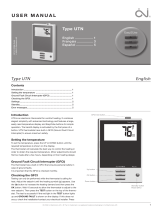32 Quick Installation Guide
Manufactured by:
SEH Computertechnik GmbH
Suedring 11
33647 Bielefeld
Germany
Phone: +49 (0)521 94226-29
Fax: +49 (0)521 94226-99
Support: +49 (0)521 94226-44
Web: http://www.seh.de
Scan this QR code (meCard)
using your smart phone.
Document:
Type: Quick Installation Guide
Title: myUTN-52
Version: 1.4
Order number: MHAB-QI-myUTN52
Online Links to important Internet Resources:
Free Guarantee Extension:
Support Contacts and Information:
Sales Contacts and Information:
Downloads:
http://www.seh-technology.com/guarantee
http://www.seh-technology.com/support
http://www.seh-technology.com/sales
http://www.seh-technology.com/services/
downloads.html
© 2013 SEH Computertechnik GmbH
All trademarks, registered trademarks, logos and product names are property of their respective owners.
This product uses ’Open Source Software’. For further information, please contact http://www.seh.de
.
The product documentation gives you valuable information about your product.
Keep the documentation for further reference during the life cycle of the product.
Recycling notes according to the Electric and Electronic Equipment Act as well
as the European directive ’WEEE’. Dispose of the device separately at the end of
its life cycle. Do not dispose of the product together with your domestic waste.
You can return the device free of charge to your local collection point.