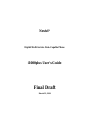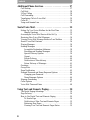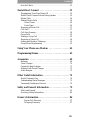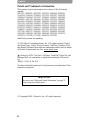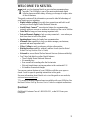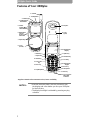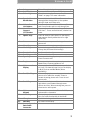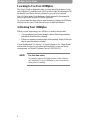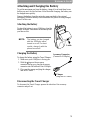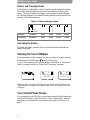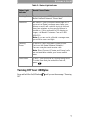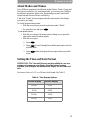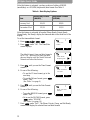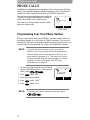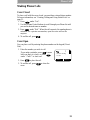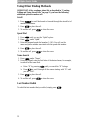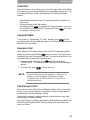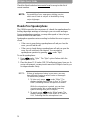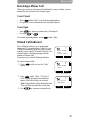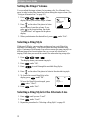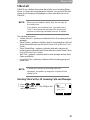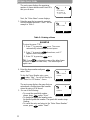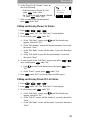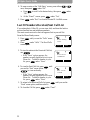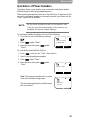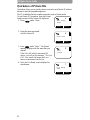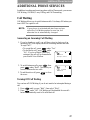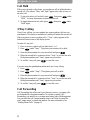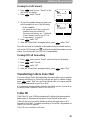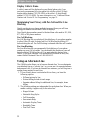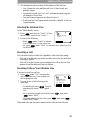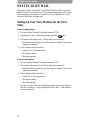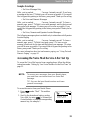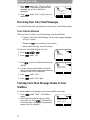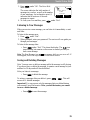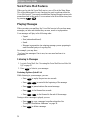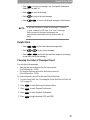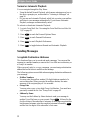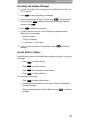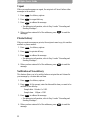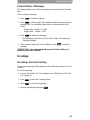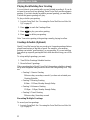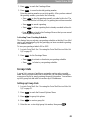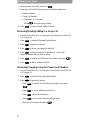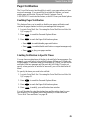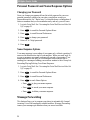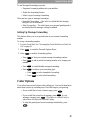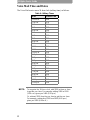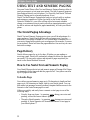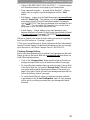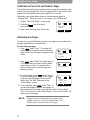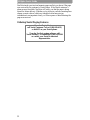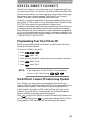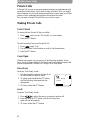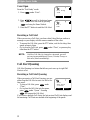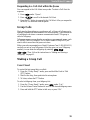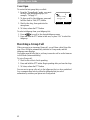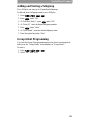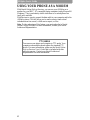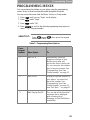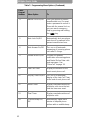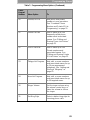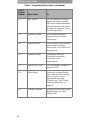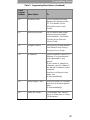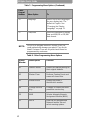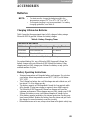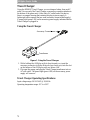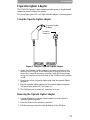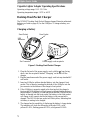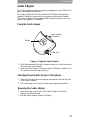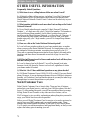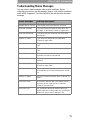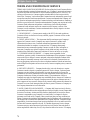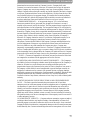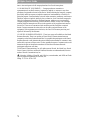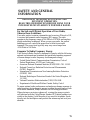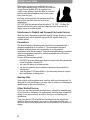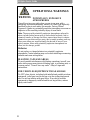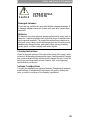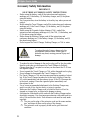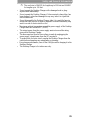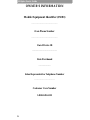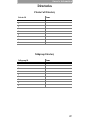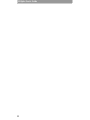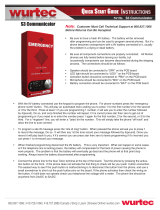Motorola Nextel iDEN i1000plus User manual
- Category
- Mobile phones
- Type
- User manual

Nextel
®
Digital Multi-Service Data-Capable Phone
i1000plus User’s Guide
Final Draft
March 22, 1999

i
CONTENTS
Welcome to Nextel . . . . . . . . . . . . . . . . . . . . . . . . . . . . . . 1
Features of Your
i
1000
plus
. . . . . . . . . . . . . . . . . . . . . . . . . . . . . .2
Learning to Use Your
i
1000
plus
. . . . . . . . . . . . . . . . . . . . . . . . . .4
Activating Your
i
1000
plus
. . . . . . . . . . . . . . . . . . . . . . . . . . . . . . .4
Attaching and Charging the Battery . . . . . . . . . . . . . . . . . . . . . . . .5
Charging the Battery . . . . . . . . . . . . . . . . . . . . . . . . . . . . . . . .5
Disconnecting the Travel Charger . . . . . . . . . . . . . . . . . . . . .5
Battery and Charging Status . . . . . . . . . . . . . . . . . . . . . . . . . .6
Detaching the Battery . . . . . . . . . . . . . . . . . . . . . . . . . . . . . . .6
Turning On Your
i
1000
plus
. . . . . . . . . . . . . . . . . . . . . . . . . . . . . .6
Your Nextel Phone Status . . . . . . . . . . . . . . . . . . . . . . . . . . . . . . .6
Turning Off Your
i
1000
plus
. . . . . . . . . . . . . . . . . . . . . . . . . . . . .7
Display Icons . . . . . . . . . . . . . . . . . . . . . . . . . . . . . . . . . . . . . . . . .8
About Modes and Menus . . . . . . . . . . . . . . . . . . . . . . . . . . . . . . . .9
Setting the Time and Date Format . . . . . . . . . . . . . . . . . . . . . . . . .9
Changing the Display Language . . . . . . . . . . . . . . . . . . . . . . . . .11
Phone Calls . . . . . . . . . . . . . . . . . . . . . . . . . . . . . . . . . . . 12
Programming Your Own Phone Number . . . . . . . . . . . . . . . . . . .12
Making Phone Calls . . . . . . . . . . . . . . . . . . . . . . . . . . . . . . . . . . .13
Using Other Dialing Methods . . . . . . . . . . . . . . . . . . . . . . . . . . .14
Last Number Redial . . . . . . . . . . . . . . . . . . . . . . . . . . . . . . .14
Turbo Dial™ . . . . . . . . . . . . . . . . . . . . . . . . . . . . . . . . . . . . .15
Automatic Redial . . . . . . . . . . . . . . . . . . . . . . . . . . . . . . . . .15
Emergency Dial . . . . . . . . . . . . . . . . . . . . . . . . . . . . . . . . . . .15
Non-Emergency Dial . . . . . . . . . . . . . . . . . . . . . . . . . . . . . .15
Hands-Free Speakerphone . . . . . . . . . . . . . . . . . . . . . . . . . . . . . .16
Receiving a Phone Call . . . . . . . . . . . . . . . . . . . . . . . . . . . . . . . .17
Missed Call Indicator . . . . . . . . . . . . . . . . . . . . . . . . . . . . . . . . . .17
Setting the Ringer Volume . . . . . . . . . . . . . . . . . . . . . . . . . . . . . .18
Selecting a Ring Style . . . . . . . . . . . . . . . . . . . . . . . . . . . . . . . . .18
Selecting a Ring Style for the Alternate Line . . . . . . . . . . . . . . .18
VibraCall . . . . . . . . . . . . . . . . . . . . . . . . . . . . . . . . . . . . . . . . . . .19
Creating, Editing and Using Stored Lists . . . . . . . . . . . . . . . . . . .21
Combined Phone Number and Private ID List Programming 21
Editing and Erasing Phone List Entries . . . . . . . . . . . . . . . .23
Editing and Erasing Private ID List Entries . . . . . . . . . . . . .23
Last 10 Numbers Received/Sent Call List . . . . . . . . . . . . . . . . . .24
Quickstore of Phone Numbers . . . . . . . . . . . . . . . . . . . . . . . . . . .25
Quickstore of Private IDs . . . . . . . . . . . . . . . . . . . . . . . . . . . . . . .26

ii
Contents
Additional Phone Services . . . . . . . . . . . . . . . . . . . . . . . 27
Call Waiting . . . . . . . . . . . . . . . . . . . . . . . . . . . . . . . . . . . . . . . . .27
Call Hold . . . . . . . . . . . . . . . . . . . . . . . . . . . . . . . . . . . . . . . . . . .28
3-Way Calling . . . . . . . . . . . . . . . . . . . . . . . . . . . . . . . . . . . . . . .28
Call Forwarding . . . . . . . . . . . . . . . . . . . . . . . . . . . . . . . . . . . . . .28
Transferring Calls to Voice Mail . . . . . . . . . . . . . . . . . . . . . . . . .29
Caller ID . . . . . . . . . . . . . . . . . . . . . . . . . . . . . . . . . . . . . . . . . . . .29
Using an Alternate Line . . . . . . . . . . . . . . . . . . . . . . . . . . . . . . . .30
Nextel Voice Mail . . . . . . . . . . . . . . . . . . . . . . . . . . . . . . 32
Setting Up Your Voice Mailbox for the First Time . . . . . . . . . . .32
Sample Greetings . . . . . . . . . . . . . . . . . . . . . . . . . . . . . . . . .33
Accessing the Voice Mail Service After Set Up . . . . . . . . . . . . .33
Receiving New Voice Mail Messages . . . . . . . . . . . . . . . . . . . . .34
Viewing Voice Mail Message Status in Your Mailbox . . . . . . . .34
Nextel Voice Mail Features . . . . . . . . . . . . . . . . . . . . . . . . . . . . .36
Playing Messages . . . . . . . . . . . . . . . . . . . . . . . . . . . . . . . . . . . . .36
Sending Messages . . . . . . . . . . . . . . . . . . . . . . . . . . . . . . . . . . . .38
Acceptable Destination Addresses . . . . . . . . . . . . . . . . . . . .38
Recording and Sending Messages . . . . . . . . . . . . . . . . . . . . .39
Special Delivery Options . . . . . . . . . . . . . . . . . . . . . . . . . . .39
Urgent . . . . . . . . . . . . . . . . . . . . . . . . . . . . . . . . . . . . . . . . . .40
Private Delivery . . . . . . . . . . . . . . . . . . . . . . . . . . . . . . . . . .40
Notification of Non-delivery . . . . . . . . . . . . . . . . . . . . . . . . .40
Future Delivery of Messages . . . . . . . . . . . . . . . . . . . . . . . .41
Greetings . . . . . . . . . . . . . . . . . . . . . . . . . . . . . . . . . . . . . . . . . . .41
Group Lists . . . . . . . . . . . . . . . . . . . . . . . . . . . . . . . . . . . . . . . . . .43
Pager Notification . . . . . . . . . . . . . . . . . . . . . . . . . . . . . . . . . . . .45
Personal Password and Name Response Options . . . . . . . . . . . .46
Changing your Password . . . . . . . . . . . . . . . . . . . . . . . . . . .46
Name Response Options . . . . . . . . . . . . . . . . . . . . . . . . . . . .46
Message Forwarding . . . . . . . . . . . . . . . . . . . . . . . . . . . . . . . . . .46
Caller Options . . . . . . . . . . . . . . . . . . . . . . . . . . . . . . . . . . . . . . .47
Voice Mail Time and Dates . . . . . . . . . . . . . . . . . . . . . . . . . . . . .48
Using Text and Numeric Paging . . . . . . . . . . . . . . . . . . 50
The Nextel Paging Advantage . . . . . . . . . . . . . . . . . . . . . . . . . . .50
Page Delivery . . . . . . . . . . . . . . . . . . . . . . . . . . . . . . . . . . . . . . . .50
How to Use Nextel Text and Numeric Paging . . . . . . . . . . . . . . .50
To Send a Page . . . . . . . . . . . . . . . . . . . . . . . . . . . . . . . . . . .50
Notification of New Text and Numeric Pages . . . . . . . . . . .52
Retrieving New Pages . . . . . . . . . . . . . . . . . . . . . . . . . . . . . .52
Viewing Your Text and Numeric Pages Status . . . . . . . . . .53

iii
Contents
Auto Call Back . . . . . . . . . . . . . . . . . . . . . . . . . . . . . . . . . . . . . . .53
Nextel Direct Connect . . . . . . . . . . . . . . . . . . . . . . . . . . 55
Programming Your Own Private ID . . . . . . . . . . . . . . . . . . . . . .55
Nextel Direct Connect Private/Group Speaker . . . . . . . . . . . . . .55
Private Calls . . . . . . . . . . . . . . . . . . . . . . . . . . . . . . . . . . . . . . . . .56
Making Private Calls . . . . . . . . . . . . . . . . . . . . . . . . . . . . . . . . . .56
Cover Closed . . . . . . . . . . . . . . . . . . . . . . . . . . . . . . . . . . . . .56
Cover Open . . . . . . . . . . . . . . . . . . . . . . . . . . . . . . . . . . . . . .56
Receiving a Private Call . . . . . . . . . . . . . . . . . . . . . . . . . . . . . . . .57
Call Alert™ . . . . . . . . . . . . . . . . . . . . . . . . . . . . . . . . . . . . . . . . .57
Call Alert Queuing . . . . . . . . . . . . . . . . . . . . . . . . . . . . . . . . . . . .58
Group Calls . . . . . . . . . . . . . . . . . . . . . . . . . . . . . . . . . . . . . . . . .59
Making a Group Call . . . . . . . . . . . . . . . . . . . . . . . . . . . . . . . . . .59
Receiving a Group Call . . . . . . . . . . . . . . . . . . . . . . . . . . . . . . . .60
Adding and Storing a Talkgroup . . . . . . . . . . . . . . . . . . . . . . . . .61
Group-Silent Programming . . . . . . . . . . . . . . . . . . . . . . . . . . . . .61
Using Your Phone as a Modem . . . . . . . . . . . . . . . . . . 62
Programming Menus . . . . . . . . . . . . . . . . . . . . . . . . . . . 63
Accessories . . . . . . . . . . . . . . . . . . . . . . . . . . . . . . . . . . . 69
Batteries . . . . . . . . . . . . . . . . . . . . . . . . . . . . . . . . . . . . . . . . . .69
Travel Charger . . . . . . . . . . . . . . . . . . . . . . . . . . . . . . . . . . . . . . .70
Cigarette Lighter Adapter . . . . . . . . . . . . . . . . . . . . . . . . . . . . . . .71
Desktop Dual-Pocket Charger . . . . . . . . . . . . . . . . . . . . . . . . . . .72
Audio Adapter . . . . . . . . . . . . . . . . . . . . . . . . . . . . . . . . . . . . . . .73
Other Useful Information . . . . . . . . . . . . . . . . . . . . . . . 74
Nextel Customer Care . . . . . . . . . . . . . . . . . . . . . . . . . . . . . . . . .74
Understanding Status Messages . . . . . . . . . . . . . . . . . . . . . . . . . .75
Terms and Conditions of Service . . . . . . . . . . . . . . . . . . . . . . . . .76
Safety and General Information . . . . . . . . . . . . . . . . . . 79
Safety and General . . . . . . . . . . . . . . . . . . . . . . . . . . . . . . . . . . . .81
Accessory Safety Information . . . . . . . . . . . . . . . . . . . . . . . . . . .84
Owner’s Information . . . . . . . . . . . . . . . . . . . . . . . . . . . 86
Private Call Directory . . . . . . . . . . . . . . . . . . . . . . . . . . . . . .87
Talkgroup Directory . . . . . . . . . . . . . . . . . . . . . . . . . . . . . . .87

iv
Contents
Patent and Trademark Information
This product is protected under one or more of the following
patents:
4817157, 4896361, 4857928, 5041793, 5060294, 5066923,
5134718, 5140156, 5239963, 5257411, 5287387, 5265219,
5289504, 5316168, 5317247, 5338396, 5389927, 5406588,
5424921, 5457376, 5460906, 5551063, 5557079, 5596487,
5615412, 5638403, 5559468, 5469465, 5170413, 5140615,
5519730, 5241544, 5584059, 5574992, 5396656, 5487091,
5533004, 5299199, 5343499, 5369501, 5509031, 5515379,
5528723, 5598417, 5066923, 5241650, 5278833, 5359696,
5548631, 5410632, 5440582, 5457735, 5457818, 5471670,
5477550, 5481537, 5566181, 5229767, 5208804, 5295140,
5381449, 5440590, 5467398, 5490230, 5620242, 5623523,
5655913, 5715240, 5771440, 5854578, 5675281
Additional patents are pending.
© 1999 Nextel Communications, Inc. All rights reserved. Nextel,
the Nextel logo, Nextel Direct Connect, NexNote, NexNote Plus,
and Nextel Business Networks are trademarks and/or service marks
of Nextel Communications, Inc. www.nextel.com
, Motorola, iDEN, Call Alert, i1000plus, TurboDial, VibraCall, and
Message Mail are trademarks or registered trademarks of Motorola,
Inc.
®Reg. U.S. Pat. & Tm. Off.
All other trademarks mentioned in this manual are trademarks of their
respective companies.
© Copyright 1999, Motorola, Inc. All rights reserved.
Important!
Be sure to read “Safety and General Information” on page 79
before using your Nextel phone.

1
WELCOME TO NEXTEL
hank you for choosing Nextel as your wireless communications
provider. The
i
1000
plus
is one of the most sophisticated digital
cellular phones available today, offering you a range of unique, state-
of-the-art features.
This guide contains all the information you need to take full advantage of
your Nextel service, including:
•
Digital cellular calling
for crystal-clear connections and built-in call
security on the all-digital Nextel National Network
•
Nextel Direct Connect
SM
, an exclusive feature for communicating
instantly with one or more co-workers at a fraction of the cost of cellular
•
Voice Mail
to keep you from missing important calls
•
Text and Numeric Paging
to help you stay connected — even when you
don’t have time to talk on the phone
•
Speakerphone
feature for hands-free communication
•
Alternate Lin
e capability to help you better manage your business,
personal and most important calls
•
3-Way Calling
to easily conference with two other parties
•
Dial-up Services
capability without Landline Access (see the
Nextel
Online Dial-up Services User’s Guide
)
•
Net mode
to access Nextel Online Internet Services (future availability)
• You’ll also find details on other Nextel features:
• The all-digital Nextel National Network
• No roaming fees
• One-second call rounding after the first minute
• Flat-rate long distance pricing anywhere in the continental U.S.
• No landline connection charges
You can use various features of your
i
1000
plus
with the cover open or
closed. Look for special operating instructions in this guide.
For more information about Nextel or to view this guide on our web site,
visit us at www.nextel.com
.
TTY access for hearing-impaired users is available with your
i
1000
plus
. See
the
Nextel Online Dial-up Services User’s Guide
for complete instructions.
Questions?
Call Nextel Customer Care at 1-800-639-6111, or dial 611 from your
i
1000
plus
.
T

i1000plus User’s Guide
2
Features of Your
i
1000
plus
NOTES:
• Remove the three plastic film lens protectors from
the display and cover before you use your
i
1000
plus
for the first time.
• The display backlight is activated by pressing any key
or button.
1. Antenna
7. Option Keys
2. On/Off Button
3. Status Light
4. Speaker/Home/
Back Button
8. Cover
(Closed)
6. Nextel Direct
Connect
(Push-To-Talk)
PTT Button
5. Volume
Control/
List Buttons
18. Alphanumeric
Keypad
13. Speakerphone
10. Mode Key
9. Menu Key
8. Cover
(Open)
14. Earpiece
15. Alphanumeric
Display
7. Option Key
7. Option Key
17. Scroll Key
16. Send/End Key
20. Microphone
22. Accessory and
Data Cable
Connector
*11. Punctuation
Key
*12. Back Key
*19. Home Key
*21. Next Key
*Applies to Nextel Online Internet Services; future availability
3
2
6
5
4
7
0
8
9
1
def
abc
mno
jkl
pqrs
tuv
wxyz
g
h
i
0
1
Mode
MENU
nex
t
1000
plus
1000
plus

3
Welcome to Nextel
1 . A n t e n n a Extend for optimal signal.
2 . O n / O f f B u t t o n Press and hold to turn your
i
1000
plus
on or off.
3. Status Light Check the status of your connection. See
Table 2 on page 7 for more information.
4. Speaker/Home/
Back Button
Press to listen to Nextel Direct Connect calls
through either the earpiece or the speaker
during Private and Group calls.
5 . Vo l u m e C o n t r o l /
List Buttons
Press to adjust volume levels in Phone, Private,
and Group modes and to scroll through lists.
6 . N ex t e l D i r e c t
Connect
(PTT) Button
Press to transmit a Private or Group Call, or a
Call Alert™. Press and hold to talk; release it to
listen.
7 . O p t i o n K ey s Press to select a menu option on the display
that appears directly above the left or right
option key.
8 . C o ve r Close the cover to protect the keypad or end a
phone call.
9 . M e n u Ke y Press to scroll through menu options.
10. Mode Key Press to change modes (Phone, Private,
Group, Net (for future functionality)).
11. Punctuation Key For future functionality.
12. Back Key For future functionality.
13. Speakerphone Listen to calls during speakerphone or Nextel
Direct Connect calls.
14. Earpiece Listen to calls when the speakerphone or the
Nextel Direct Connect speaker is off.
15. Alphanumeric
Display
View up to four lines (12 characters per line) or
six lines (16 characters per line) on the display
in Mail Services and Net Mode (future
availability).
16. Send/End Key After entering a phone number, press to make a
phone call or redial the number. Press to
answer incoming phone calls. Press to end
phone calls.
17. Scroll Key Press the left side to scroll backward or the
right side to scroll forward through menu
options and lists. When entering text, press to
erase text or add a space.
18. Alphanumeric
Keypad
Enter telephone numbers, Private Call IDs, and
alphanumeric characters.
19. Home Key Use to change lettercase when entering text.
Also, for future functionality in Net Mode.
20. Microphone Speak into during calls.
21. Next Key For future functionality.
22. Accessory and
Data Cable
Connector
Connect accessories and the data cable.

i1000plus User’s Guide
4
Learning to Use Your
i
1000
plus
This User’s Guide is designed to help you learn about the features of your
new i1000plus. By reading it now, you’ll be able to take full advantage of all
the benefits your Nextel service provides for you and your company.
You will find a handy Quick Reference Guide attached to this manual to
help you get started on your i1000plus right away.
Or, you can view the short video to learn the basics of using your i1000plus,
then refer to the User’s Guide later for more in-depth information.
Activating Your
i
1000
plus
Before you can begin using your i1000plus, it needs to be activated.
• If you purchased your phone through a Nextel Sales Representative,
your phone should be active already.
• If there is a separate activation sheet in this package, simply follow the
step-by-step instructions included.
If your display reads “No Service” or doesn’t change to the “Phone Ready”
screen when you turn on your phone and you know you are in a Nextel
coverage area, call Nextel Customer Care at 1-800-639-6111.
NOTE:
For first time users:
To properly register for the first time on the network,
you must turn on your
i
1000
plus
in your local calling
area prior to traveling.

5
Welcome to Nextel
Attaching and Charging the Battery
To get the maximum use from the battery, charge it for at least three hours
before you use it for the first time. After the initial charging, the battery can
be charged more quickly.
Remove the battery from the protective case provided in the original
packaging. When the battery is not attached to the phone or being charged,
store it in this case.
Attaching the Battery
To attach the battery to your i1000plus, align the
battery as shown. Press down on the battery until
you hear a click.
Charging the Battery
To charge the battery using the Travel Charger:
1. Make sure your i1000plus is facing you.
2. With the logo on the accessory
connector facing you, plug the accessory
connector into the bottom of the i1000plus.
3. Flip open the prongs and plug the charger
into an AC outlet.
Disconnecting the Travel Charger
To disconnect the Travel Charger, squeeze the side tabs of the accessory
connector and pull out.
NOTE:
The battery can be charged
with the
i
1000
plus
either
turned on or off. For best
results, charge it with the
phone turned off.
Latc
h
Accessory Connector
(Connect to i1000plus)
Charger
(Plug into AC outlet)

i1000plus User’s Guide
6
Battery and Charging Status
A low battery is indicated by a short, chirp-like sound through the speaker.
The battery strength indicator icon shows the remaining charge in your
battery. Three bars indicate full charge. As the charge is reduced through
use, the bars disappear. The indicator flashes when you have less then five
minutes of talk time remaining.
Table 1: Battery Charging Status
Detaching the Battery
To detach the battery, press the latch to release the battery and slide the
battery downward.
Turning On Your
i
1000
plus
After your battery is fully charged, turn on your phone by simply pressing
and holding the On/Off button on top of the phone.
A set of icons appears briefly on your display, followed by a “Welcome to
Nextel” message, and then a “Please Wait Connecting” message.
Within seconds, your phone will sign on to the Nextel National Network and
“Phone Ready” will appear in the display area. Now, you’re ready to use your
i
1000
plus
!
Your Nextel Phone Status
As you turned on your
i
1000
plus
, you may have noticed a light flashing next
to the On/Off button on top of the phone. It’s the “Status Light” indicator
that shows you the status of your connection at a glance.
See Table 2 on
page 7
.
Icon
Flashes
Charging Low Battery 0-30% 31-60% 61-90% 91-100%
Discharging Low Battery 0-10% 11-40% 41-70% 71-100%
Welcome To
NEXTEL
Please Wait
Connecting

7
Welcome to Nextel
Table 2: Status Light Indicator
Turning Off Your
i
1000
plus
Press and hold the On/Off button until you see the message “Powering
Off”.
Status Light
Indicator
Nextel Phone Status
Flashing Red Registering—your
i
1000
plus
is signing on to the
Nextel National Network. Please wait.
Solid Red No service—your
i
1000
plus
cannot sign on. If
you are in a Nextel coverage area, keep your
phone on and it will continue trying to connect
every two minutes as long as your phone is
turned on. If this continues for 15 minutes or
longer, call Nextel Customer Care at 1-800-
639-6111.
Note: If you are not in a Nextel coverage area,
you will also see a red light.
Flashing
Green
In service—your
i
1000
plus
is ready to use.
You’re on the Nextel National Network!
You can now place and receive calls.
Note: Direct Connect (Private and Group) calls
are not available outside your home market
area.
Solid Green In use—-your
i
1000
plus
is currently being used.
To make sure that you ended the last call,
press .

i1000plus User’s Guide
8
Display Icons
After you turn on the phone, icons appear on the display to inform you of
existing conditions. See the following list.
The following icons may appear on the display.
Signal Strength Indicator
Shows the signal strength. Six bars indicate the strongest
signal. Calls and messages may not be sent or received
when there is no signal.
Battery Strength Indicator
Shows the remaining charge in your battery. Three bars
show full charge. The indicator flashes when you have
less than five minutes of talk time remaining.
Voice Mail
Indicates that you listened to but did not save or delete
messages. A flashing voice mail icon indicates that
unplayed messages are waiting in your voice mailbox.
New Text and Numeric Paging
Indicates that you have new incoming pages.
Unread Text and Numeric Paging
Indicates that you have unread pages.
Vibration (VibraCall
™
)
Indicates that the Vibrate All option is turned on. Your
i1000plus will vibrate instead of giving you a ring tone.
Active Line Indication
Indicates the active phone line (1 or 2).
Call Forward
Indicates that incoming phone calls are being forwarded
and displays the phone lines forwarded (1, 2, or both).
Private/Group Speaker
Indicates that the Private/Group speaker is off. You will
hear Nextel Direct Connect calls through the earpiece.
More Information
Indicates that there is more text to read above, below, or
above and below the current screen.

9
Welcome to Nextel
About Modes and Menus
Your i1000plus operates in four different modes: Phone, Private, Group, and
Net (future availability). By switching modes, you can use your i1000plus
for different operations: phone calls, private and group calls, and Nextel
Online Internet Services (future availability).
If the word “Ready” does not appear after the mode name in the display,
your unit is not ready.
To switch between these modes:
• With the cover closed, press the option key under “Mode”.
• Or, open the cover and press
.
To use menu options:
• With the cover closed, the menu options change as you press the
option keys under the menu options.
• With the cover open:
1. Press
.
2. Press to scroll through the available menu options for the
selected mode.
3. Press under the displayed menu option that you wish to
select.
Setting the Time and Date Format
IMPORTANT: The Time and Date may not be available in your area
and may not appear on your display. Once this feature becomes
available, your
i
1000
plus
will automatically display the local time and
date.
You have a choice of a 12- or a 24-hour clock format. See Table 3.
Table 3: Time Display Options
12-Hour Display 24-Hour Display
12:00a 00:00
6:25a 06:25
12:00p 12:00
10:25p 22:25
Mode
Mode
MENU

i1000plus User’s Guide
10
After this feature is activated, you have a choice of either a MM/DD
(month/day) or a DD/MM (day/month) date format. See Table 4.
After this feature is activated, all modes (Phone Ready, Private Ready,
Group Ready, Net Ready) display the time and date on the third line of the
display.
To set the time and date format:
1. Press , , , .
2. Press
under “Ok”. The Time/Date
screen displays.
The default (preset) time and date format is
set to “On”. However, the time and date
does not display until the Nextel National
Network activates this feature.
3. Press until you see the Time Format
screen.
4. Do one of the following:
• To use the 12-hour format, go to the
next step.
• To use the 24-hour format, press
under “24hr”.
(See Table 3 on page 9.)
5. Press until you see the Date Format
screen.
6. Do one of the following:
• To use the MM/DD format, press
under “Exit”.
• Or to use the DD/MM format, press
under “DD/MM”.
(See Table 4 on page 10.)
7. Press
under “Exit”. The Phone, Private, Group, and Net Ready
screens now display the selected time and date formats.
Table 4: Date Display Options
Date
Month/Day Format
(MM/DD)
Day/Month Format
(DD/MM)
January 2nd 01/02 02/01
December 31st 12/31 31/12
71=Time/
Exit Ok
Date
7
PQRS
1
Time/Date
Display:On
Exit Off
Time Format:
12 Hour
Exit 24hr
Exit DD/MM
MM/DD
Date Format:

11
Welcome to Nextel
Changing the Display Language
You can customize your i1000plus to display menus in English, Spanish,
French, or Portuguese. The default language is English.
To change the displayed language:
1. Open the cover.
2. Press , , , .
3. Select “Ok”.
4. Press to scroll through the language options.
Selecting “Exit” at any time retains the current language selection.
5. When the desired language appears on your
display, select “Ok”. The displayed text
immediately changes to the selected
language.
6. Select “Exit” (in the language selected) to
exit this menu.
7
PQRS
nex
t
0
70=Language
Francais
OkCancl

i1000plus User’s Guide
12
PHONE CALLS
In addition to making and receiving phone calls in various ways in Phone
mode, you can make emergency and non-emergency calls, be notified of a
missed call, select ring style notification, set VibraCall, and more.
You can receive incoming phone calls while the
i1000plus is in any mode, and you can make a
phone call with the cover closed or open.
You must be in “Phone Ready” mode to make
and receive phone calls.
Programming Your Own Phone Number
Before you get started using your i1000plus, you may need to enter your
own phone number so you can refer to it later if necessary. This is a one-
time activity that can be performed using the following instructions. Or, you
can wait for your first incoming call, when it is automatically entered.
1. To store your phone number in your Nextel
phone (or the alternate line, if you have two
lines), press , , .
2. Press
under “Edit”.
3. Enter your phone number.
4. Press
under “Store”.
5. Press
under “Exit”.
NOTE:
If your Nextel phone has two lines, your phone
number for the second line will not be automatically
entered with the first incoming call to that line. You
must manually program it in. First select the line for
the phone number that you want to program, and then
continue. For more information, see “Using an
Alternate Line” on page 30.
NOTE:
To display your phone number at any time, press
,,.
Phone Ready
Name Mail
Line1
(cover open)
1_=Own Ph#
Exit Edit
9545553434
1
1

13
Phone Calls
Making Phone Calls
Cover Closed
To place a call with the cover closed, you must have a stored phone number.
For more information, see “Creating, Editing and Using Stored Lists” on
page 21.
1. Press
under “List”.
2. Use the Volume Control buttons to scroll through your Phone list until
you see the desired name or number.
3. Press
under “Dial”. When the call connects, the speakerphone is
activated. For a private conversation, open the cover and use the
earpiece.
4. To end the call, press .
Cover Open
You can place a call by entering the phone number on the keypad (Direct
Dial).
1. Enter the number you wish to call.
If you make a mistake, press to move
back one digit at a time, or press
under “Cancl” to start over.
2. Press to place the call.
3. To end the call, press or close the
cover.
Phone Ready
Name Mail
Line1

i1000plus User’s Guide
14
Using Other Dialing Methods
IMPORTANT: After creating a phone list as described in “Creating,
Editing and Using Stored Lists” on page 21, you have the following
additional options to make a call.
Scroll
1. Press to scroll backward or forward through the stored list of
numbers and names.
2. Press to place the call.
3. To end the call, press or close the cover.
Speed Dial
1. Press until you see the “Spd#” option.
2. Press
under “Spd#”.
3. Enter the assigned speed-dial number (1-100). You will see the
name and phone number associated with the speed-dial number.
4. Press to place the call.
5. To end the call, press or close the cover.
Name Search
1. Press
under “Name”.
2. Using the keypad, enter the first letter of the desired name, for example,
to search for the name Bob:
a. Enter “B” by pressing until you reach the “B” listings.
b. Press to scroll through all the names starting with “B” until
you see “Bob”.
3. Press to place the call.
4. To end the call, press or close the cover.
Last Number Redial
To redial the last number that you called, simply press .
MENU
2
ABC

15
Phone Calls
Turbo Dial
™
Turbo Dial allows you to call any one of your first eight entries in the Phone
List directory by pressing and holding the corresponding numeric key (1-8)
on the keypad for two seconds, thus automatically dialing that phone
number.
• Press and hold the numeric key (1-8) associated with the number you
wish to dial.
• The phone begins to dial the number.
For example, press for speed dial #1. Keypad numbers 0 and 9 are
not available for Turbo Dialing. Pressing and holding will result
in emergency dialing to 911.
Automatic Redial
If you receive a “System Busy, Try Later” message, press to have
your phone automatically redial the number. You will hear a ring-back tone
when the call is successful.
Emergency Dial
The Emergency Dial feature allows you to call the 911 emergency phone
number by pressing and holding for two seconds. You can press the
emergency key even if the keypad is locked. If you are on an active call, you
must end it before pressing the emergency key.
1. From any mode, press and hold until the unit displays
“EMERGENCY”. The phone then automatically dials the emergency
number.
2. To end the call, press , or close the cover.
Non-Emergency Dial
Now you can call the State Police and Highway Patrol faster, at no charge,
when you’re on a major highway or turnpike in Nextel coverage areas in
localities that offer non-emergency dialing.
Report traffic accidents, motorist problems, careless drivers or any other
non-emergency highway incident.
Your Nextel phone is already programmed with the number provided by the
State Police and Highway Patrol units operating in the areas where this
service is offered.
NOTE:
Access to 911 may not be available in all areas. For
details on the Emergency Dial feature, contact
Customer Care at 1-800-639-6111 or dial 611 on
your Nextel phone.
1
9
WXYZ
9
WXYZ
9
WXYZ
Page is loading ...
Page is loading ...
Page is loading ...
Page is loading ...
Page is loading ...
Page is loading ...
Page is loading ...
Page is loading ...
Page is loading ...
Page is loading ...
Page is loading ...
Page is loading ...
Page is loading ...
Page is loading ...
Page is loading ...
Page is loading ...
Page is loading ...
Page is loading ...
Page is loading ...
Page is loading ...
Page is loading ...
Page is loading ...
Page is loading ...
Page is loading ...
Page is loading ...
Page is loading ...
Page is loading ...
Page is loading ...
Page is loading ...
Page is loading ...
Page is loading ...
Page is loading ...
Page is loading ...
Page is loading ...
Page is loading ...
Page is loading ...
Page is loading ...
Page is loading ...
Page is loading ...
Page is loading ...
Page is loading ...
Page is loading ...
Page is loading ...
Page is loading ...
Page is loading ...
Page is loading ...
Page is loading ...
Page is loading ...
Page is loading ...
Page is loading ...
Page is loading ...
Page is loading ...
Page is loading ...
Page is loading ...
Page is loading ...
Page is loading ...
Page is loading ...
Page is loading ...
Page is loading ...
Page is loading ...
Page is loading ...
Page is loading ...
Page is loading ...
Page is loading ...
Page is loading ...
Page is loading ...
Page is loading ...
Page is loading ...
Page is loading ...
Page is loading ...
Page is loading ...
Page is loading ...
Page is loading ...
-
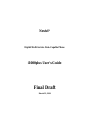 1
1
-
 2
2
-
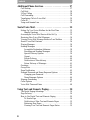 3
3
-
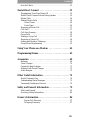 4
4
-
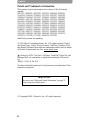 5
5
-
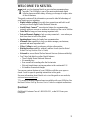 6
6
-
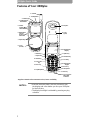 7
7
-
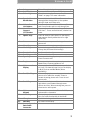 8
8
-
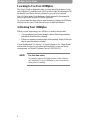 9
9
-
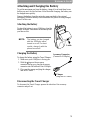 10
10
-
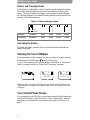 11
11
-
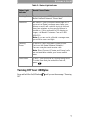 12
12
-
 13
13
-
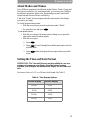 14
14
-
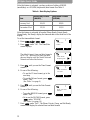 15
15
-
 16
16
-
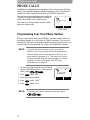 17
17
-
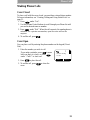 18
18
-
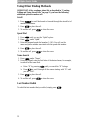 19
19
-
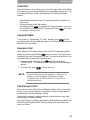 20
20
-
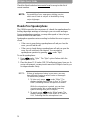 21
21
-
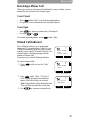 22
22
-
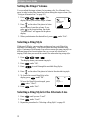 23
23
-
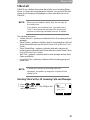 24
24
-
 25
25
-
 26
26
-
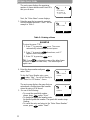 27
27
-
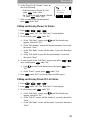 28
28
-
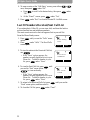 29
29
-
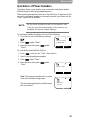 30
30
-
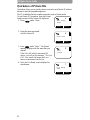 31
31
-
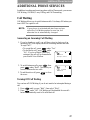 32
32
-
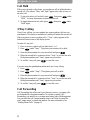 33
33
-
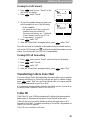 34
34
-
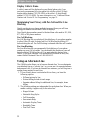 35
35
-
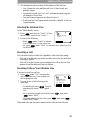 36
36
-
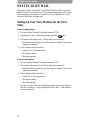 37
37
-
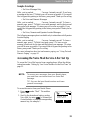 38
38
-
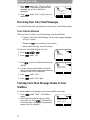 39
39
-
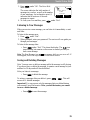 40
40
-
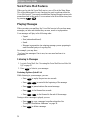 41
41
-
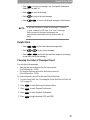 42
42
-
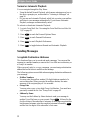 43
43
-
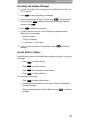 44
44
-
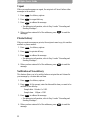 45
45
-
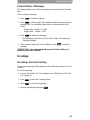 46
46
-
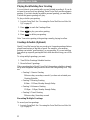 47
47
-
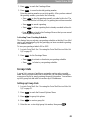 48
48
-
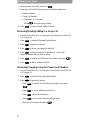 49
49
-
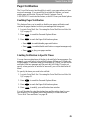 50
50
-
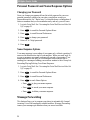 51
51
-
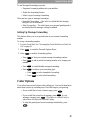 52
52
-
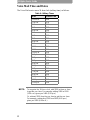 53
53
-
 54
54
-
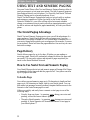 55
55
-
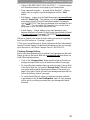 56
56
-
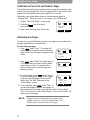 57
57
-
 58
58
-
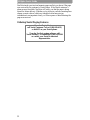 59
59
-
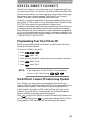 60
60
-
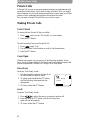 61
61
-
 62
62
-
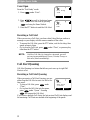 63
63
-
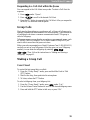 64
64
-
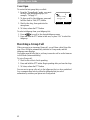 65
65
-
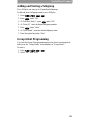 66
66
-
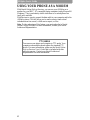 67
67
-
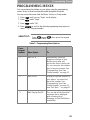 68
68
-
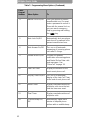 69
69
-
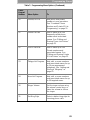 70
70
-
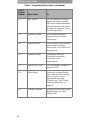 71
71
-
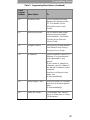 72
72
-
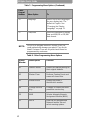 73
73
-
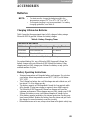 74
74
-
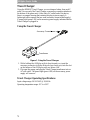 75
75
-
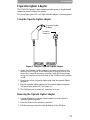 76
76
-
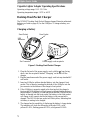 77
77
-
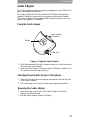 78
78
-
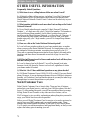 79
79
-
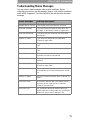 80
80
-
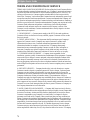 81
81
-
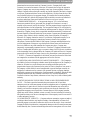 82
82
-
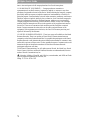 83
83
-
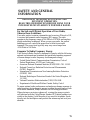 84
84
-
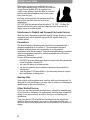 85
85
-
 86
86
-
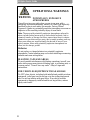 87
87
-
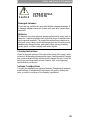 88
88
-
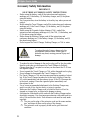 89
89
-
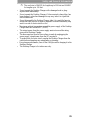 90
90
-
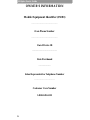 91
91
-
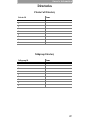 92
92
-
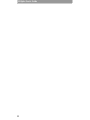 93
93
Motorola Nextel iDEN i1000plus User manual
- Category
- Mobile phones
- Type
- User manual
Ask a question and I''ll find the answer in the document
Finding information in a document is now easier with AI
Related papers
-
Motorola Nextel iDEN i1000plus User manual
-
Motorola V8162 User manual
-
Motorola Timeport P8190 User manual
-
Motorola iDEN i1000-A User manual
-
Motorola Timeport P8097 User manual
-
Motorola R750 User manual
-
Motorola Keynote Operation Instructions
-
Motorola Nextel iDEN i1000plus User manual
-
Motorola LS950v User manual
-
Motorola i1000 Getting Started
Other documents
-
 comPPage 929 Manual Programming Instructions
comPPage 929 Manual Programming Instructions
-
 AccuPoint tph700 User manual
AccuPoint tph700 User manual
-
 SKUTCH BA-1000-A Technical Reference Manual
SKUTCH BA-1000-A Technical Reference Manual
-
scope GEO 40A7 User manual
-
Apollo VP220 User manual
-
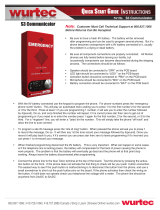 Wurtec S3 Communicator Quick start guide
Wurtec S3 Communicator Quick start guide
-
Uniden FX9400 Owner's manual
-
scope GEO 40A7 User manual
-
scope GEO84Z User manual
-
Iwatsu VMI Administrator's Manual