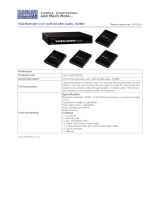THE SERVSWITCH™ FAMILY
1
Welcome to the ServSwitch™ Family!
Thank you for purchasing a BLACK BOX® ServSwitch™ Brand CAT5 KVM Extender
model! We appreciate your business, and we think you’ll appreciate the many ways that your
enhanced keyboard/video/mouse system will save you money, time, and effort.
That’s because our ServSwitch family is all about breaking away from the traditional,
expensive model of computer management. You know, the one-size-fits-all-even-if-it-doesn’t
model that says, “One computer gets one user station, no more, no less.” Why not a single
user station (monitor, keyboard, and mouse) for multiple computers—even computers of
different platforms? Why not a pair of user stations, each of which can control multiple
computers? Why not multiple user stations for the same computer?
With our ServSwitch products, there’s no reason why not. We carry a broad line of robust
solutions for all these applications. Do you have just two PCs, and need an economical
alternative to keeping two monitors, keyboards, and mice on your desk? Or do you need to
share dozens of computers, including a mix of IBM® PC, RS/6000®, Apple® Macintosh®,
Sun Microsystems®, and SGI™ compatibles among multiple users with different access
levels? Does your switch have to sit solidly on a worktable and use regular everyday cables?
Or does it have to be mounted in an equipment rack and use convenient many-to-one cables?
No matter how large or small your setup is, no matter how simple or how complex, we’re
confident we have a ServSwitch system that’s just right for you.
The ServSwitch™ family from Black Box—the one-stop answer for all your KVM-switching
needs!
This manual will tell you all about your new ServSwitch™ Brand CAT5 KVM Extender,
including how to install, operate, and troubleshoot it. For an introduction to the Extender, see
Chapter 2. The Extender product codes covered in this manual are:
ACU1022A ACU1028A
ACU1049A
ACUVREM ACUREMSW
User Guide Revision: 2.0 (November 2009)