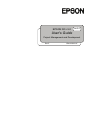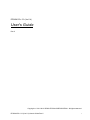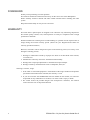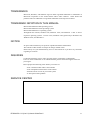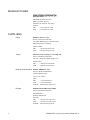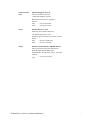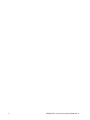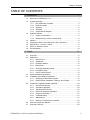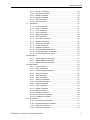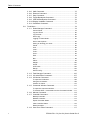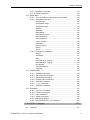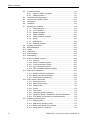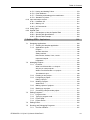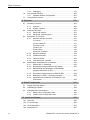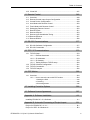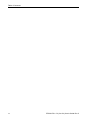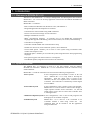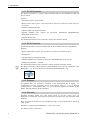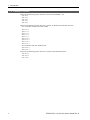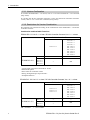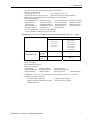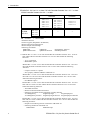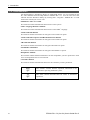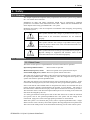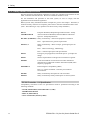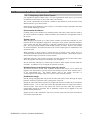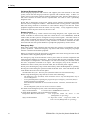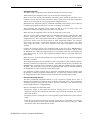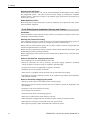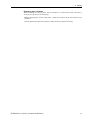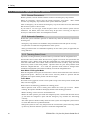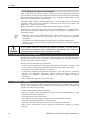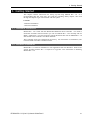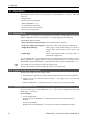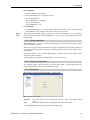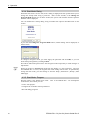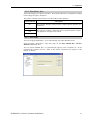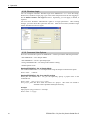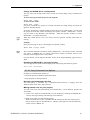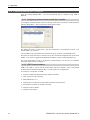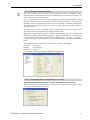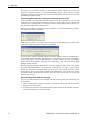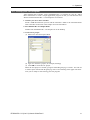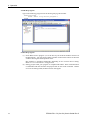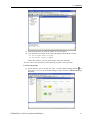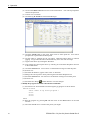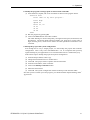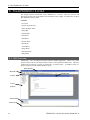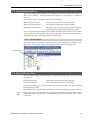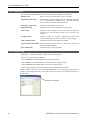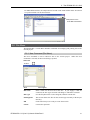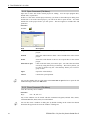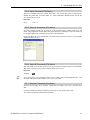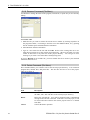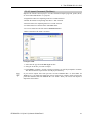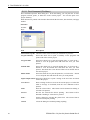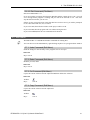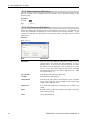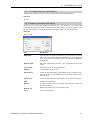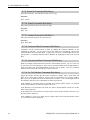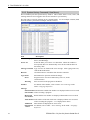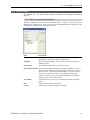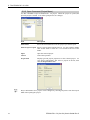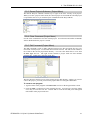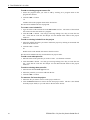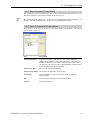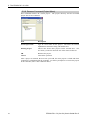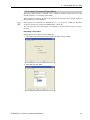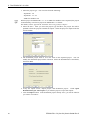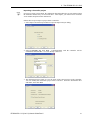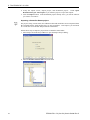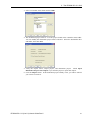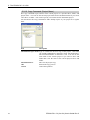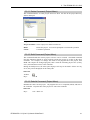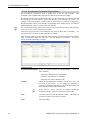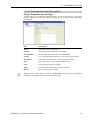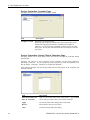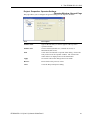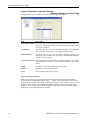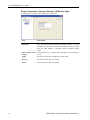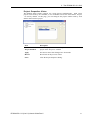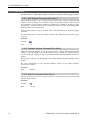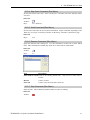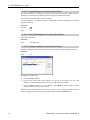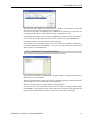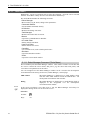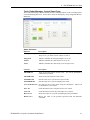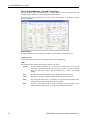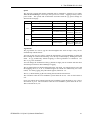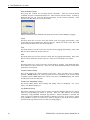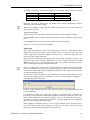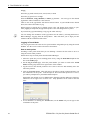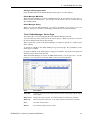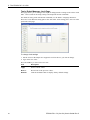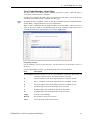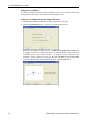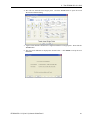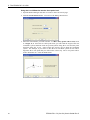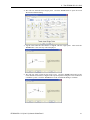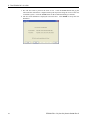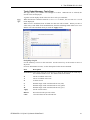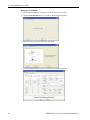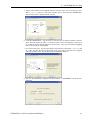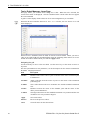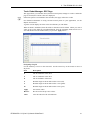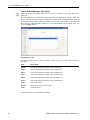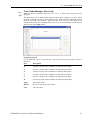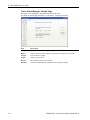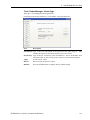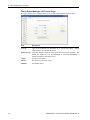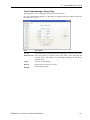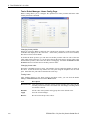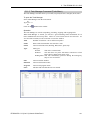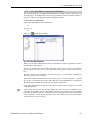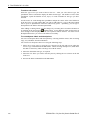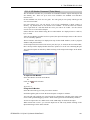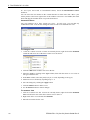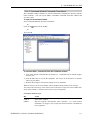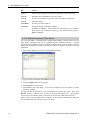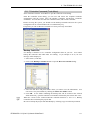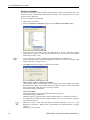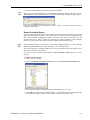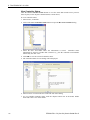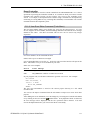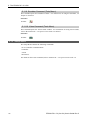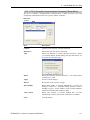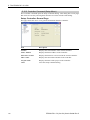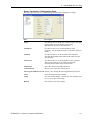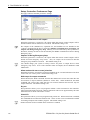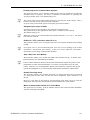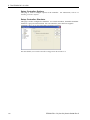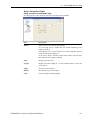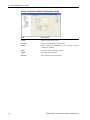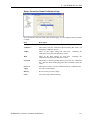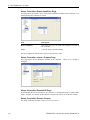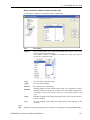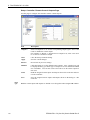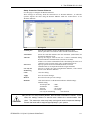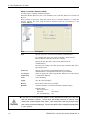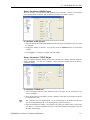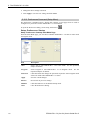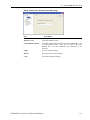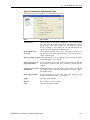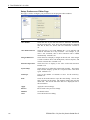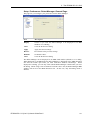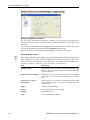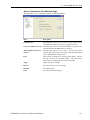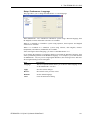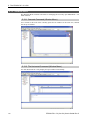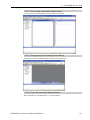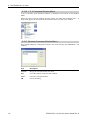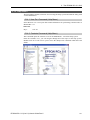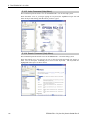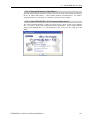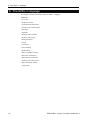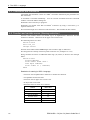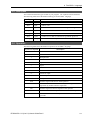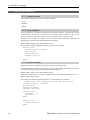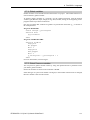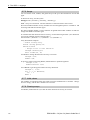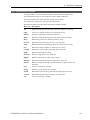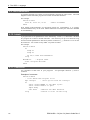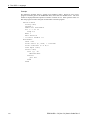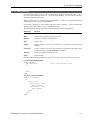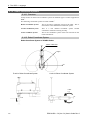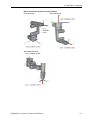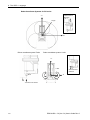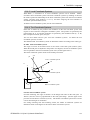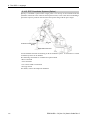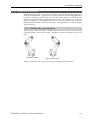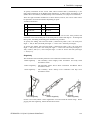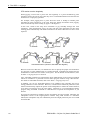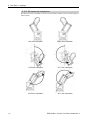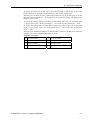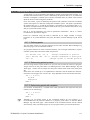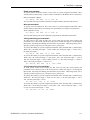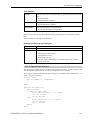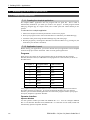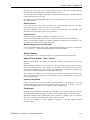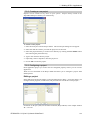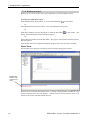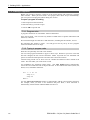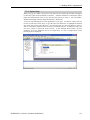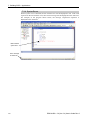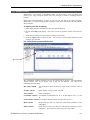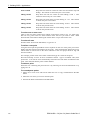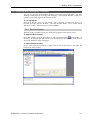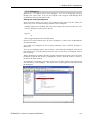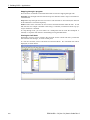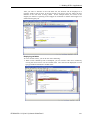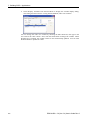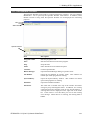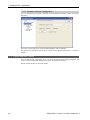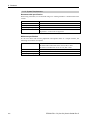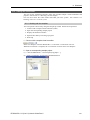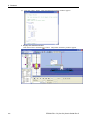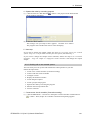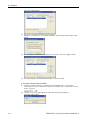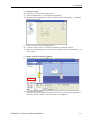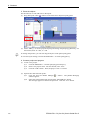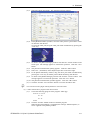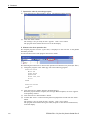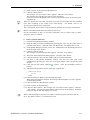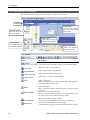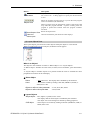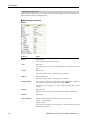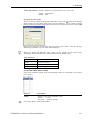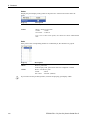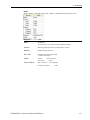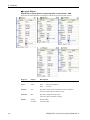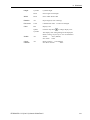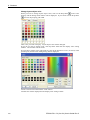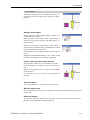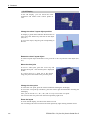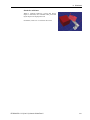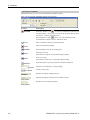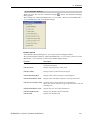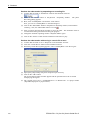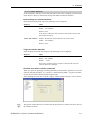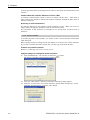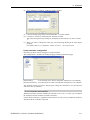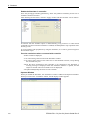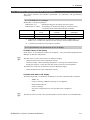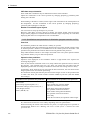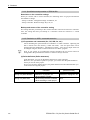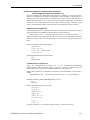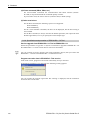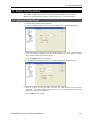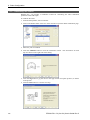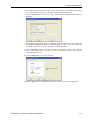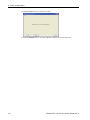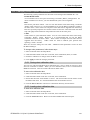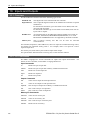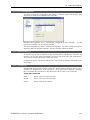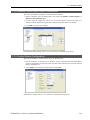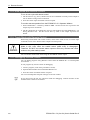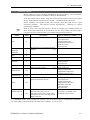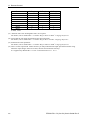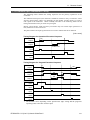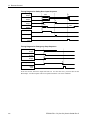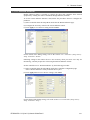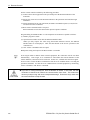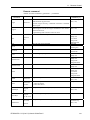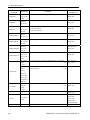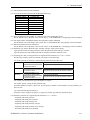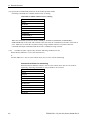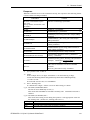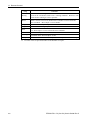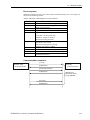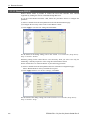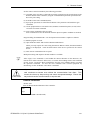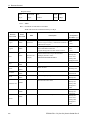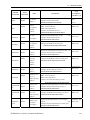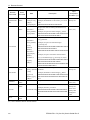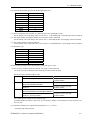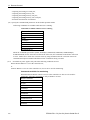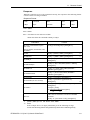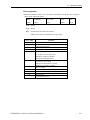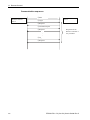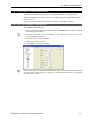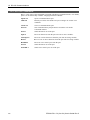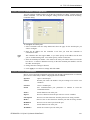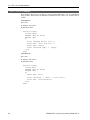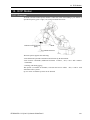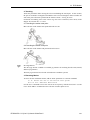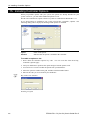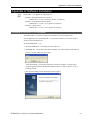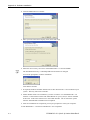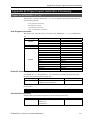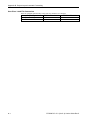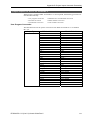Rev.5 EM135S2513F
EPSON RC+ 5.0
User's Guide
Project Management and Development
Ver.5.4

EPSON RC+ 5.0 (Ver.5.4) User's Guide Project Management and Development Rev.5

EPSON RC+ 5.0 (Ver.5.4)
User's Guide
Rev.5
Copyright © 2011-2013 SEIKO EPSON CORPORATION. All rights reserved.
EPSON RC+ 5.0 (Ver.5.4) User's Guide Rev.5
i

FOREWORD
Thank you for purchasing our robot products.
This manual contains the information necessary for the correct use of the Manipulator.
Please carefully read this manual and other related manuals before installing the robot
system.
Keep this manual handy for easy access at all times.
WARRANTY
The robot and its optional parts are shipped to our customers only after being subjected to
the strictest quality controls, tests, and inspections to certify its compliance with our high
performance standards.
Product malfunctions resulting from normal handling or operation will be repaired free of
charge during the normal warranty period. (Please ask your Regional Sales Office for
warranty period information.)
However, customers will be charged for repairs in the following cases (even if they occur
during the warranty period):
1. Damage or malfunction caused by improper use which is not described in the manual,
or careless use.
2. Malfunctions caused by customers’ unauthorized disassembly.
3. Damage due to improper adjustments or unauthorized repair attempts.
4. Damage caused by natural disasters such as earthquake, flood, etc.
Warnings, Cautions, Usage:
1. If the robot or associated equipment is used outside of the usage conditions and product
specifications described in the manuals, this warranty is void.
2. If you do not follow the WARNINGS and CAUTIONS in this manual, we cannot be
responsible for any malfunction or accident, even if the result is injury or death.
3. We cannot foresee all possible dangers and consequences. Therefore, this manual
cannot warn the user of all possible hazards.
ii EPSON RC+ 5.0 (Ver.5.4) User's Guide Rev.5

TRADEMARKS
Microsoft, Windows, and Windows logo are either registered trademarks or trademarks of
Microsoft Corporation in the United States and/or other countries. Other brand and
product names are trademarks or registered trademarks of the respective holders.
TRADEMARK NOTATION IN THIS MANUAL
Microsoft® Windows® XP Operating system
Microsoft® Windows® Vista Operating system
Microsoft® Windows® 7 Operating system
Throughout this manual, Windows XP, Windows Vista, and Windows 7 refer to above
respective operating systems. In some cases, Windows refers generically to Windows XP,
Windows Vista, and Windows 7.
NOTICE
No part of this manual may be copied or reproduced without authorization.
The contents of this manual are subject to change without notice.
Please notify us if you should find any errors in this manual or if you have any comments
regarding its contents.
INQUIRIES
Contact the following service center for robot repairs, inspections or adjustments.
If service center information is not indicated below, please contact the supplier office for
your region.
Please prepare the following items before you contact us.
- Your controller model and its serial number
- Your manipulator model and its serial number
- Software and its version in your robot system
- A description of the problem
SERVICE CENTER
EPSON RC+ 5.0 (Ver.5.4) User's Guide Rev.5
iii

MANUFACTURER
Toyoshina Plant
Industrial Solutions Division
6925 Toyoshina Tazawa,
Azumino-shi, Nagano, 399-8285
JAPAN
TEL : +81-(0)263-72-1530
FAX : +81-(0)263-72-1495
SUPPLIERS
China
EPSON China Co., Ltd
Factory Automation Division
7F, Jinbao Building No. 89 Jinbao Street
Dongcheng District, Beijing,
China, 100005
TEL : +86-(0)-10-8522-1199
FAX : +86-(0)-10-8522-1120
Taiwan
EPSON Taiwan Technology & Trading Ltd.
Factory Automation Division
14F, No.7, Song Ren Road, Taipei 110
Taiwan, ROC
TEL : +886-(0)-2-8786-6688
FAX : +886-(0)-2-8786-6677
North & South America
EPSON AMERICA, INC.
Factory Automation/Robotics
18300 Central Avenue
Carson, CA 90746
USA
TEL : +1-562-290-5900
FAX : +1-562-290-5999
Europe
EPSON DEUTSCHLAND GmbH
Factory Automation Division
Otto-Hahn-Str.4
D-40670 Meerbusch
Germany
TEL : +49-(0)-2159-538-1391
FAX : +49-(0)-2159-538-3170
iv EPSON RC+ 5.0 (Ver.5.4) User's Guide Rev.5

Southeast Asia
EPSON Singapore Pte Ltd.
India
Factory Automation System
1 HarbourFrontPlace, #03-02
HarbourFront Tower one, Singapore
098633
TEL : +65-(0)-6586-5696
FAX : +65-(0)-6271-3182
Korea
EPSON Korea Co, Ltd.
Marketing Team (Robot Business)
27F DaeSung D-Polis A, 606,
Seobusaet-gil, Geumcheon-gu, Seoul, 153-803
Korea
TEL
: +82-(0)-2-3420-6692
FAX : +82-(0)-2-558-4271
Japan
EPSON SALES JAPAN CORPORATION
Factory Automation Systems Department
Nishi-Shinjuku Mitsui Bldg.6-24-1
Nishishinjuku.Shinjuku-ku.Tokyo.160-8324
JAPAN
TEL
: +81-(0)3-5321-4161
EPSON RC+ 5.0 (Ver.5.4) User's Guide Rev.5
v

vi EPSON RC+ 5.0 (Ver.5.4) User's Guide Rev.5

Table of Contents
TABLE OF CONTENTS
1. Introduction 1
1.1 Welcome to EPSON RC+ 5.0 ............................................................. 1
1.2 System Overview................................................................................ 1
1.2.1 RC170/RC180 Controller ....................................................... 2
1.2.2 RC90 Controller .................................................................... 2
1.2.3 Software ................................................................................. 2
1.2.4 Simulator ............................................................................... 2
1.2.5 System Block Diagram........................................................... 3
1.3 Software Version................................................................................. 4
1.3.1 Version Confirmation .............................................................. 6
1.3.2 Restrictions by Version Combination...................................... 6
1.4 Options ............................................................................................... 9
1.5 Precautions When Using Windows Vista / Windows 7........................ 9
1.6 EPSON RC+ 3.x and 4.x Users .......................................................... 9
1.7 SPEL for Windows Users.................................................................... 9
1.8 Documentation.................................................................................. 10
2. Safety 11
2.1 Overview............................................................................................11
2.2 Definitions ..........................................................................................11
2.2.1 Robot Power .........................................................................11
2.2.2 Safeguard............................................................................. 12
2.2.3 Operation Modes.................................................................. 12
2.2.4 Start Mode............................................................................ 12
2.2.5 Changing Operation Mode ................................................... 13
2.2.6 Emergency Stop................................................................... 13
2.2.7 Teach Control Device ........................................................... 13
2.3 Safety-related Requirements ............................................................ 14
2.4 Installation and Design Precautions.................................................. 15
2.4.1 Designing a Safe Robot System .......................................... 15
2.4.2 Robot System Installation, Start-up, and Testing .................. 18
2.5 Precautions regarding Robot Operation ........................................... 20
2.5.1 General Precautions............................................................. 20
2.5.2 Automatic Operation............................................................. 20
2.5.3 Teaching Robot Points ......................................................... 20
2.5.4 Return to Automatic Operation ............................................. 21
2.5.5 Program Verification............................................................. 21
2.5.6 Troubleshooting.................................................................... 21
2.5.7 Maintenance......................................................................... 21
2.5.8 Backup of Projects and Controller........................................ 22
2.6 End User Instruction Manual............................................................. 22
2.7 End User Training ............................................................................. 22
EPSON RC+ 5.0 (Ver.5.4) User's Guide Rev.5 vii

Table of Contents
3. Getting Started 23
3.1 Hardware Installation ........................................................................ 23
3.2 Software Installation.......................................................................... 23
4. Operation 24
4.1 Simple Mode..................................................................................... 24
4.2 System Power Up Procedure............................................................ 24
4.3 Starting EPSON RC+ 5.0 .................................................................. 24
4.3.1 Startup sequence ................................................................. 25
4.3.2 Startup Configuration............................................................ 25
4.3.3 Start Mode ............................................................................ 25
4.3.4 Start Mode Dialog................................................................. 26
4.3.5 Startup Mode: Program ........................................................ 26
4.3.6 Startup Mode: Auto............................................................... 27
4.3.7 Auto Start.............................................................................. 27
4.3.8 Windows Login ..................................................................... 28
4.3.9 Command Line Options........................................................ 28
Starting EPSON RC+ 5.0 in Simple Mode................................. 28
Starting EPSON RC+ 5.0 for a specific project.......................... 28
Change the EPSON RC+ 5.0 startup mode .............................. 29
Disabling the EPSON RC+ 5.0 splash window.......................... 29
4.3.10 Using Command Line Options.............................................. 29
Running from the Windows Run Box ......................................... 29
Making startup icons for your projects ....................................... 29
4.4 Communications with Controller ....................................................... 30
4.4.1 Configuring Communications with the Controller.................. 30
4.4.2 USB Communications .......................................................... 30
4.4.3 Ethernet Communications .................................................... 31
4.4.4 Connecting When Control Device is not PC ......................... 31
4.5 Writing your first program.................................................................. 33
5. The EPSON RC+ 5.0 GUI 38
5.1 GUI Overview.................................................................................... 38
5.2 Project Explorer Pane ....................................................................... 39
5.2.1 Context Menu ...................................................................... 39
5.3 Status Window Pane......................................................................... 39
5.4 Status Bar ......................................................................................... 40
5.5 Online Help ....................................................................................... 40
5.6 File Menu .......................................................................................... 41
5.6.1 New Command ................................................................... 41
5.6.2 Open Command ................................................................. 42
5.6.3 Close Command................................................................... 42
5.6.4 Save Command.................................................................... 43
5.6.5 Save As Command............................................................... 43
5.6.6 Save All Command............................................................... 43
viii EPSON RC+ 5.0 (Ver.5.4) User's Guide Rev.5

Table of Contents
5.6.7 Restore Command ............................................................... 43
5.6.8 Rename Command .............................................................. 44
5.6.9 Delete Command ................................................................. 44
5.6.10 Import Command ................................................................. 45
5.6.11 Print Command .................................................................... 46
5.6.12 Exit Command...................................................................... 47
5.7 Edit Menu.......................................................................................... 47
5.7.1 Undo Command ................................................................... 47
5.7.2 Redo Command ................................................................... 47
5.7.3 Cut Command ...................................................................... 47
5.7.4 Copy Command ................................................................... 47
5.7.5 Paste Command .................................................................. 48
5.7.6 Find Command..................................................................... 48
5.7.7 Find Next Command ............................................................ 49
5.7.8 Replace Command............................................................... 49
5.7.9 Select All Command............................................................. 50
5.7.10 Indent Command.................................................................. 50
5.7.11 Outdent Command............................................................... 50
5.7.12 Comment Block Command .................................................. 50
5.7.13 Uncomment Block Command............................................... 50
5.7.14 Go To Definition Command .................................................. 50
5.8 View Menu............................................................................................ 51
5.8.1 Project Explorer Command .................................................. 51
5.8.2 Status Window Command .................................................... 51
5.8.3 System History Command.................................................... 52
5.9 Project Menu ........................................................................................ 53
5.9.1 New Command .................................................................... 53
5.9.2 Open Command................................................................... 54
5.9.3 Recent Projects Submenu.................................................... 55
5.9.4 Close Command .................................................................. 55
5.9.5 Edit Command ..................................................................... 55
5.9.6 Save Command ................................................................... 57
5.9.7 Save As Command............................................................... 57
5.9.8 Rename Command .............................................................. 58
5.9.9 Import Command ................................................................. 59
5.9.10 Copy Command ................................................................... 64
5.9.11 Delete Command ................................................................. 65
5.9.12 Build Command.................................................................... 65
5.9.13 Rebuild Command ............................................................... 65
5.9.14 Synchronize Command ........................................................ 66
5.9.15 Properties Command ........................................................... 67
5.10 Run Menu ......................................................................................... 74
5.10.1 Run Window Command ....................................................... 74
5.10.2 Operator Window Command................................................ 74
5.10.3 Step Into Command ............................................................. 74
5.10.4 Step Over Command............................................................ 75
EPSON RC+ 5.0 (Ver.5.4) User's Guide Rev.5 ix

Table of Contents
5.10.5 Walk Command .................................................................... 75
5.10.6 Resume Command .............................................................. 75
5.10.7 Stop Command..................................................................... 75
5.10.8 Toggle Breakpoint Command ............................................... 76
5.10.9 Clear All Breakpoints Command........................................... 76
5.10.10 Display Variables Command ................................................ 76
5.10.11 Call Stack Command ............................................................ 77
5.11 Tools Menu........................................................................................ 78
5.11.1 Robot Manager Command ................................................... 78
Control Panel ............................................................................. 79
Jog and Teach ........................................................................... 80
Jog Controls ............................................................................... 80
How to jog .................................................................................. 83
Jogging in Teach Mode.............................................................. 84
How to teach points.................................................................... 84
Saving or aborting your work ..................................................... 85
Points ......................................................................................... 85
Arch ............................................................................................ 86
Local........................................................................................... 87
Tools........................................................................................... 93
Arms ........................................................................................... 96
ECP ............................................................................................ 97
Box ............................................................................................. 98
Plane .......................................................................................... 99
Weight ...................................................................................... 100
Inertia ....................................................................................... 101
XYZ Limits................................................................................ 102
Range....................................................................................... 103
Home Config ............................................................................ 104
5.11.2 Task Manager Command ................................................... 105
5.11.3 I/O Label Editor Command................................................. 107
5.11.4 I/O Monitor Command ........................................................ 109
To open the I/O Monitor ........................................................... 109
Using the I/O Monitor ............................................................... 109
Custom I/O Views .................................................................... 110
5.11.5 Command Window Command.............................................111
To open the Command window ............................................... 111
To execute SPEL+ commands from the Command window ... 111
5.11.6 Macros Command .............................................................. 112
5.11.7 Controller Command .......................................................... 113
Backup Controller..................................................................... 113
Restore Controller .................................................................... 114
Export Controller Status........................................................... 115
View Controller Status.............................................................. 116
Reset Controller ....................................................................... 117
5.11.8 User Error Editor Command ............................................... 117
x EPSON RC+ 5.0 (Ver.5.4) User's Guide Rev.5

Table of Contents
5.11.9 Simulator Command............................................................118
5.11.10 Vision Command .................................................................118
5.12 Setup Menu .....................................................................................118
5.12.1 PC to Controller Communications Command......................119
5.12.2 Controller Command .......................................................... 120
General Page ...........................................................................120
Configuration Page................................................................... 121
Preferences Page..................................................................... 122
Options .....................................................................................124
Simulator...................................................................................124
Robot Model .............................................................................125
Robot Configuration.................................................................. 126
Robot Calibration ..................................................................... 127
Robot Amplifiers .......................................................................128
Inputs / Outputs ........................................................................128
EtherNet/IP ...............................................................................128
Remote Control ........................................................................128
RS232.......................................................................................133
TCP/IP ...................................................................................... 133
5.12.3 Preferences Command ...................................................... 134
Startup ......................................................................................134
Workspace................................................................................137
Editor ........................................................................................138
Robot Manager: General ..........................................................139
Robot Manager: Jogging .......................................................... 140
Run Window .............................................................................141
Command Window ...................................................................142
Language.................................................................................. 143
5.13 Window Menu ................................................................................. 144
5.13.1 Cascade Command............................................................ 144
5.13.2 Tile Horizontal Command ................................................... 144
5.13.3 Tile Vertical Command ....................................................... 145
5.13.4 Arrange Icons Command ................................................... 145
5.13.5 Close All Command............................................................ 145
5.13.6 1, 2, 3 Command................................................................ 146
5.13.7 Windows Command ........................................................... 146
5.14 Help Menu ...................................................................................... 147
5.14.1 How Do I Command ........................................................... 147
5.14.2 Contents Command ........................................................... 147
5.14.3 Index Command................................................................. 148
5.14.4 Search Command .............................................................. 148
5.14.5 Manuals Submenu ............................................................. 149
5.14.6 About EPSON RC+ 5.0 Command..................................... 149
6 The SPEL+ Language 150
6.1 Overview......................................................................................... 151
EPSON RC+ 5.0 (Ver.5.4) User's Guide Rev.5 xi

Table of Contents
6.2 Program structure ........................................................................... 151
6.2.1 What is a SPEL+ program?................................................ 151
6.2.2 Calling functions ................................................................. 151
6.3 Commands and statements ............................................................ 152
6.4 Function and variable names .......................................................... 152
6.5 Data types....................................................................................... 153
6.6 Operators........................................................................................ 153
6.7 Working with variables .................................................................... 154
6.7.1 Variable scopes .................................................................. 154
6.7.2 Local variables ................................................................... 154
6.7.3 Module variables ................................................................ 154
6.7.4 Global variables.................................................................. 155
6.7.5 Global Preserve variables .................................................. 155
6.7.6 Arrays ................................................................................. 156
6.7.7 Initial values........................................................................ 156
6.7.8 Clearing variables............................................................... 156
6.8 Working with strings........................................................................ 157
6.9 Multi-statements.............................................................................. 158
6.10 Labels ............................................................................................. 158
6.11 Comments....................................................................................... 158
6.12 Error handling ................................................................................. 159
6.13 Multi-tasking.................................................................................... 161
6.14 Robot coordinate systems............................................................... 162
6.14.1 Overview ............................................................................ 162
6.14.2 Robot Coordinate System .................................................. 162
6.14.3 Local Coordinate Systems.................................................. 165
6.14.4 Tool Coordinate Systems.................................................... 165
6.14.5 ECP Coordinate Systems (Option) ..................................... 166
6.15 Robot arm orientations.................................................................... 167
6.15.1 SCARA robot arm orientations ........................................... 167
6.15.2 6-Axis robot arm orientations.............................................. 168
6.15.3 RS series arm orientations ................................................. 172
6.16 Robot motion commands ................................................................ 174
6.16.1 Homing the robot................................................................ 174
6.16.2 Point to point motion........................................................... 174
6.16.3 Linear motion...................................................................... 174
6.16.4 Curves ................................................................................ 174
6.16.5 Joint motion ........................................................................ 175
6.16.6 Controlling position accuracy.............................................. 175
6.16.7 CP Motion Speed / Acceleration and Tool Orientation ........ 175
6.16.8 PTP Speed / Acceleration for Small Distances ................... 176
6.17 Working with robot points................................................................ 177
6.17.1 Defining points.................................................................... 177
6.17.2 Referencing points by name............................................... 177
6.17.3 Referencing points with variables....................................... 177
6.17.4 Using points in a program................................................... 178
xii EPSON RC+ 5.0 (Ver.5.4) User's Guide Rev.5

Table of Contents
6.17.5 Saving and loading Points.................................................. 178
6.17.6 Point attributes ................................................................... 178
6.17.7 Extracting and setting point coordinates............................. 180
6.17.8 Alteration of points.............................................................. 180
6.18 Input and output control .................................................................. 181
6.18.1 Hardware I/O...................................................................... 181
6.18.2 Memory I/O ........................................................................ 181
6.18.3 I/O Commands ................................................................... 181
6.19 Using Traps..................................................................................... 182
6.20 Special Task.................................................................................... 183
6.20.1 Precautions to Use the Special Task ................................. 183
6.20.2 Special Task Specification .................................................. 184
6.20.3 Special Task Example ........................................................ 185
7 Building SPEL+ Applications 186
7.1 Designing Applications.................................................................... 186
7.1.1 Creating the simplest application ....................................... 186
7.1.2 Application Layout .............................................................. 186
Program....................................................................................186
Operator interface.....................................................................186
Safety interface.........................................................................187
Robot Points, Pallets, Tools, Locals.........................................187
Inputs and outputs ....................................................................187
Peripherals................................................................................187
7.2 Managing Projects .......................................................................... 188
7.2.1 Overview ............................................................................ 188
What is an EPSON RC+ 5.0 Project? ...................................... 188
Why do you need projects? ......................................................188
What's in an EPSON RC+ 5.0 project? ....................................188
The Default Project...................................................................188
7.2.2 Creating a new project ....................................................... 189
7.2.3 Configuring a project .......................................................... 189
Editing a project........................................................................189
7.2.4 Building a project................................................................ 190
Status Pane .............................................................................. 190
7.2.5 Making copies of projects................................................... 191
7.2.6 Backing up a project........................................................... 191
7.2.7 Converting a simple mode project...................................... 191
7.3 Editing Programs ............................................................................ 192
7.3.1 Program rules..................................................................... 192
7.3.2 Typing in program code...................................................... 192
7.3.3 Syntax Help........................................................................ 193
7.3.4 Syntax Errors...................................................................... 194
7.4 Editing Points.................................................................................. 195
7.5 Running and Debugging Programs................................................. 197
7.5.1 The Run Window................................................................ 197
EPSON RC+ 5.0 (Ver.5.4) User's Guide Rev.5 xiii

Table of Contents
7.5.2 Debugging .......................................................................... 199
7.6 The Operator Window..................................................................... 203
7.6.1 Operator Window Configuration ......................................... 204
7.7 Using Remote Control..................................................................... 204
8 Simulator 205
8.1 Simulator Functions ........................................................................ 205
8.1.1 Overview ............................................................................ 205
8.1.2 System condition ................................................................ 206
8.2 Using the Simulator......................................................................... 207
8.2.1 Using with sample .............................................................. 207
8.2.2 Using with original system .................................................. 209
8.3 Description of Functions ................................................................. 216
8.3.1 Simulator window structure ................................................ 216
(1) Tool bar............................................................................... 216
(2) Layout Objects.................................................................... 217
(3) Property Grid ...................................................................... 218
(4) 2D Layout ........................................................................... 225
(5) 3D Display .......................................................................... 225
(6) Record / Playback............................................................... 228
8.3.2 Simulator Settings .............................................................. 229
8.3.3 Collision detection .............................................................. 231
8.3.4 Virtual controller ................................................................. 232
8.3.5 Connection with controller ................................................. 233
8.4 Specification and Restriction of Simulator....................................... 235
8.4.1 EPSON RC+ 5.0 package .................................................. 235
8.4.2 Specification and precaution of 3D display......................... 235
8.4.3
Specification and precaution of Simulation
(program execution on PC) .............................................
236
8.4.4 Specification and precaution of EPSON RC+ .................... 238
8.4.5 Restriction on SPEL
+
command execution......................... 238
8.4.6 Specification & precaution of EPSON RC+ 5.0
Trial version............................................................................. 240
9 Robot Configuration 241
9.1 Setting the Robot Model ................................................................. 241
9.2 Calibrating the Robot ...................................................................... 242
9.3 Changing Robot Parameters........................................................... 245
9.3.1 Saving robot configuration data.......................................... 245
9.3.2 Loading robot configuration data ........................................ 245
10 Inputs and Outputs 246
10.1 Overview ......................................................................................... 246
10.2 I/O Commands................................................................................ 246
10.3 I/O Configuration............................................................................. 247
10.4 Monitoring I/O ................................................................................. 247
xiv EPSON RC+ 5.0 (Ver.5.4) User's Guide Rev.5

Table of Contents
10.5 Virtual I/O........................................................................................ 247
11 Remote Control 248
11.1 Overview......................................................................................... 248
11.2 Remote Control Input Output Configuration.................................... 249
11.3 Control Device Configuration .......................................................... 249
11.4 Auto Mode with Remote Control ..................................................... 250
11.5 Teach Mode with Remote Control................................................... 250
11.6 Debugging Remote Control ............................................................ 250
11.7 Remote Inputs ................................................................................ 251
11.8 Remote Outputs.............................................................................. 253
11.9 Remote Input Handshake Timing.................................................... 255
11.10 Remote Ethernet............................................................................. 257
11.11 Remote RS232 ............................................................................... 266
12 RS-232 Communications 277
12.1 RS-232 Software Configuration ...................................................... 277
12.2 RS-232 Commands ........................................................................ 278
13 TCP / IP Communications 279
13.1 TCP/IP Setup.................................................................................. 279
13.1.1 Ethernet Hardware ............................................................. 279
13.1.2 IP Addresses ...................................................................... 279
13.1.3 IP Gateway......................................................................... 279
13.1.4 Testing Windows TCP/IP setup .......................................... 280
13.2 TCP/IP Software Configuration....................................................... 281
13.3 TCP/IP Commands ......................................................................... 281
13.4 TCP/IP Example ............................................................................. 282
14 ECP Motion 282
14.1 Overview......................................................................................... 283
14.1.1 How to move the arm with ECP motion.............................. 284
1. Setting the ECP ....................................................................284
2. Teaching...............................................................................285
3. Executing Motion ..................................................................285
15 Installing Controller Options 286
16 Software License Agreement 287
Appendix A: Software Installation A-1
Installing EPSON RC+ 5.0 Software..........................................................A-1
Appendix B: Automatic Processing of Project Import B-1
Project for EPSON RC+ 3.*/4.*..................................................................B-1
Project for SPEL for Windows 2.* ..............................................................B-3
EPSON RC+ 5.0 (Ver.5.4) User's Guide Rev.5 xv

Table of Contents
xvi EPSON RC+ 5.0 (Ver.5.4) User's Guide Rev.5

1. Introduction
1. Introduction
1.1 Welcome to EPSON RC+ 5.0
Welcome to the EPSON RC+ 5.0 Project Management and Development Environment.
EPSON RC+ 5.0 is used to develop application software for the EPSON RC90/RC180
Robot Controller.
EPSON RC+ 5.0 features:
- Runs on Microsoft Windows XP, Windows Vista, and Windows 7.
- Integrated application development environment.
- Communicates with controller using USB or Ethernet.
- One PC can be used to manage several controllers.
- Multiple simultaneous sessions.
- SPEL
+
programming language. A powerful, easy to use BASIC-like programming
language that supports multi-tasking, robot motion control, I/O control, and networking.
- Controller I/O configuration.
- Controller TCP/IP and RS-232 communications setup.
- Wizards for robot tools, local coordinate systems, robot calibration.
- Vision Guide option. Enables you to create a vision system using an EPSON smart
camera and Compact Vision.
- VB Guide option. Enables you to control the system using Microsoft .NET programming
languages.
- ECP option supports CP motion relative to a fixed point.
- GUI Builder option (Integrated screen creation environment)
1.2 System Overview
The EPSON RC+ 5.0 software is used on a PC that connects with the EPSON
RC90/RC180 Controller. EPSON RC+ 5.0 can communicate with the Controller using
USB or Ethernet.
EPSON RC+ 5.0 and the Controller can be used in the following configurations:
- Slave System In this configuration, the Controller is a PLC or PC cell
slave. EPSON RC+ 5.0 is only used to develop the
application. Once the object code is stored in the
controller, the PC is not required to be connected to the
Controller. The Controller is controlled by remote digital
I/O or Fieldbus.
- Stand Alone System In this configuration, a PC is used as a mini cell controller.
EPSON RC+ 5.0 can be started in Auto mode to display a
simple operator window for the Controller. Or, the VB
Guide option can be used to control the Controller from
a .NET application.
- Offline Development System In this configuration, a PC is used to edit programs and
build projects on an offline computer.
- Simulation System EPSON RC+ 5.0 is used on a PC connected to an
Controller without a robot using virtual I/O. I/O
simulation tasks can be created to run the application
using simulated I/O.
EPSON RC+ 5.0 (Ver.5.4) User's Guide Rev.5 1

1. Introduction
1.2.1 RC180 Controller
The RC180 Controller is a compact robot controller that can drive EPSON SCARA and
Pro Six robots.
Features:
- Small and compact, yet powerful.
- Built in motion drive system. The motion drive system can control one robot with up to
six motors.
- Includes standard digital I/O.
- Optional digital I/O expansion boards.
- Optional Fieldbus slave support for DeviceNet, EtherNetI/P, PROFIBUS-DP,
PROFINET, and CC-Link.
- Optional RS232 ports.
For detailed information on the Controller, refer to the controller manual.
1.2.2 RC90 Controller
The RC90 Controller is a robot controller that can drive EPSON LS series manipulators.
Features:
- Built in motion drive system. The motion drive system can control one robot.
- Standard I/O
- Optional digital I/O expansion boards
- Optional Fieldbus slave support for DeviceNet, PROFIBUS-DP, and CC-Link.
- RS232 ports (standard + optional)
For detailed information on the Controller, refer to the RC90 controller manual.
The RC90 Controller with the following label attached can be used in combination with
EPSON RC+ 7.0. It cannot be used in combination with EPSON RC+ 5.0.
)
NOTE
1.2.3 Software
The EPSON RC+ 5.0 software is installed on the development PC or laptop. To
communicate with the controller, the PC must support USB 1.1 / 2.0 or Ethernet
communications. Using EPSON RC+ 5.0, you can develop application software for the
SPEL+ language that runs in the Controller.
1.2.4 Simulator
Simulator functions enable easy robot motion check on your PC, which gives you
flexibility to consider the system layout, measure the operation time, and create the robot
programs.
They are useful in all the way from introduction stage of robot automation to launch of
robot system.
Simulator is supported from EPSON RC+ 5.0 Ver.5.4 or later.
For details, refer to 8. Simulator.
2 EPSON RC+ 5.0 (Ver.5.4) User's Guide Rev.5
Page is loading ...
Page is loading ...
Page is loading ...
Page is loading ...
Page is loading ...
Page is loading ...
Page is loading ...
Page is loading ...
Page is loading ...
Page is loading ...
Page is loading ...
Page is loading ...
Page is loading ...
Page is loading ...
Page is loading ...
Page is loading ...
Page is loading ...
Page is loading ...
Page is loading ...
Page is loading ...
Page is loading ...
Page is loading ...
Page is loading ...
Page is loading ...
Page is loading ...
Page is loading ...
Page is loading ...
Page is loading ...
Page is loading ...
Page is loading ...
Page is loading ...
Page is loading ...
Page is loading ...
Page is loading ...
Page is loading ...
Page is loading ...
Page is loading ...
Page is loading ...
Page is loading ...
Page is loading ...
Page is loading ...
Page is loading ...
Page is loading ...
Page is loading ...
Page is loading ...
Page is loading ...
Page is loading ...
Page is loading ...
Page is loading ...
Page is loading ...
Page is loading ...
Page is loading ...
Page is loading ...
Page is loading ...
Page is loading ...
Page is loading ...
Page is loading ...
Page is loading ...
Page is loading ...
Page is loading ...
Page is loading ...
Page is loading ...
Page is loading ...
Page is loading ...
Page is loading ...
Page is loading ...
Page is loading ...
Page is loading ...
Page is loading ...
Page is loading ...
Page is loading ...
Page is loading ...
Page is loading ...
Page is loading ...
Page is loading ...
Page is loading ...
Page is loading ...
Page is loading ...
Page is loading ...
Page is loading ...
Page is loading ...
Page is loading ...
Page is loading ...
Page is loading ...
Page is loading ...
Page is loading ...
Page is loading ...
Page is loading ...
Page is loading ...
Page is loading ...
Page is loading ...
Page is loading ...
Page is loading ...
Page is loading ...
Page is loading ...
Page is loading ...
Page is loading ...
Page is loading ...
Page is loading ...
Page is loading ...
Page is loading ...
Page is loading ...
Page is loading ...
Page is loading ...
Page is loading ...
Page is loading ...
Page is loading ...
Page is loading ...
Page is loading ...
Page is loading ...
Page is loading ...
Page is loading ...
Page is loading ...
Page is loading ...
Page is loading ...
Page is loading ...
Page is loading ...
Page is loading ...
Page is loading ...
Page is loading ...
Page is loading ...
Page is loading ...
Page is loading ...
Page is loading ...
Page is loading ...
Page is loading ...
Page is loading ...
Page is loading ...
Page is loading ...
Page is loading ...
Page is loading ...
Page is loading ...
Page is loading ...
Page is loading ...
Page is loading ...
Page is loading ...
Page is loading ...
Page is loading ...
Page is loading ...
Page is loading ...
Page is loading ...
Page is loading ...
Page is loading ...
Page is loading ...
Page is loading ...
Page is loading ...
Page is loading ...
Page is loading ...
Page is loading ...
Page is loading ...
Page is loading ...
Page is loading ...
Page is loading ...
Page is loading ...
Page is loading ...
Page is loading ...
Page is loading ...
Page is loading ...
Page is loading ...
Page is loading ...
Page is loading ...
Page is loading ...
Page is loading ...
Page is loading ...
Page is loading ...
Page is loading ...
Page is loading ...
Page is loading ...
Page is loading ...
Page is loading ...
Page is loading ...
Page is loading ...
Page is loading ...
Page is loading ...
Page is loading ...
Page is loading ...
Page is loading ...
Page is loading ...
Page is loading ...
Page is loading ...
Page is loading ...
Page is loading ...
Page is loading ...
Page is loading ...
Page is loading ...
Page is loading ...
Page is loading ...
Page is loading ...
Page is loading ...
Page is loading ...
Page is loading ...
Page is loading ...
Page is loading ...
Page is loading ...
Page is loading ...
Page is loading ...
Page is loading ...
Page is loading ...
Page is loading ...
Page is loading ...
Page is loading ...
Page is loading ...
Page is loading ...
Page is loading ...
Page is loading ...
Page is loading ...
Page is loading ...
Page is loading ...
Page is loading ...
Page is loading ...
Page is loading ...
Page is loading ...
Page is loading ...
Page is loading ...
Page is loading ...
Page is loading ...
Page is loading ...
Page is loading ...
Page is loading ...
Page is loading ...
Page is loading ...
Page is loading ...
Page is loading ...
Page is loading ...
Page is loading ...
Page is loading ...
Page is loading ...
Page is loading ...
Page is loading ...
Page is loading ...
Page is loading ...
Page is loading ...
Page is loading ...
Page is loading ...
Page is loading ...
Page is loading ...
Page is loading ...
Page is loading ...
Page is loading ...
Page is loading ...
Page is loading ...
Page is loading ...
Page is loading ...
Page is loading ...
Page is loading ...
Page is loading ...
Page is loading ...
Page is loading ...
Page is loading ...
Page is loading ...
Page is loading ...
Page is loading ...
Page is loading ...
Page is loading ...
Page is loading ...
Page is loading ...
Page is loading ...
Page is loading ...
Page is loading ...
Page is loading ...
Page is loading ...
Page is loading ...
Page is loading ...
Page is loading ...
Page is loading ...
Page is loading ...
Page is loading ...
Page is loading ...
Page is loading ...
Page is loading ...
Page is loading ...
Page is loading ...
Page is loading ...
Page is loading ...
Page is loading ...
Page is loading ...
Page is loading ...
Page is loading ...
Page is loading ...
Page is loading ...
Page is loading ...
Page is loading ...
Page is loading ...
Page is loading ...
Page is loading ...
Page is loading ...
Page is loading ...
Page is loading ...
Page is loading ...
Page is loading ...
Page is loading ...
Page is loading ...
-
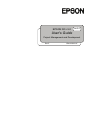 1
1
-
 2
2
-
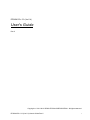 3
3
-
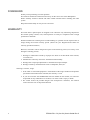 4
4
-
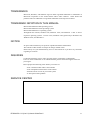 5
5
-
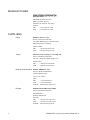 6
6
-
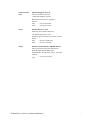 7
7
-
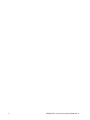 8
8
-
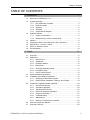 9
9
-
 10
10
-
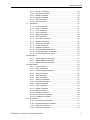 11
11
-
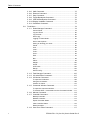 12
12
-
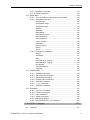 13
13
-
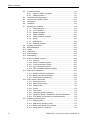 14
14
-
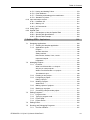 15
15
-
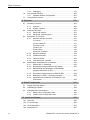 16
16
-
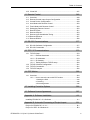 17
17
-
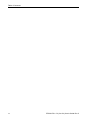 18
18
-
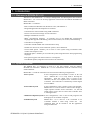 19
19
-
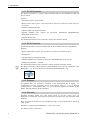 20
20
-
 21
21
-
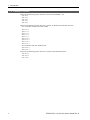 22
22
-
 23
23
-
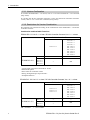 24
24
-
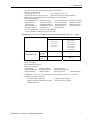 25
25
-
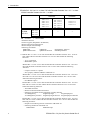 26
26
-
 27
27
-
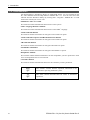 28
28
-
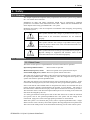 29
29
-
 30
30
-
 31
31
-
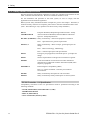 32
32
-
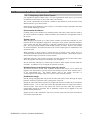 33
33
-
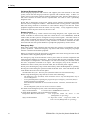 34
34
-
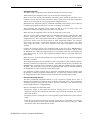 35
35
-
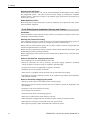 36
36
-
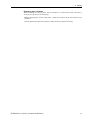 37
37
-
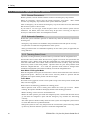 38
38
-
 39
39
-
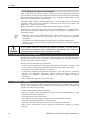 40
40
-
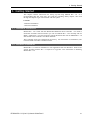 41
41
-
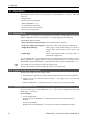 42
42
-
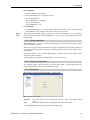 43
43
-
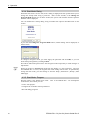 44
44
-
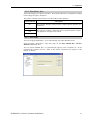 45
45
-
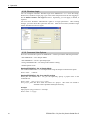 46
46
-
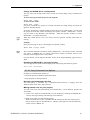 47
47
-
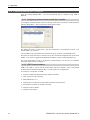 48
48
-
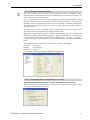 49
49
-
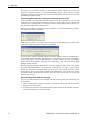 50
50
-
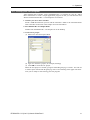 51
51
-
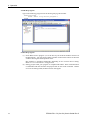 52
52
-
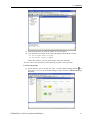 53
53
-
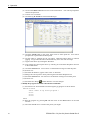 54
54
-
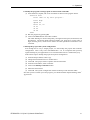 55
55
-
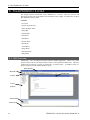 56
56
-
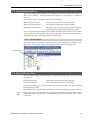 57
57
-
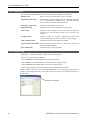 58
58
-
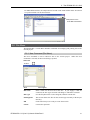 59
59
-
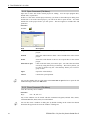 60
60
-
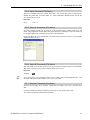 61
61
-
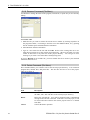 62
62
-
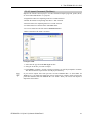 63
63
-
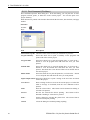 64
64
-
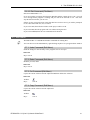 65
65
-
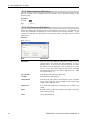 66
66
-
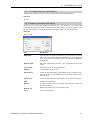 67
67
-
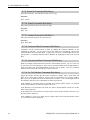 68
68
-
 69
69
-
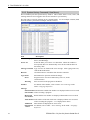 70
70
-
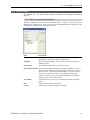 71
71
-
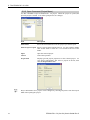 72
72
-
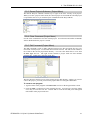 73
73
-
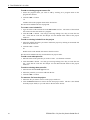 74
74
-
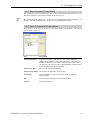 75
75
-
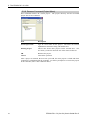 76
76
-
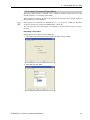 77
77
-
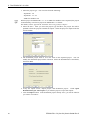 78
78
-
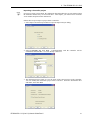 79
79
-
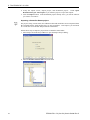 80
80
-
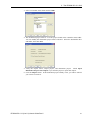 81
81
-
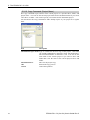 82
82
-
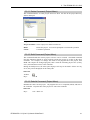 83
83
-
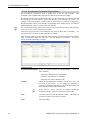 84
84
-
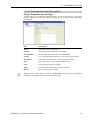 85
85
-
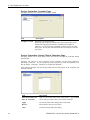 86
86
-
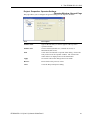 87
87
-
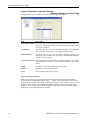 88
88
-
 89
89
-
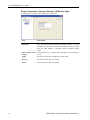 90
90
-
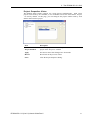 91
91
-
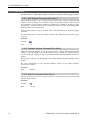 92
92
-
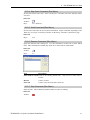 93
93
-
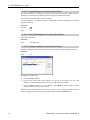 94
94
-
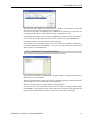 95
95
-
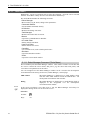 96
96
-
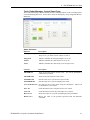 97
97
-
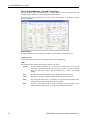 98
98
-
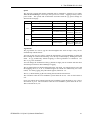 99
99
-
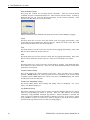 100
100
-
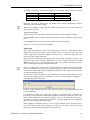 101
101
-
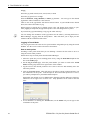 102
102
-
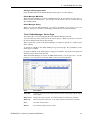 103
103
-
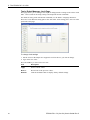 104
104
-
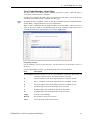 105
105
-
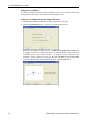 106
106
-
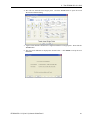 107
107
-
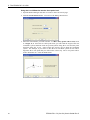 108
108
-
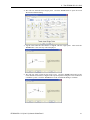 109
109
-
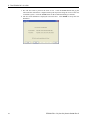 110
110
-
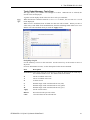 111
111
-
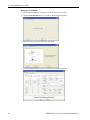 112
112
-
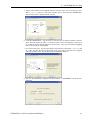 113
113
-
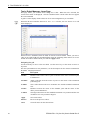 114
114
-
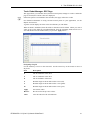 115
115
-
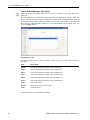 116
116
-
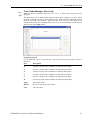 117
117
-
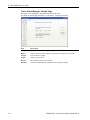 118
118
-
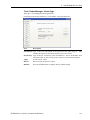 119
119
-
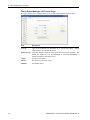 120
120
-
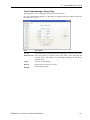 121
121
-
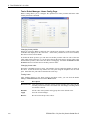 122
122
-
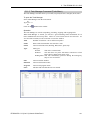 123
123
-
 124
124
-
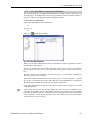 125
125
-
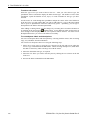 126
126
-
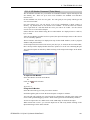 127
127
-
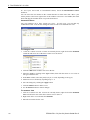 128
128
-
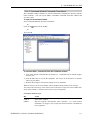 129
129
-
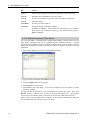 130
130
-
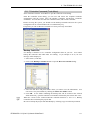 131
131
-
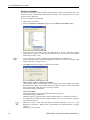 132
132
-
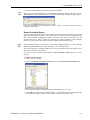 133
133
-
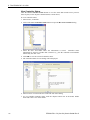 134
134
-
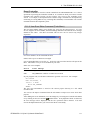 135
135
-
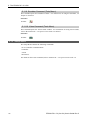 136
136
-
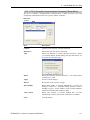 137
137
-
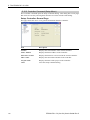 138
138
-
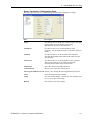 139
139
-
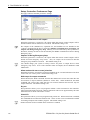 140
140
-
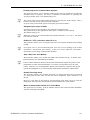 141
141
-
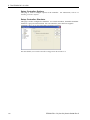 142
142
-
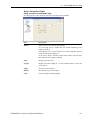 143
143
-
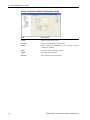 144
144
-
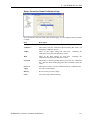 145
145
-
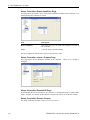 146
146
-
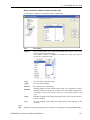 147
147
-
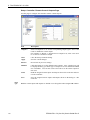 148
148
-
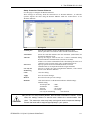 149
149
-
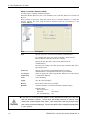 150
150
-
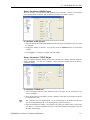 151
151
-
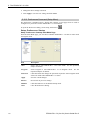 152
152
-
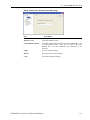 153
153
-
 154
154
-
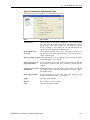 155
155
-
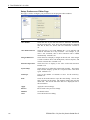 156
156
-
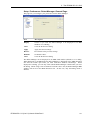 157
157
-
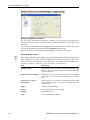 158
158
-
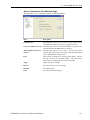 159
159
-
 160
160
-
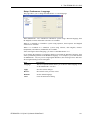 161
161
-
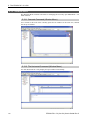 162
162
-
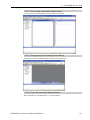 163
163
-
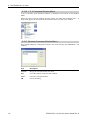 164
164
-
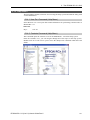 165
165
-
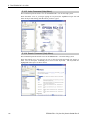 166
166
-
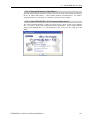 167
167
-
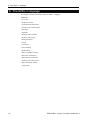 168
168
-
 169
169
-
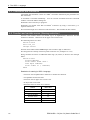 170
170
-
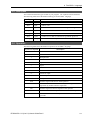 171
171
-
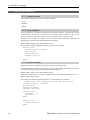 172
172
-
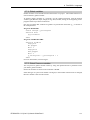 173
173
-
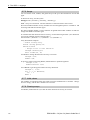 174
174
-
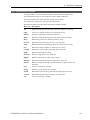 175
175
-
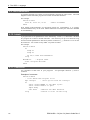 176
176
-
 177
177
-
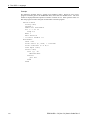 178
178
-
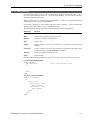 179
179
-
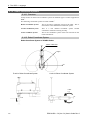 180
180
-
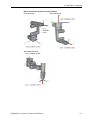 181
181
-
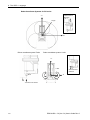 182
182
-
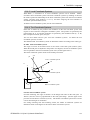 183
183
-
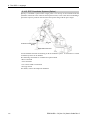 184
184
-
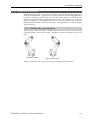 185
185
-
 186
186
-
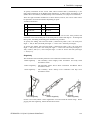 187
187
-
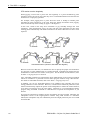 188
188
-
 189
189
-
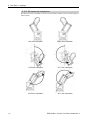 190
190
-
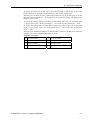 191
191
-
 192
192
-
 193
193
-
 194
194
-
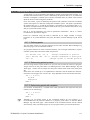 195
195
-
 196
196
-
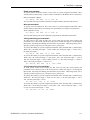 197
197
-
 198
198
-
 199
199
-
 200
200
-
 201
201
-
 202
202
-
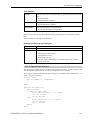 203
203
-
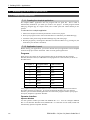 204
204
-
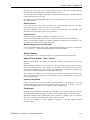 205
205
-
 206
206
-
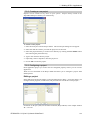 207
207
-
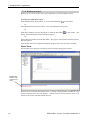 208
208
-
 209
209
-
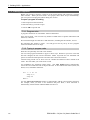 210
210
-
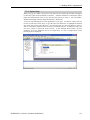 211
211
-
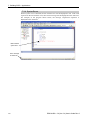 212
212
-
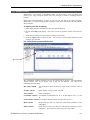 213
213
-
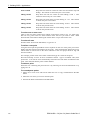 214
214
-
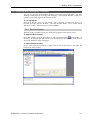 215
215
-
 216
216
-
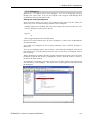 217
217
-
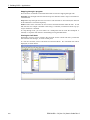 218
218
-
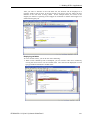 219
219
-
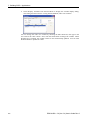 220
220
-
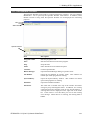 221
221
-
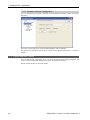 222
222
-
 223
223
-
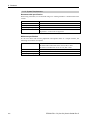 224
224
-
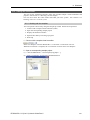 225
225
-
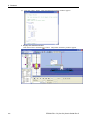 226
226
-
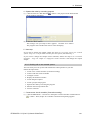 227
227
-
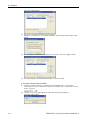 228
228
-
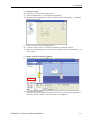 229
229
-
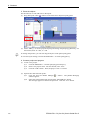 230
230
-
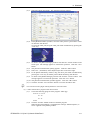 231
231
-
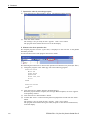 232
232
-
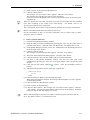 233
233
-
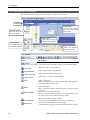 234
234
-
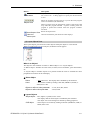 235
235
-
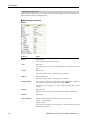 236
236
-
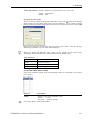 237
237
-
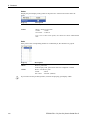 238
238
-
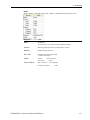 239
239
-
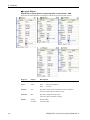 240
240
-
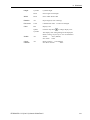 241
241
-
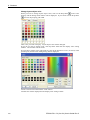 242
242
-
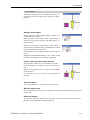 243
243
-
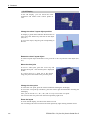 244
244
-
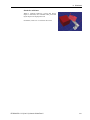 245
245
-
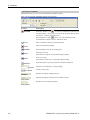 246
246
-
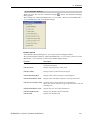 247
247
-
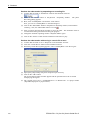 248
248
-
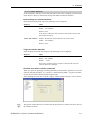 249
249
-
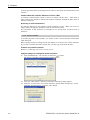 250
250
-
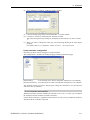 251
251
-
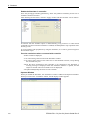 252
252
-
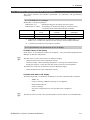 253
253
-
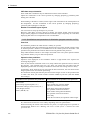 254
254
-
 255
255
-
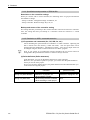 256
256
-
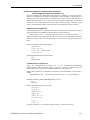 257
257
-
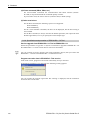 258
258
-
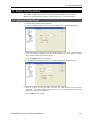 259
259
-
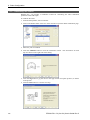 260
260
-
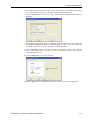 261
261
-
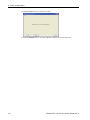 262
262
-
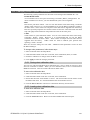 263
263
-
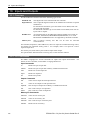 264
264
-
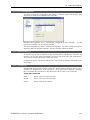 265
265
-
 266
266
-
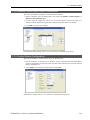 267
267
-
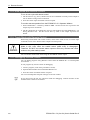 268
268
-
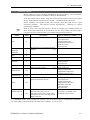 269
269
-
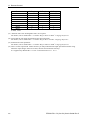 270
270
-
 271
271
-
 272
272
-
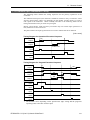 273
273
-
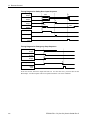 274
274
-
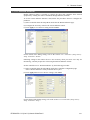 275
275
-
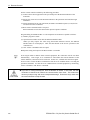 276
276
-
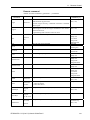 277
277
-
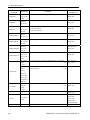 278
278
-
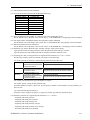 279
279
-
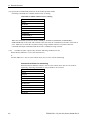 280
280
-
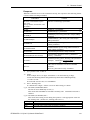 281
281
-
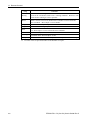 282
282
-
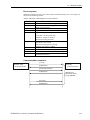 283
283
-
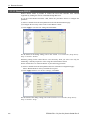 284
284
-
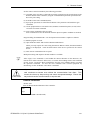 285
285
-
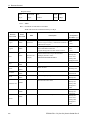 286
286
-
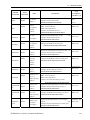 287
287
-
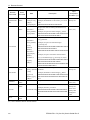 288
288
-
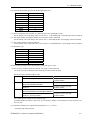 289
289
-
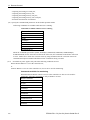 290
290
-
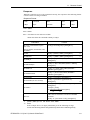 291
291
-
 292
292
-
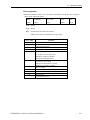 293
293
-
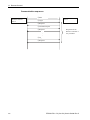 294
294
-
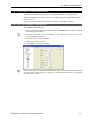 295
295
-
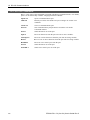 296
296
-
 297
297
-
 298
298
-
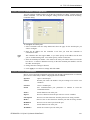 299
299
-
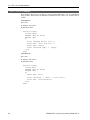 300
300
-
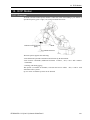 301
301
-
 302
302
-
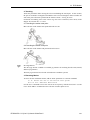 303
303
-
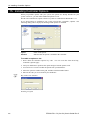 304
304
-
 305
305
-
 306
306
-
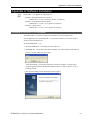 307
307
-
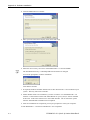 308
308
-
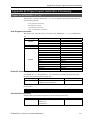 309
309
-
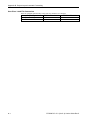 310
310
-
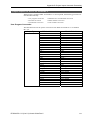 311
311
-
 312
312
Ask a question and I''ll find the answer in the document
Finding information in a document is now easier with AI
Related papers
-
Epson G20 SCARA Robots User guide
-
Epson RC%2b 7.0 User manual
-
Epson C8 Compact 6-Axis Robots User guide
-
Epson RS3 SCARA Robots Installation guide
-
Epson RC%2b 7.0 User guide
-
Epson GX4B SCARA Robots User guide
-
Epson C12XL 6-Axis Robots User guide
-
Epson LS6 SCARA Robots User manual
-
Epson C8 Compact 6-Axis Robots User guide
-
Epson C8 Compact 6-Axis Robots User guide
Other documents
-
Yamaha Robotics YK120X User manual
-
 AMP Lighting AMPCEL Series Double Shaft Motor User manual
AMP Lighting AMPCEL Series Double Shaft Motor User manual
-
 AMP Lighting AMPTILT Series Horizontal Blinds Motor User manual
AMP Lighting AMPTILT Series Horizontal Blinds Motor User manual
-
 Techman Robot TM5 Series Manual Book
Techman Robot TM5 Series Manual Book
-
Hyundai HI4 User manual
-
Omron eCobra User guide
-
 Ditel Dynamic 3 User manual
Ditel Dynamic 3 User manual
-
Terratec Cinergy Hybrid Stick HD Manual RemoteControl Owner's manual
-
Loctite EQ RB20 500D Operating instructions
-
Denso RC5 User manual