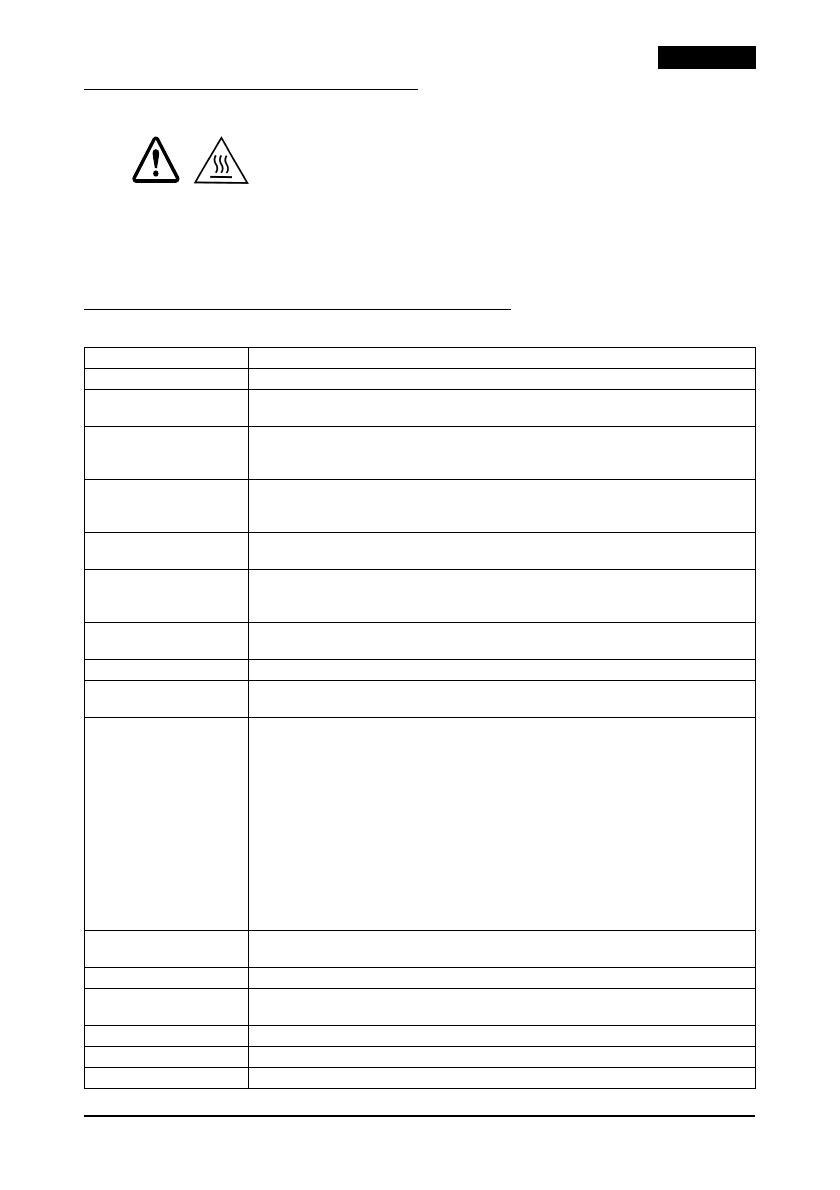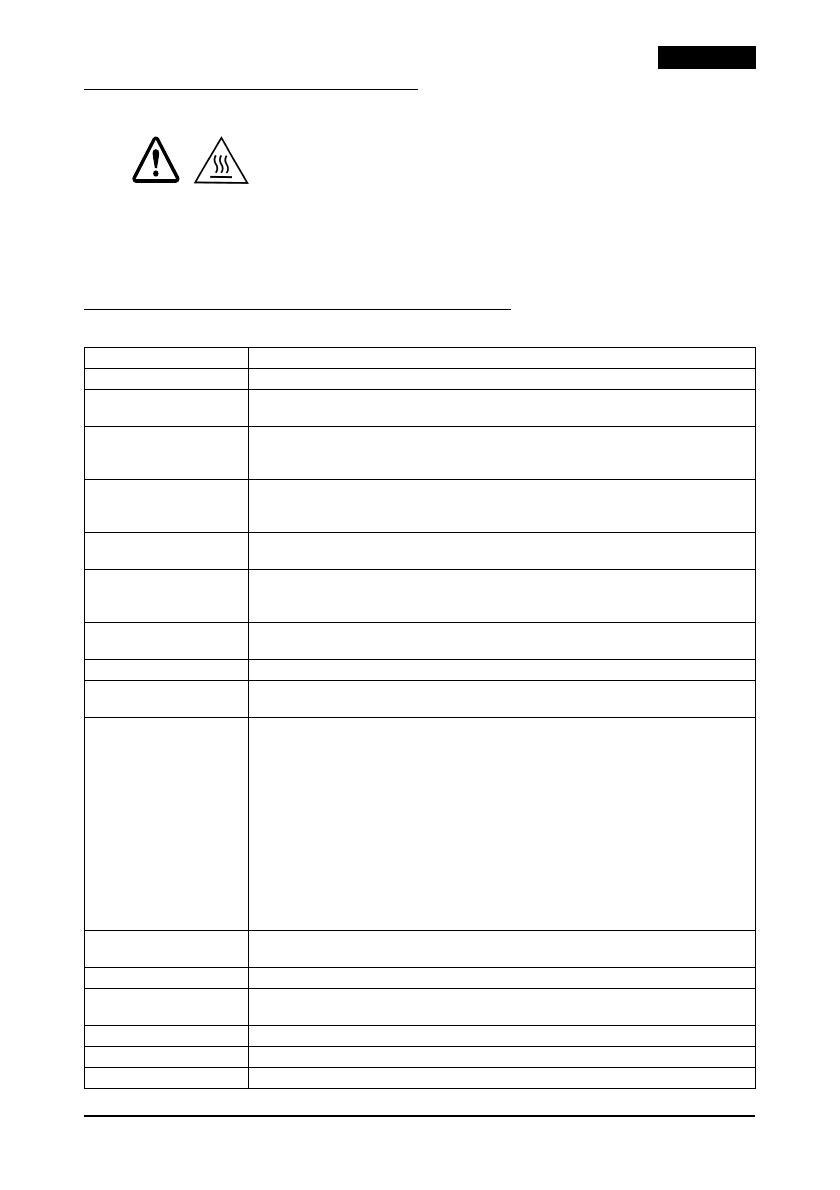
TM-U590/U590P User’s Manual 9
English
Removing Jammed Paper
CAUTION:
Do not touch the print head because it can be very hot after printing.
Do not move the print head carriage.
1. Turn the printer off and open the front cover.
2. Open the front cover and remove the jammed paper.
TM-U590/TM-U590P Specifications
Printing method Serial impact dot matrix, 9-pin vertical line, wire pitch 0.353 mm {1/72 "}
Printing direction Bidirectional, minimum distance printing
Characters per line
(default)
9 9 font: 66; 7 9 font: 88: 5 9 font; 66
Character structure Font A: 9 9, 3-dot spacing (half dots)
Font B: 7 9, 2-dot spacing (half dots)
Font C: 5 9, 1-dot spacing (normal dots)
Character size Font A: (9 9) 1.6 3.1 mm {0.06 0.12"}
Font B: (7 9) 1.3 3.1 mm {0.05 0.12"}
Font C: (5 9) 1.6 3.1 mm {0.06 0.12"}
Number of characters Alphanumeric characters: 95; International characters: 32;
Extended graphics: 128 10 (with one space page)
Print speed Font A: (9 9) = 233 characters/second
Font B: (7 9) = 311 characters/second
Font C: (5 9) = 233 characters/second
Paper feed speed Approximately 60.3 ms/line, 4.23 mm {1/6" } feed; 86.4 mm/s,
{approximately 3.4"/s }(continuous feeding)
Line spacing (default) 4.23 mm {1/6"}
Paper specifications Paper types: Normal, carbon-copy, and pressure-sensitive
Paper sizes: 70 70 mm to 210 297 mm {2.76 2.76" to 8.27 11.69"}
Paper thickness Single-ply: 0.09 to 0.2 mm {0.0035 to 0.0079"}
Copy paper: Maximum 5 sheets (original + 4 copies)
Backing paper: 0.06 to 0.15 mm {0.0023 to 0.0059"}
Copy and original: 0.04 to 0.07 mm {0.0015 to 0.0028"}
Carbon paper: Approximately 0.035 mm {0.0014"}
Total thickness: 0.30 mm {0.0118"} or less (for any combination from a
single original to an original + 3 copies); 0.36 mm {0.0141"} or less (for any
combination from a single original to an original + 4 copies)
Pressure-sensitive paper: Maximum 5 sheets (original + 4 copies)
Backing paper: 0.06 to 0.15 mm {0.0023 to 0.0059"}
Copy and original: 0.06 to 0.075 mm {0.0023 to 0.003"}
Total thickness: 0.24 mm {0.0094"} or less (original to original + 3 copies);
0.30 mm {0.0118"} or less (original + 4 copies)
Number of copies Original + 4 copies at 20 to 45°C {68 to 113°F}
Original + 1 to 3 copies at 5 to 45°C {41 to 113°F}
Ribbon cassettes ERC-31
Interfaces
(compatible)
RS-232 serial or IEEE 1284 parallel, RS-485 (dealer option)
Receive buffer 69 bytes or 4 KB
DKD function 2 drives
Power supply
*1
+ 24 VDC ± 10%