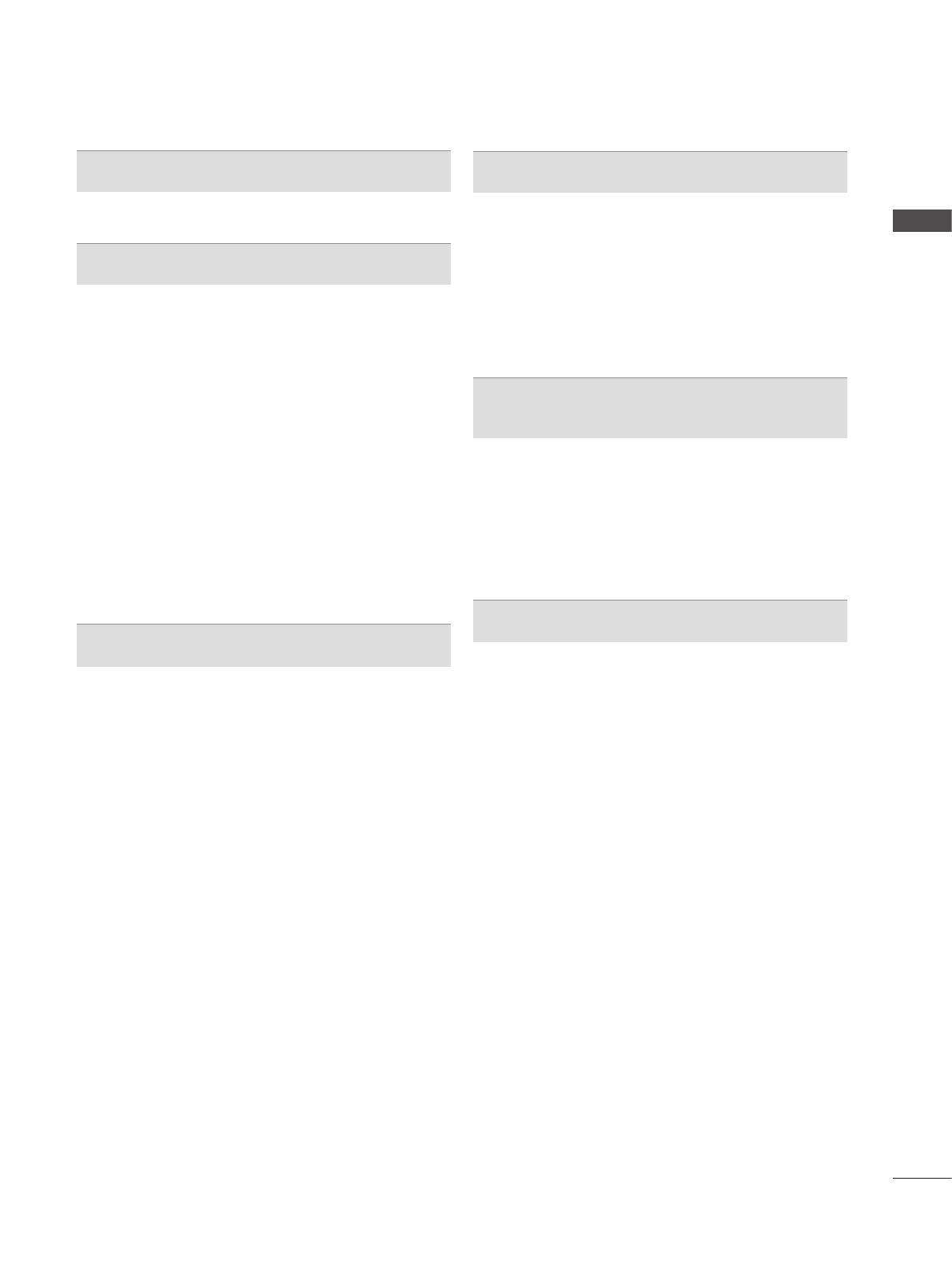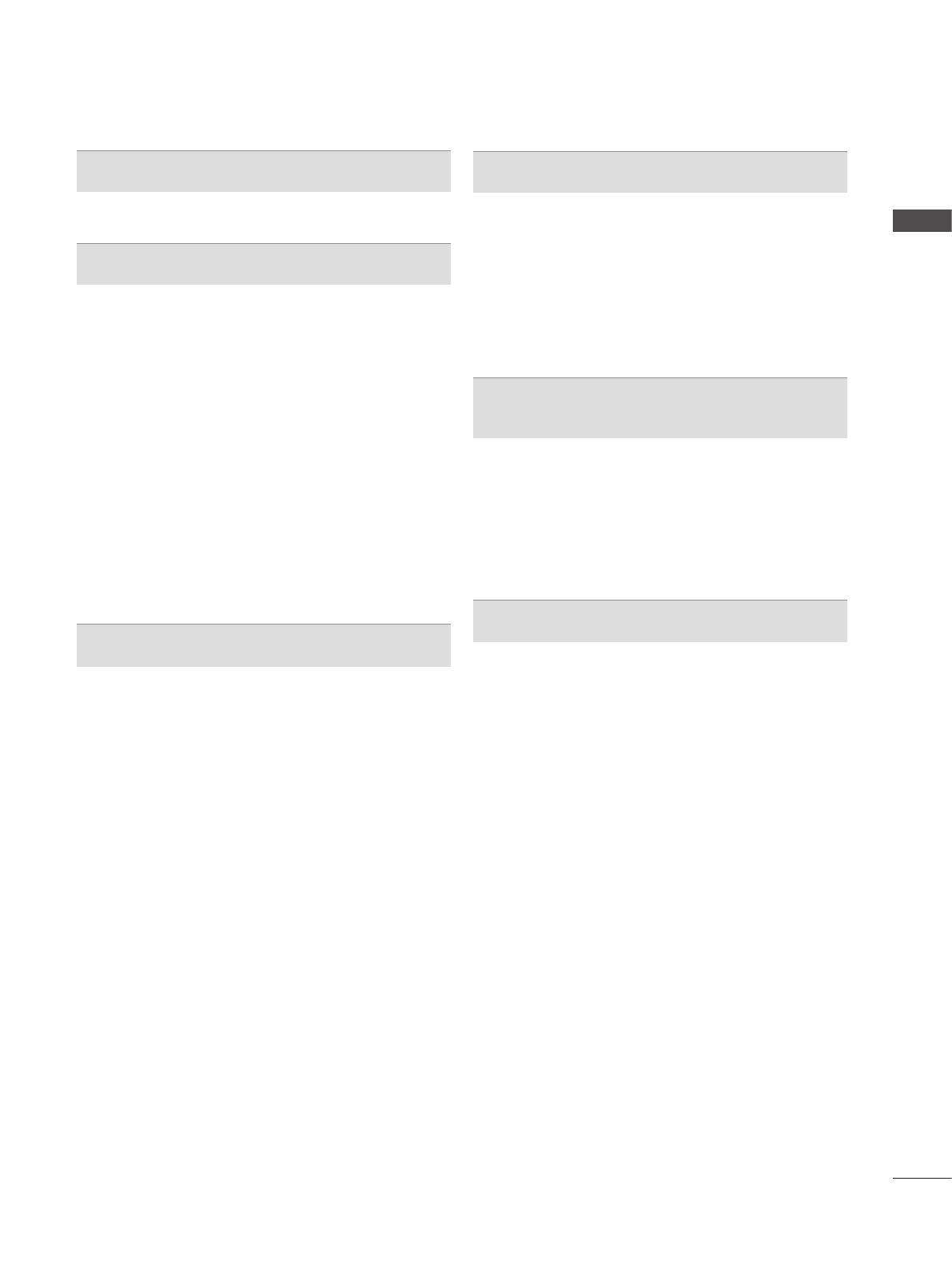
I
CONTENTS
CONTENTS
PREPARATION
LCD TV MODELS : 22/26/32/37LD3*** ..........A-1
EXTERNAL EQUIPMENT SETUP
Antenna Connection ............................................1
Connecting with a Component cable
..................2
Connecting with an HDMI cable
.........................3
Speaker output Setup
.........................................3
Connecting with an HDMI to DVI cable
..............4
Connecting with a Euro Scart cable
...................5
Usb setup
............................................................6
Connecting with a RF Cable
...............................6
Connecting with a D-sub 15 pin cable
................7
Insertion of CI Module
.........................................8
Digital audio out Setup
........................................9
Headphone Setup
...............................................9
Supported Display Resolution
...........................10
Screen Setup for PC mode
...............................11
WATCHING TV / PROGRAMME CONTROL
Turning on the TV .............................................15
Initializing Setup
...............................................15
Programme Selection
........................................15
Volume Adjustment
...........................................15
Quick Menu
.......................................................16
On Screen Menus Selection and adjustment
...17
Auto programme tuning
...................................18
Manual programme Tuning
...............................20
Programme Edit
...............................................28
CI [Common Interface] Information
...................32
Selecting the Programme List
...........................33
Input List
............................................................35
Input Label
........................................................36
Data Service
......................................................37
SIMPLINK
..........................................................38
AV Mode
............................................................42
Initializing(Reset to original factory settings)
....43
TO USE A USB DEVICE
When connecting a USB device .......................44
Movie list
..........................................................46
Photo list
............................................................57
Music list
............................................................67
Extra contents
...................................................75
DivX® VOD Registration
..................................76
DivX® VOD Deregistration
..............................77
EPG(ELECTRONIC PROGRAMME
GUIDE)(IN DIGITAL MODE)
Switch on/off EPG .............................................79
Select a programme
..........................................79
Button Function in NOW/NEXT Guide Mode
...80
Button Function in 8 Day Guide Mode
.............81
Button Function in Date Change Mode
............82
Button Function in Extended Description Box
..83
PICTURE CONTROL
Picture Size (Aspect Ratio) Control ..................84
Energy Saving
...................................................86
Preset Picture Settings
.....................................88
Manual Picture Adjustment
...............................89
Picture Improvement Technology
......................90
Expert Picture Control
.......................................91
Picture Reset
.....................................................94
Power Indicator
................................................95
DEMO MODE
....................................................95