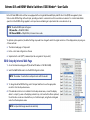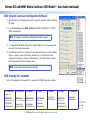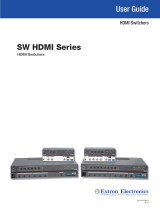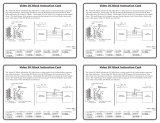Extron SMX DVI Pro Series Owner's manual
- Category
- Video switches
- Type
- Owner's manual

Extron® DVI and HDMI
®
Matrix Switchers: EDID Minder
®
• User Guide
Extron DVI and HDMI matrix switchers are equipped with an integrated Extended Display Identification Data (EDID) management system
that associates EDID settings with each input, providing automatic communication with connected source devices for consistent and reliable
operation. Default EDID settings applied to each input ensure reliable signal output when the source device boots up.
NOTE: The default EDID input settings are:
DVI, non-Pro — 1024x768 @ 60 Hz
DVI Pro and HDMI — 720p @ 60 Hz, 2-channel stereo audio
To optimize system operation, the default settings may need to be changed to match the signal resolutions of the display devices, by using one
of these methods:
z The internal web pages of the product
z Extron control and configuration software
z Simple Instruction Set (SIS™) commands (see the user guide for the product)
EDID Setup by Internal Web Page
1. Access the internal web page via IP (the default IP address is 192.168.254.254)
2. Select the Control tab and locate the EDID Configuration table.
NOTE: The number of user buttons and inputs varies with the model.
3. To change the default EDID settings, select the input and then choose the appropriate
resolution from the drop-down menu.
4. If the desired resolution is not available from the drop-down menu, connect the display
device to output 1, power on the display, and select any or all user buttons. Once captured,
the information can be associated with any or all switcher inputs, using the User Assigned
value from the drop-down menu.
NOTE: Incorporated changes execute automatically.

Extron® DVI and HDMI
®
Matrix Switchers: EDID Minder
®
• User Guide (continued)
EDID Setup by Control and Configuration Software
1. Open the Extron control program using a PC connected to the matrix switcher via RS-232,
IP, or USB.
2. From the Tools menu, select EDID settings. The EDID Configuration (for DVI/
HDMI) window opens.
NOTE: The number of user buttons and inputs varies with the model.
3. To change the default EDID settings, select the input and then choose the appropriate
resolution from the drop-down menu.
4. If the desired resolution is not available from the drop-down menu, connect the display
device to output 1, power on the display, and select any or all user buttons. Once
captured, the information can be associated with any or all switcher inputs, using the
User Assigned value from the drop-down menu.
NOTE: Incorporated changes execute automatically.
EDID Setup by SIS Commands
Refer to the user guide for the product for a complete list of EDID-related SIS commands.
Extron USA - West
Headquarters
+800.633.9876
Inside USA/Canada Only
+1.714.491.1500
+1.714.491.1517 FAX
Extron USA - East
+800.633.9876
Inside USA/Canada Only
+1.919.863.1794
+1.919.863.1797 FAX
Extron Europe
+800.3987.6673
Inside Europe Only
+31.33.453.4040
+31.33.453.4050 FAX
Extron Asia
+800.7339.8766
Inside Asia Only
+65.6383.4400
+65.6383.4664 FAX
Extron Japan
+81.3.3511.7655
+81.3.3511.7656 FAX
Extron China
+400.883.1568
Inside China Only
+86.21.3760.1568
+86.21.3760.1566 FAX
Extron Middle East
+971.4.2991800
+971.4.2991880 FAX
© 2010 Extron Electronics All rights reserved. www.extron.com
68-2012-01
Rev A
11 10
-
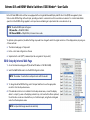 1
1
-
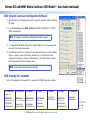 2
2
Extron SMX DVI Pro Series Owner's manual
- Category
- Video switches
- Type
- Owner's manual
Ask a question and I''ll find the answer in the document
Finding information in a document is now easier with AI
Related papers
-
 Extron electronics SW HD 4K Series User manual
Extron electronics SW HD 4K Series User manual
-
Extron SW HD 4K Series User manual
-
Extron DXP HDMI Series User manual
-
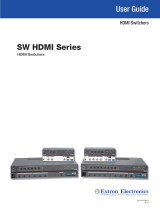 Extron electronics SW HDMI Series User manual
Extron electronics SW HDMI Series User manual
-
Extron IN1804 Series User manual
-
Extron IN1804 Series User manual
-
 Extron electronics DTP2 CrossPoint 82 IPCP SA User manual
Extron electronics DTP2 CrossPoint 82 IPCP SA User manual
-
Extron DTP T MK 232 User manual
-
Extron electronics IN1808 Series User manual
-
 Extron electronics SW HD 4K PLUS Series User manual
Extron electronics SW HD 4K PLUS Series User manual