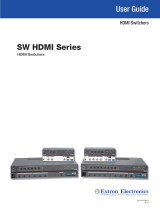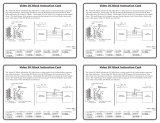Extron® DVI and HDMI
®
Matrix Switchers: EDID Minder
®
• User Guide
Extron DVI and HDMI matrix switchers are equipped with an integrated Extended Display Identification Data (EDID) management system
that associates EDID settings with each input, providing automatic communication with connected source devices for consistent and reliable
operation. Default EDID settings applied to each input ensure reliable signal output when the source device boots up.
NOTE: The default EDID input settings are:
DVI, non-Pro — 1024x768 @ 60 Hz
DVI Pro and HDMI — 720p @ 60 Hz, 2-channel stereo audio
To optimize system operation, the default settings may need to be changed to match the signal resolutions of the display devices, by using one
of these methods:
z The internal web pages of the product
z Extron control and configuration software
z Simple Instruction Set (SIS™) commands (see the user guide for the product)
EDID Setup by Internal Web Page
1. Access the internal web page via IP (the default IP address is 192.168.254.254)
2. Select the Control tab and locate the EDID Configuration table.
NOTE: The number of user buttons and inputs varies with the model.
3. To change the default EDID settings, select the input and then choose the appropriate
resolution from the drop-down menu.
4. If the desired resolution is not available from the drop-down menu, connect the display
device to output 1, power on the display, and select any or all user buttons. Once captured,
the information can be associated with any or all switcher inputs, using the User Assigned
value from the drop-down menu.
NOTE: Incorporated changes execute automatically.