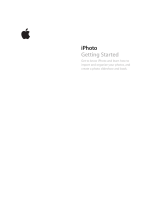Page is loading ...

ADOBE
®
ELEMENTS ORGANIZER
HELP

iii
Last updated 9/22/2014
Contents
Chapter 1: What's New
What's new in Elements Organizer 13 . . . . . . . . . . . . . . . . . . . . . . . . . . . . . . . . . . . . . . . . . . . . . . . . . . . . . . . . . . . . . . . . . . . . . . . . . . . . . . . . . . .1
What's new in Photoshop Elements 13 . . . . . . . . . . . . . . . . . . . . . . . . . . . . . . . . . . . . . . . . . . . . . . . . . . . . . . . . . . . . . . . . . . . . . . . . . . . . . . . . . .3
What's new in Adobe Premiere Elements 13 . . . . . . . . . . . . . . . . . . . . . . . . . . . . . . . . . . . . . . . . . . . . . . . . . . . . . . . . . . . . . . . . . . . . . . . . . . . 10
Chapter 2: Workspace and workflow
Access your media anywhere using Online Account . . . . . . . . . . . . . . . . . . . . . . . . . . . . . . . . . . . . . . . . . . . . . . . . . . . . . . . . . . . . . . . . . . . 17
About workspaces . . . . . . . . . . . . . . . . . . . . . . . . . . . . . . . . . . . . . . . . . . . . . . . . . . . . . . . . . . . . . . . . . . . . . . . . . . . . . . . . . . . . . . . . . . . . . . . . . . . . 21
Using Elements Organizer and Adobe Premiere Elements together . . . . . . . . . . . . . . . . . . . . . . . . . . . . . . . . . . . . . . . . . . . . . . . . . . . . . 24
Viewing photos and videos in the Elements Organizer . . . . . . . . . . . . . . . . . . . . . . . . . . . . . . . . . . . . . . . . . . . . . . . . . . . . . . . . . . . . . . . . . 27
Keys for viewing photos (Elements Organizer) . . . . . . . . . . . . . . . . . . . . . . . . . . . . . . . . . . . . . . . . . . . . . . . . . . . . . . . . . . . . . . . . . . . . . . . . . 33
Keys for finding photos . . . . . . . . . . . . . . . . . . . . . . . . . . . . . . . . . . . . . . . . . . . . . . . . . . . . . . . . . . . . . . . . . . . . . . . . . . . . . . . . . . . . . . . . . . . . . . . 33
Keys for editing photos (Elements Organizer) . . . . . . . . . . . . . . . . . . . . . . . . . . . . . . . . . . . . . . . . . . . . . . . . . . . . . . . . . . . . . . . . . . . . . . . . . . 34
Chapter 3: Importing
Importing media from cameras and card readers . . . . . . . . . . . . . . . . . . . . . . . . . . . . . . . . . . . . . . . . . . . . . . . . . . . . . . . . . . . . . . . . . . . . . . 35
Importing media from files and folders . . . . . . . . . . . . . . . . . . . . . . . . . . . . . . . . . . . . . . . . . . . . . . . . . . . . . . . . . . . . . . . . . . . . . . . . . . . . . . . . 39
Importing media by searching . . . . . . . . . . . . . . . . . . . . . . . . . . . . . . . . . . . . . . . . . . . . . . . . . . . . . . . . . . . . . . . . . . . . . . . . . . . . . . . . . . . . . . . . 43
Importing photos from Scanners (Windows only) . . . . . . . . . . . . . . . . . . . . . . . . . . . . . . . . . . . . . . . . . . . . . . . . . . . . . . . . . . . . . . . . . . . . . . 47
Importing media from iPhoto library (Mac OS only) . . . . . . . . . . . . . . . . . . . . . . . . . . . . . . . . . . . . . . . . . . . . . . . . . . . . . . . . . . . . . . . . . . . . 48
Chapter 4: Catalogs, folders, and albums
Creating albums and album categories . . . . . . . . . . . . . . . . . . . . . . . . . . . . . . . . . . . . . . . . . . . . . . . . . . . . . . . . . . . . . . . . . . . . . . . . . . . . . . . . 50
Creating and editing saved searches . . . . . . . . . . . . . . . . . . . . . . . . . . . . . . . . . . . . . . . . . . . . . . . . . . . . . . . . . . . . . . . . . . . . . . . . . . . . . . . . . . 54
Editing albums and album categories . . . . . . . . . . . . . . . . . . . . . . . . . . . . . . . . . . . . . . . . . . . . . . . . . . . . . . . . . . . . . . . . . . . . . . . . . . . . . . . . . 58
Troubleshooting catalog issues . . . . . . . . . . . . . . . . . . . . . . . . . . . . . . . . . . . . . . . . . . . . . . . . . . . . . . . . . . . . . . . . . . . . . . . . . . . . . . . . . . . . . . . 61
Backup or restore catalogs . . . . . . . . . . . . . . . . . . . . . . . . . . . . . . . . . . . . . . . . . . . . . . . . . . . . . . . . . . . . . . . . . . . . . . . . . . . . . . . . . . . . . . . . . . . . 63
Creating and editing catalogs . . . . . . . . . . . . . . . . . . . . . . . . . . . . . . . . . . . . . . . . . . . . . . . . . . . . . . . . . . . . . . . . . . . . . . . . . . . . . . . . . . . . . . . . . 65
Tag your media . . . . . . . . . . . . . . . . . . . . . . . . . . . . . . . . . . . . . . . . . . . . . . . . . . . . . . . . . . . . . . . . . . . . . . . . . . . . . . . . . . . . . . . . . . . . . . . . . . . . . . . 69
Chapter 5: Viewing and fixing photos
Tag your media . . . . . . . . . . . . . . . . . . . . . . . . . . . . . . . . . . . . . . . . . . . . . . . . . . . . . . . . . . . . . . . . . . . . . . . . . . . . . . . . . . . . . . . . . . . . . . . . . . . . . . . 79
View video and full-screen images . . . . . . . . . . . . . . . . . . . . . . . . . . . . . . . . . . . . . . . . . . . . . . . . . . . . . . . . . . . . . . . . . . . . . . . . . . . . . . . . . . . . 87
Fixing photos in Elements Organizer . . . . . . . . . . . . . . . . . . . . . . . . . . . . . . . . . . . . . . . . . . . . . . . . . . . . . . . . . . . . . . . . . . . . . . . . . . . . . . . . . . 95
Fixing photos and videos using other applications . . . . . . . . . . . . . . . . . . . . . . . . . . . . . . . . . . . . . . . . . . . . . . . . . . . . . . . . . . . . . . . . . . . . . 98
Grouping photos in version sets . . . . . . . . . . . . . . . . . . . . . . . . . . . . . . . . . . . . . . . . . . . . . . . . . . . . . . . . . . . . . . . . . . . . . . . . . . . . . . . . . . . . . . 98
Chapter 6: Adding metadata
Marking faces in photos and organizing people stacks . . . . . . . . . . . . . . . . . . . . . . . . . . . . . . . . . . . . . . . . . . . . . . . . . . . . . . . . . . . . . . . . 102
Adding and managing place (location) data . . . . . . . . . . . . . . . . . . . . . . . . . . . . . . . . . . . . . . . . . . . . . . . . . . . . . . . . . . . . . . . . . . . . . . . . . . 108
Creating Event stacks using Smart Events . . . . . . . . . . . . . . . . . . . . . . . . . . . . . . . . . . . . . . . . . . . . . . . . . . . . . . . . . . . . . . . . . . . . . . . . . . . . 116
Adding and managing event data . . . . . . . . . . . . . . . . . . . . . . . . . . . . . . . . . . . . . . . . . . . . . . . . . . . . . . . . . . . . . . . . . . . . . . . . . . . . . . . . . . . . 117

iv
ELEMENTS ORGANIZER 11
Contents
Last updated 9/22/2014
Chapter 7: Searching
Searching for media files . . . . . . . . . . . . . . . . . . . . . . . . . . . . . . . . . . . . . . . . . . . . . . . . . . . . . . . . . . . . . . . . . . . . . . . . . . . . . . . . . . . . . . . . . . . . . 121
Using the Find menu . . . . . . . . . . . . . . . . . . . . . . . . . . . . . . . . . . . . . . . . . . . . . . . . . . . . . . . . . . . . . . . . . . . . . . . . . . . . . . . . . . . . . . . . . . . . . . . . 124
Search options to find media . . . . . . . . . . . . . . . . . . . . . . . . . . . . . . . . . . . . . . . . . . . . . . . . . . . . . . . . . . . . . . . . . . . . . . . . . . . . . . . . . . . . . . . . 128
Finding media files using Timeline . . . . . . . . . . . . . . . . . . . . . . . . . . . . . . . . . . . . . . . . . . . . . . . . . . . . . . . . . . . . . . . . . . . . . . . . . . . . . . . . . . . 130
Finding media files by keyword tags . . . . . . . . . . . . . . . . . . . . . . . . . . . . . . . . . . . . . . . . . . . . . . . . . . . . . . . . . . . . . . . . . . . . . . . . . . . . . . . . . 132
Chapter 8: Photo projects
Create slideshows . . . . . . . . . . . . . . . . . . . . . . . . . . . . . . . . . . . . . . . . . . . . . . . . . . . . . . . . . . . . . . . . . . . . . . . . . . . . . . . . . . . . . . . . . . . . . . . . . . . 136
Creating slide shows (Windows only) | Elements 12 . . . . . . . . . . . . . . . . . . . . . . . . . . . . . . . . . . . . . . . . . . . . . . . . . . . . . . . . . . . . . . . . . . . 140
Elements Organizer projects overview . . . . . . . . . . . . . . . . . . . . . . . . . . . . . . . . . . . . . . . . . . . . . . . . . . . . . . . . . . . . . . . . . . . . . . . . . . . . . . . 150
Creating photo calendar . . . . . . . . . . . . . . . . . . . . . . . . . . . . . . . . . . . . . . . . . . . . . . . . . . . . . . . . . . . . . . . . . . . . . . . . . . . . . . . . . . . . . . . . . . . . 152
Chapter 9: Printing and sharing
Share photos using online services . . . . . . . . . . . . . . . . . . . . . . . . . . . . . . . . . . . . . . . . . . . . . . . . . . . . . . . . . . . . . . . . . . . . . . . . . . . . . . . . . . . 153
Share videos . . . . . . . . . . . . . . . . . . . . . . . . . . . . . . . . . . . . . . . . . . . . . . . . . . . . . . . . . . . . . . . . . . . . . . . . . . . . . . . . . . . . . . . . . . . . . . . . . . . . . . . . 153
Upload photos to Facebook . . . . . . . . . . . . . . . . . . . . . . . . . . . . . . . . . . . . . . . . . . . . . . . . . . . . . . . . . . . . . . . . . . . . . . . . . . . . . . . . . . . . . . . . . 155
Share albums for online viewing . . . . . . . . . . . . . . . . . . . . . . . . . . . . . . . . . . . . . . . . . . . . . . . . . . . . . . . . . . . . . . . . . . . . . . . . . . . . . . . . . . . . . 157
Set e-mail preferences . . . . . . . . . . . . . . . . . . . . . . . . . . . . . . . . . . . . . . . . . . . . . . . . . . . . . . . . . . . . . . . . . . . . . . . . . . . . . . . . . . . . . . . . . . . . . . . 157
Sending photos and media files by email . . . . . . . . . . . . . . . . . . . . . . . . . . . . . . . . . . . . . . . . . . . . . . . . . . . . . . . . . . . . . . . . . . . . . . . . . . . . . 158
Order printed photos using online print services . . . . . . . . . . . . . . . . . . . . . . . . . . . . . . . . . . . . . . . . . . . . . . . . . . . . . . . . . . . . . . . . . . . . . 161
Printing photos . . . . . . . . . . . . . . . . . . . . . . . . . . . . . . . . . . . . . . . . . . . . . . . . . . . . . . . . . . . . . . . . . . . . . . . . . . . . . . . . . . . . . . . . . . . . . . . . . . . . . . 164
Email photos as PDF file . . . . . . . . . . . . . . . . . . . . . . . . . . . . . . . . . . . . . . . . . . . . . . . . . . . . . . . . . . . . . . . . . . . . . . . . . . . . . . . . . . . . . . . . . . . . . 169
Chapter 10: Video
Viewing video projects . . . . . . . . . . . . . . . . . . . . . . . . . . . . . . . . . . . . . . . . . . . . . . . . . . . . . . . . . . . . . . . . . . . . . . . . . . . . . . . . . . . . . . . . . . . . . . 170
Create instant movies . . . . . . . . . . . . . . . . . . . . . . . . . . . . . . . . . . . . . . . . . . . . . . . . . . . . . . . . . . . . . . . . . . . . . . . . . . . . . . . . . . . . . . . . . . . . . . . 170
Chapter 11: Exporting
Export photos to a folder . . . . . . . . . . . . . . . . . . . . . . . . . . . . . . . . . . . . . . . . . . . . . . . . . . . . . . . . . . . . . . . . . . . . . . . . . . . . . . . . . . . . . . . . . . . . 171

1
Last updated 9/22/2014
Chapter 1: What's New
What's new in Elements Organizer 13
Elements Organizer 13 ships with new features and enhancements that make it easier for you to work with digital
media. Read on for a quick introduction to new features and links to resources offering more information.
Elements Organizer is available with Adobe Photoshop Elements and Adobe Premiere Elements. For information on
new features in these products, see:
• What's new in Elements Organizer 13
• What's new in Elements Organizer 13
New slideshow creation workflow
Enhanced in Elements Organizer
With Elements Organizer 13, you can easily create slideshows and customize them with themes, music, text, captions,
and more. After you finish putting together a slideshow, you can choose to save it as an MP4 video or share it out.
Slideshow creation in Elements 13 is available to users on both supported platforms—Mac and Windows. When you
open slideshows created in earlier versions of Elements in Elements 13, you are prompted to upgrade them.
For details, see Create slideshows.

2
What's New
Last updated 9/22/2014
Enhanced email functionality
New in Elements Organizer
Using Elements Organizer 13, you can share files through email on all three supported platforms—32-bit Windows, 64-
bit Windows, and Macintosh. You can use your Gmail, Yahoo!, AOL, or Microsoft email account, or any other email
account, to share files.
For details, see Share files and slideshows by email .
Adaptive Grid
New in Elements Organizer
Elements Organizer 13 features a brand new representation of the media grid—Adaptive Grid. Adaptive Grid aligns
media edge to edge and fills the entire grid space seamlessly. Media aspect ratios are maintained at all times while
avoiding distracting gaps.
Adaptive Grid displays more media in the available grid space when compared to the normal grid. File details—such
as filename, tags, date/time, album associations, etc—are not displayed in the Adaptive Grid view.
To switch to the Adaptive Grid view, press Ctrl+D (Windows) or Cmd+D (Mac).

3
What's New
Last updated 9/22/2014
Other enhancements
• HiDPI and Retina display support
• Support for 64-bit Windows
• Folder view improvements
• Tag panel additions
Deprecated features
• Advanced Search widget
• Photomail service
• Smart Tags
• Some functionality related to Canon/Epson/PIM printers
What's new in Photoshop Elements 13
• Photomerge Compose
• Autocrop suggestions
• eLive
• Facebook cover photos
• New Guided Edits
• Edit and refine selections

4
What's New
Last updated 9/22/2014
• HiDPI display support
• Content-aware fill
• Refine edge
• Adobe Camera Raw 8.6
• Quick Edit effects
• Expert mode effects
• Enhancements:
• Scrapbooking preset
• Layer styles
• Type tool - Scrubby slider
• Recently-opened files
Photomerge Compose
Create all-new scenes by pulling elements from one photo and placing them in another. Got a group photo with
someone missing? Get a picture of the missing person from another picture and insert it into the the group photo.
Watch the Photomerge Compose feature automatically adjust the color and lighting to create a scene that looks realistic
and believable. Create great looking photo remixes and mash-ups!
For more information on the Photomerge Compose feature that enables you to extract an object from one image and
add it into another image, see the topic
Photomerge Compose (Extract an object) .
Autocrop suggestions
Cropping a photo can be straightforward. But for times when you're not so sure, Photoshop Elements 13 can now
present you with four crop options. Quickly get a great composition by selecting from one of the four options!

5
What's New
Last updated 9/22/2014
For more information on the feature, see the topic .
eLive
Elements Live view (eLive) is a concept to make content and resources available to users, visually pleasing and
integrated right into Photoshop Elements Editor and Organizer. The new eLive view displays articles, videos, tutorials,
and more - categorized into channels such as Learn, Inspire, and News. As a user, you can now access various tutorials
and articles from the application itself.
Facebook cover photos
Post a Facebook cover photo that sets you apart from the rest. Use the Facebook Cover feature in Photoshop Elements
13 to create a fun picture that blends your Facebook profile and cover pictures together.
For more information on the Facebook Cover feature, see the topic .

6
What's New
Last updated 9/22/2014
New Guided Edits
Go retro and reimagine the world in black and white. Or, retain one dominant, eye-popping color, and turn the rest of
the photograph black and white. The new Guided Edits in Photoshop Elements 13 help you transform the mundane
into works of art with as few clicks and adjustments as possible.
For more information on the new Guided Edits in Photoshop Elements 13, see the topic .
Edit and refine selections
Selections can be tricky - especially making extremely fine ones. From Photoshop Elements 13, if you make an incorrect
selection, instead of starting afresh, you can make fine adjustments to the boundaries of your current selection. Nudge
the selection boundary to get perfection!
For more information on this feature, see the topic Edit and refine selections .
HiDPI display support
Photoshop Elements 13 now has native support for high-resolution display devices for the Windows (HiDPI monitors)
and Mac (Retina displays). Work on your pictures in the best possible clean and crisp resolution, with sharp and clear
icons, thumbnails, and text in the user interface.
Content-aware fill
Sometimes unwanted or unnecessary objects are captured in your photographs. You can now remove such elements
and Photohshop Elements 13 will intelligently fill the chosen areas of your photograph with content based on the
surrrounding parts of the photograph.

7
What's New
Last updated 9/22/2014
For more information on how to intelligently fill selected portions of your photograph, see the topic Content-aware Fill
.
Refine edge
The options to refine the edges of a selection are more accessible through the Tool Options bar.
In Expert mode, when you choose the Selection Brush tool (A) or the Refine Selection Brush tool (A), the options to
refine selection edges are available through the conveniently placed Refine Edge button in the Tool Options bar.
Adobe Camera Raw 8.6
The latest version of Adobe Camera Raw (ACR 8.6) is integrated into Photoshop Elements 13.
Quick Edit effects
The effects in the Quick mode have been reimagined. Each effect now displays five possible variations so that you can
choose one that is best for you.

8
What's New
Last updated 9/22/2014
For more information on the Quick mode that enables you to add Effects, Textures, and Frames, see the topic Enhanced
Quick Mode .
Expert mode effects
Spruce up your pictures with the newly categorized and revised effects in the Effect panel (Expert mode). 19 new effects
have been added, and all thumbnails have been improved to display the Effect more clearly.

9
What's New
Last updated 9/22/2014
Enhancements
Scrapbooking preset
The preset for scrapbooking is now available for all locales and countries.
To use the preset:
1 In Photoshop Elements 13, click File > New > Blank File.
2 In the New dialog box, from the Preset drop-down, choose Scrapbooking.
Layer styles
In the Style Settings dialog for Layers, a new drop-down has been added for the position of the stroke. The drop-down
has values: Outside, Inside, and Center.
To use the new drop-down:
1 In Photoshop Elements 13, select a layer, and in the Layer menu, click Layer Style > Style Settings.
2 In the Style Settings dialog box, select Stroke, and then use the Position drop-down.

10
What's New
Last updated 9/22/2014
Type tool - Scrubby slider
The font size now has a scrubby slider functionality. This enables you to change the font size quickly and conveniently.
To use the font size scrubby slider:
1 Select the Type tool (T).
2 In the Tool Options area, hover the mouse pointer over the text label Size.
3 When mouse pointer changes shape, left-click and drag to the left (decrease font size) or to the right (increase font
size).
Recently-opened files
• Recently-opened files are displayed in the Open drop-down and in the Files > Open Recently Edited File menu. Both
lists now display just the name of the file, instead of showing the entire folder and file name.
Removed from Photoshop Elements 13
• Edit > Remote Connection
• Enhance > Photomerge Style Match
• TWAIN plug-in: The plug-in is no longer available on 64-bit Windows computers.
• Crop tool: The Golden Ratio option is no longer available.
• Single core platforms are no longer supported
• Operating Systems support:
• Microsoft Windows XP
• Microsoft Windows Vista
• Mac OSX 10.7
What's new in Adobe Premiere Elements 13
Adobe Premiere Elements 13 ships with new features and enhancements that help you create amazing movies with ease.
Read on for a quick introduction to what's new, changed, or deprecated and find quick links to resources offering more
information.
Adobe Premiere Elements includes Elements Organizer, which helps you organize your assets. For information about
new features in Elements Organizer, see What's new in Elements Organizer 13What's new in Elements Organizer 13
Create a video story of a life event
New in Adobe Premiere Elements 13
With the new Video Story feature, you can now create an interesting story of an event using your videos and photos.
For example, you can present a series of party videos and photos in an enticing and structured way using the Video
Story feature. Adobe Premiere Elements 13 guides you through an easy-to-follow sequence to create your video story
with narration, captions, and so on. You can also choose a predefined mood (for example, Sentimental) and look (for
example, Night) and add music to make the video come alive.

11
What's New
Last updated 9/22/2014
For more information, see .
Mark and extract your favorite moments of a video
New in Adobe Premiere Elements 13
You can now mark your favorite moments in a video. Adobe Premiere Elements extracts these moments as individual
clips or a single collated clip for further editing or sharing. You can mark favorite moments in both Quick and Expert
views. If you choose the Auto Mark Moments option, Adobe Premiere Elements intelligently identifies the favorite
moments for you.

12
What's New
Last updated 9/22/2014
For more information, see .
Stabilize shaky footage with Shake Stabilizer
New in Adobe Premiere Elements 13
With the Shake Stabilizer feature, you can now easily transform shaky, handheld footage into steady, smooth shots.
Shake Stabilizer removes the jitter caused by camera movements and helps you look like a professional videographer.
Click Adjust > Shake Stabilizer to start stabilizing your shaky footage.

13
What's New
Last updated 9/22/2014
For more information, see .
Guided Edit for adding an Effects Mask
New in Adobe Premiere Elements 13
A new Guided Edit to apply an Effects Mask helps you apply an effect to specific areas in your video. One of the
common uses of applying an Effects Mask is to blur a person's face to protect the person's identity. You can mask a
person's face by applying a Blur effect or a Mosaic effect.
The Apply an Effects Mask to your Video Guided Edit is available only in the Expert view. To start adding an Effects
Mask on your video clip, click Expert and then click Guided. Select Apply an Effects Mask to your Video option from
the list of Guided Edits.

14
What's New
Last updated 9/22/2014
For more information, see .
Guided Edit for adding a video in the title
New in Adobe Premiere Elements 13
The new Adding Video in Title Guided Edit shows you how to add a video in a title and create an impact on the viewers.
Use this Guided Edit to add motion inside your movie titles and to add drama with effects or blurs that draw eyes to
one part of your scene.
The Adding Video in Title Guided Edit is available only in the Expert view. To start adding a video in a title, click Expert
and then click Guided. Select Adding Video in Title option from the list of Guided Edits.

15
What's New
Last updated 9/22/2014
For more information, see .
In-product inspiration and help from the web through eLive
New in Adobe Premiere Elements 13
Adobe Premiere Elements 13 comes with a new tab called eLive. With eLive, you can now access a stream of resources
right from your workspace to get creative ideas for your videos and become more proficient with Adobe Premiere
Elements. These resources, organized in channels, are fetched live from the web so you can stay up-to-date from within
your favorite video editing app.
While you play with various features of Adobe Premiere Elements and make your videos exceptional, do remember to
click the eLive tab to get inspiration, news, and help from resources that Adobe has curated for you.
Other enhancements
• Improved mobile video syncing: It’s easier than ever to sync your mobile videos with Elements to free up
memory on your phone and do fun transformations. You can now easily sync your Elements videos with your
mobile, so you can access any memory anywhere. Sharing videos via email is more convenient now—send a link to
a private web gallery where only your recipient can view.
• Enhanced slideshows: You can now create better slideshows. Tell your story from every angle with multiple
photos on each slide. Even share them as movies.
• Support for High DPI on Windows and Retina Display on Mac: You can now view your photos in full
resolution.
Removed features
The following features are no longer available in Adobe Premiere Elements 13:
• DV capture
• HDV capture
• Timelapse capture (Stop motion)
• Web DVD
• Export to FLV
/