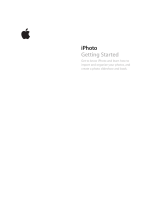Page is loading ...

ADOBE
®
ELEMENTS ORGANIZER
HELP

iii
Last updated 9/16/2015
Contents
Chapter 1: What's New
What's new in Elements Organizer 14 . . . . . . . . . . . . . . . . . . . . . . . . . . . . . . . . . . . . . . . . . . . . . . . . . . . . . . . . . . . . . . . . . . . . . . . . . . . . . . . . . . .1
What's new in Photoshop Elements 14 . . . . . . . . . . . . . . . . . . . . . . . . . . . . . . . . . . . . . . . . . . . . . . . . . . . . . . . . . . . . . . . . . . . . . . . . . . . . . . . . . .5
What's new in Adobe Premiere Elements 14 . . . . . . . . . . . . . . . . . . . . . . . . . . . . . . . . . . . . . . . . . . . . . . . . . . . . . . . . . . . . . . . . . . . . . . . . . . . 20
What's new in Elements Organizer 13 . . . . . . . . . . . . . . . . . . . . . . . . . . . . . . . . . . . . . . . . . . . . . . . . . . . . . . . . . . . . . . . . . . . . . . . . . . . . . . . . . 25
Chapter 2: Workspace and workflow
About workspaces . . . . . . . . . . . . . . . . . . . . . . . . . . . . . . . . . . . . . . . . . . . . . . . . . . . . . . . . . . . . . . . . . . . . . . . . . . . . . . . . . . . . . . . . . . . . . . . . . . . . 28
Using Elements Organizer and Adobe Premiere Elements together . . . . . . . . . . . . . . . . . . . . . . . . . . . . . . . . . . . . . . . . . . . . . . . . . . . . . 32
Viewing photos and videos in the Elements Organizer . . . . . . . . . . . . . . . . . . . . . . . . . . . . . . . . . . . . . . . . . . . . . . . . . . . . . . . . . . . . . . . . . 35
Keys for viewing photos (Elements Organizer) . . . . . . . . . . . . . . . . . . . . . . . . . . . . . . . . . . . . . . . . . . . . . . . . . . . . . . . . . . . . . . . . . . . . . . . . . 41
Keys for editing photos (Elements Organizer) . . . . . . . . . . . . . . . . . . . . . . . . . . . . . . . . . . . . . . . . . . . . . . . . . . . . . . . . . . . . . . . . . . . . . . . . . . 41
Keys for finding photos . . . . . . . . . . . . . . . . . . . . . . . . . . . . . . . . . . . . . . . . . . . . . . . . . . . . . . . . . . . . . . . . . . . . . . . . . . . . . . . . . . . . . . . . . . . . . . . 42
Selecting country or region . . . . . . . . . . . . . . . . . . . . . . . . . . . . . . . . . . . . . . . . . . . . . . . . . . . . . . . . . . . . . . . . . . . . . . . . . . . . . . . . . . . . . . . . . . 42
Chapter 3: Importing
Importing media in bulk . . . . . . . . . . . . . . . . . . . . . . . . . . . . . . . . . . . . . . . . . . . . . . . . . . . . . . . . . . . . . . . . . . . . . . . . . . . . . . . . . . . . . . . . . . . . . . 44
Importing media from cameras and card readers . . . . . . . . . . . . . . . . . . . . . . . . . . . . . . . . . . . . . . . . . . . . . . . . . . . . . . . . . . . . . . . . . . . . . . 52
Importing media from files and folders . . . . . . . . . . . . . . . . . . . . . . . . . . . . . . . . . . . . . . . . . . . . . . . . . . . . . . . . . . . . . . . . . . . . . . . . . . . . . . . . 57
Importing photos from Scanners (Windows only) . . . . . . . . . . . . . . . . . . . . . . . . . . . . . . . . . . . . . . . . . . . . . . . . . . . . . . . . . . . . . . . . . . . . . . 60
Importing media from iPhoto library (Mac OS only) . . . . . . . . . . . . . . . . . . . . . . . . . . . . . . . . . . . . . . . . . . . . . . . . . . . . . . . . . . . . . . . . . . . . 62
Chapter 4: Catalogs, folders, and albums
Creating albums and album categories . . . . . . . . . . . . . . . . . . . . . . . . . . . . . . . . . . . . . . . . . . . . . . . . . . . . . . . . . . . . . . . . . . . . . . . . . . . . . . . . 64
Creating and editing saved searches . . . . . . . . . . . . . . . . . . . . . . . . . . . . . . . . . . . . . . . . . . . . . . . . . . . . . . . . . . . . . . . . . . . . . . . . . . . . . . . . . . 69
Editing albums and album categories . . . . . . . . . . . . . . . . . . . . . . . . . . . . . . . . . . . . . . . . . . . . . . . . . . . . . . . . . . . . . . . . . . . . . . . . . . . . . . . . . 72
Troubleshooting catalog issues . . . . . . . . . . . . . . . . . . . . . . . . . . . . . . . . . . . . . . . . . . . . . . . . . . . . . . . . . . . . . . . . . . . . . . . . . . . . . . . . . . . . . . . 76
Backup or restore catalogs . . . . . . . . . . . . . . . . . . . . . . . . . . . . . . . . . . . . . . . . . . . . . . . . . . . . . . . . . . . . . . . . . . . . . . . . . . . . . . . . . . . . . . . . . . . . 78
Creating and editing catalogs . . . . . . . . . . . . . . . . . . . . . . . . . . . . . . . . . . . . . . . . . . . . . . . . . . . . . . . . . . . . . . . . . . . . . . . . . . . . . . . . . . . . . . . . . 80
Chapter 5: Viewing and fixing photos
Tag your media . . . . . . . . . . . . . . . . . . . . . . . . . . . . . . . . . . . . . . . . . . . . . . . . . . . . . . . . . . . . . . . . . . . . . . . . . . . . . . . . . . . . . . . . . . . . . . . . . . . . . . . 85
View video and full-screen images . . . . . . . . . . . . . . . . . . . . . . . . . . . . . . . . . . . . . . . . . . . . . . . . . . . . . . . . . . . . . . . . . . . . . . . . . . . . . . . . . . . . 94
Fixing photos in Elements Organizer . . . . . . . . . . . . . . . . . . . . . . . . . . . . . . . . . . . . . . . . . . . . . . . . . . . . . . . . . . . . . . . . . . . . . . . . . . . . . . . . . 101
Fixing photos and videos using other applications . . . . . . . . . . . . . . . . . . . . . . . . . . . . . . . . . . . . . . . . . . . . . . . . . . . . . . . . . . . . . . . . . . . . 104
Grouping photos in version sets . . . . . . . . . . . . . . . . . . . . . . . . . . . . . . . . . . . . . . . . . . . . . . . . . . . . . . . . . . . . . . . . . . . . . . . . . . . . . . . . . . . . . 105
Chapter 6: Adding metadata
Marking faces in photos and organizing People view . . . . . . . . . . . . . . . . . . . . . . . . . . . . . . . . . . . . . . . . . . . . . . . . . . . . . . . . . . . . . . . . . 109
Adding and managing place (location) data . . . . . . . . . . . . . . . . . . . . . . . . . . . . . . . . . . . . . . . . . . . . . . . . . . . . . . . . . . . . . . . . . . . . . . . . . . 126
Adding and managing event data . . . . . . . . . . . . . . . . . . . . . . . . . . . . . . . . . . . . . . . . . . . . . . . . . . . . . . . . . . . . . . . . . . . . . . . . . . . . . . . . . . . . 131

iv
ELEMENTS ORGANIZER
Contents
Last updated 9/16/2015
Chapter 7: Searching
Searching for media files . . . . . . . . . . . . . . . . . . . . . . . . . . . . . . . . . . . . . . . . . . . . . . . . . . . . . . . . . . . . . . . . . . . . . . . . . . . . . . . . . . . . . . . . . . . . . 137
Using the Find menu . . . . . . . . . . . . . . . . . . . . . . . . . . . . . . . . . . . . . . . . . . . . . . . . . . . . . . . . . . . . . . . . . . . . . . . . . . . . . . . . . . . . . . . . . . . . . . . . 140
Search options to find media . . . . . . . . . . . . . . . . . . . . . . . . . . . . . . . . . . . . . . . . . . . . . . . . . . . . . . . . . . . . . . . . . . . . . . . . . . . . . . . . . . . . . . . . 144
Finding media files using Timeline . . . . . . . . . . . . . . . . . . . . . . . . . . . . . . . . . . . . . . . . . . . . . . . . . . . . . . . . . . . . . . . . . . . . . . . . . . . . . . . . . . . 147
Finding media files by keyword tags . . . . . . . . . . . . . . . . . . . . . . . . . . . . . . . . . . . . . . . . . . . . . . . . . . . . . . . . . . . . . . . . . . . . . . . . . . . . . . . . . 149
Chapter 8: Photo projects
Create slideshows . . . . . . . . . . . . . . . . . . . . . . . . . . . . . . . . . . . . . . . . . . . . . . . . . . . . . . . . . . . . . . . . . . . . . . . . . . . . . . . . . . . . . . . . . . . . . . . . . . . 153
Elements Organizer projects overview . . . . . . . . . . . . . . . . . . . . . . . . . . . . . . . . . . . . . . . . . . . . . . . . . . . . . . . . . . . . . . . . . . . . . . . . . . . . . . . 157
Creating photo calendar . . . . . . . . . . . . . . . . . . . . . . . . . . . . . . . . . . . . . . . . . . . . . . . . . . . . . . . . . . . . . . . . . . . . . . . . . . . . . . . . . . . . . . . . . . . . 158
Creating slide shows (Windows only) | Elements 12 . . . . . . . . . . . . . . . . . . . . . . . . . . . . . . . . . . . . . . . . . . . . . . . . . . . . . . . . . . . . . . . . . . . 159
Chapter 9: Printing and sharing
Share videos . . . . . . . . . . . . . . . . . . . . . . . . . . . . . . . . . . . . . . . . . . . . . . . . . . . . . . . . . . . . . . . . . . . . . . . . . . . . . . . . . . . . . . . . . . . . . . . . . . . . . . . . 171
Upload photos to Facebook . . . . . . . . . . . . . . . . . . . . . . . . . . . . . . . . . . . . . . . . . . . . . . . . . . . . . . . . . . . . . . . . . . . . . . . . . . . . . . . . . . . . . . . . . 173
Set e-mail preferences . . . . . . . . . . . . . . . . . . . . . . . . . . . . . . . . . . . . . . . . . . . . . . . . . . . . . . . . . . . . . . . . . . . . . . . . . . . . . . . . . . . . . . . . . . . . . . . 175
Sending photos and media files by email . . . . . . . . . . . . . . . . . . . . . . . . . . . . . . . . . . . . . . . . . . . . . . . . . . . . . . . . . . . . . . . . . . . . . . . . . . . . . 175
Order printed photos using online print services . . . . . . . . . . . . . . . . . . . . . . . . . . . . . . . . . . . . . . . . . . . . . . . . . . . . . . . . . . . . . . . . . . . . . 179
Email photos as PDF file . . . . . . . . . . . . . . . . . . . . . . . . . . . . . . . . . . . . . . . . . . . . . . . . . . . . . . . . . . . . . . . . . . . . . . . . . . . . . . . . . . . . . . . . . . . . . 182
Share photos using online services . . . . . . . . . . . . . . . . . . . . . . . . . . . . . . . . . . . . . . . . . . . . . . . . . . . . . . . . . . . . . . . . . . . . . . . . . . . . . . . . . . . 182
Printing photos . . . . . . . . . . . . . . . . . . . . . . . . . . . . . . . . . . . . . . . . . . . . . . . . . . . . . . . . . . . . . . . . . . . . . . . . . . . . . . . . . . . . . . . . . . . . . . . . . . . . . . 183
Chapter 10: Video
Create instant movies and video stories . . . . . . . . . . . . . . . . . . . . . . . . . . . . . . . . . . . . . . . . . . . . . . . . . . . . . . . . . . . . . . . . . . . . . . . . . . . . . . 188
Viewing video projects . . . . . . . . . . . . . . . . . . . . . . . . . . . . . . . . . . . . . . . . . . . . . . . . . . . . . . . . . . . . . . . . . . . . . . . . . . . . . . . . . . . . . . . . . . . . . . 188
Chapter 11: Exporting
Export photos to a folder . . . . . . . . . . . . . . . . . . . . . . . . . . . . . . . . . . . . . . . . . . . . . . . . . . . . . . . . . . . . . . . . . . . . . . . . . . . . . . . . . . . . . . . . . . . . 189

1
Last updated 9/16/2015
Chapter 1: What's New
What's new in Elements Organizer 14
The extensive new enhancements in Elements Organizer 14 combine powerful features with an intuitive interface,
taking your media management and editing experience to a new level.
Elements Organizer now groups together similar-looking faces, making it easier for you to tag people in your
photographs and to organize and view your photos based on the people in them.
Elements Organizer 14 analyzes the date and time information to take the work out of arranging and viewing your
memories by events. Thus, it is easier than ever before to mark and find your media files based on events such as
birthday parties, mother’s day, father’s day, or family vacations.
The improved Places view lets you browse your media files faster by location and time. The new Pinned tab lets you
view your media files right there on the map at the tagged location.
And, a new onboarding experience and a new intuitive, visual interface for importing your files make it easier for you
to start using Elements Organizer.
In short, Elements Organizer 14 helps you do more things, more easily.
Powerful and easier people recognition
It is now even easier and faster to tag people in your photos. You no more have to select the faces individually in the
Media view and tag them.

2
What's New
Last updated 9/16/2015
Elements Organizer now automatically groups similar faces for you during import. Once you have finished importing,
faces of all people who have not yet been named are displayed in the new UnNamed tab of the People view. You just
click once to tag friends and family members for an entire batch of photos.
The Named tab of the People room displays the profiles of all the people whom you have already named. In the Named
tab you can also rename the tags, confirm the tag names and view all Photos and faces in which they appear for each
person.
For more information, see Marking faces in photos and organizing People view.
Enhanced and more intuitive Places feature
All your media files with GPS information are now automatically tagged and displayed in the Pinned tab of the Places
view. So, if your camera supports GPS tracking, your media files are automatically displayed in the Pinned tab as soon
as you have imported them.
If a media file does not have GPS data, it is displayed in the UnPinned tab, where you can add location information for
the file. Once you have added this information, the file is displayed in the Pinned tab.

3
What's New
Last updated 9/16/2015
In the Pinned tab, you can click any file to view its details.
You can fine-tune the location once you have tagged your media files. You can also replace the location tag with a
custom name to better identify the location or to personalize the location tag (for example, change a location name to
“My home”).
For more information, see Adding and managing place (location) data
More flexibility in managing event information
The Events view now provides a more detailed view of how events are tagged to your media files and makes it easier for
you to tag events.
The Events view includes two tabs: Named and Suggested.

4
What's New
Last updated 9/16/2015
The media files are organized by date and time. You can increase or decrease the number of tracks displayed in the tab
by moving the slider.
The Suggested tab is similar to the Smart Events view in the previous release, but provides you finer control and a better
view of media files.
The Named tab displays your files organized by events, providing an easy way for you to view your memories organized
by the events in your life.
For more information, see Adding and managing event data.
New onboarding and import experience
The new "Import in Bulk" feature of Elements Organizer 14 provides a visual, intuitive interface and makes it easy for
you to import a large number of media files at one go.
The feature is launched automatically when you open Elements Organizer 14 for the first time or when you create a
new catalog.

5
What's New
Last updated 9/16/2015
For more information, see Importing media in bulk.
Other enhancements
Elements Organizer 14 includes more enhancements such as performance improvements, support for European date
format, ability to create a video story from with in Organizer, and various bug fixes.
What's new in Photoshop Elements 14
• Shake reduction
• Haze removal
• Auto smart looks
• Straighten tool
• Refine selection brush
• Guided edits
• Resize
• Speed effect
• Panorama
• Using edited results
Shake reduction
Ensure that your blurry photos appear shake-free with the new Auto Shake Reduction feature (Expert mode > Enhance
menu > Auto Shake Reduction) in Photoshop Elements 14. Fix selfies, pictures shot while you were on the move, and
more, and ensure that each element of your photo is sharply in focus.

6
What's New
Last updated 9/16/2015
Need additional shake reduction improvements on the photo? Go manual (Expert mode > Enhance menu > Shake
Reduction)! Select more areas on the photo to correct, and adjust the sensitivity slider to get the best picture possible.

7
What's New
Last updated 9/16/2015
For more information, see the section on .
Haze removal
Cut through the haze and fog in your pictures with the Haze Removal feature in Photoshop Elements 14. Take
landscape pictures without having to worry about the haze on even a clear day - just select the photo and process it with
the Auto Haze Removal feature (Expert mode > Enhance menu > Auto Haze Removal).
For additional enhancements, including varying levels of sensitivity to haze, try it manually (Expert mode > Enhance
menu > Haze Removal).

8
What's New
Last updated 9/16/2015

9
What's New
Last updated 9/16/2015
For more information on the feature, see the topic .
Auto smart looks
Let Photoshop Elements analyze your photograph and automatically suggest five awesome new effects that can be
applied. Photoshop Elements inspects the color and lighting and then recommends five variations.

10
What's New
Last updated 9/16/2015

11
What's New
Last updated 9/16/2015

12
What's New
Last updated 9/16/2015
For more information on the feature, see the topic on Effects .
Straighten tool
In Quick mode, straighten any photo by drawing a line along an edge that should be horizontal or vertical. The
Straighten tool (P) in Photoshop Elements 14 enables you to quickly align photos along the right axis.
For more information, see the topic on .

13
What's New
Last updated 9/16/2015
Refine selection brush
Need to make an ultra-fine selection? The existing tools in Photoshop Elements help make fine selections, but some
situations require further precise and accurate selections. For example, you might be trying to select fine strands of hair
in a portrait or grass in landscaped scenery.
The enhanced Refine Selection Brush tool now has additional controls to enable you to make very fine selections. With
options to vary the sensitivity of the brush, you can make extremely detailed selections.

14
What's New
Last updated 9/16/2015
For more information on how to make extremely minute selections, see the topic .
Guided edits
Selecting which Guided edit to use is now easier with the new interface. In Guided mode, you can now choose the type
of transformation you want to apply to your photograph - Basics, Color, Black & White, Fun Edits, Special Edits, or
Photomerge. Choose one of the types of edits and view a graphical listing of all the Guided Edits available in that
category.

15
What's New
Last updated 9/16/2015
Speed effect
Does your photo capture just one moment of an action sequence? Now add a sense of motion to your photograph with
the Speed Effect Guided Edit. With the step-by-step workflow, specify the areas of an image that must portray the
illusion of speed or motion, and watch how your static photo starts looking dynamic.
Each category of Guided mode is now available on a separate page:
• Guided mode - Basic edits
• Guided mode - Color edits
• Guided mode - Special edits
• Guided mode - Fun edits
• Guided mode - Photomerge edits

16
What's New
Last updated 9/16/2015
/