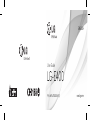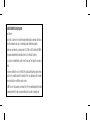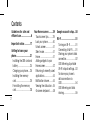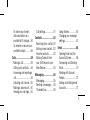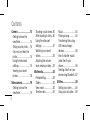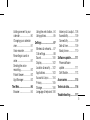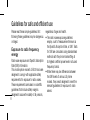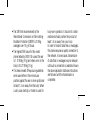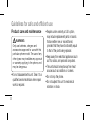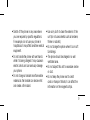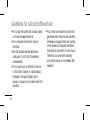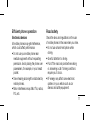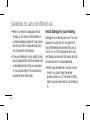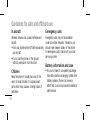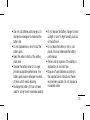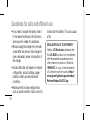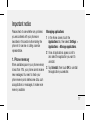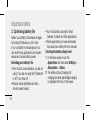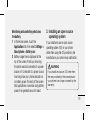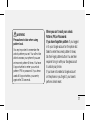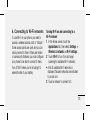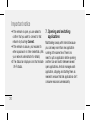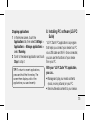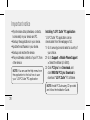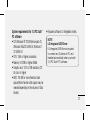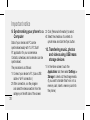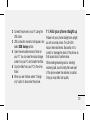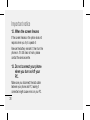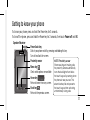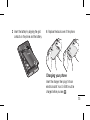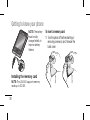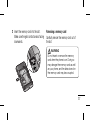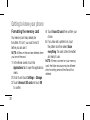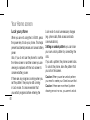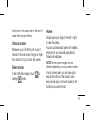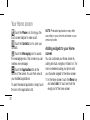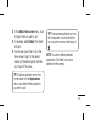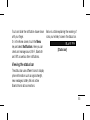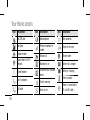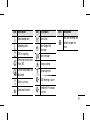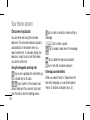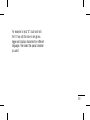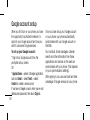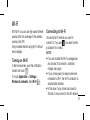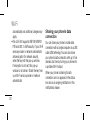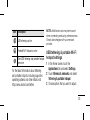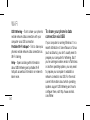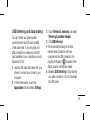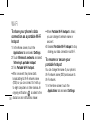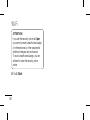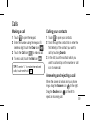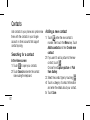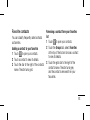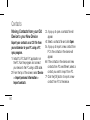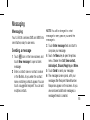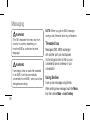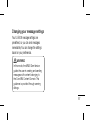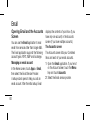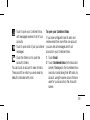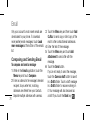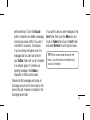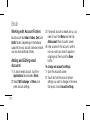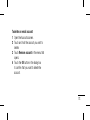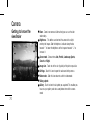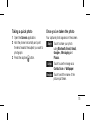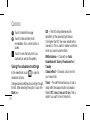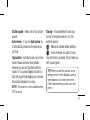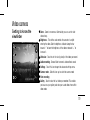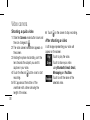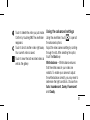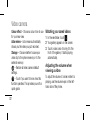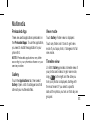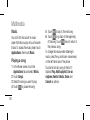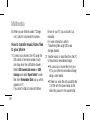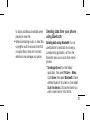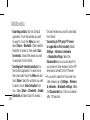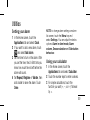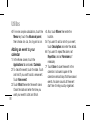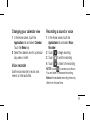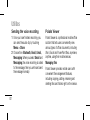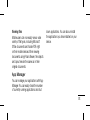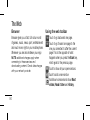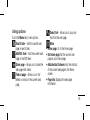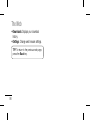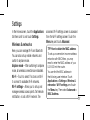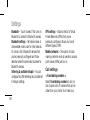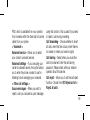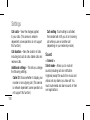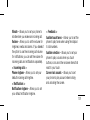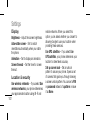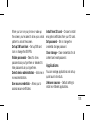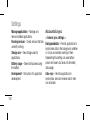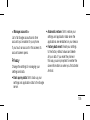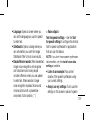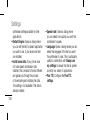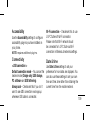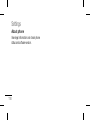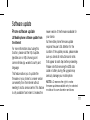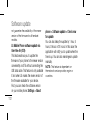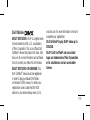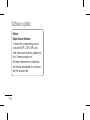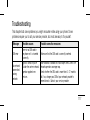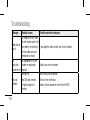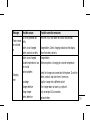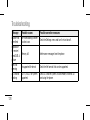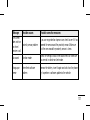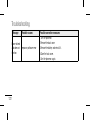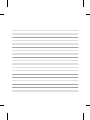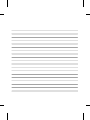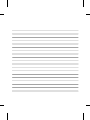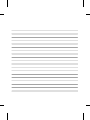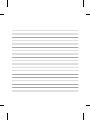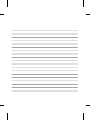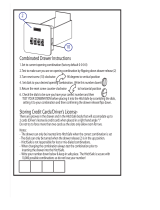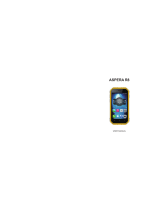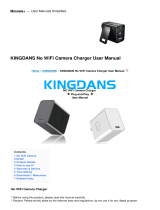User Guide
LG-E400
P/N : MFL67500328 (1.1) www.lg.com
ENGLISH

Product Authentication program
Dear Customers,
To protect all LG customers from counterfeit and grey market products and make sure that you
receive offi cial warranty service, LG is now running a product authentication program.
To make sure your handset is a genuine product of LG, ONLY one SMS containing the IMEI No.
of your purchased handset will be automatically sent to LG on the date of purchase.
Once your phone is authenticated, you will receive the message ‘Your handset is a genuine LG
product.’
The customer shall bear the cost of one SMS for the product authentication program. In return,
you will receive one additional month of warranty for free. One additional month of warranty
covers only mobile phone, not batteries and accessories.
The IMEI No. sent to LG guarantees your handset to be free from manufacturing defects during
the warranty period from the date of purchase without proof of purchase or warranty card.

Some of the contents of this manual may not apply to your phone. This
depends on your phone’s software and your service provider.
This handset is not recommended for the visually impaired because of its
touch screen keyboard.
Copyright ©2012 LG Electronics, Inc. All rights reserved. LG and the LG
logo are registered trademarks of LG Group and its related entities. All other
trademarks are the property of their respective owners.
Google™, Google Maps™, Gmail™, Google Talk™ and Android Market™
are trademarks of Google, Inc.
•
•
•
•
This guide helps you get started using your phone.
If you need more information, please visit www.lg.com.
LG-E400LG-E400 User Guide
English

2
Contents
Guidelines for safe and
effi cient use ....................6
Important notice ...........17
Getting to know your
phone ............................31
Installing the SIM card and
battery ........................34
Charging your phone ....35
Installing the memory
card ............................36
Formatting the memory
card ............................38
Your Home screen ........39
Touch screen tips .........39
Lock your phone ..........40
Unlock screen ..............41
Silent mode .................41
Home .........................41
Adding widgets to your
Home screen ...............42
Returning to recently-used
applications .................44
Notifi cation drawer .......44
Viewing the status bar ..45
Onscreen keyboard ......48
Google account setup ...50
Wi-Fi .............................51
Turning on Wi-Fi ...........51
Connecting to Wi-Fi ......51
Sharing your phone’s data
connection ...................52
USB tethering & portable
Wi-Fi hotspot settings...53
To share your phone’s
data connection via
USB ............................54
USB tethering and data
sharing ........................55

3
To share your phone’s
data connection as a
portable Wi-Fi hotspot ..56
To rename or secure your
portable hotspot ...........56
Calls ..............................59
Making a call ...............59
Calling your contacts ....59
Answering and rejecting a
call ..............................59
Adjusting call volume ...60
Making a second call ...60
Viewing your call logs ...60
Call settings .................61
Contacts ........................62
Searching for a contact
.62
Adding a new contact ...62
Favorite contacts ..........63
Moving Contacts from
your Old Device to your
New Device .................64
Messaging ....................65
Messaging ...................65
Sending a message ......65
Threaded box ..............66
Using Smilies ...............66
Changing your message
settings .......................67
Email ............................68
Opening Email and the
Accounts Screen ..........68
Composing and Sending
Email ...........................70
Working with Account
Folders ........................72
Adding and Editing email
Accounts .....................72

4
Camera .........................74
Getting to know the
viewfi nder ....................74
Taking a quick photo ...75
Once you’ve taken the
photo ..........................75
Using the advanced
settings .......................76
Viewing your saved
photos .........................78
Video camera ................79
Getting to know the
viewfi nder ....................79
Shooting a quick video .80
After shooting a video ...80
Using the advanced
settings .......................81
Watching your saved
videos .........................82
Adjusting the volume
when viewing a video ...82
Multimedia ....................83
Preloaded App .............83
Gallery.........................83
View mode ..................83
Timeline view ...............83
Music ..........................84
Playing a song .............84
Transferring fi les using
USB mass storage
devices ........................85
How to transfer music/
video fi les to your
phone .........................86
Sending data from your
phone using Bluetooth ..87
Utilities ..........................89
Setting your alarm ........89
Using your calculator ....89
Contents

5
Adding an event to your
calendar ......................90
Changing your calendar
view ............................91
Voice recorder .............91
Recording a sound or
voice ...........................91
Sending the voice
recording .....................92
Polaris Viewer ..............92
App Manager ...............93
The Web ........................94
Browser .......................94
Using the web toolbar ...94
Using options ...............95
Settings ........................97
Wireless & networks.....97
Call settings .................98
Sound .......................100
Display ......................102
Location & security ....102
Applications ...............103
Accounts & sync ........104
Privacy ......................105
Storage .....................106
Language & keyboard
.106
Voice input & output ...106
Accessibility ...............109
Connectivity ...............109
Date & time ...............109
About phone ..............110
Software update .........111
Phone software
update ......................111
DivX Mobile ...............113
Accessories ................115
Technical data.............116
Troubleshooting ..........117

6
Please read these simple guidelines. Not
following these guidelines may be dangerous
or illegal.
Exposure to radio frequency
energy
Radio wave exposure and Specific Absorption
Rate (SAR) information.
This mobile phone model LG-E400 has been
designed to comply with applicable safety
requirements for exposure to radio waves.
These requirements are based on scientific
guidelines that include safety margins
designed to assure the safety of all persons,
regardless of age and health.
The radio wave exposure guidelines
employ a unit of measurement known as
the Specific Absorption Rate, or SAR. Tests
for SAR are conducted using standardised
methods with the phone transmitting at
its highest certified power level in all used
frequency bands.
While there may be differences between
the SAR levels of various LG phone
models, they are all designed to meet the
relevant guidelines for exposure to radio
waves.
•
•
Guidelines for safe and effi cient use

7
The SAR limit recommended by the
International Commission on Non-Ionizing
Radiation Protection (ICNIRP) is 2 W/kg
averaged over 10 g of tissue.
The highest SAR value for this model
phone tested by DASY4 for use at the ear
is 1.10 W/kg (10 g) and when worn on the
body is 0.572 W/kg (10 g).
This device meets RF exposure guidelines
when used either in the normal use
position against the ear or when positioned
at least 1.5 cm away from the body. When
a carry case, belt clip or holder is used for
•
•
•
body-worn operation, it should not contain
metal and should position the product at
least 1.5 cm away from your body.
In order to transmit data files or messages,
this device requires a quality connection to
the network. In some cases, transmission
of data files or messages may be delayed
until such a connection is available. Ensure
the above separation distance instructions
are followed until the transmission is
completed.

8
Product care and maintenance
WARNING
Only use batteries, chargers and
accessories approved for use with this
particular phone model. The use of any
other types may invalidate any approval
or warranty applying to the phone, and
may be dangerous.
Do not disassemble this unit. Take it to a
qualified service technician when repair
work is required.
•
Repairs under warranty, at LG’s option,
may include replacement parts or boards
that are either new or reconditioned,
provided that they have functionality equal
to that of the parts being replaced.
Keep away from electrical appliances such
as TVs, radios, and personal computers.
The unit should be kept away from heat
sources such as radiators or cookers.
Do not drop the phone.
Do not subject this unit to mechanical
vibration or shock.
•
•
•
•
•
Guidelines for safe and effi cient use

9
Switch off the phone in any area where
you are required by specific regulations.
For example, do not use your phone in
hospitals as it may affect sensitive medical
equipment.
Do not handle the phone with wet hands
while it is being charged. It may cause an
electric shock and can seriously damage
your phone.
Do not charge a handset near flammable
material as the handset can become hot
and create a fire hazard.
•
•
•
Use a dry cloth to clean the exterior of the
unit (do not use solvents such as benzene,
thinner or alcohol).
Do not charge the phone when it is on soft
furnishings.
The phone should be charged in a well
ventilated area.
Do not subject this unit to excessive smoke
or dust.
Do not keep the phone next to credit
cards or transport tickets; it can affect the
information on the magnetic strips.
•
•
•
•
•

10
Do not tap the screen with a sharp object
as it may damage the phone.
Do not expose the phone to liquid or
moisture.
Use the accessories like earphones
cautiously. Do not touch the antenna
unnecessarily.
Do not use, touch or attempt to remove
or fix broken, chipped or cracked glass.
Damage to the glass display due to
abuse or misuse is not covered under the
warranty.
•
•
•
•
Your phone is an electronic device that
generates heat during normal operation.
Extremely prolonged, direct skin contact
in the absence of adequate ventilation
may result in discomfort or minor burns.
Therefore, use care when handling
your phone during or immediately after
operation.
•
Guidelines for safe and effi cient use

11
Efficient phone operation
Electronics devices
All mobile phones may get interference,
which could affect performance.
Do not use your mobile phone near
medical equipment without requesting
permission. Avoid placing the phone over
pacemakers, for example, in your breast
pocket.
Some hearing aids might be disturbed by
mobile phones.
Minor interference may affect TVs, radios,
PCs, etc.
•
•
•
Road safety
Check the laws and regulations on the use
of mobile phones in the area when you drive.
Do not use a hand-held phone while
driving.
Give full attention to driving.
Pull off the road and park before making
or answering a call if driving conditions
require you to do so.
RF energy may affect some electronic
systems in your vehicle such as car
stereos and safety equipment.
•
•
•
•

12
When your vehicle is equipped with an
air bag, do not obstruct with installed or
portable wireless equipment. It can cause
the air bag to fail or cause serious injury
due to improper performance.
If you are listening to music whilst out and
about, please ensure that the volume is at
a reasonable level so that you are aware
of your surroundings. This is particularly
imperative when near roads.
•
•
Avoid damage to your hearing
Damage to your hearing can occur if you are
exposed to loud sound for long periods of
time. We therefore recommend that you do
not turn on or off the handset close to your
ear. We also recommend that music and call
volumes are set to a reasonable level.
When using headphones, turn the volume
down if you cannot hear the people
speaking near you, or if the person sitting
next to you can hear what you are listening
to.
•
Guidelines for safe and effi cient use

13
NOTE:
Excessive sound pressure from
earphones can cause hearing loss.
Glass Parts
Some parts of your mobile device are made
of glass. This glass could break if your
mobile device is dropped on a hard surface
or receives a substantial impact. If the glass
breaks, do not touch or attempt to remove.
Stop using your mobile device until the glass
is replaced by an authorised service provider.
Blasting area
Do not use the phone where blasting is in
progress. Observe restrictions, and follow
any regulations or rules.
Potentially explosive
atmospheres
Do not use the phone at a refueling point.
Do not use the phone near fuel or
chemicals.
Do not transport or store flammable
gas, liquid, or explosives in the same
compartment of your vehicle as your
mobile phone and accessories.
•
•
•

14
In aircraft
Wireless devices can cause interference in
aircraft.
Turn your mobile phone off before boarding
any aircraft.
Do not use the phone on the ground
without permission from the crew.
Children
Keep the phone in a safe place out of the
reach of small children. It includes small
parts which may cause a choking hazard if
detached.
•
•
Emergency calls
Emergency calls may not be available
under all mobile networks. Therefore, you
should never depend solely on the phone
for emergency calls. Check with your local
service provider.
Battery information and care
You do not need to completely discharge
the battery before recharging. Unlike other
battery systems, there is no memory
effect that could compromise the battery’s
performance.
•
Guidelines for safe and effi cient use

15
Use only LG batteries and chargers. LG
chargers are designed to maximise the
battery life.
Do not disassemble or short-circuit the
battery pack.
Keep the metal contacts of the battery
pack clean.
Replace the battery when it no longer
provides acceptable performance. The
battery pack maybe recharged hundreds
of times until it needs replacing.
Recharge the battery if it has not been
used for a long time to maximise usability.
•
•
•
•
•
Do not expose the battery charger to direct
sunlight or use it in high humidity, such as
in the bathroom.
Do not leave the battery in hot or cold
places, this may deteriorate the battery
performance.
There is risk of explosion if the battery is
replaced by an incorrect type.
Dispose off used batteries according to
the manufacturer’s instructions. Please
recycle when possible. Do not dispose as
household waste.
•
•
•
•

16
If you need to replace the battery, take it
to the nearest authorised LG Electronics
service point or dealer for assistance.
Always unplug the charger from the wall
socket after the phone is fully charged to
save unnecessary power consumption of
the charger.
Actual battery life will depend on network
configuration, product settings, usage
patterns, battery and environmental
conditions.
Make sure that no sharp-edged items
such as animal’s teeth or nails, come into
•
•
•
•
contact with the battery. This could cause
a fire.
DECLARATION OF CONFORMITY
Hereby, LG Electronics declares that
this LG-E400 product is in compliance
with the essential requirements and
other relevant provisions of Directive
1999/5/EC. A copy of the Declaration
of Conformity can be found at http://
www.lg.com/global/support/cedoc/
RetrieveProductCeDOC.jsp
Guidelines for safe and effi cient use

17
Important notice
Please check to see whether any problems
you encountered with your phone are
described in this section before taking the
phone in for service or calling a service
representative.
1. Phone memory
When available space in your phone memory
is less than 10%, your phone cannot receive
new messages. You need to check your
phone memory and delete some data, such
as applications or messages, to make more
memory available.
Managing applications
In the Home screen, touch the
Applications tab, then select Settings >
Applications > Manage applications.
Once all applications appear, scroll to
and select the application you want to
uninstall.
Tap Uninstall, then touch OK to uninstall
the application you selected.
1
2
3

18
2. Optimising battery life
Extend your battery's life between charges
by turning off features you don't need
to run constantly in the background. You
can monitor how applications and system
resources consume battery power.
Extending your battery's life
Turn off radio communications you are not
using. If you are not using Wi-Fi, Bluetooth
or GPS, turn them off.
Reduce screen brightness and set a
shorter screen timeout.
•
•
Turn off automatic syncing for Gmail,
Calendar, Contacts and other applications.
Some applications you have downloaded
may cause your battery life to be reduced.
Checking the battery charge level
In the Home screen, touch the
Applications tab, then select Settings >
About phone > Status.
The battery status (Charging, Not
charging) and level (percentage charged)
is displayed at the top of the screen.
•
•
1
2
Important notice
Page is loading ...
Page is loading ...
Page is loading ...
Page is loading ...
Page is loading ...
Page is loading ...
Page is loading ...
Page is loading ...
Page is loading ...
Page is loading ...
Page is loading ...
Page is loading ...
Page is loading ...
Page is loading ...
Page is loading ...
Page is loading ...
Page is loading ...
Page is loading ...
Page is loading ...
Page is loading ...
Page is loading ...
Page is loading ...
Page is loading ...
Page is loading ...
Page is loading ...
Page is loading ...
Page is loading ...
Page is loading ...
Page is loading ...
Page is loading ...
Page is loading ...
Page is loading ...
Page is loading ...
Page is loading ...
Page is loading ...
Page is loading ...
Page is loading ...
Page is loading ...
Page is loading ...
Page is loading ...
Page is loading ...
Page is loading ...
Page is loading ...
Page is loading ...
Page is loading ...
Page is loading ...
Page is loading ...
Page is loading ...
Page is loading ...
Page is loading ...
Page is loading ...
Page is loading ...
Page is loading ...
Page is loading ...
Page is loading ...
Page is loading ...
Page is loading ...
Page is loading ...
Page is loading ...
Page is loading ...
Page is loading ...
Page is loading ...
Page is loading ...
Page is loading ...
Page is loading ...
Page is loading ...
Page is loading ...
Page is loading ...
Page is loading ...
Page is loading ...
Page is loading ...
Page is loading ...
Page is loading ...
Page is loading ...
Page is loading ...
Page is loading ...
Page is loading ...
Page is loading ...
Page is loading ...
Page is loading ...
Page is loading ...
Page is loading ...
Page is loading ...
Page is loading ...
Page is loading ...
Page is loading ...
Page is loading ...
Page is loading ...
Page is loading ...
Page is loading ...
Page is loading ...
Page is loading ...
Page is loading ...
Page is loading ...
Page is loading ...
Page is loading ...
Page is loading ...
Page is loading ...
Page is loading ...
Page is loading ...
Page is loading ...
Page is loading ...
Page is loading ...
Page is loading ...
Page is loading ...
Page is loading ...
Page is loading ...
Page is loading ...
Page is loading ...
Page is loading ...
-
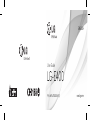 1
1
-
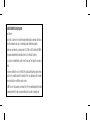 2
2
-
 3
3
-
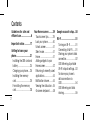 4
4
-
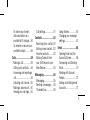 5
5
-
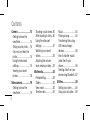 6
6
-
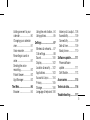 7
7
-
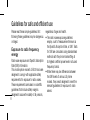 8
8
-
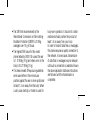 9
9
-
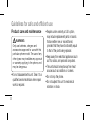 10
10
-
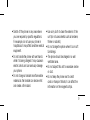 11
11
-
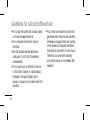 12
12
-
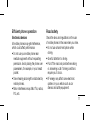 13
13
-
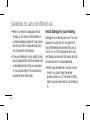 14
14
-
 15
15
-
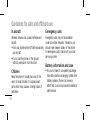 16
16
-
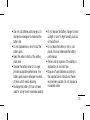 17
17
-
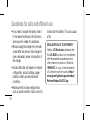 18
18
-
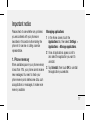 19
19
-
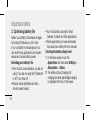 20
20
-
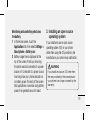 21
21
-
 22
22
-
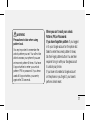 23
23
-
 24
24
-
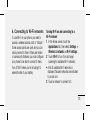 25
25
-
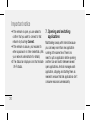 26
26
-
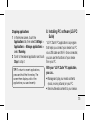 27
27
-
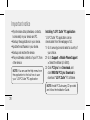 28
28
-
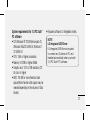 29
29
-
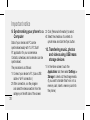 30
30
-
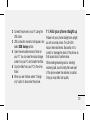 31
31
-
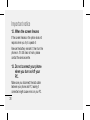 32
32
-
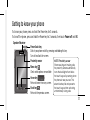 33
33
-
 34
34
-
 35
35
-
 36
36
-
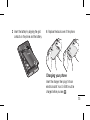 37
37
-
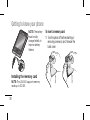 38
38
-
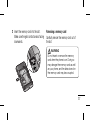 39
39
-
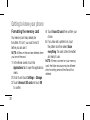 40
40
-
 41
41
-
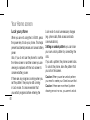 42
42
-
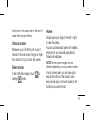 43
43
-
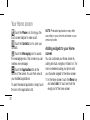 44
44
-
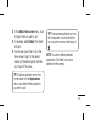 45
45
-
 46
46
-
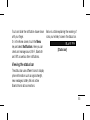 47
47
-
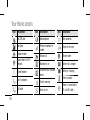 48
48
-
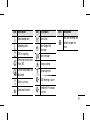 49
49
-
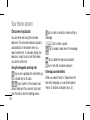 50
50
-
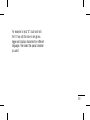 51
51
-
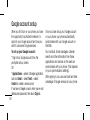 52
52
-
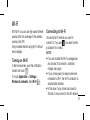 53
53
-
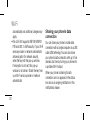 54
54
-
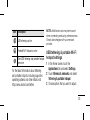 55
55
-
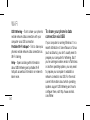 56
56
-
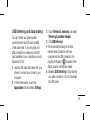 57
57
-
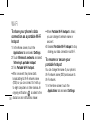 58
58
-
 59
59
-
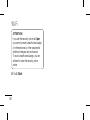 60
60
-
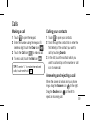 61
61
-
 62
62
-
 63
63
-
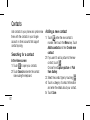 64
64
-
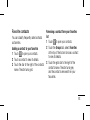 65
65
-
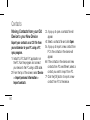 66
66
-
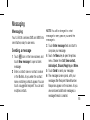 67
67
-
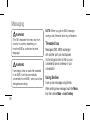 68
68
-
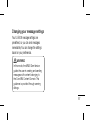 69
69
-
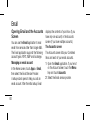 70
70
-
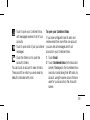 71
71
-
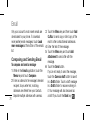 72
72
-
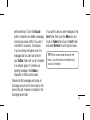 73
73
-
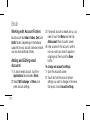 74
74
-
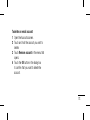 75
75
-
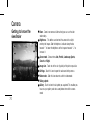 76
76
-
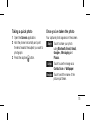 77
77
-
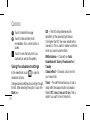 78
78
-
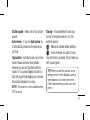 79
79
-
 80
80
-
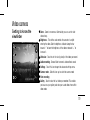 81
81
-
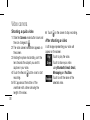 82
82
-
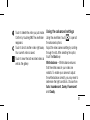 83
83
-
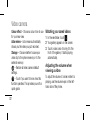 84
84
-
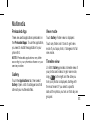 85
85
-
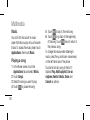 86
86
-
 87
87
-
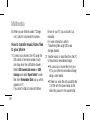 88
88
-
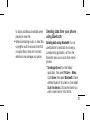 89
89
-
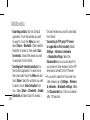 90
90
-
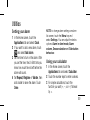 91
91
-
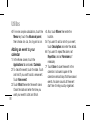 92
92
-
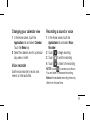 93
93
-
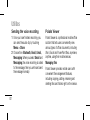 94
94
-
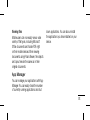 95
95
-
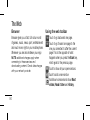 96
96
-
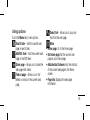 97
97
-
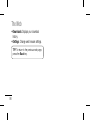 98
98
-
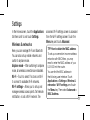 99
99
-
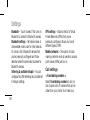 100
100
-
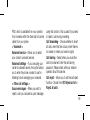 101
101
-
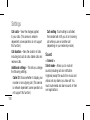 102
102
-
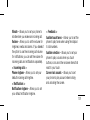 103
103
-
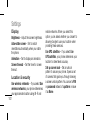 104
104
-
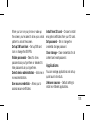 105
105
-
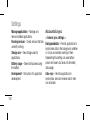 106
106
-
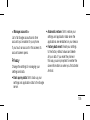 107
107
-
 108
108
-
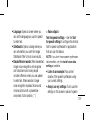 109
109
-
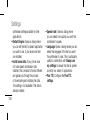 110
110
-
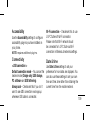 111
111
-
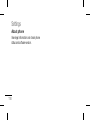 112
112
-
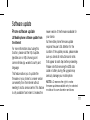 113
113
-
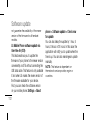 114
114
-
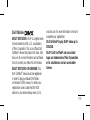 115
115
-
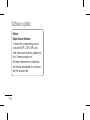 116
116
-
 117
117
-
 118
118
-
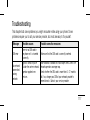 119
119
-
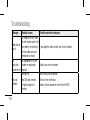 120
120
-
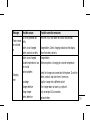 121
121
-
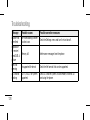 122
122
-
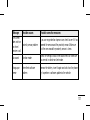 123
123
-
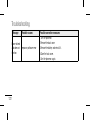 124
124
-
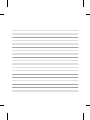 125
125
-
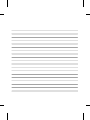 126
126
-
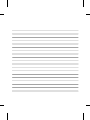 127
127
-
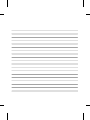 128
128
-
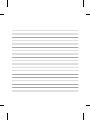 129
129
-
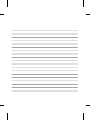 130
130
Ask a question and I''ll find the answer in the document
Finding information in a document is now easier with AI
Related papers
Other documents
-
 Life is good LG Optimus Logic 616960038801 User manual
Life is good LG Optimus Logic 616960038801 User manual
-
Lava Iris 352 Flair Owner's manual
-
Lava Iris 404 Flair Owner's manual
-
 Life is good P970 User manual
Life is good P970 User manual
-
BLU Products YHLBLUSTUDIO53S User manual
-
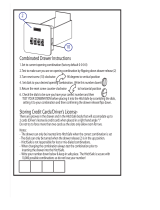 HitchSafe HS7000T User guide
HitchSafe HS7000T User guide
-
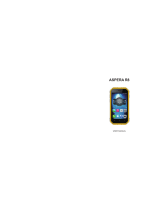 ASPERA R8 User manual
ASPERA R8 User manual
-
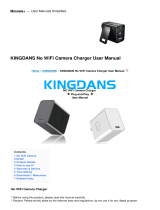 KINGDANS No WiFi Camera Charger User manual
KINGDANS No WiFi Camera Charger User manual
-
Alcatel ONE TOUCH 993 Useful Hints & Tips
-
Yamaha CRX-E400 Owner's manual