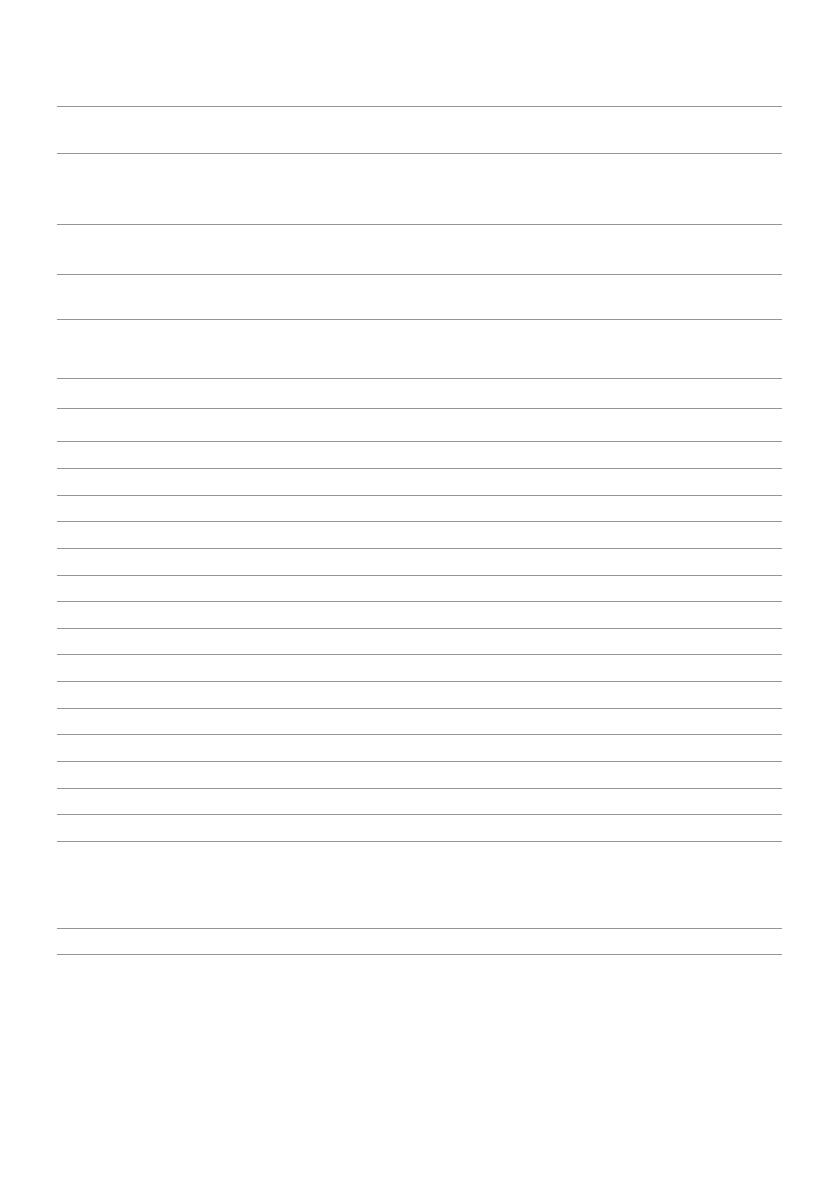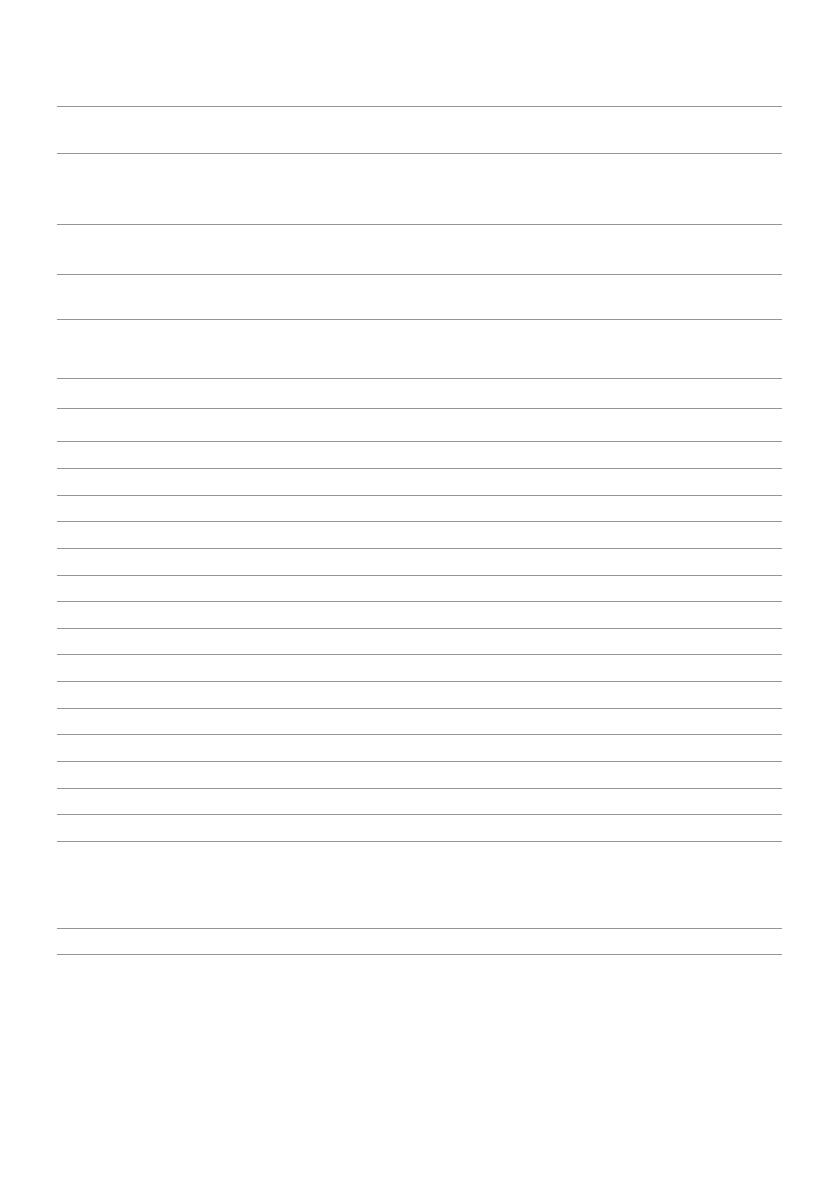
10 | About Your Monitor
Electrical Specifications
Video input signals Analog RGB, 0.7 Volts +/-5%, positive polarity at
75 ohm input impedance
Synchronization input signals Separate horizontal and vertical synchronization,
polarity-free TTL level, SOG (Composite SYNC on
green)
AC input voltage/
frequency/current
100 VAC to 240 VAC/
50 Hz or 60 Hz + 3 Hz/1.5 A (Max.)
Inrush current 120 V:30 A (Max.)
240 V:60 A (Max.)
Physical Characteristics
Connector type 15-pin D-subminiature (black connector).
Signal cable type Analog: Detachable, D-Sub, 15 pins.
Dimensions (with stand):
Height 390.95 mm (15.39 inches)
Width 454.21 mm (17.88 inches)
Depth 180 mm (7.09 inches)
Dimensions (without stand):
Height 297.95 mm (11.73 inches)
Width 454.21 mm (17.88 inches)
Depth 50.99 mm (2 inches)
Stand dimensions:
Height 176.80 mm (6.96 inches)
Width 250 mm (9.84 inches)
Depth 180 mm (7.09 inches)
Weight:
With packaging 4.18 kg (9.22 lb)
With stand assembly and cables 3.05 kg (6.72 lb)
Without stand
assembly (for wall mount or VESA
mount considerations - no
cables)
2.29 kg (5.05 lb)
Stand assembly 0.52 kg (1.15 lb)