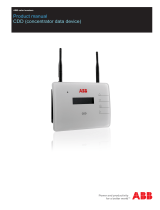Page is loading ...

TOUCH SCREEN
PROGRAMMABLE CONTROLLER
PCT-200
INSTRUCTION MANUAL


3
Preface
Thank you for purchasing our PCT-200, Touch Screen Programmable Controller.
This manual contains overview, functions, operation methods and notes for operating the PCT-200.
For the mounting and wiring, refer to the instruction manual of each connected instrument.
To ensure safe and correct use, thoroughly read and understand this manual and each manual of the
connected instruments before using this instrument.
To prevent accidents arising from the misuse of this controller, please ensure the operator receives this
manual and each manual of the connected instruments.
Abbreviations used in this manual
Symbol Term
PV Process variable
SV Desired value
MV Output manipulated variable
AT Auto-tuning
Caution
• This instrument should be used in accordance with the specifications described in the manual.
If it is not used according to the specifications, it may malfunction or cause a fire.
• Be sure to follow all of the warnings, cautions and notices in this manual and each manual of the connected
instruments. If they are not observed, serious injury or malfunction may occur.
• The contents of this manual and each manual of the connected instruments are subject to change without
notice.
• Care has been taken to assure that the contents of this manual and each manual of the connected
instruments are correct, but if there are any doubts, mistakes or questions, please inform our sales
department.
• Measures must be taken to ensure that the operator cannot touch power terminals or other high voltage
sections.
• Any unauthorized transfer or copying of this document and each manual of the connected instruments, in
part or in whole, is prohibited.
• Shinko Technos Co., Ltd. is not liable for any damage or secondary damage(s) incurred as a result of using
this product, including any indirect damage.
Safety Precautions (Be sure to read these precautions before using our products.)
The safety precautions are classified into 2 categories: “Warning” and “Caution”. Depending on the
circumstances, procedures indicated by Caution may cause serious results, so be sure to follow the
directions for usage.
Warning
Caution
Procedures which may lead to dangerous conditions and cause death or serious
injury, if not carried out properly.
Procedures which may lead to dangerous conditions and cause superficial to
medium injury or physical damage or may degrade or damage the product, if not
carried out properly.

4
Warning
• To prevent an electric shock or fire, only Shinko or other qualified service personnel may handle the inner
assembly of each instrument.
• To prevent an electric shock, fire or damage to the instruments, parts replacement may only be undertaken
by Shinko or other qualified service personnel.
SAFETY PRECAUTIONS
• To ensure safe and correct use, thoroughly read and understand this manual and each manual of the
connected instruments before using this instrument.
• This instrument is intended to be used for industrial machinery, machine tools and measuring equipment.
Verify correct usage after purpose-of-use consultation with our agency or main office. (Never use this
instrument for medical purposes with which human lives are involved.)
• External protection devices such as protective equipment against excessive temperature rise, etc. must
be installed, as malfunction of this product could result in serious damage to the system or injury to
personnel. Also proper periodic maintenance is required.
• This instrument and the connected instruments must be used under the conditions and environment
described in this manual and each manual of the connected instruments. Shinko Technos Co., Ltd. does
not accept liability for any injury, loss of life or damage occurring due to the instruments being used under
conditions not otherwise stated in this manual and each manual of the connected instruments.
Caution with respect to Export Trade Control Ordinance
To avoid this instrument from being used as a component in, or as being utilized in the manufacture of
weapons of mass destruction (i.e. military applications, military equipment, etc.), please investigate the end
users and the final use of this instrument. In the case of resale, ensure that this instrument is not illegally
exported.

5
This manual describes the Touch Screen Programmable Controller (PCT-200), consisting of
Touch Screen (LT3300) and Temperature Control Module (WCL-13A).
• Touch Screen LT3300: Made by Digital Electronics Corp.
• Temperature Control Module WCL-13A: Made by Shinko Technos Co., Ltd.
Contents
1. Overview ---------------------------------------------------------------------------------------------- 6
2. External Dimensions (Scale: mm) ------------------------------------------------------------ 7
3. Wiring -------------------------------------------------------------------------------------------------- 9
4. Communication Setting -------------------------------------------------------------------------- 9
5. Creating Pattern Data
5.1 USB Memory Stick --------------------------------------------------------------------------- 10
5.2 Editing CSV File ------------------------------------------------------------------------------- 10
5.3 Application Software
5.3.1 Converting to the Binary File -------------------------------------------------------- 12
5.3.2 Converting to the CSV File ---------------------------------------------------------- 13
6. Touch Screen Monitoring Display
6.1 DisplayConfiguration ------------------------------------------------------------------------- 14
6.2 Opening Display ------------------------------------------------------------------------------ 16
6.2.1 Interface Language -------------------------------------------------------------------- 16
6.2.2 WCL-13A Spec Modification Display --------------------------------------------- 17
6.2.3 Menu Window -------------------------------------------------------------------------- 17
6.3 Operation --------------------------------------------------------------------------------------- 18
6.4 Operation Monitoring ------------------------------------------------------------------------ 19
6.5 Program Setting
6.5.1 Temperature, Time Settings -------------------------------------------------------- 20
6.5.2 PID, Wait, Alarm Settings ----------------------------------------------------------- 21
6.5.3 Time Signal Setting ------------------------------------------------------------------- 22
6.6 Block Setting
6.6.1 PID Block Setting ---------------------------------------------------------------------- 23
6.6.2 Time Signal Block Setting ----------------------------------------------------------- 23
6.6.3 Wait Block Setting --------------------------------------------------------------------- 24
6.6.4 Alarm Block Setting ------------------------------------------------------------------- 24
6.7 Engineering Setting -------------------------------------------------------------------------- 25
6.8 Lock Selection, Selection after Power Restoration ---------------------------------- 26
6.9 Zone Control Function
6.9.1 SV Bias Setting ------------------------------------------------------------------------ 27
6.9.2 Monitoring all WCLs ------------------------------------------------------------------ 27
6.10 Pattern Selection and USB Management -------------------------------------------- 28
7. Logging Function -------------------------------------------------------------------------------- 29

6
5678
1234
9101112
+
++
-
-
-
1314
+ -
???
1. Overview
When delivered, please check the contents of package to confirm that all items you have ordered are
contained as follows.
Model
PCT-20 - -
Temperature control
module
Control output
1 to 9 Number of connected WCL-13A units
R Relay contact output (WCL-13A-RA/MM PCT)
S Non-contact voltage output (WCL-13A-SA/MM PCT)
A Direct current output (WCL-13A-AA/MM PCT)
Temperature control module
Socket
1 For Y-type terminals only; Finger-safe (ASK-001-1)
2 For Y-type and ring terminals (ASK-002-1)
Contents of Package
Model Quantity
Touch Screen LT3300-S1-D24-K 1
Temperature control module (*1)
WCL-13A-RA/MM PCT
1 to 9
(*2)
WCL-13A-SA/MM PCT
WCL-13A-AA/MM PCT
Connection cable
(Between Touch Screen - WCL-13A)
CWD-C5 1
Connection cable (Between WCL-13As) CDD (*3)
Switching power supply 24 V DC PS3X-D24AFG 1
Cable for front mounted USB port CA5-USBEXT-01 1
EX module EXM-DDO16UK 1
MIL socket connector harness HIFS-SY-SB-20-5 1
USB memory stick U3C-HP16G 1
Socket (*1)
ASK-001-1
(*3)
ASK-002-1
(*1) Specify one when ordering. When WCL units are connected, their specifications should be the same.
(*2) For Instrument Number setting for the WCL-13A, start from 1 (one) and progress chronologically.
(*3) When multiple WCL units are ordered, corresponding amount of cables and sockets are included.
Configuration Example
EX module is mounted to the back of Touch
Scr
ee
n.
MIL socket connector
harness
EX module
Touch
S
creen
When connecting multiple WCL units,
use included cables (CDD).
For details, refer to the Instruction Manual
for the WCL-13A.
-
+
C
onnection cable
CWD-C5
(
Touch
S
creen
-
WCL
)
DIO connector
Touch Screen
Power connector
(included)
Cable for front mounted USB port
(CA5-USBEXT-01)
Connection cable
CDD
(B
etween WCL units
)
CH1 input
Power
supply
CH1
output
Switching power supply
PS3X-D24AFG
100 to 240 V AC
A maximum of 9 units
of WCL-13A
24
V DC
Trans
-
mission
output
Socket for WCL

7
LED
2. External Dimensions (Scale: mm)
Touch Screen
Panel Cutout
Panel thickness: 1.6 to 5.0 mm
Switching Power Supply
2
-
M3 (Depth
2.5
-
4.0
)
Potentiometer
for changing
output voltage
9.5
(Terminal pitch)
Terminal cover
5
-
M
3.5
terminal screw
2
-
M3 (Depth
2.5
-
4.0
)
LED

8
Cable for Front Mounted USB Port
Panel Cutout
Panel cutout (A) is recommended.
Panel cutout (B) can be used, however, mounting may become loose, causing drip-proof rating
to become invalid.
Temperature Control Module WCL-13A- A/MM PCT
Connection Cable CWD-C5 (Between Touch Screen - WCL-13A)
Connection Cable CDD (Between WCL-13A - WCL-13A)
(B)(A)

9
3. Wiring
Digital Electronics Corp. Proface Touch Screen LT3300
DIO Connector
Pin Connection
Pin No.
Signal Name
Pin No.
Signal Name
A1
IN1
BCD 10
0
-
2
B1
IN0
BCD 10
0
-
1
A2
IN3
BCD 10
0
-
8
B2
IN2
BCD 10
0
-
4
A3
IN5
BCD 10
1
-
2
B3
IN4
BCD 10
1
-
1
A4
IN7
BCD 10
1
-
8
B4
IN6
BCD 10
1
-
4
A5
IN9
STOP
B5
IN8
RUN
/HOLD(*)
A6
IN11
FAST
B6
IN10
ADV
A7
IN13
B7
IN12
A8
IN15
B8
IN14
A9
NC
B9
COM
A10
Sink output type
: NC
B10
Sink output type
: +24
V
A11
Sink output type
: 0
V
B11
Sink output type
: 0
V
A12
OUT1
AL1
B12
OUT0
P.END
A13
OUT3
AL3
B13
OUT2
AL2
A14
OUT5
TS1
B14
OUT4
AL4
A15
OUT7
TS3
B15
OUT6
TS2
A16
OUT9
TS5
B16
OUT8
TS4
A17
OUT11
TS7
B17
OUT10
TS6
A18
OUT13
TS9
B18
OUT12
TS8
A19
OUT15
TS11
B19
OUT14
TS10
(*) Contact CLOSED: RUN, Contact OPEN during RUN: HOLD
EX Module Connector
Pin Connection
Pin No.
Signal Name
Pin No.
Signal Name
2
1
19
20
20
Q0
TS12
19
Q8
TS20
18
Q1
TS
13
17
Q9
16
Q2
TS14
15
Q10
14
Q3
TS15
13
Q11
12
Q4
TS16
11
Q12
10
Q5
TS17
9
Q13
8
Q6
TS18
7
Q14
6
Q7
TS19
5
Q15
4
COM(
-
)
3
COM(
-
)
2
+V
1
+V
For details, refer to [LT3300 Series Hardware Manual].
4. Communication Setting
Instrument Numbers should be individually set from the second WCL-13A and all following units.
Set the Instrument Numbers from 2 (two) via the keypad, progressing chronologically.
For detailed usage and options, refer to the Instruction Manual for the WCL-13A.
(See Section 7. Key Operation Flowchart.)
Instruction Manual for the WCL-13A can be downloaded from Shinko Website as follows.
http://www.shinko-technos.co.jp/e/ Support & Downloads Downloads Manuals
Character (*) Name, Function, Setting Range Factory Default
Instrument number 1
• When using more than one WCL-13A in Serial communication, sets the instrument
number to each unit individually.
• Available when Serial communication (C5 option) is specified when ordering.
• Setting range: 0 to 95
(*) Characters are indicated on the CH1 PV/SV display of the WCL-13A.

10
5. Creating Pattern Data
5.1 USB Memory Stick
The following files are included in the USB memory stick provided.
CSV.Convert_V2.01.exe (Application software)
PARA.csv (Pattern data file)
Data folder (Data folder)
SAMP01 folder (Logging folder)
ja folder (Folder for Japanese OS)
ja-JP folder (Folder for Japanese OS)
In the Data folder, the following files are included.
B_DATA.bin Each block data file of PID, Wait, Alarm and Time signal
PTN001.bin to PTN100.bin Data file of 100 steps per pattern
[Note] Never change the file name of B_DATA.bin, and PTN001.bin to PTN100.bin.
The Touch Screen will not be able to recognize them.
Logging data will be saved in the SAMP01 folder.
Csv.Convert_V2.01.resources.dll (File for Japanese OS) is included in the ja folder.
Csv.Convert_V2.01.resources.dll (File for Japanese OS) is included in the ja-JP folder.
5.2 Editing CSV File
In the PARA.csv file, a maximum of 100 patterns 100 steps/pattern of data (temperature, time and each
block number) can be created.
Factory default: 0 (for all)
Edit the PARA.csv file using the commercially available spreadsheet software.
[Note] When creating data, enter English letters and numbers.
Program No.: Pattern number (Editing impossible)
STEP: Step number (Editing impossible)
Temp: Temperature Setting range: Depends on the input type of the WCL-13A (p.17)
Time: Time Setting range: 0 to 9959 (0 to 99 hr 59 min)
PID: PID block number Setting range: 0 to 9
Wait: Wait block number Setting range: 0 to 9
Alarm: Alarm block number Setting range: 0 to 9
TS1 to TS20: Time signal 1 to 20 Time signal block setting range: 0 to 15 (Hexadecimal: 0 to F)

11
Editing Pattern Data
Create pattern data by editing the PARA.csv file using the commercially available spreadsheet
software.
When creating data, enter English letters and numbers.
For numbers with a decimal point, ignore the decimal point when setting temperature.
(e.g.) For setting 100.0 : Enter 1000. (Decimal point is automatically inserted.)
For setting time of 1 hour 20 minutes: Enter 120.
For time signal block numbers 10 to 15, use hexadecimal figures A to F.
(e.g.) Temperature rises to 100 for 30 minutes, and is maintained at 100 for 60 minutes
Pattern
No.
STEP
No.
Temper-
ature
Time
PID
Block
No.
Wait
Block
No.
Alarm
Block
No.
Time Signal
1 2 3 4
1 1 1000 30 1 1 1 1 10 11 0
1 2 1000 60 2 0 2 1 2 15 0
Contents of CSV file
[Note] For the PARA.csv, its file name can be changed.
Always back up data.
Shinko Technos Co., Ltd. is not responsible for loss of data.

12
5.3 Application Software
5.3.1 Converting to the Binary File
Load the CSV file edited, then convert it to the binary file.
Touch Screen cannot recognize the CSV file, so be sure to convert it to the binary file.
Start the application by double-clicking CSV.Convert_V2.01.exe,
then select [Convert to *.bin] tab.
No. Item Description
(1) CSV file name Selects the CSV file.
(2) BIN save folder Selects a location for the BIN file folder.
(3) Select an item Creating all patterns Creates data for 1 to 100 patterns.
Specifying pattern
numbers
Creates data for the specified pattern number
range.
Specifying one
pattern number
Creates data for one specified pattern
number.
(4) Create *.bin Creates the binary files.
(5) Close Closes the application.
Display example after the file is converted
(1)
Convert to *.bin tab
(2)
(3)
(4)
(5)

13
5.3.2 Converting to the CSV File
Binary files saved on the Touch Screen can be converted to the CSV file.
Start the application by double-clicking CSV.Convert_V2.01.exe,
then select [Convert to *.csv] tab.
No. Item Description
(1) CSV file name Selects the CSV file.
(2) BIN read folder The binary files in the indicated folder are loaded.
(3) Select an item Creating all patterns Creates data for 1 to 100 patterns.
Specifying pattern
numbers
Creates data for the specified pattern
number range.
Specifying one
pattern number
Creates data for one specified pattern
number.
(4) Create *.csv Creates the CSV file.
(5) Close Closes the application.
Display example after the file is converted
Convert to *.csv tab
(1)
(2)
(3)
(4)
(5)

14
Turn the power OFF,
then ON again.
6. Touch Screen Monitoring Display
6.1 Display Configuration
Touch Screen monitoring displays are shown below.
Opening display is indicated only when the power is turned ON.
After power-on, make a selection in the following order.
(1) Interface language, (2) WCL-13A spec modification, (3) Various settings from the menu button
(An arrow) means that the display moves to the next page.
[Opening display] [WCL-13A spec modification]
See P.16.
[Interface language]
English
See P.18.
[Operation]
See P.19.
[Operation
monitoring]
See P.27.
[Monitoring all WCLs]
See P.20.
[Program setting]
Temperature, Time
[Interface language ]
Chinese
[Program setting]
PID, Wait, Alarm
[Interface language]
Korean
[Program setting]
Time signal
Moves to the following displays by pressing the menu button .

15
See P.23.
[Block setting]
PID
See P.25.
[Engineering setting]
See P.26.
[Setting lock selection,
See P.27.
[SV bias setting]
See P.27.
[Pattern selection &
USB management]
[Block setting]
Time signal
[Alarm 1 (type, hys)
setting]
The same applies to
Alarms 2 to 4
[Block setting]
Wait
[Block setting]
Alarm
Selection after restoration]

16
6.2 Opening Display
Opening display is indicated only when the power is turned ON.
No Item Description
(1) Menu button Opens the menu window.
(2) WCL-13A spec
modification (press 3
sec)
Changes the input of the WCL-13A.
(3) Interface language Selects a language to be indicated on the display.
(4) Number of connected
WCL-13A units
Sets the number of connected WCL-13A units.
6.2.1 Interface Language
Japanese, English, Chinese, Korean languages are available, and they can be switched by pressing
the [Interface language (表示言語)] button.
[Japanese] [English]
[Korean] [Chinese]
(3)
(2)
(1)
(4)

17
6.2.2 WCL-13A Spec Modification Display
No Item Description
(1) Input type Indicates current input type of the WCL-13A.
(2) Input type selection Changes the input type of the WCL-13A. Enter an input number.
(3) OK Press [OK] after the input type selection is finished.
[Note] If an input type is changed, turn the power to the Touch
Screen main unit OFF, then ON again.
The changed input type will then become valid.
Input No.
Input Type
Input No.
Input Type
0 K
-200 to 1370
18 R
0
to
3200
1 K
-199.9 to 400.0
19 S
0
to
3200
2 J
-200 to 1000
20 B
0
to
3300
3 R
0 to 1760
21 E
-
320
to
1500
4 S
0 to 1760
22 T
-
199.9
to
750.0
5 B
0 to 1820
23 N
-
320
to
2300
6 E
-200 to 800
24
PL-
0
to
2500
7 T
-199.9 to 400.0
25 C
0
to
4200
8 N
-200 to 1300
26 Pt100
-
199.9
to
999.9
9 PL-
0 to 1390
27 JPt100
-
199.9
to
900.0
10 C
0 to 2315
28 Pt100
-
300
to
1500
11 Pt100
-199.9 to 850.0
29 JPt100
-
300
to
900
12 JPt100
-
199.9
to
500.0
30 4 to 20mA DC -1999 to 9999
13
Pt100
-
200
to
850
31
0
to
20mA DC
-
1999
to
9999
14
JPt100
-
200
to
500
32
0
to
1V DC
-
1999
to
9999
15 K
-
320
to
2500
33 0 to 5V DC -1999 to 9999
16 K
-
199.9
to
750.0
34 1 to 5V DC -1999 to 9999
17 J
-
320
to
1800
35 0 to 10V DC -1999 to 9999
6.2.3 Menu Window
By touching the Menu button, the menu window appears as follows.
(1)
(2)
(3)

18
6.3 Operation
No. Item Description
(1) Operation
buttons
Controller is operated by pressing buttons.
Item Description
CONTINUE
Lights when RUN is
press
ed after power
restoration
.
Logging Selects logging Start/Stop.
RUN Starts program.
STOP Stops currently performing program.
PVst/SVst Selects PV start/SV start.
ADV During program control, interrupts performing step, and
proceeds to the next step.
FAST During program control, speeds up step time progression
60 times faster than usual.
HOLD During program control, pauses time progression.
By touching again, HOLD is released.
(2) Status
Monitoring
Shows the following status of programmable controller.
Item Description
Pattern No. Indicates currently selected pattern No.
STEP No. Indicates currently performing step No.
PV Indicates current PV.
SV Indicates current SV.
R.TIME Indicates Remaining Time of currently performing step.
TS.OUT Indicates Time Signal Output status.
ALM Indicates Alarm output status.
(3) AT buttons Performs/Cancels AT (auto-tuning).
(4) REPEAT Use this button to perform program control repeatedly.
No repetition occurs when set to 0 (zero).
Number of repetitions: 0 to 99
(5) Menu buttons Opens the menu window.
[Note] The status of program control (during RUN) is the same as Lock status. See p.26.
PV Start/SV Start Selection
PV start When program control starts, SV and step time are advanced to the PV, then
program control starts.
SV start When program control starts, control starts from 0 (zero) of SV.
[Note] Selection of PV start/SV start will be maintained even if power is turned OFF.
(1)
(3)
(4)
(5)
(2)

19
6.4 Operation Monitoring
No. Item Description
(1) Status
monitoring
Indicates the following status of programmable controller.
Item Description
PTN No. Indicates currently performing pattern No.
STEP No. Indicates currently performing step No.
PV Indicates current PV.
SV Indicates current SV.
MV Indicates current MV.
TIME Indicates remaining time of currently performing step.
TS.OUT Indicates time signal output status.
ALM Indicates alarm output status.
(2) Pattern graph Pattern temperatures are plotted in graph.
During automatic operation, currently performing step is indicated
by flashing grid lines for that step.
(3) Logging
status
Indicates [Possible] while logging, and [Impossible] while logging is
stopped.
(4) STEP display
arrows
Selects steps to be displayed.
(5)
PWR Flashes when power is restored.
(6)
Menu button Opens the menu window.
(1)
(3)
(4)
(6)
(2)
(5)

20
6.5 Program Setting
6.5.1 Temperature, Time Settings
No. Item Description
(1) PTN No. Indicates pattern No.
(2) STEP Indicates step No.
(3) STEP No. Sets step No.
(4)
STEP display
arrows
Selects steps to be displayed.
(5) Pattern graph Indicates a pattern in accordance with the SV.
(6) Pattern setting 1 Sets temperature and time to each step.
[Setting range]
• Temperature: Depends on the scaling setting of the WCL-13A.
• Time: 0 hr 0 min to 99 hr 59 min
(7) Pattern setting items
selection
Selects pattern setting items.
(8) Menu button Opens the menu window.
(1)
(3)
(4)
(5)
(2)
(6)
(7)
(8)
/