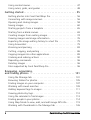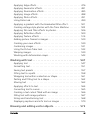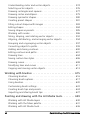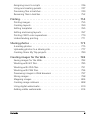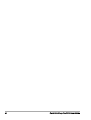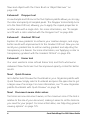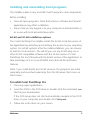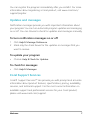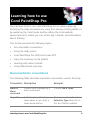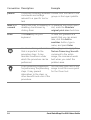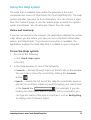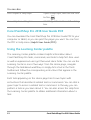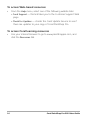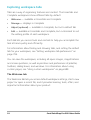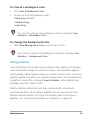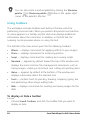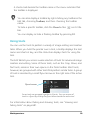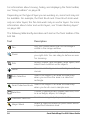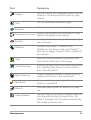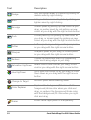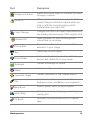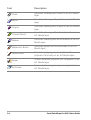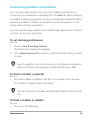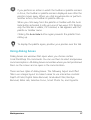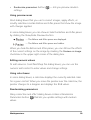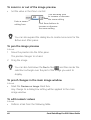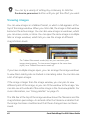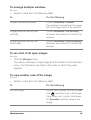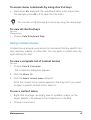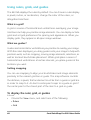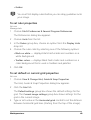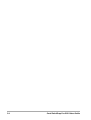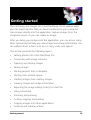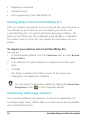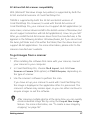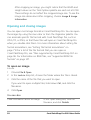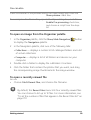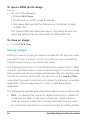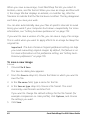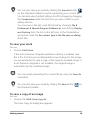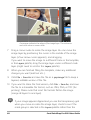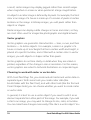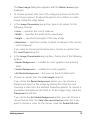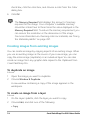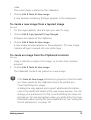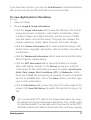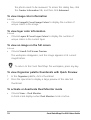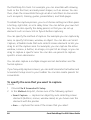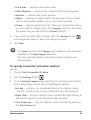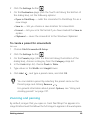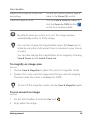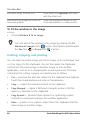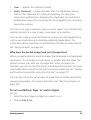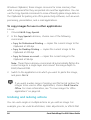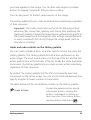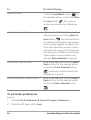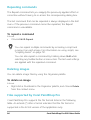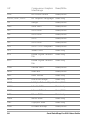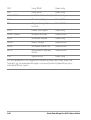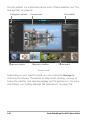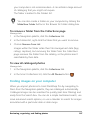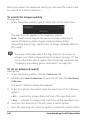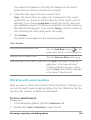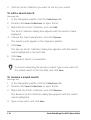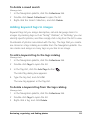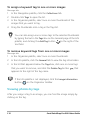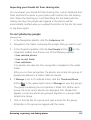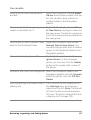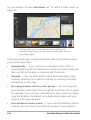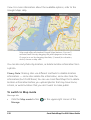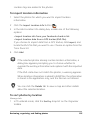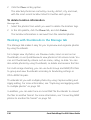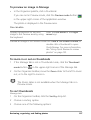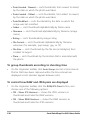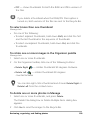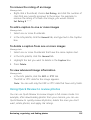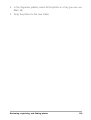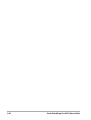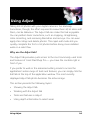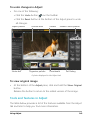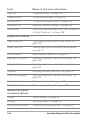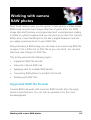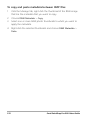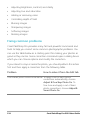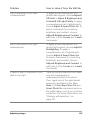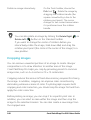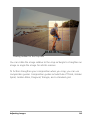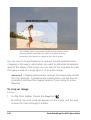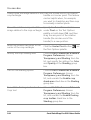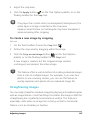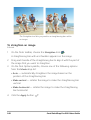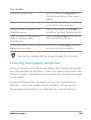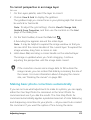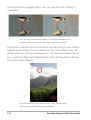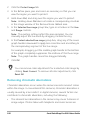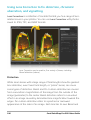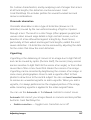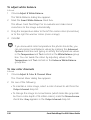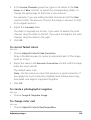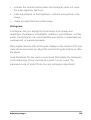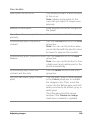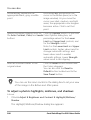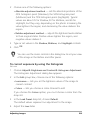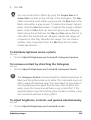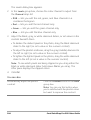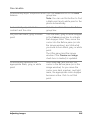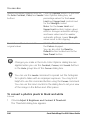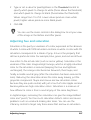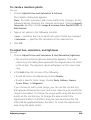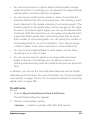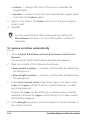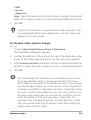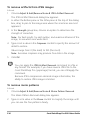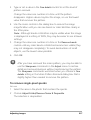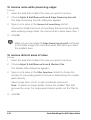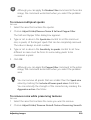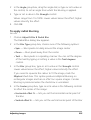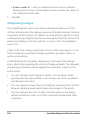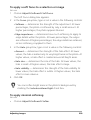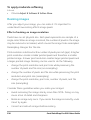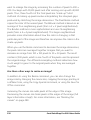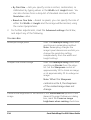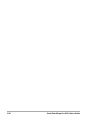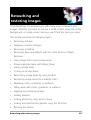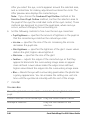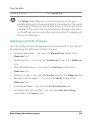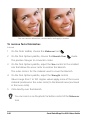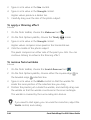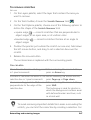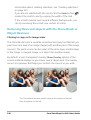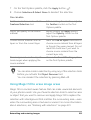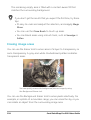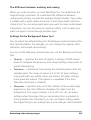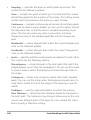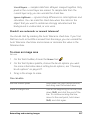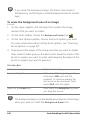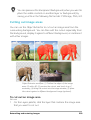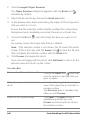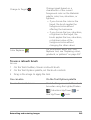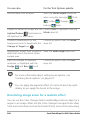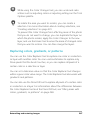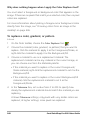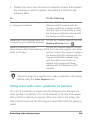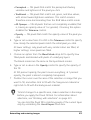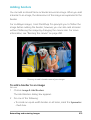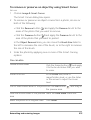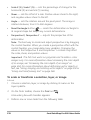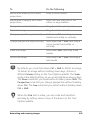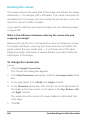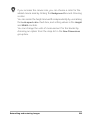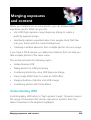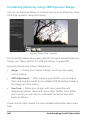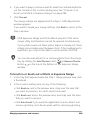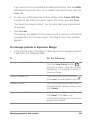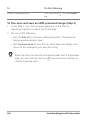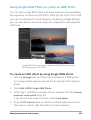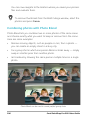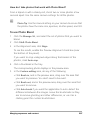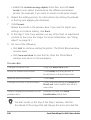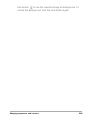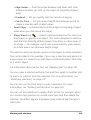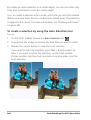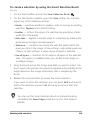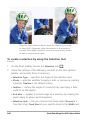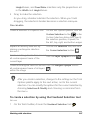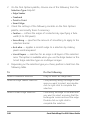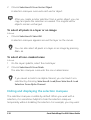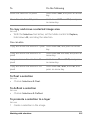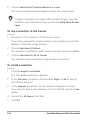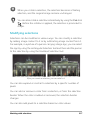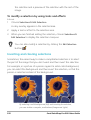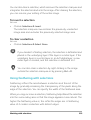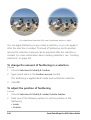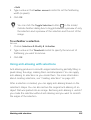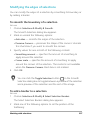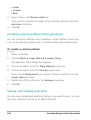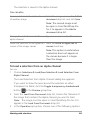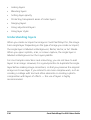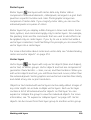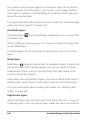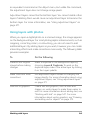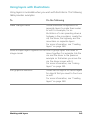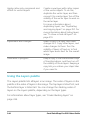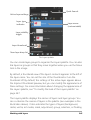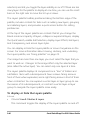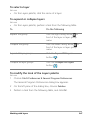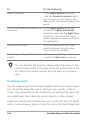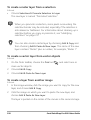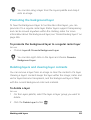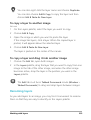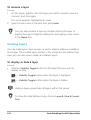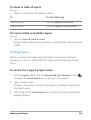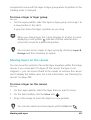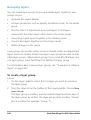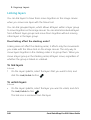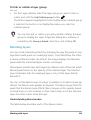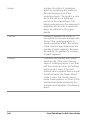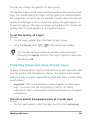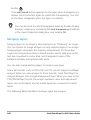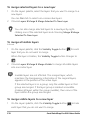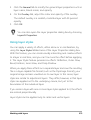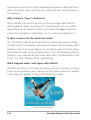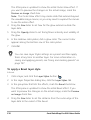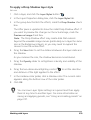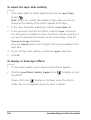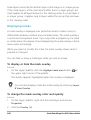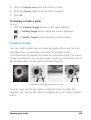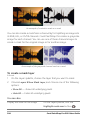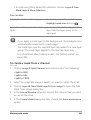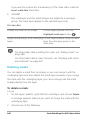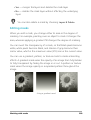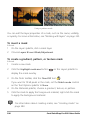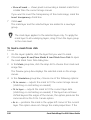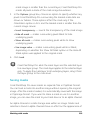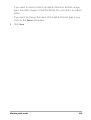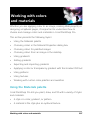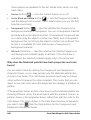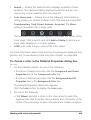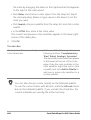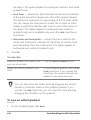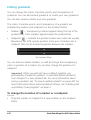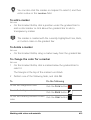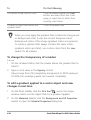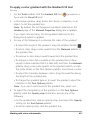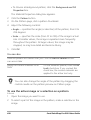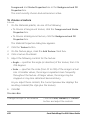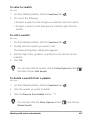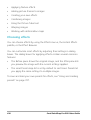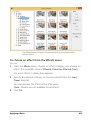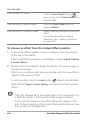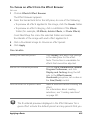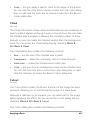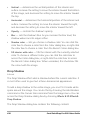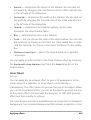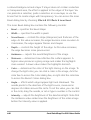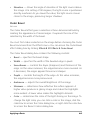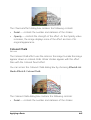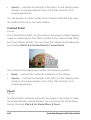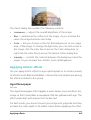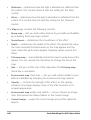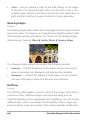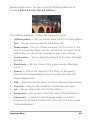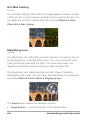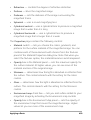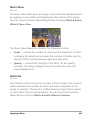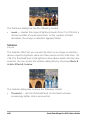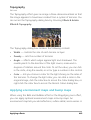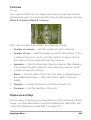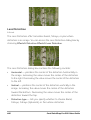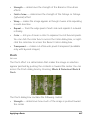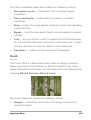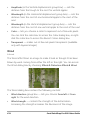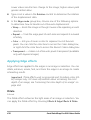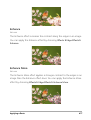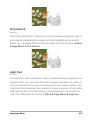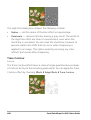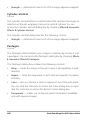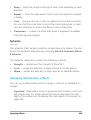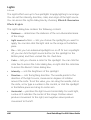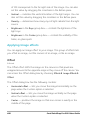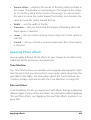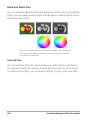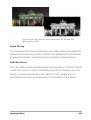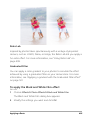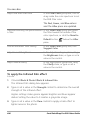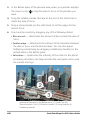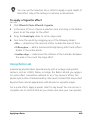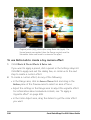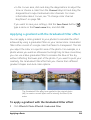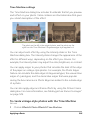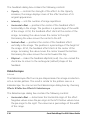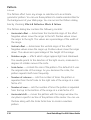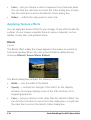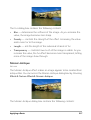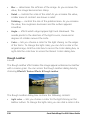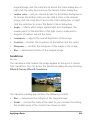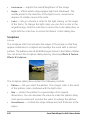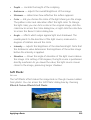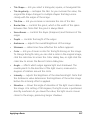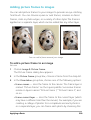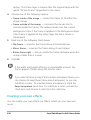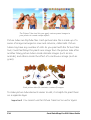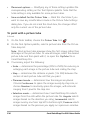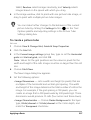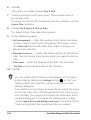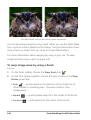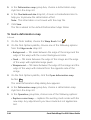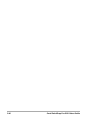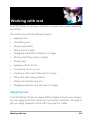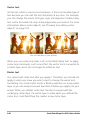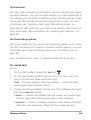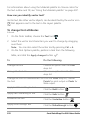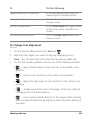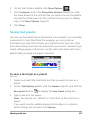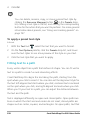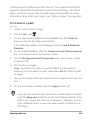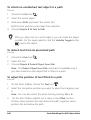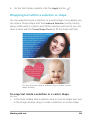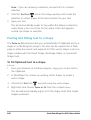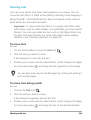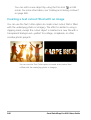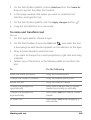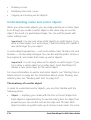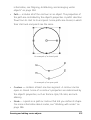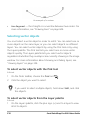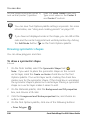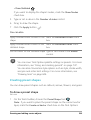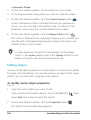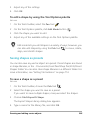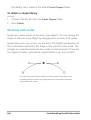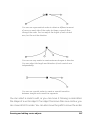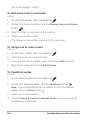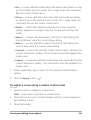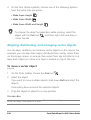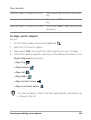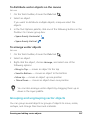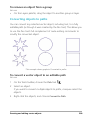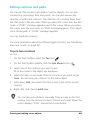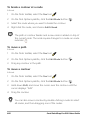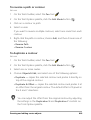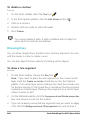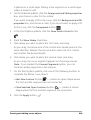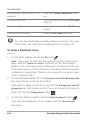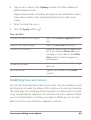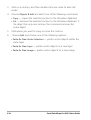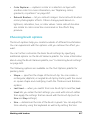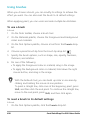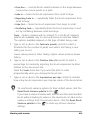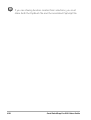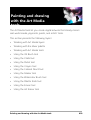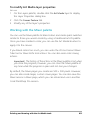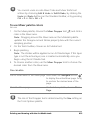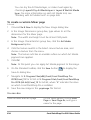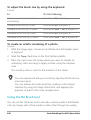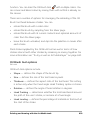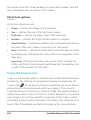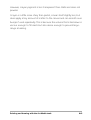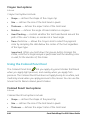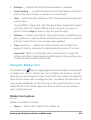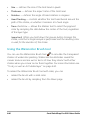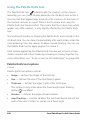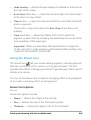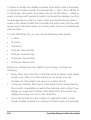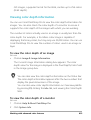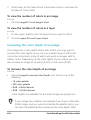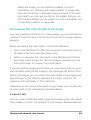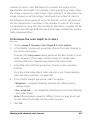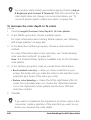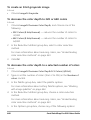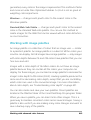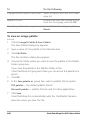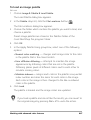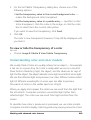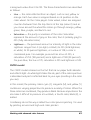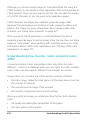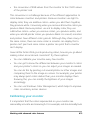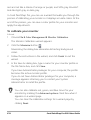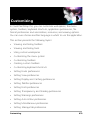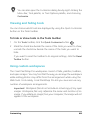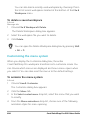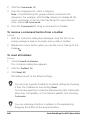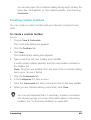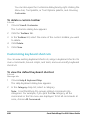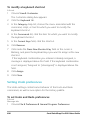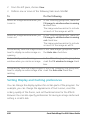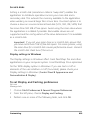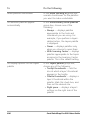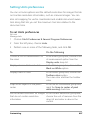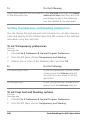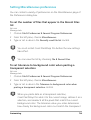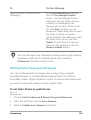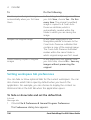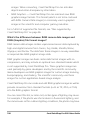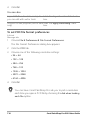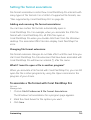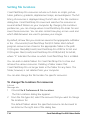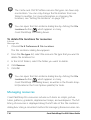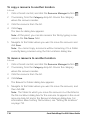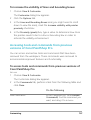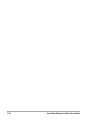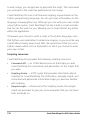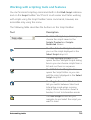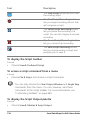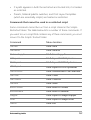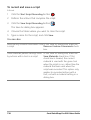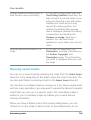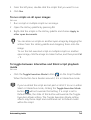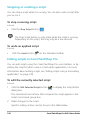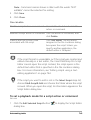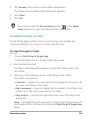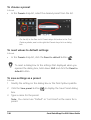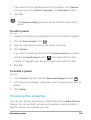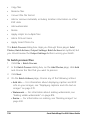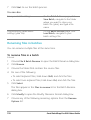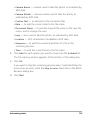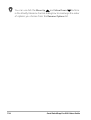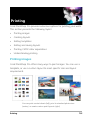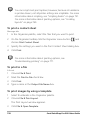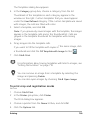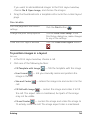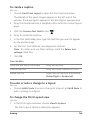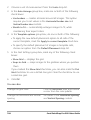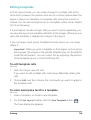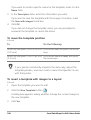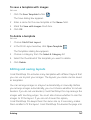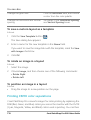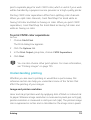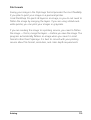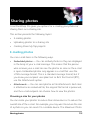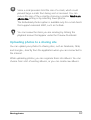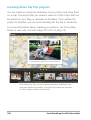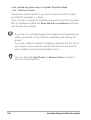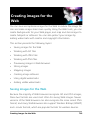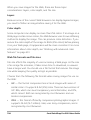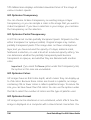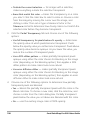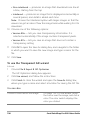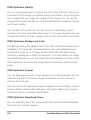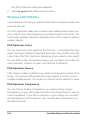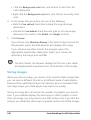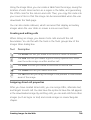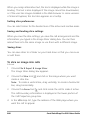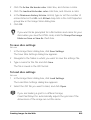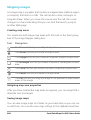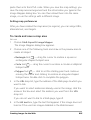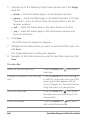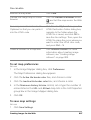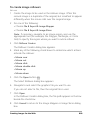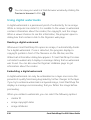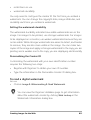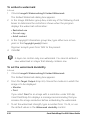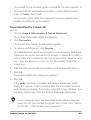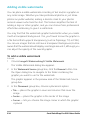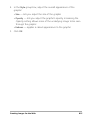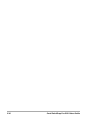Corel PaintShop Pro 2018 User manual
- Category
- Graphics software
- Type
- User manual
This manual is also suitable for


Corel
®
PaintShop
®
Pro 2018 User Guide

Contents i
Contents
Welcome . . . . . . . . . . . . . . . . . . . . . . . . . . . . . . . . . . . . . . . 1
What’s new in Corel PaintShop Pro 2018 . . . . . . . . . . . . . . . . . . . 1
Installing and uninstalling Corel programs . . . . . . . . . . . . . . . . . . . 5
Starting and exiting the program. . . . . . . . . . . . . . . . . . . . . . . . . . 6
Registering Corel products. . . . . . . . . . . . . . . . . . . . . . . . . . . . . . . 6
Updates and messages . . . . . . . . . . . . . . . . . . . . . . . . . . . . . . . . . 7
Corel Support Services. . . . . . . . . . . . . . . . . . . . . . . . . . . . . . . . . . 7
About Corel . . . . . . . . . . . . . . . . . . . . . . . . . . . . . . . . . . . . . . . . . 8
Learning how to use Corel PaintShop Pro . . . . . . . . . . . . . . 9
Documentation conventions . . . . . . . . . . . . . . . . . . . . . . . . . . . . . 9
Using the Help system. . . . . . . . . . . . . . . . . . . . . . . . . . . . . . . . . 11
Corel PaintShop Pro 2018 User Guide PDF . . . . . . . . . . . . . . . . . . 12
Using the Learning Center palette . . . . . . . . . . . . . . . . . . . . . . . . 12
Learning with video tutorials . . . . . . . . . . . . . . . . . . . . . . . . . . . . 14
Using Web-based resources. . . . . . . . . . . . . . . . . . . . . . . . . . . . . 15
Workspace tour . . . . . . . . . . . . . . . . . . . . . . . . . . . . . . . . . 17
Exploring workspace tabs . . . . . . . . . . . . . . . . . . . . . . . . . . . . . . 18
Switching tabs . . . . . . . . . . . . . . . . . . . . . . . . . . . . . . . . . . . . . . 24
Switching workspaces . . . . . . . . . . . . . . . . . . . . . . . . . . . . . . . . . 24
Choosing a workspace color . . . . . . . . . . . . . . . . . . . . . . . . . . . . 24
Using palettes . . . . . . . . . . . . . . . . . . . . . . . . . . . . . . . . . . . . . . . 25
Using toolbars. . . . . . . . . . . . . . . . . . . . . . . . . . . . . . . . . . . . . . . 28
Using tools . . . . . . . . . . . . . . . . . . . . . . . . . . . . . . . . . . . . . . . . . 29
Customizing toolbars and palettes. . . . . . . . . . . . . . . . . . . . . . . . 35
Using dialog boxes . . . . . . . . . . . . . . . . . . . . . . . . . . . . . . . . . . . 37
Viewing images. . . . . . . . . . . . . . . . . . . . . . . . . . . . . . . . . . . . . . 42
Using shortcut keys . . . . . . . . . . . . . . . . . . . . . . . . . . . . . . . . . . . 46

ii Corel PaintShop Pro 2018 User Guide
Using context menus . . . . . . . . . . . . . . . . . . . . . . . . . . . . . . . . . 47
Using rulers, grids, and guides . . . . . . . . . . . . . . . . . . . . . . . . . . 48
Getting started. . . . . . . . . . . . . . . . . . . . . . . . . . . . . . . . . . 55
Getting photos into Corel PaintShop Pro . . . . . . . . . . . . . . . . . . . 56
Connecting with image scanners. . . . . . . . . . . . . . . . . . . . . . . . . 56
Opening and closing images . . . . . . . . . . . . . . . . . . . . . . . . . . . . 58
Saving images. . . . . . . . . . . . . . . . . . . . . . . . . . . . . . . . . . . . . . . 60
Starting projects from a template . . . . . . . . . . . . . . . . . . . . . . . . 65
Starting from a blank canvas. . . . . . . . . . . . . . . . . . . . . . . . . . . . 69
Creating images from existing images . . . . . . . . . . . . . . . . . . . . . 74
Viewing images and image information . . . . . . . . . . . . . . . . . . . 76
Exporting the image editing history to a text file . . . . . . . . . . . . . 79
Using Screenshot . . . . . . . . . . . . . . . . . . . . . . . . . . . . . . . . . . . . 79
Zooming and panning . . . . . . . . . . . . . . . . . . . . . . . . . . . . . . . . 83
Cutting, copying, and pasting . . . . . . . . . . . . . . . . . . . . . . . . . . . 86
Copying images into other applications . . . . . . . . . . . . . . . . . . . . 89
Undoing and redoing actions . . . . . . . . . . . . . . . . . . . . . . . . . . . 90
Repeating commands . . . . . . . . . . . . . . . . . . . . . . . . . . . . . . . . . 96
Deleting images . . . . . . . . . . . . . . . . . . . . . . . . . . . . . . . . . . . . . 96
Files supported by Corel PaintShop Pro . . . . . . . . . . . . . . . . . . . . 96
Reviewing, organizing,
and finding photos. . . . . . . . . . . . . . . . . . . . . . . . . . . . . . 101
Using the Manage tab . . . . . . . . . . . . . . . . . . . . . . . . . . . . . . . 101
Browsing folders for photos . . . . . . . . . . . . . . . . . . . . . . . . . . . 105
Finding images on your computer . . . . . . . . . . . . . . . . . . . . . . . 107
Working with saved searches . . . . . . . . . . . . . . . . . . . . . . . . . . 109
Adding keyword tags to images . . . . . . . . . . . . . . . . . . . . . . . . 111
Viewing photos by tags. . . . . . . . . . . . . . . . . . . . . . . . . . . . . . . 112
Using the calendar to find images . . . . . . . . . . . . . . . . . . . . . . . 113
Finding people in your photos. . . . . . . . . . . . . . . . . . . . . . . . . . 114
Using Map Mode to view, add, and edit image GPS info . . . . . . 119
Working with thumbnails in the Manage tab . . . . . . . . . . . . . . 126

Contents iii
Capturing and applying edits to multiple photos . . . . . . . . . . . . 130
Displaying and editing photo information . . . . . . . . . . . . . . . . . 132
Using Quick Review to review photos . . . . . . . . . . . . . . . . . . . . 135
Working with trays . . . . . . . . . . . . . . . . . . . . . . . . . . . . . . . . . . 137
Using Adjust . . . . . . . . . . . . . . . . . . . . . . . . . . . . . . . . . . 141
Showing the Adjust tab. . . . . . . . . . . . . . . . . . . . . . . . . . . . . . . 142
Working with the Adjust tab . . . . . . . . . . . . . . . . . . . . . . . . . . . 142
Tools and features in Adjust . . . . . . . . . . . . . . . . . . . . . . . . . . . 143
Using depth information to select areas. . . . . . . . . . . . . . . . . . . 145
Working with camera RAW photos . . . . . . . . . . . . . . . . . 147
Supported RAW file formats . . . . . . . . . . . . . . . . . . . . . . . . . . . 147
Using the Camera RAW Lab. . . . . . . . . . . . . . . . . . . . . . . . . . . . 148
Applying edits to multiple RAW photos . . . . . . . . . . . . . . . . . . . 150
Converting RAW photos to another file format . . . . . . . . . . . . . 150
Working with XMP files. . . . . . . . . . . . . . . . . . . . . . . . . . . . . . . 151
Adjusting images. . . . . . . . . . . . . . . . . . . . . . . . . . . . . . . 153
Fixing common problems . . . . . . . . . . . . . . . . . . . . . . . . . . . . . 154
Rotating images . . . . . . . . . . . . . . . . . . . . . . . . . . . . . . . . . . . . 158
Cropping images. . . . . . . . . . . . . . . . . . . . . . . . . . . . . . . . . . . . 160
Straightening images . . . . . . . . . . . . . . . . . . . . . . . . . . . . . . . . 167
Correcting photographic perspective . . . . . . . . . . . . . . . . . . . . . 169
Making basic photo corrections automatically . . . . . . . . . . . . . . 171
Brightening images . . . . . . . . . . . . . . . . . . . . . . . . . . . . . . . . . . 176
Darkening images . . . . . . . . . . . . . . . . . . . . . . . . . . . . . . . . . . . 177
Removing purple fringe. . . . . . . . . . . . . . . . . . . . . . . . . . . . . . . 177
Removing digital noise . . . . . . . . . . . . . . . . . . . . . . . . . . . . . . . 178
Removing chromatic aberrations . . . . . . . . . . . . . . . . . . . . . . . . 182
Using Lens Correction to fix distortion, chromatic aberration, and
vignetting . . . . . . . . . . . . . . . . . . . . . . . . . . . . . . . . . . . . . . . . . 186
Correcting lens distortions. . . . . . . . . . . . . . . . . . . . . . . . . . . . . 189
Adjusting white balance . . . . . . . . . . . . . . . . . . . . . . . . . . . . . . 191
Adjusting brightness, contrast, and clarity . . . . . . . . . . . . . . . . . 194

iv Corel PaintShop Pro 2018 User Guide
Adjusting hue and saturation . . . . . . . . . . . . . . . . . . . . . . . . . . 207
Adding or removing noise. . . . . . . . . . . . . . . . . . . . . . . . . . . . . 211
Controlling depth of field . . . . . . . . . . . . . . . . . . . . . . . . . . . . . 220
Blurring images. . . . . . . . . . . . . . . . . . . . . . . . . . . . . . . . . . . . . 223
Sharpening images . . . . . . . . . . . . . . . . . . . . . . . . . . . . . . . . . . 226
Softening images . . . . . . . . . . . . . . . . . . . . . . . . . . . . . . . . . . . 228
Resizing images . . . . . . . . . . . . . . . . . . . . . . . . . . . . . . . . . . . . 230
Retouching and restoring images. . . . . . . . . . . . . . . . . . . 237
Removing red-eye . . . . . . . . . . . . . . . . . . . . . . . . . . . . . . . . . . . 238
Applying cosmetic changes . . . . . . . . . . . . . . . . . . . . . . . . . . . . 241
Removing scratches. . . . . . . . . . . . . . . . . . . . . . . . . . . . . . . . . . 246
Removing flaws and objects with the Clone Brush or Object Remover
248
Using Magic Fill to erase image areas . . . . . . . . . . . . . . . . . . . . 251
Moving selected areas with Magic Move . . . . . . . . . . . . . . . . . . 252
Erasing image areas . . . . . . . . . . . . . . . . . . . . . . . . . . . . . . . . . 254
Cutting out image areas . . . . . . . . . . . . . . . . . . . . . . . . . . . . . . 259
Retouching image areas by using brushes . . . . . . . . . . . . . . . . . 261
Recoloring image areas for a realistic effect . . . . . . . . . . . . . . . . 264
Replacing colors, gradients, or patterns . . . . . . . . . . . . . . . . . . . 267
Filling areas with colors, gradients, or patterns . . . . . . . . . . . . . 269
Flipping and mirroring images. . . . . . . . . . . . . . . . . . . . . . . . . . 272
Adding borders. . . . . . . . . . . . . . . . . . . . . . . . . . . . . . . . . . . . . 273
Scaling photos by using Smart Carver . . . . . . . . . . . . . . . . . . . . 274
Scaling and transforming photos using the Pick tool . . . . . . . . . 277
Resizing the canvas . . . . . . . . . . . . . . . . . . . . . . . . . . . . . . . . . . 280
Merging exposures and content. . . . . . . . . . . . . . . . . . . . 283
Understanding HDR . . . . . . . . . . . . . . . . . . . . . . . . . . . . . . . . . 283
Taking photos for HDR processing. . . . . . . . . . . . . . . . . . . . . . . 285
Combining photos by using HDR Exposure Merge . . . . . . . . . . . 286
Using Single RAW Photo to create an HDR effect. . . . . . . . . . . . 293
Merging batches of photos into HDR images. . . . . . . . . . . . . . . 294

Contents v
Combining photos with Photo Blend . . . . . . . . . . . . . . . . . . . . . 296
Working with selections . . . . . . . . . . . . . . . . . . . . . . . . . 301
Creating selections . . . . . . . . . . . . . . . . . . . . . . . . . . . . . . . . . . 301
Hiding and displaying the selection marquee. . . . . . . . . . . . . . . 312
Moving, clipping, and rotating selections . . . . . . . . . . . . . . . . . 313
Modifying selections . . . . . . . . . . . . . . . . . . . . . . . . . . . . . . . . . 317
Inverting and clearing selections . . . . . . . . . . . . . . . . . . . . . . . . 322
Using feathering with selections . . . . . . . . . . . . . . . . . . . . . . . . 323
Using anti-aliasing with selections . . . . . . . . . . . . . . . . . . . . . . . 325
Modifying the edges of selections . . . . . . . . . . . . . . . . . . . . . . . 327
Creating custom patterns from selections . . . . . . . . . . . . . . . . . 328
Saving and loading selections . . . . . . . . . . . . . . . . . . . . . . . . . . 328
Working with layers. . . . . . . . . . . . . . . . . . . . . . . . . . . . . 335
Understanding layers. . . . . . . . . . . . . . . . . . . . . . . . . . . . . . . . . 336
Using layers with photos . . . . . . . . . . . . . . . . . . . . . . . . . . . . . . 341
Using layers with illustrations . . . . . . . . . . . . . . . . . . . . . . . . . . 343
Using the Layers palette . . . . . . . . . . . . . . . . . . . . . . . . . . . . . . 344
Creating layers . . . . . . . . . . . . . . . . . . . . . . . . . . . . . . . . . . . . . 348
Promoting the background layer . . . . . . . . . . . . . . . . . . . . . . . . 351
Deleting layers and clearing layer contents. . . . . . . . . . . . . . . . . 351
Duplicating and copying layers . . . . . . . . . . . . . . . . . . . . . . . . . 352
Renaming layers . . . . . . . . . . . . . . . . . . . . . . . . . . . . . . . . . . . . 353
Viewing layers. . . . . . . . . . . . . . . . . . . . . . . . . . . . . . . . . . . . . . 354
Finding layers . . . . . . . . . . . . . . . . . . . . . . . . . . . . . . . . . . . . . . 355
Organizing layers by color . . . . . . . . . . . . . . . . . . . . . . . . . . . . . 356
Changing the order of layers in an image . . . . . . . . . . . . . . . . . 356
Moving layers on the canvas . . . . . . . . . . . . . . . . . . . . . . . . . . . 357
Grouping layers. . . . . . . . . . . . . . . . . . . . . . . . . . . . . . . . . . . . . 358
Linking layers . . . . . . . . . . . . . . . . . . . . . . . . . . . . . . . . . . . . . . 360
Blending layers . . . . . . . . . . . . . . . . . . . . . . . . . . . . . . . . . . . . . 361
Setting layer opacity . . . . . . . . . . . . . . . . . . . . . . . . . . . . . . . . . 366
Protecting transparent areas of raster layers. . . . . . . . . . . . . . . . 367

vi Corel PaintShop Pro 2018 User Guide
Merging layers . . . . . . . . . . . . . . . . . . . . . . . . . . . . . . . . . . . . . 368
Using adjustment layers . . . . . . . . . . . . . . . . . . . . . . . . . . . . . . 371
Using layer styles. . . . . . . . . . . . . . . . . . . . . . . . . . . . . . . . . . . . 373
Working with masks. . . . . . . . . . . . . . . . . . . . . . . . . . . . . 381
Understanding masks . . . . . . . . . . . . . . . . . . . . . . . . . . . . . . . . 381
Displaying masks. . . . . . . . . . . . . . . . . . . . . . . . . . . . . . . . . . . . 382
Creating masks . . . . . . . . . . . . . . . . . . . . . . . . . . . . . . . . . . . . . 383
Deleting masks . . . . . . . . . . . . . . . . . . . . . . . . . . . . . . . . . . . . . 388
Editing masks . . . . . . . . . . . . . . . . . . . . . . . . . . . . . . . . . . . . . . 389
Loading masks . . . . . . . . . . . . . . . . . . . . . . . . . . . . . . . . . . . . . 391
Saving masks . . . . . . . . . . . . . . . . . . . . . . . . . . . . . . . . . . . . . . 393
Working with colors and materials. . . . . . . . . . . . . . . . . . 397
Using the Materials palette . . . . . . . . . . . . . . . . . . . . . . . . . . . . 397
Choosing colors in the Material Properties dialog box . . . . . . . . 401
Choosing colors for paletted images . . . . . . . . . . . . . . . . . . . . . 405
Choosing colors from an image or the desktop . . . . . . . . . . . . . 406
Using gradients. . . . . . . . . . . . . . . . . . . . . . . . . . . . . . . . . . . . . 407
Editing gradients. . . . . . . . . . . . . . . . . . . . . . . . . . . . . . . . . . . . 412
Exporting and importing gradients . . . . . . . . . . . . . . . . . . . . . . 415
Applying a color or transparency gradient with the Gradient Fill tool
416
Using patterns . . . . . . . . . . . . . . . . . . . . . . . . . . . . . . . . . . . . . 418
Using textures. . . . . . . . . . . . . . . . . . . . . . . . . . . . . . . . . . . . . . 421
Working with custom color palettes and swatches . . . . . . . . . . 424
Applying effects . . . . . . . . . . . . . . . . . . . . . . . . . . . . . . . . 429
Choosing effects . . . . . . . . . . . . . . . . . . . . . . . . . . . . . . . . . . . . 430
Applying 3D effects. . . . . . . . . . . . . . . . . . . . . . . . . . . . . . . . . . 436
Applying Art Media effects . . . . . . . . . . . . . . . . . . . . . . . . . . . . 443
Applying Artistic effects . . . . . . . . . . . . . . . . . . . . . . . . . . . . . . 447
Applying environment maps and bump maps . . . . . . . . . . . . . . 463
Applying Distortion effects . . . . . . . . . . . . . . . . . . . . . . . . . . . . 464
Using the Displacement Map effect. . . . . . . . . . . . . . . . . . . . . . 475

Contents vii
Applying Edge effects . . . . . . . . . . . . . . . . . . . . . . . . . . . . . . . . 476
Applying Geometric effects . . . . . . . . . . . . . . . . . . . . . . . . . . . . 481
Applying Illumination effects . . . . . . . . . . . . . . . . . . . . . . . . . . . 485
Applying Image effects . . . . . . . . . . . . . . . . . . . . . . . . . . . . . . . 488
Applying Photo effects . . . . . . . . . . . . . . . . . . . . . . . . . . . . . . . 491
Using Retro Lab. . . . . . . . . . . . . . . . . . . . . . . . . . . . . . . . . . . . . 499
Applying a gradient with the Graduated Filter effect . . . . . . . . . 501
Creating vintage-style photos with the Time Machine . . . . . . . . 502
Applying film and filter effects to photos. . . . . . . . . . . . . . . . . . 506
Applying Reflection effects . . . . . . . . . . . . . . . . . . . . . . . . . . . . 509
Applying Texture effects . . . . . . . . . . . . . . . . . . . . . . . . . . . . . . 514
Adding picture frames to images. . . . . . . . . . . . . . . . . . . . . . . . 529
Creating your own effects . . . . . . . . . . . . . . . . . . . . . . . . . . . . . 530
Combining images . . . . . . . . . . . . . . . . . . . . . . . . . . . . . . . . . . 531
Using the Picture Tube tool . . . . . . . . . . . . . . . . . . . . . . . . . . . . 533
Warping images . . . . . . . . . . . . . . . . . . . . . . . . . . . . . . . . . . . . 539
Working with deformation maps. . . . . . . . . . . . . . . . . . . . . . . . 543
Working with text . . . . . . . . . . . . . . . . . . . . . . . . . . . . . . 547
Applying text . . . . . . . . . . . . . . . . . . . . . . . . . . . . . . . . . . . . . . 547
Formatting text . . . . . . . . . . . . . . . . . . . . . . . . . . . . . . . . . . . . . 551
Saving text presets . . . . . . . . . . . . . . . . . . . . . . . . . . . . . . . . . . 557
Fitting text to a path . . . . . . . . . . . . . . . . . . . . . . . . . . . . . . . . . 558
Wrapping text within a selection or shape . . . . . . . . . . . . . . . . . 561
Pasting and fitting text to a shape . . . . . . . . . . . . . . . . . . . . . . . 562
Moving text . . . . . . . . . . . . . . . . . . . . . . . . . . . . . . . . . . . . . . . 563
Applying effects to text . . . . . . . . . . . . . . . . . . . . . . . . . . . . . . . 564
Converting text to curves. . . . . . . . . . . . . . . . . . . . . . . . . . . . . . 565
Creating a text cutout filled with an image . . . . . . . . . . . . . . . . 566
Filling text with image patterns . . . . . . . . . . . . . . . . . . . . . . . . . 567
Sizing and transforming text . . . . . . . . . . . . . . . . . . . . . . . . . . . 568
Displaying captions and info text on images . . . . . . . . . . . . . . . 570
Drawing and editing vector objects. . . . . . . . . . . . . . . . . 573

viii Corel PaintShop Pro 2018 User Guide
Understanding raster and vector objects . . . . . . . . . . . . . . . . . . 574
Selecting vector objects. . . . . . . . . . . . . . . . . . . . . . . . . . . . . . . 576
Drawing rectangles and squares . . . . . . . . . . . . . . . . . . . . . . . . 577
Drawing circles and ellipses . . . . . . . . . . . . . . . . . . . . . . . . . . . . 579
Drawing symmetric shapes . . . . . . . . . . . . . . . . . . . . . . . . . . . . 580
Creating preset shapes . . . . . . . . . . . . . . . . . . . . . . . . . . . . . . . 581
Filling cutout shapes with images . . . . . . . . . . . . . . . . . . . . . . . 583
Editing shapes . . . . . . . . . . . . . . . . . . . . . . . . . . . . . . . . . . . . . 584
Saving shapes as presets . . . . . . . . . . . . . . . . . . . . . . . . . . . . . . 585
Working with nodes . . . . . . . . . . . . . . . . . . . . . . . . . . . . . . . . . 586
Sizing, shaping, and rotating vector objects . . . . . . . . . . . . . . . 592
Aligning, distributing, and arranging vector objects. . . . . . . . . . 594
Grouping and ungrouping vector objects . . . . . . . . . . . . . . . . . 597
Converting objects to paths. . . . . . . . . . . . . . . . . . . . . . . . . . . . 599
Adding and closing contours. . . . . . . . . . . . . . . . . . . . . . . . . . . 600
Editing contours and paths . . . . . . . . . . . . . . . . . . . . . . . . . . . . 601
Drawing lines . . . . . . . . . . . . . . . . . . . . . . . . . . . . . . . . . . . . . . 604
Saving custom line styles. . . . . . . . . . . . . . . . . . . . . . . . . . . . . . 606
Drawing curves . . . . . . . . . . . . . . . . . . . . . . . . . . . . . . . . . . . . . 608
Modifying lines and curves . . . . . . . . . . . . . . . . . . . . . . . . . . . . 611
Copying and moving vector objects. . . . . . . . . . . . . . . . . . . . . . 613
Working with brushes . . . . . . . . . . . . . . . . . . . . . . . . . . . 615
Choosing brushes . . . . . . . . . . . . . . . . . . . . . . . . . . . . . . . . . . . 616
Choosing brush options . . . . . . . . . . . . . . . . . . . . . . . . . . . . . . 617
Using brushes . . . . . . . . . . . . . . . . . . . . . . . . . . . . . . . . . . . . . . 620
Customizing brush settings . . . . . . . . . . . . . . . . . . . . . . . . . . . . 622
Creating brush tips and presets . . . . . . . . . . . . . . . . . . . . . . . . . 624
Importing and sharing brush tips . . . . . . . . . . . . . . . . . . . . . . . 627
Painting and drawing with the Art Media tools . . . . . . . . 629
Working with Art Media layers . . . . . . . . . . . . . . . . . . . . . . . . . 630
Working with the Mixer palette. . . . . . . . . . . . . . . . . . . . . . . . . 631
Working with Art Media tools . . . . . . . . . . . . . . . . . . . . . . . . . . 636

Contents ix
Using the Oil Brush tool . . . . . . . . . . . . . . . . . . . . . . . . . . . . . . 638
Using the Chalk tool . . . . . . . . . . . . . . . . . . . . . . . . . . . . . . . . . 640
Using the Pastel tool . . . . . . . . . . . . . . . . . . . . . . . . . . . . . . . . . 641
Using the Crayon tool . . . . . . . . . . . . . . . . . . . . . . . . . . . . . . . . 642
Using the Colored Pencil tool . . . . . . . . . . . . . . . . . . . . . . . . . . 644
Using the Marker tool . . . . . . . . . . . . . . . . . . . . . . . . . . . . . . . . 645
Using the Watercolor Brush tool . . . . . . . . . . . . . . . . . . . . . . . . 646
Using the Palette Knife tool . . . . . . . . . . . . . . . . . . . . . . . . . . . . 648
Using the Smear tool . . . . . . . . . . . . . . . . . . . . . . . . . . . . . . . . 649
Using the Art Eraser tool . . . . . . . . . . . . . . . . . . . . . . . . . . . . . . 650
Working with advanced color features . . . . . . . . . . . . . . 651
Understanding color depth . . . . . . . . . . . . . . . . . . . . . . . . . . . . 651
Viewing color depth information. . . . . . . . . . . . . . . . . . . . . . . . 653
Increasing the color depth of an image . . . . . . . . . . . . . . . . . . . 654
Decreasing the color depth of an image . . . . . . . . . . . . . . . . . . 655
Understanding color reduction methods . . . . . . . . . . . . . . . . . . 661
Understanding palette options . . . . . . . . . . . . . . . . . . . . . . . . . 662
Working with image palettes. . . . . . . . . . . . . . . . . . . . . . . . . . . 663
Understanding color and color models . . . . . . . . . . . . . . . . . . . 669
Understanding how monitor colors and print colors differ . . . . . 672
Calibrating your monitor . . . . . . . . . . . . . . . . . . . . . . . . . . . . . . 673
Working with color management . . . . . . . . . . . . . . . . . . . . . . . 675
Using color channels . . . . . . . . . . . . . . . . . . . . . . . . . . . . . . . . . 677
Customizing . . . . . . . . . . . . . . . . . . . . . . . . . . . . . . . . . . 679
Viewing and hiding toolbars . . . . . . . . . . . . . . . . . . . . . . . . . . . 680
Viewing and hiding tools . . . . . . . . . . . . . . . . . . . . . . . . . . . . . 681
Using custom workspaces . . . . . . . . . . . . . . . . . . . . . . . . . . . . . 681
Customizing the menu system. . . . . . . . . . . . . . . . . . . . . . . . . . 684
Customizing toolbars . . . . . . . . . . . . . . . . . . . . . . . . . . . . . . . . 685
Creating custom toolbars . . . . . . . . . . . . . . . . . . . . . . . . . . . . . 687
Customizing keyboard shortcuts . . . . . . . . . . . . . . . . . . . . . . . . 688
Setting Undo preferences . . . . . . . . . . . . . . . . . . . . . . . . . . . . . 690

x Corel PaintShop Pro 2018 User Guide
Setting View preferences. . . . . . . . . . . . . . . . . . . . . . . . . . . . . . 691
Setting Display and Caching preferences . . . . . . . . . . . . . . . . . . 692
Setting Palettes preferences. . . . . . . . . . . . . . . . . . . . . . . . . . . . 695
Setting Units preferences . . . . . . . . . . . . . . . . . . . . . . . . . . . . . 697
Setting Transparency and Shading preferences . . . . . . . . . . . . . 698
Setting Warnings preferences . . . . . . . . . . . . . . . . . . . . . . . . . . 699
Setting Auto Action preferences . . . . . . . . . . . . . . . . . . . . . . . . 700
Setting Miscellaneous preferences . . . . . . . . . . . . . . . . . . . . . . . 701
Setting Manage tab preferences . . . . . . . . . . . . . . . . . . . . . . . . 704
Setting Auto-Preserve preferences . . . . . . . . . . . . . . . . . . . . . . . 705
Setting workspace tab preferences . . . . . . . . . . . . . . . . . . . . . . 706
Setting file format preferences . . . . . . . . . . . . . . . . . . . . . . . . . 707
Setting file format associations . . . . . . . . . . . . . . . . . . . . . . . . . 713
Setting file locations . . . . . . . . . . . . . . . . . . . . . . . . . . . . . . . . . 714
Managing resources . . . . . . . . . . . . . . . . . . . . . . . . . . . . . . . . . 716
Setting plug-in preferences . . . . . . . . . . . . . . . . . . . . . . . . . . . . 719
Selecting Web browsers . . . . . . . . . . . . . . . . . . . . . . . . . . . . . . 721
Setting Autosave preferences . . . . . . . . . . . . . . . . . . . . . . . . . . 722
Resetting all preferences . . . . . . . . . . . . . . . . . . . . . . . . . . . . . . 723
Switching languages . . . . . . . . . . . . . . . . . . . . . . . . . . . . . . . . . 724
Adjusting general viewing options. . . . . . . . . . . . . . . . . . . . . . . 725
Accessing tools and commands from previous versions of Corel
PaintShop Pro . . . . . . . . . . . . . . . . . . . . . . . . . . . . . . . . . . . . . . 727
Protecting and restoring the Corel PaintShop Pro database . . . . 728
Automating tasks . . . . . . . . . . . . . . . . . . . . . . . . . . . . . . . 731
Scripting basics . . . . . . . . . . . . . . . . . . . . . . . . . . . . . . . . . . . . . 731
Working with scripting tools and features . . . . . . . . . . . . . . . . . 733
Recording and saving a script . . . . . . . . . . . . . . . . . . . . . . . . . . 735
Running saved scripts . . . . . . . . . . . . . . . . . . . . . . . . . . . . . . . . 739
Stopping or undoing a script. . . . . . . . . . . . . . . . . . . . . . . . . . . 742
Editing scripts in Corel PaintShop Pro . . . . . . . . . . . . . . . . . . . . 742
Editing scripts using a text-editing application . . . . . . . . . . . . . . 744
Troubleshooting a script . . . . . . . . . . . . . . . . . . . . . . . . . . . . . . 745

Contents xi
Assigning icons to scripts . . . . . . . . . . . . . . . . . . . . . . . . . . . . . 746
Using and creating presets . . . . . . . . . . . . . . . . . . . . . . . . . . . . 747
Processing files in batches . . . . . . . . . . . . . . . . . . . . . . . . . . . . . 749
Renaming files in batches . . . . . . . . . . . . . . . . . . . . . . . . . . . . . 752
Printing . . . . . . . . . . . . . . . . . . . . . . . . . . . . . . . . . . . . . . 755
Printing images . . . . . . . . . . . . . . . . . . . . . . . . . . . . . . . . . . . . . 755
Creating layouts . . . . . . . . . . . . . . . . . . . . . . . . . . . . . . . . . . . . 760
Editing templates . . . . . . . . . . . . . . . . . . . . . . . . . . . . . . . . . . . 765
Editing and saving layouts. . . . . . . . . . . . . . . . . . . . . . . . . . . . . 767
Printing CMYK color separations . . . . . . . . . . . . . . . . . . . . . . . . 770
Understanding printing . . . . . . . . . . . . . . . . . . . . . . . . . . . . . . . 771
Sharing photos . . . . . . . . . . . . . . . . . . . . . . . . . . . . . . . . 775
E-mailing photos. . . . . . . . . . . . . . . . . . . . . . . . . . . . . . . . . . . . 775
Uploading photos to a sharing site . . . . . . . . . . . . . . . . . . . . . . 777
Creating Share My Trip projects. . . . . . . . . . . . . . . . . . . . . . . . . 780
Creating images for the Web. . . . . . . . . . . . . . . . . . . . . . 783
Saving images for the Web . . . . . . . . . . . . . . . . . . . . . . . . . . . . 783
Working with GIF files . . . . . . . . . . . . . . . . . . . . . . . . . . . . . . . . 785
Working with JPEG files. . . . . . . . . . . . . . . . . . . . . . . . . . . . . . . 791
Working with PNG files . . . . . . . . . . . . . . . . . . . . . . . . . . . . . . . 794
Previewing images in Web browsers . . . . . . . . . . . . . . . . . . . . . 797
Slicing images . . . . . . . . . . . . . . . . . . . . . . . . . . . . . . . . . . . . . . 798
Mapping images . . . . . . . . . . . . . . . . . . . . . . . . . . . . . . . . . . . . 804
Creating image rollovers . . . . . . . . . . . . . . . . . . . . . . . . . . . . . . 808
Using digital watermarks. . . . . . . . . . . . . . . . . . . . . . . . . . . . . . 810
Adding visible watermarks. . . . . . . . . . . . . . . . . . . . . . . . . . . . . 814

xii Corel PaintShop Pro 2018 User Guide

Welcome 1
Welcome
Corel PaintShop Pro 2018 is powerful image-editing software that helps
anyone produce stunning photos and creative designs.
This section presents the following topics:
• What’s new in Corel PaintShop Pro 2018
• Installing and uninstalling Corel programs
• Starting and exiting the program
• Registering Corel products
• Updates and messages
• Corel Support Services
• About Corel
The availability of features depends on the version of the
software you have.
What’s new in Corel PaintShop Pro 2018
Every new feature and enhancement was designed for more speed,
flexibility and creativity. With more customization options than ever
before, focused enhancements to key tools, and impressive performance
gains, PaintShop Pro 2018 delivers an unparalleled creative experience.
New! Essentials and Complete workspaces
Choose the workspace that’s right for you:

2 Corel PaintShop Pro 2018 User Guide
• Essentials — a streamlined workspace with core features. With
larger user interface elements, this workspace is perfect for new
users, people who work with a core set of tools, and it makes it
easier to work with a stylus and touch screen.
• Complete — based on the classic PaintShop Pro workspace, the
Complete workspace includes the full set of editing and design
tools—everything you need to take your projects to the next level.
For more information, see “Switching workspaces” on page 24.
New! Quick Customize
Customize your Tools toolbar by showing all the tools you use regularly
and hiding the ones you don't. A new Quick Customize feature allows
you to pick and choose the tools on your Tools toolbar, and search for
any tool using a handy alphabetical search. And in a click, you can
restore a tool’s default settings. For more information, see
“Viewing and
hiding tools” on page 681.
New! Customization and control
Now, you’ll have more control over features, functionality, and
customization. Scroll bar too small? Make it bigger. Node size not right?
Customize it. Lines not visible? Enlarge them. Be more productive with
larger, easier-to-see icons. For more information, see
“A d j u s t i n g g e n e r a l
viewing options” on page 725.
New! Welcome tab
Feel right at home when you launch PaintShop Pro. You can choose a
workspace, start a new project, or access recent files. Explore tutorial
videos, keyboard shortcuts, free and premium plugins, applications,
scripts, brushes and more — all updated dynamically so you'll never run
out of learning and creative content. For more information, see
“The
Welcome tab” on page 18.

Welcome 3
Enhanced! Tool performance
Enjoy faster editing features, including a more responsive Depth of Field.
Because it’s 4 times faster than before, you can now create an area of
focus in your photo nearly instantaneously. Text Wrapping is also
significantly speedier, especially when using a gradient, pattern or
texture as text.
Enhanced! Launch time
In response to direct user feedback, we've decreased PaintShop Pro’s
launch time by over 50% from the last version! Cutting boot time in half
means you can get editing faster than ever.
Enhanced! Crop tool
Our most popular editing tool just got better. Now you can choose from
new Grid, Diagonal, Golden Ratio and Golden Spiral composition
guides, along with other Crop tool enhancements, to help you bring out
the best in your image. For more information, see
“Cropping images” on
page 160.
New! Text tool
Text is key to any design workflow. Our Text tool enhancements help save
you design time with the new superscript, subscript, and text justification
options, all conveniently located in the Tool Options palette. You can also
use Paste-to-Fit to paste text into a shape and watch the text size
dynamically adjust to the shape size. For more information, see
“Formatting text” on page 551 and “Pasting and fitting text to a shape”
on page 562.
New! Clone overlay
Now when you use the Clone Brush tool, you'll see a preview of the
source pixels that you're about to apply, so you can get the results you
want the first time. For seamless editing, you can hide or show the
overlay with a simple shortcut key. For more information, see
“Removing

4 Corel PaintShop Pro 2018 User Guide
flaws and objects with the Clone Brush or Object Remover” on
page 248.
Enhanced! Dropper tool
A new Sample and Fill icon in the Tool Options palette allows you to copy
the color and opacity of sampled pixels. The Dropper tool instantly turns
into the Flood Fill tool, allowing you to apply the copied properties to
another area with a single click. For more information, see
“To sample
and fill with a color selected with the Dropper tool” on page 406.
Enhanced! Gradient Fill tool
Explore 30 new gradients to enhance your creative designs, and enjoy
better results with improvements to the Gradient Fill tool. Now you can
recall your gradient line to edit an existing gradient and adjusting the
transparency is a breeze. For more information, see
“Applying a color or
transparency gradient with the Gradient Fill tool” on page 416.
Enhanced! Eraser tool
Our users wanted a more refined Eraser tool, and that's what we’ve
delivered! Now the Eraser tool has improved opacity control for better
results.
New! Quick Preview
Get a better look! Preview the thumbnails in your Organizer palette with
Quick Preview. Simply select a thumbnail and press the space bar to get
a larger view of an image. For more information, see
“To view Organizer
palette thumbnails with Quick Preview” on page 78.
New! Document-aware slider values
Tool sizes are now document-aware, so the maximum size of the tool is
relative to the size of your document, making it easier to set the tool size
you need for your project. For more information, see “Adjusting general
viewing options” on page 725.

Welcome 5
Installing and uninstalling Corel programs
The Installer makes it easy to install Corel® programs and components.
Before installing
• Close all open programs. Note that antivirus software and firewall
applications may affect installation.
• Ensure that you are logged in to your computer as Administrator or
as a user with local administrative rights.
64-bit and 32-bit installation options
The Corel PaintShop Pro installer installs the 32-bit or 64-bit version of
the application by detecting and matching the version to your operating
system. For 64-bit systems, after the initial installation, you can choose
to add the 32-bit version. This will let you use any 32-bit plug-ins or
other 32-bit compatible software with the 32-bit version of Corel
PaintShop Pro, but still work with the 64-bit version of the application to
take advantage of 6 or more GB RAM and other 64-bit optimized
features.
Note: If you install 64-bit and 32-bit versions, the programs are listed
separately and launched separately from the Windows Start menu or
Star t screen.
To install Corel PaintShop Pro
1 Close any open applications.
2 Insert the DVD in the DVD drive or double-click the associated .exe
file that you downloaded.
If the DVD setup does not start automatically, navigate to the DVD
drive on your computer, and double-click
Setup.exe.
3 Follow the instructions on your screen.

6 Corel PaintShop Pro 2018 User Guide
To uninstall Corel PaintShop Pro
1 Open the Windows Control Panel.
2In the
Programs category, click the Uninstall a program link.
3In the
Programs and Features window, click
Corel PaintShop Pro 2018 in the list of applications.
4Click
Uninstall/Change.
5 Follow the instructions on your screen.
Starting and exiting the program
Yo u c a n s t a r t C o r e l PaintShop Pro from the Windows taskbar or your
desktop icon, and exit the program from the File menu.
To start Corel PaintShop Pro
•From the Start menu, choose All Programs
Corel PaintShop Pro 2018 or use the Corel PaintShop Pro 2018
application icon or tile on your desktop or Start screen.
If you associate specific file formats, such as JPEG and TIFF, with
Corel PaintShop Pro, you can double-click the associated file to
start the program. For information about setting file format
associations, see “Setting file format associations” on page 713.
To exit Corel PaintShop Pro
• Choose File Exit.
Registering Corel products
Registering Corel products is important to ensure that you receive timely
access to the latest product updates, as well as valuable information
about product releases. Registration also gives you access to free
downloads, articles, tips and tricks, and special offers.
Page is loading ...
Page is loading ...
Page is loading ...
Page is loading ...
Page is loading ...
Page is loading ...
Page is loading ...
Page is loading ...
Page is loading ...
Page is loading ...
Page is loading ...
Page is loading ...
Page is loading ...
Page is loading ...
Page is loading ...
Page is loading ...
Page is loading ...
Page is loading ...
Page is loading ...
Page is loading ...
Page is loading ...
Page is loading ...
Page is loading ...
Page is loading ...
Page is loading ...
Page is loading ...
Page is loading ...
Page is loading ...
Page is loading ...
Page is loading ...
Page is loading ...
Page is loading ...
Page is loading ...
Page is loading ...
Page is loading ...
Page is loading ...
Page is loading ...
Page is loading ...
Page is loading ...
Page is loading ...
Page is loading ...
Page is loading ...
Page is loading ...
Page is loading ...
Page is loading ...
Page is loading ...
Page is loading ...
Page is loading ...
Page is loading ...
Page is loading ...
Page is loading ...
Page is loading ...
Page is loading ...
Page is loading ...
Page is loading ...
Page is loading ...
Page is loading ...
Page is loading ...
Page is loading ...
Page is loading ...
Page is loading ...
Page is loading ...
Page is loading ...
Page is loading ...
Page is loading ...
Page is loading ...
Page is loading ...
Page is loading ...
Page is loading ...
Page is loading ...
Page is loading ...
Page is loading ...
Page is loading ...
Page is loading ...
Page is loading ...
Page is loading ...
Page is loading ...
Page is loading ...
Page is loading ...
Page is loading ...
Page is loading ...
Page is loading ...
Page is loading ...
Page is loading ...
Page is loading ...
Page is loading ...
Page is loading ...
Page is loading ...
Page is loading ...
Page is loading ...
Page is loading ...
Page is loading ...
Page is loading ...
Page is loading ...
Page is loading ...
Page is loading ...
Page is loading ...
Page is loading ...
Page is loading ...
Page is loading ...
Page is loading ...
Page is loading ...
Page is loading ...
Page is loading ...
Page is loading ...
Page is loading ...
Page is loading ...
Page is loading ...
Page is loading ...
Page is loading ...
Page is loading ...
Page is loading ...
Page is loading ...
Page is loading ...
Page is loading ...
Page is loading ...
Page is loading ...
Page is loading ...
Page is loading ...
Page is loading ...
Page is loading ...
Page is loading ...
Page is loading ...
Page is loading ...
Page is loading ...
Page is loading ...
Page is loading ...
Page is loading ...
Page is loading ...
Page is loading ...
Page is loading ...
Page is loading ...
Page is loading ...
Page is loading ...
Page is loading ...
Page is loading ...
Page is loading ...
Page is loading ...
Page is loading ...
Page is loading ...
Page is loading ...
Page is loading ...
Page is loading ...
Page is loading ...
Page is loading ...
Page is loading ...
Page is loading ...
Page is loading ...
Page is loading ...
Page is loading ...
Page is loading ...
Page is loading ...
Page is loading ...
Page is loading ...
Page is loading ...
Page is loading ...
Page is loading ...
Page is loading ...
Page is loading ...
Page is loading ...
Page is loading ...
Page is loading ...
Page is loading ...
Page is loading ...
Page is loading ...
Page is loading ...
Page is loading ...
Page is loading ...
Page is loading ...
Page is loading ...
Page is loading ...
Page is loading ...
Page is loading ...
Page is loading ...
Page is loading ...
Page is loading ...
Page is loading ...
Page is loading ...
Page is loading ...
Page is loading ...
Page is loading ...
Page is loading ...
Page is loading ...
Page is loading ...
Page is loading ...
Page is loading ...
Page is loading ...
Page is loading ...
Page is loading ...
Page is loading ...
Page is loading ...
Page is loading ...
Page is loading ...
Page is loading ...
Page is loading ...
Page is loading ...
Page is loading ...
Page is loading ...
Page is loading ...
Page is loading ...
Page is loading ...
Page is loading ...
Page is loading ...
Page is loading ...
Page is loading ...
Page is loading ...
Page is loading ...
Page is loading ...
Page is loading ...
Page is loading ...
Page is loading ...
Page is loading ...
Page is loading ...
Page is loading ...
Page is loading ...
Page is loading ...
Page is loading ...
Page is loading ...
Page is loading ...
Page is loading ...
Page is loading ...
Page is loading ...
Page is loading ...
Page is loading ...
Page is loading ...
Page is loading ...
Page is loading ...
Page is loading ...
Page is loading ...
Page is loading ...
Page is loading ...
Page is loading ...
Page is loading ...
Page is loading ...
Page is loading ...
Page is loading ...
Page is loading ...
Page is loading ...
Page is loading ...
Page is loading ...
Page is loading ...
Page is loading ...
Page is loading ...
Page is loading ...
Page is loading ...
Page is loading ...
Page is loading ...
Page is loading ...
Page is loading ...
Page is loading ...
Page is loading ...
Page is loading ...
Page is loading ...
Page is loading ...
Page is loading ...
Page is loading ...
Page is loading ...
Page is loading ...
Page is loading ...
Page is loading ...
Page is loading ...
Page is loading ...
Page is loading ...
Page is loading ...
Page is loading ...
Page is loading ...
Page is loading ...
Page is loading ...
Page is loading ...
Page is loading ...
Page is loading ...
Page is loading ...
Page is loading ...
Page is loading ...
Page is loading ...
Page is loading ...
Page is loading ...
Page is loading ...
Page is loading ...
Page is loading ...
Page is loading ...
Page is loading ...
Page is loading ...
Page is loading ...
Page is loading ...
Page is loading ...
Page is loading ...
Page is loading ...
Page is loading ...
Page is loading ...
Page is loading ...
Page is loading ...
Page is loading ...
Page is loading ...
Page is loading ...
Page is loading ...
Page is loading ...
Page is loading ...
Page is loading ...
Page is loading ...
Page is loading ...
Page is loading ...
Page is loading ...
Page is loading ...
Page is loading ...
Page is loading ...
Page is loading ...
Page is loading ...
Page is loading ...
Page is loading ...
Page is loading ...
Page is loading ...
Page is loading ...
Page is loading ...
Page is loading ...
Page is loading ...
Page is loading ...
Page is loading ...
Page is loading ...
Page is loading ...
Page is loading ...
Page is loading ...
Page is loading ...
Page is loading ...
Page is loading ...
Page is loading ...
Page is loading ...
Page is loading ...
Page is loading ...
Page is loading ...
Page is loading ...
Page is loading ...
Page is loading ...
Page is loading ...
Page is loading ...
Page is loading ...
Page is loading ...
Page is loading ...
Page is loading ...
Page is loading ...
Page is loading ...
Page is loading ...
Page is loading ...
Page is loading ...
Page is loading ...
Page is loading ...
Page is loading ...
Page is loading ...
Page is loading ...
Page is loading ...
Page is loading ...
Page is loading ...
Page is loading ...
Page is loading ...
Page is loading ...
Page is loading ...
Page is loading ...
Page is loading ...
Page is loading ...
Page is loading ...
Page is loading ...
Page is loading ...
Page is loading ...
Page is loading ...
Page is loading ...
Page is loading ...
Page is loading ...
Page is loading ...
Page is loading ...
Page is loading ...
Page is loading ...
Page is loading ...
Page is loading ...
Page is loading ...
Page is loading ...
Page is loading ...
Page is loading ...
Page is loading ...
Page is loading ...
Page is loading ...
Page is loading ...
Page is loading ...
Page is loading ...
Page is loading ...
Page is loading ...
Page is loading ...
Page is loading ...
Page is loading ...
Page is loading ...
Page is loading ...
Page is loading ...
Page is loading ...
Page is loading ...
Page is loading ...
Page is loading ...
Page is loading ...
Page is loading ...
Page is loading ...
Page is loading ...
Page is loading ...
Page is loading ...
Page is loading ...
Page is loading ...
Page is loading ...
Page is loading ...
Page is loading ...
Page is loading ...
Page is loading ...
Page is loading ...
Page is loading ...
Page is loading ...
Page is loading ...
Page is loading ...
Page is loading ...
Page is loading ...
Page is loading ...
Page is loading ...
Page is loading ...
Page is loading ...
Page is loading ...
Page is loading ...
Page is loading ...
Page is loading ...
Page is loading ...
Page is loading ...
Page is loading ...
Page is loading ...
Page is loading ...
Page is loading ...
Page is loading ...
Page is loading ...
Page is loading ...
Page is loading ...
Page is loading ...
Page is loading ...
Page is loading ...
Page is loading ...
Page is loading ...
Page is loading ...
Page is loading ...
Page is loading ...
Page is loading ...
Page is loading ...
Page is loading ...
Page is loading ...
Page is loading ...
Page is loading ...
Page is loading ...
Page is loading ...
Page is loading ...
Page is loading ...
Page is loading ...
Page is loading ...
Page is loading ...
Page is loading ...
Page is loading ...
Page is loading ...
Page is loading ...
Page is loading ...
Page is loading ...
Page is loading ...
Page is loading ...
Page is loading ...
Page is loading ...
Page is loading ...
Page is loading ...
Page is loading ...
Page is loading ...
Page is loading ...
Page is loading ...
Page is loading ...
Page is loading ...
Page is loading ...
Page is loading ...
Page is loading ...
Page is loading ...
Page is loading ...
Page is loading ...
Page is loading ...
Page is loading ...
Page is loading ...
Page is loading ...
Page is loading ...
Page is loading ...
Page is loading ...
Page is loading ...
Page is loading ...
Page is loading ...
Page is loading ...
Page is loading ...
Page is loading ...
Page is loading ...
Page is loading ...
Page is loading ...
Page is loading ...
Page is loading ...
Page is loading ...
Page is loading ...
Page is loading ...
Page is loading ...
Page is loading ...
Page is loading ...
Page is loading ...
Page is loading ...
Page is loading ...
Page is loading ...
Page is loading ...
Page is loading ...
Page is loading ...
Page is loading ...
Page is loading ...
Page is loading ...
Page is loading ...
Page is loading ...
Page is loading ...
Page is loading ...
Page is loading ...
Page is loading ...
Page is loading ...
Page is loading ...
Page is loading ...
Page is loading ...
Page is loading ...
Page is loading ...
Page is loading ...
Page is loading ...
Page is loading ...
Page is loading ...
Page is loading ...
Page is loading ...
Page is loading ...
Page is loading ...
Page is loading ...
Page is loading ...
Page is loading ...
Page is loading ...
Page is loading ...
Page is loading ...
Page is loading ...
Page is loading ...
Page is loading ...
Page is loading ...
Page is loading ...
Page is loading ...
Page is loading ...
Page is loading ...
Page is loading ...
Page is loading ...
Page is loading ...
Page is loading ...
Page is loading ...
Page is loading ...
Page is loading ...
Page is loading ...
Page is loading ...
Page is loading ...
Page is loading ...
Page is loading ...
Page is loading ...
Page is loading ...
Page is loading ...
Page is loading ...
Page is loading ...
Page is loading ...
Page is loading ...
Page is loading ...
Page is loading ...
Page is loading ...
Page is loading ...
Page is loading ...
Page is loading ...
Page is loading ...
Page is loading ...
Page is loading ...
Page is loading ...
Page is loading ...
Page is loading ...
Page is loading ...
Page is loading ...
Page is loading ...
Page is loading ...
Page is loading ...
Page is loading ...
Page is loading ...
Page is loading ...
Page is loading ...
Page is loading ...
Page is loading ...
Page is loading ...
Page is loading ...
Page is loading ...
Page is loading ...
Page is loading ...
Page is loading ...
Page is loading ...
Page is loading ...
Page is loading ...
Page is loading ...
Page is loading ...
Page is loading ...
Page is loading ...
Page is loading ...
Page is loading ...
Page is loading ...
Page is loading ...
Page is loading ...
Page is loading ...
Page is loading ...
Page is loading ...
Page is loading ...
Page is loading ...
Page is loading ...
Page is loading ...
Page is loading ...
Page is loading ...
Page is loading ...
Page is loading ...
Page is loading ...
Page is loading ...
Page is loading ...
Page is loading ...
Page is loading ...
Page is loading ...
Page is loading ...
Page is loading ...
Page is loading ...
Page is loading ...
Page is loading ...
Page is loading ...
Page is loading ...
Page is loading ...
Page is loading ...
Page is loading ...
Page is loading ...
Page is loading ...
Page is loading ...
Page is loading ...
Page is loading ...
Page is loading ...
Page is loading ...
Page is loading ...
Page is loading ...
Page is loading ...
Page is loading ...
Page is loading ...
Page is loading ...
Page is loading ...
Page is loading ...
Page is loading ...
Page is loading ...
Page is loading ...
Page is loading ...
Page is loading ...
Page is loading ...
Page is loading ...
Page is loading ...
Page is loading ...
Page is loading ...
Page is loading ...
Page is loading ...
Page is loading ...
Page is loading ...
Page is loading ...
Page is loading ...
Page is loading ...
Page is loading ...
Page is loading ...
Page is loading ...
Page is loading ...
Page is loading ...
Page is loading ...
Page is loading ...
Page is loading ...
Page is loading ...
Page is loading ...
Page is loading ...
Page is loading ...
Page is loading ...
Page is loading ...
Page is loading ...
Page is loading ...
Page is loading ...
Page is loading ...
Page is loading ...
Page is loading ...
Page is loading ...
Page is loading ...
Page is loading ...
Page is loading ...
Page is loading ...
Page is loading ...
Page is loading ...
Page is loading ...
Page is loading ...
Page is loading ...
Page is loading ...
Page is loading ...
Page is loading ...
Page is loading ...
Page is loading ...
Page is loading ...
Page is loading ...
Page is loading ...
Page is loading ...
Page is loading ...
Page is loading ...
Page is loading ...
Page is loading ...
Page is loading ...
Page is loading ...
Page is loading ...
Page is loading ...
Page is loading ...
Page is loading ...
Page is loading ...
Page is loading ...
Page is loading ...
Page is loading ...
Page is loading ...
Page is loading ...
Page is loading ...
Page is loading ...
Page is loading ...
Page is loading ...
Page is loading ...
Page is loading ...
Page is loading ...
Page is loading ...
Page is loading ...
Page is loading ...
Page is loading ...
Page is loading ...
Page is loading ...
Page is loading ...
Page is loading ...
Page is loading ...
Page is loading ...
Page is loading ...
Page is loading ...
Page is loading ...
Page is loading ...
Page is loading ...
Page is loading ...
Page is loading ...
Page is loading ...
Page is loading ...
Page is loading ...
Page is loading ...
Page is loading ...
Page is loading ...
Page is loading ...
Page is loading ...
Page is loading ...
Page is loading ...
Page is loading ...
Page is loading ...
Page is loading ...
Page is loading ...
Page is loading ...
Page is loading ...
Page is loading ...
Page is loading ...
Page is loading ...
Page is loading ...
Page is loading ...
Page is loading ...
Page is loading ...
Page is loading ...
Page is loading ...
Page is loading ...
Page is loading ...
Page is loading ...
Page is loading ...
Page is loading ...
Page is loading ...
Page is loading ...
Page is loading ...
Page is loading ...
Page is loading ...
Page is loading ...
Page is loading ...
Page is loading ...
Page is loading ...
Page is loading ...
Page is loading ...
Page is loading ...
Page is loading ...
Page is loading ...
Page is loading ...
Page is loading ...
Page is loading ...
Page is loading ...
Page is loading ...
Page is loading ...
Page is loading ...
Page is loading ...
Page is loading ...
Page is loading ...
Page is loading ...
Page is loading ...
Page is loading ...
Page is loading ...
Page is loading ...
Page is loading ...
Page is loading ...
Page is loading ...
Page is loading ...
Page is loading ...
Page is loading ...
Page is loading ...
Page is loading ...
-
 1
1
-
 2
2
-
 3
3
-
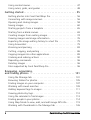 4
4
-
 5
5
-
 6
6
-
 7
7
-
 8
8
-
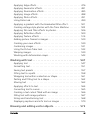 9
9
-
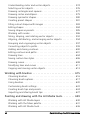 10
10
-
 11
11
-
 12
12
-
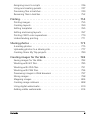 13
13
-
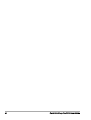 14
14
-
 15
15
-
 16
16
-
 17
17
-
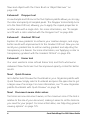 18
18
-
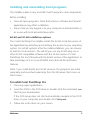 19
19
-
 20
20
-
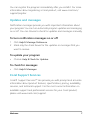 21
21
-
 22
22
-
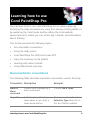 23
23
-
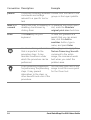 24
24
-
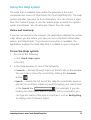 25
25
-
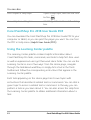 26
26
-
 27
27
-
 28
28
-
 29
29
-
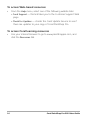 30
30
-
 31
31
-
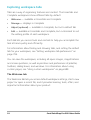 32
32
-
 33
33
-
 34
34
-
 35
35
-
 36
36
-
 37
37
-
 38
38
-
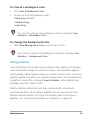 39
39
-
 40
40
-
 41
41
-
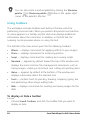 42
42
-
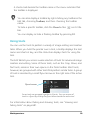 43
43
-
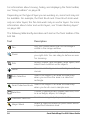 44
44
-
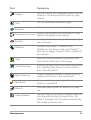 45
45
-
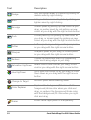 46
46
-
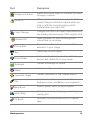 47
47
-
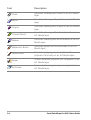 48
48
-
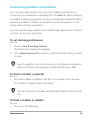 49
49
-
 50
50
-
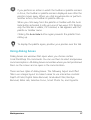 51
51
-
 52
52
-
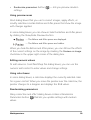 53
53
-
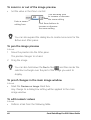 54
54
-
 55
55
-
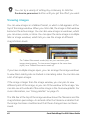 56
56
-
 57
57
-
 58
58
-
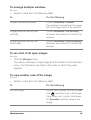 59
59
-
 60
60
-
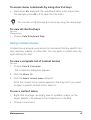 61
61
-
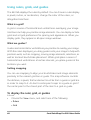 62
62
-
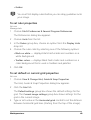 63
63
-
 64
64
-
 65
65
-
 66
66
-
 67
67
-
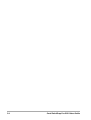 68
68
-
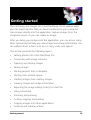 69
69
-
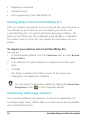 70
70
-
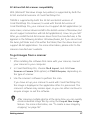 71
71
-
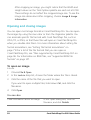 72
72
-
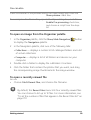 73
73
-
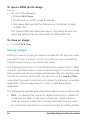 74
74
-
 75
75
-
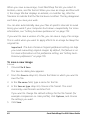 76
76
-
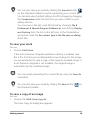 77
77
-
 78
78
-
 79
79
-
 80
80
-
 81
81
-
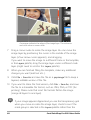 82
82
-
 83
83
-
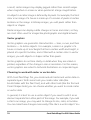 84
84
-
 85
85
-
 86
86
-
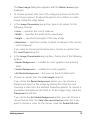 87
87
-
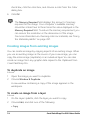 88
88
-
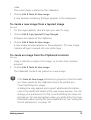 89
89
-
 90
90
-
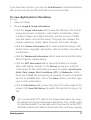 91
91
-
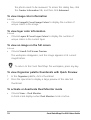 92
92
-
 93
93
-
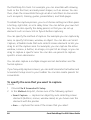 94
94
-
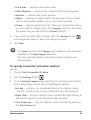 95
95
-
 96
96
-
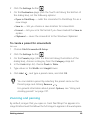 97
97
-
 98
98
-
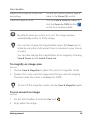 99
99
-
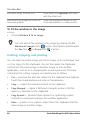 100
100
-
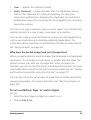 101
101
-
 102
102
-
 103
103
-
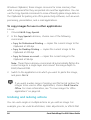 104
104
-
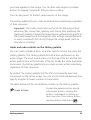 105
105
-
 106
106
-
 107
107
-
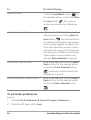 108
108
-
 109
109
-
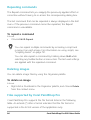 110
110
-
 111
111
-
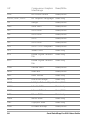 112
112
-
 113
113
-
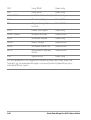 114
114
-
 115
115
-
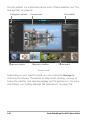 116
116
-
 117
117
-
 118
118
-
 119
119
-
 120
120
-
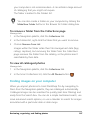 121
121
-
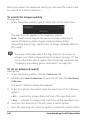 122
122
-
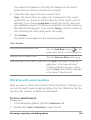 123
123
-
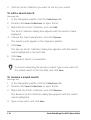 124
124
-
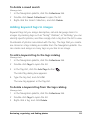 125
125
-
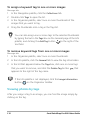 126
126
-
 127
127
-
 128
128
-
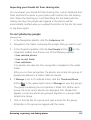 129
129
-
 130
130
-
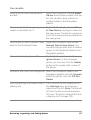 131
131
-
 132
132
-
 133
133
-
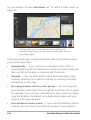 134
134
-
 135
135
-
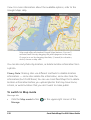 136
136
-
 137
137
-
 138
138
-
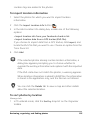 139
139
-
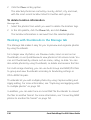 140
140
-
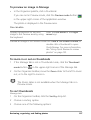 141
141
-
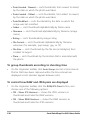 142
142
-
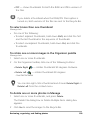 143
143
-
 144
144
-
 145
145
-
 146
146
-
 147
147
-
 148
148
-
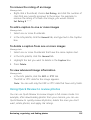 149
149
-
 150
150
-
 151
151
-
 152
152
-
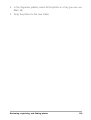 153
153
-
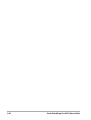 154
154
-
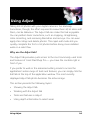 155
155
-
 156
156
-
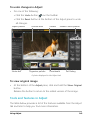 157
157
-
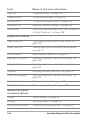 158
158
-
 159
159
-
 160
160
-
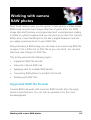 161
161
-
 162
162
-
 163
163
-
 164
164
-
 165
165
-
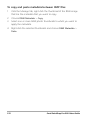 166
166
-
 167
167
-
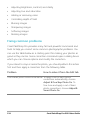 168
168
-
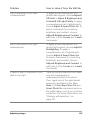 169
169
-
 170
170
-
 171
171
-
 172
172
-
 173
173
-
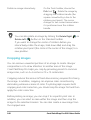 174
174
-
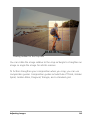 175
175
-
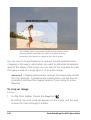 176
176
-
 177
177
-
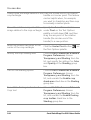 178
178
-
 179
179
-
 180
180
-
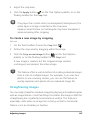 181
181
-
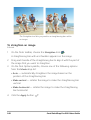 182
182
-
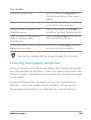 183
183
-
 184
184
-
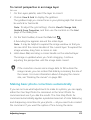 185
185
-
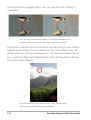 186
186
-
 187
187
-
 188
188
-
 189
189
-
 190
190
-
 191
191
-
 192
192
-
 193
193
-
 194
194
-
 195
195
-
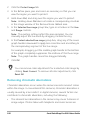 196
196
-
 197
197
-
 198
198
-
 199
199
-
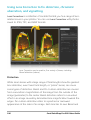 200
200
-
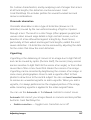 201
201
-
 202
202
-
 203
203
-
 204
204
-
 205
205
-
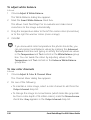 206
206
-
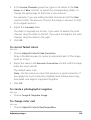 207
207
-
 208
208
-
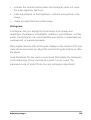 209
209
-
 210
210
-
 211
211
-
 212
212
-
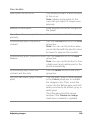 213
213
-
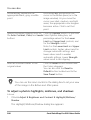 214
214
-
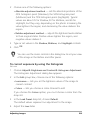 215
215
-
 216
216
-
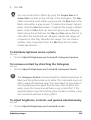 217
217
-
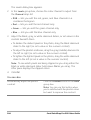 218
218
-
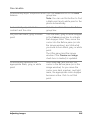 219
219
-
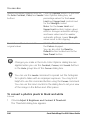 220
220
-
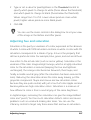 221
221
-
 222
222
-
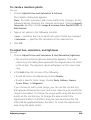 223
223
-
 224
224
-
 225
225
-
 226
226
-
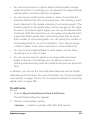 227
227
-
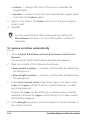 228
228
-
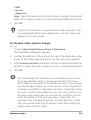 229
229
-
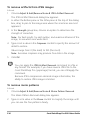 230
230
-
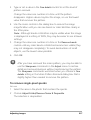 231
231
-
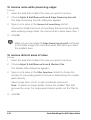 232
232
-
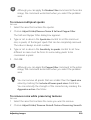 233
233
-
 234
234
-
 235
235
-
 236
236
-
 237
237
-
 238
238
-
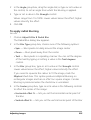 239
239
-
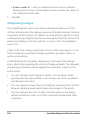 240
240
-
 241
241
-
 242
242
-
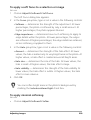 243
243
-
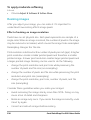 244
244
-
 245
245
-
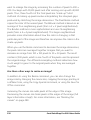 246
246
-
 247
247
-
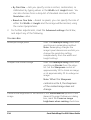 248
248
-
 249
249
-
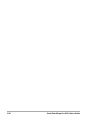 250
250
-
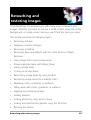 251
251
-
 252
252
-
 253
253
-
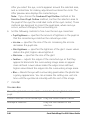 254
254
-
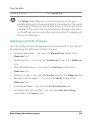 255
255
-
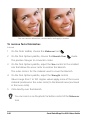 256
256
-
 257
257
-
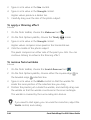 258
258
-
 259
259
-
 260
260
-
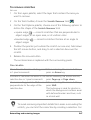 261
261
-
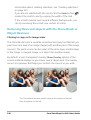 262
262
-
 263
263
-
 264
264
-
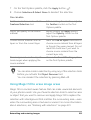 265
265
-
 266
266
-
 267
267
-
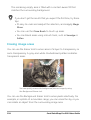 268
268
-
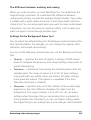 269
269
-
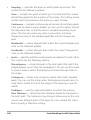 270
270
-
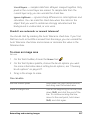 271
271
-
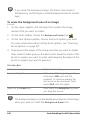 272
272
-
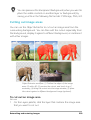 273
273
-
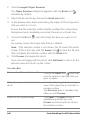 274
274
-
 275
275
-
 276
276
-
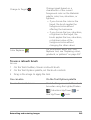 277
277
-
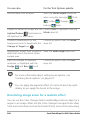 278
278
-
 279
279
-
 280
280
-
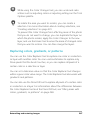 281
281
-
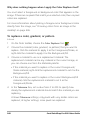 282
282
-
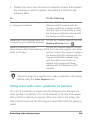 283
283
-
 284
284
-
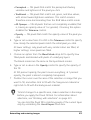 285
285
-
 286
286
-
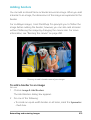 287
287
-
 288
288
-
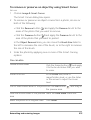 289
289
-
 290
290
-
 291
291
-
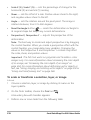 292
292
-
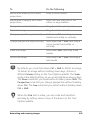 293
293
-
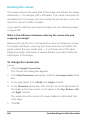 294
294
-
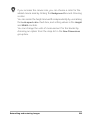 295
295
-
 296
296
-
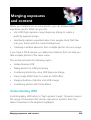 297
297
-
 298
298
-
 299
299
-
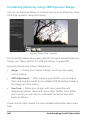 300
300
-
 301
301
-
 302
302
-
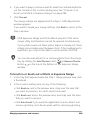 303
303
-
 304
304
-
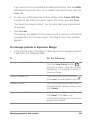 305
305
-
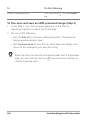 306
306
-
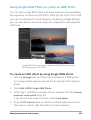 307
307
-
 308
308
-
 309
309
-
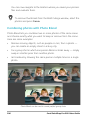 310
310
-
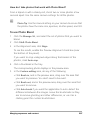 311
311
-
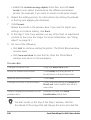 312
312
-
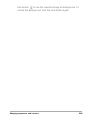 313
313
-
 314
314
-
 315
315
-
 316
316
-
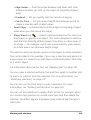 317
317
-
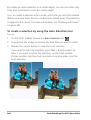 318
318
-
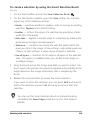 319
319
-
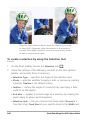 320
320
-
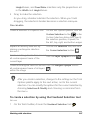 321
321
-
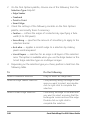 322
322
-
 323
323
-
 324
324
-
 325
325
-
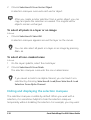 326
326
-
 327
327
-
 328
328
-
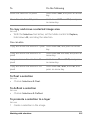 329
329
-
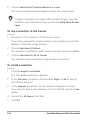 330
330
-
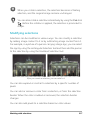 331
331
-
 332
332
-
 333
333
-
 334
334
-
 335
335
-
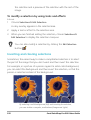 336
336
-
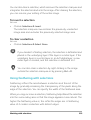 337
337
-
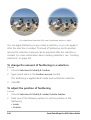 338
338
-
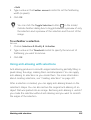 339
339
-
 340
340
-
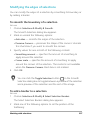 341
341
-
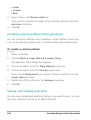 342
342
-
 343
343
-
 344
344
-
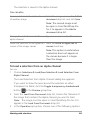 345
345
-
 346
346
-
 347
347
-
 348
348
-
 349
349
-
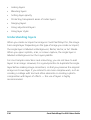 350
350
-
 351
351
-
 352
352
-
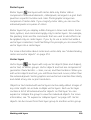 353
353
-
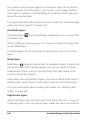 354
354
-
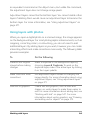 355
355
-
 356
356
-
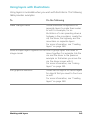 357
357
-
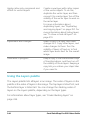 358
358
-
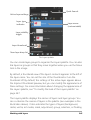 359
359
-
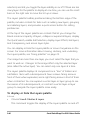 360
360
-
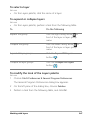 361
361
-
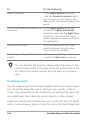 362
362
-
 363
363
-
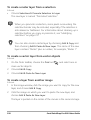 364
364
-
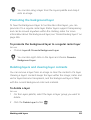 365
365
-
 366
366
-
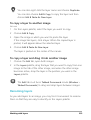 367
367
-
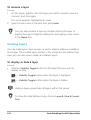 368
368
-
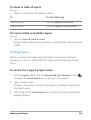 369
369
-
 370
370
-
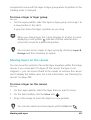 371
371
-
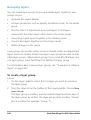 372
372
-
 373
373
-
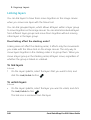 374
374
-
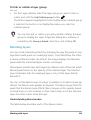 375
375
-
 376
376
-
 377
377
-
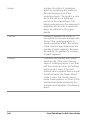 378
378
-
 379
379
-
 380
380
-
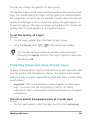 381
381
-
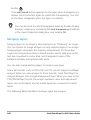 382
382
-
 383
383
-
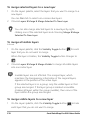 384
384
-
 385
385
-
 386
386
-
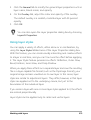 387
387
-
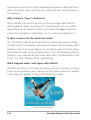 388
388
-
 389
389
-
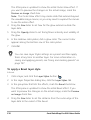 390
390
-
 391
391
-
 392
392
-
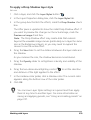 393
393
-
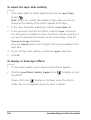 394
394
-
 395
395
-
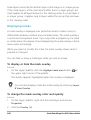 396
396
-
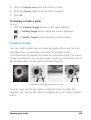 397
397
-
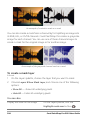 398
398
-
 399
399
-
 400
400
-
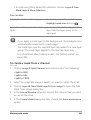 401
401
-
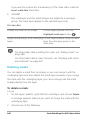 402
402
-
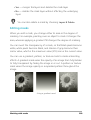 403
403
-
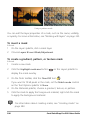 404
404
-
 405
405
-
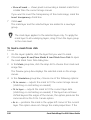 406
406
-
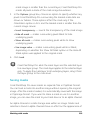 407
407
-
 408
408
-
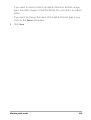 409
409
-
 410
410
-
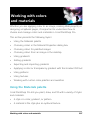 411
411
-
 412
412
-
 413
413
-
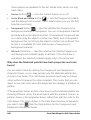 414
414
-
 415
415
-
 416
416
-
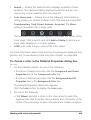 417
417
-
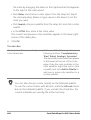 418
418
-
 419
419
-
 420
420
-
 421
421
-
 422
422
-
 423
423
-
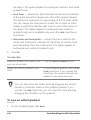 424
424
-
 425
425
-
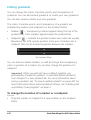 426
426
-
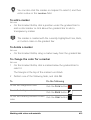 427
427
-
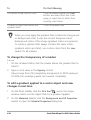 428
428
-
 429
429
-
 430
430
-
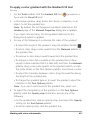 431
431
-
 432
432
-
 433
433
-
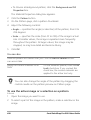 434
434
-
 435
435
-
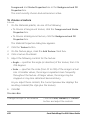 436
436
-
 437
437
-
 438
438
-
 439
439
-
 440
440
-
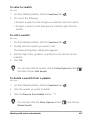 441
441
-
 442
442
-
 443
443
-
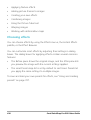 444
444
-
 445
445
-
 446
446
-
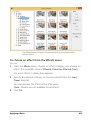 447
447
-
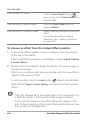 448
448
-
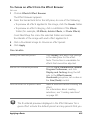 449
449
-
 450
450
-
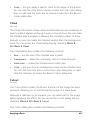 451
451
-
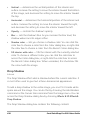 452
452
-
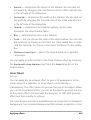 453
453
-
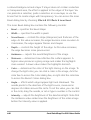 454
454
-
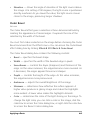 455
455
-
 456
456
-
 457
457
-
 458
458
-
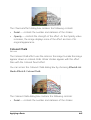 459
459
-
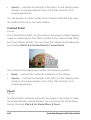 460
460
-
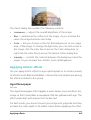 461
461
-
 462
462
-
 463
463
-
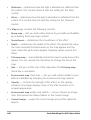 464
464
-
 465
465
-
 466
466
-
 467
467
-
 468
468
-
 469
469
-
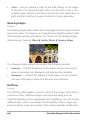 470
470
-
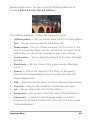 471
471
-
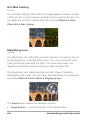 472
472
-
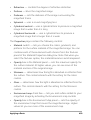 473
473
-
 474
474
-
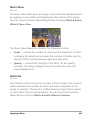 475
475
-
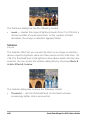 476
476
-
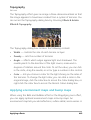 477
477
-
 478
478
-
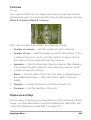 479
479
-
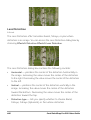 480
480
-
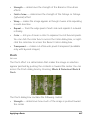 481
481
-
 482
482
-
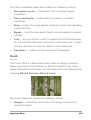 483
483
-
 484
484
-
 485
485
-
 486
486
-
 487
487
-
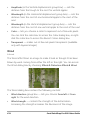 488
488
-
 489
489
-
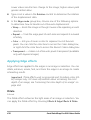 490
490
-
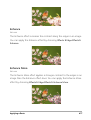 491
491
-
 492
492
-
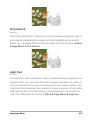 493
493
-
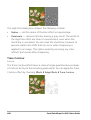 494
494
-
 495
495
-
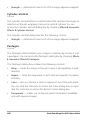 496
496
-
 497
497
-
 498
498
-
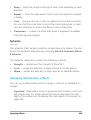 499
499
-
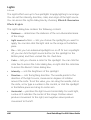 500
500
-
 501
501
-
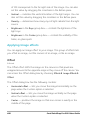 502
502
-
 503
503
-
 504
504
-
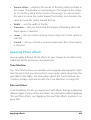 505
505
-
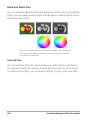 506
506
-
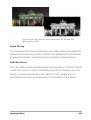 507
507
-
 508
508
-
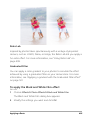 509
509
-
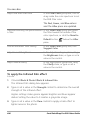 510
510
-
 511
511
-
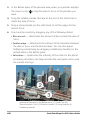 512
512
-
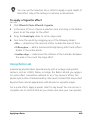 513
513
-
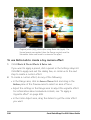 514
514
-
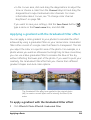 515
515
-
 516
516
-
 517
517
-
 518
518
-
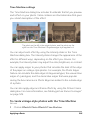 519
519
-
 520
520
-
 521
521
-
 522
522
-
 523
523
-
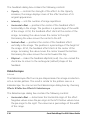 524
524
-
 525
525
-
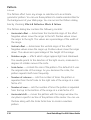 526
526
-
 527
527
-
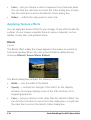 528
528
-
 529
529
-
 530
530
-
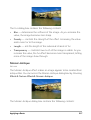 531
531
-
 532
532
-
 533
533
-
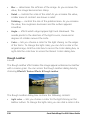 534
534
-
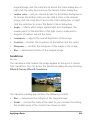 535
535
-
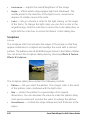 536
536
-
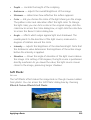 537
537
-
 538
538
-
 539
539
-
 540
540
-
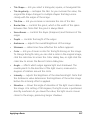 541
541
-
 542
542
-
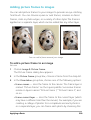 543
543
-
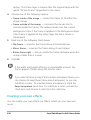 544
544
-
 545
545
-
 546
546
-
 547
547
-
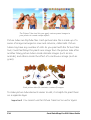 548
548
-
 549
549
-
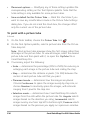 550
550
-
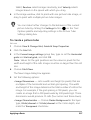 551
551
-
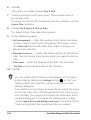 552
552
-
 553
553
-
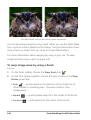 554
554
-
 555
555
-
 556
556
-
 557
557
-
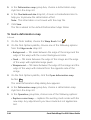 558
558
-
 559
559
-
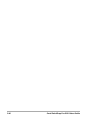 560
560
-
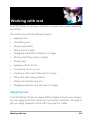 561
561
-
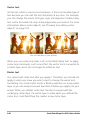 562
562
-
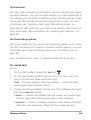 563
563
-
 564
564
-
 565
565
-
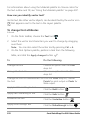 566
566
-
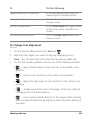 567
567
-
 568
568
-
 569
569
-
 570
570
-
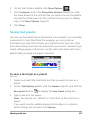 571
571
-
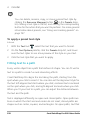 572
572
-
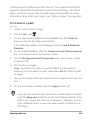 573
573
-
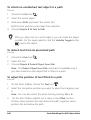 574
574
-
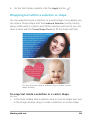 575
575
-
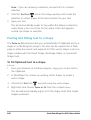 576
576
-
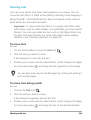 577
577
-
 578
578
-
 579
579
-
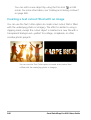 580
580
-
 581
581
-
 582
582
-
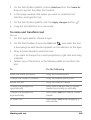 583
583
-
 584
584
-
 585
585
-
 586
586
-
 587
587
-
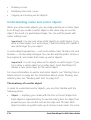 588
588
-
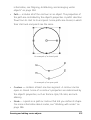 589
589
-
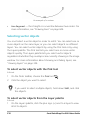 590
590
-
 591
591
-
 592
592
-
 593
593
-
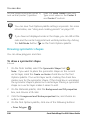 594
594
-
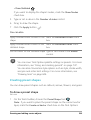 595
595
-
 596
596
-
 597
597
-
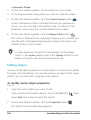 598
598
-
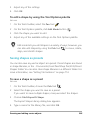 599
599
-
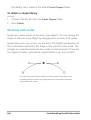 600
600
-
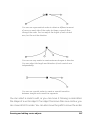 601
601
-
 602
602
-
 603
603
-
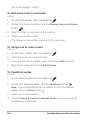 604
604
-
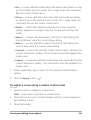 605
605
-
 606
606
-
 607
607
-
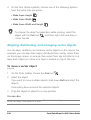 608
608
-
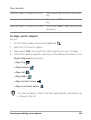 609
609
-
 610
610
-
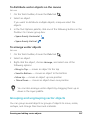 611
611
-
 612
612
-
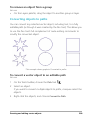 613
613
-
 614
614
-
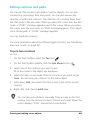 615
615
-
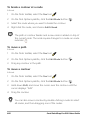 616
616
-
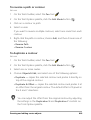 617
617
-
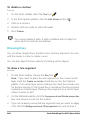 618
618
-
 619
619
-
 620
620
-
 621
621
-
 622
622
-
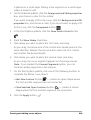 623
623
-
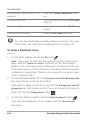 624
624
-
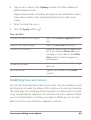 625
625
-
 626
626
-
 627
627
-
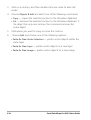 628
628
-
 629
629
-
 630
630
-
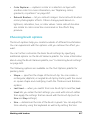 631
631
-
 632
632
-
 633
633
-
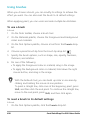 634
634
-
 635
635
-
 636
636
-
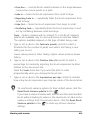 637
637
-
 638
638
-
 639
639
-
 640
640
-
 641
641
-
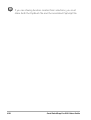 642
642
-
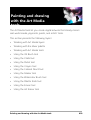 643
643
-
 644
644
-
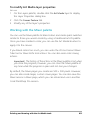 645
645
-
 646
646
-
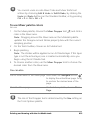 647
647
-
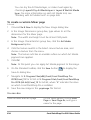 648
648
-
 649
649
-
 650
650
-
 651
651
-
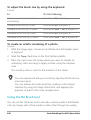 652
652
-
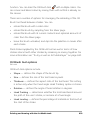 653
653
-
 654
654
-
 655
655
-
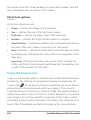 656
656
-
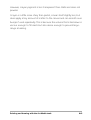 657
657
-
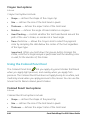 658
658
-
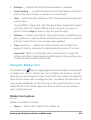 659
659
-
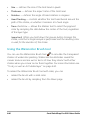 660
660
-
 661
661
-
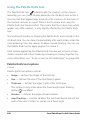 662
662
-
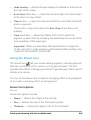 663
663
-
 664
664
-
 665
665
-
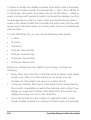 666
666
-
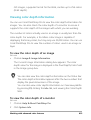 667
667
-
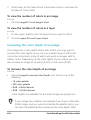 668
668
-
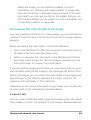 669
669
-
 670
670
-
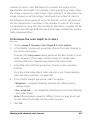 671
671
-
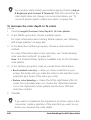 672
672
-
 673
673
-
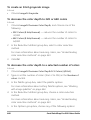 674
674
-
 675
675
-
 676
676
-
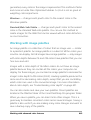 677
677
-
 678
678
-
 679
679
-
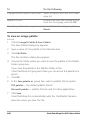 680
680
-
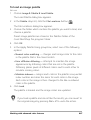 681
681
-
 682
682
-
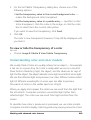 683
683
-
 684
684
-
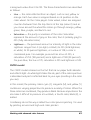 685
685
-
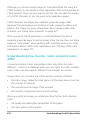 686
686
-
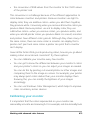 687
687
-
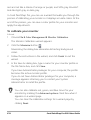 688
688
-
 689
689
-
 690
690
-
 691
691
-
 692
692
-
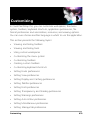 693
693
-
 694
694
-
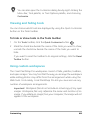 695
695
-
 696
696
-
 697
697
-
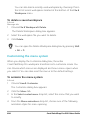 698
698
-
 699
699
-
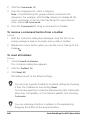 700
700
-
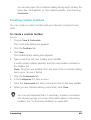 701
701
-
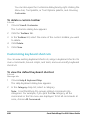 702
702
-
 703
703
-
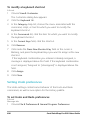 704
704
-
 705
705
-
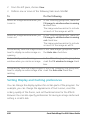 706
706
-
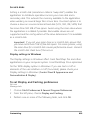 707
707
-
 708
708
-
 709
709
-
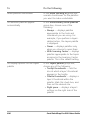 710
710
-
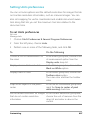 711
711
-
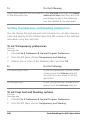 712
712
-
 713
713
-
 714
714
-
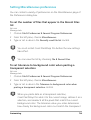 715
715
-
 716
716
-
 717
717
-
 718
718
-
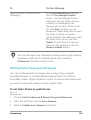 719
719
-
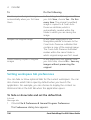 720
720
-
 721
721
-
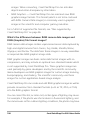 722
722
-
 723
723
-
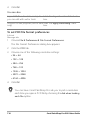 724
724
-
 725
725
-
 726
726
-
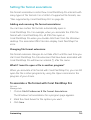 727
727
-
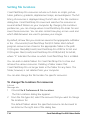 728
728
-
 729
729
-
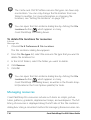 730
730
-
 731
731
-
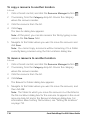 732
732
-
 733
733
-
 734
734
-
 735
735
-
 736
736
-
 737
737
-
 738
738
-
 739
739
-
 740
740
-
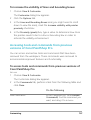 741
741
-
 742
742
-
 743
743
-
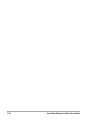 744
744
-
 745
745
-
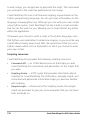 746
746
-
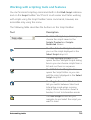 747
747
-
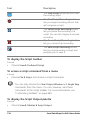 748
748
-
 749
749
-
 750
750
-
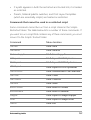 751
751
-
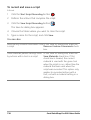 752
752
-
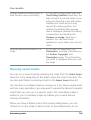 753
753
-
 754
754
-
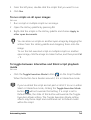 755
755
-
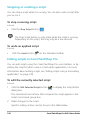 756
756
-
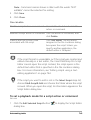 757
757
-
 758
758
-
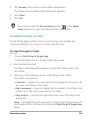 759
759
-
 760
760
-
 761
761
-
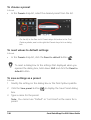 762
762
-
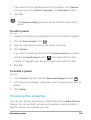 763
763
-
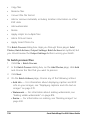 764
764
-
 765
765
-
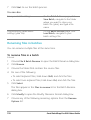 766
766
-
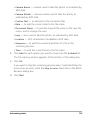 767
767
-
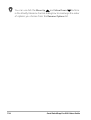 768
768
-
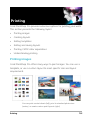 769
769
-
 770
770
-
 771
771
-
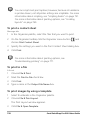 772
772
-
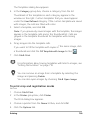 773
773
-
 774
774
-
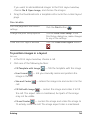 775
775
-
 776
776
-
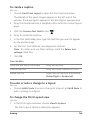 777
777
-
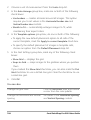 778
778
-
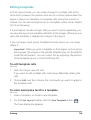 779
779
-
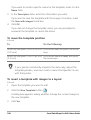 780
780
-
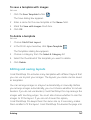 781
781
-
 782
782
-
 783
783
-
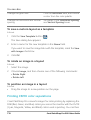 784
784
-
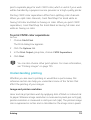 785
785
-
 786
786
-
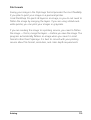 787
787
-
 788
788
-
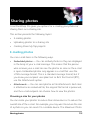 789
789
-
 790
790
-
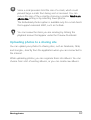 791
791
-
 792
792
-
 793
793
-
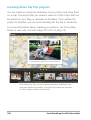 794
794
-
 795
795
-
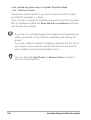 796
796
-
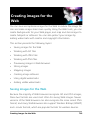 797
797
-
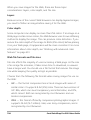 798
798
-
 799
799
-
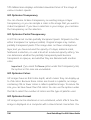 800
800
-
 801
801
-
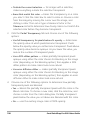 802
802
-
 803
803
-
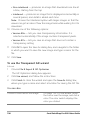 804
804
-
 805
805
-
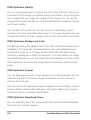 806
806
-
 807
807
-
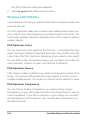 808
808
-
 809
809
-
 810
810
-
 811
811
-
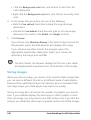 812
812
-
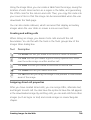 813
813
-
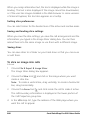 814
814
-
 815
815
-
 816
816
-
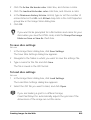 817
817
-
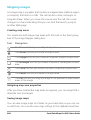 818
818
-
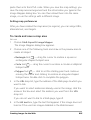 819
819
-
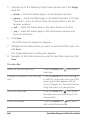 820
820
-
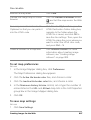 821
821
-
 822
822
-
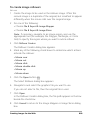 823
823
-
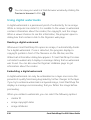 824
824
-
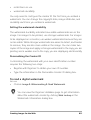 825
825
-
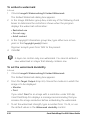 826
826
-
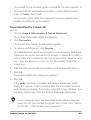 827
827
-
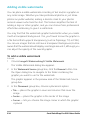 828
828
-
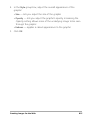 829
829
-
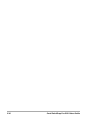 830
830
-
 831
831
Corel PaintShop Pro 2018 User manual
- Category
- Graphics software
- Type
- User manual
- This manual is also suitable for
Ask a question and I''ll find the answer in the document
Finding information in a document is now easier with AI
Related papers
-
Corel PaintShop Pro 2021 User guide
-
Corel PaintShop Pro X7 Ultimate, DE User guide
-
Corel PaintShop Pro X8 Owner's manual
-
Corel PaintShop Pro X9 User guide
-
Corel PaintShop-Pro X6 User manual
-
Corel PaintShop Pro X5 User manual
-
Corel PaintShop Pro 2019 User manual
-
Corel PaintShop Pro X4 User manual
-
Corel PaintShop Pro 2020 User manual
-
Corel PaintShop Pro 2023 User manual
Other documents
-
 Wiley 978-0-471-77483-9 Datasheet
Wiley 978-0-471-77483-9 Datasheet
-
Lynx Tip 4 User guide
-
Dell Canvas 27 User guide
-
Optoma ZU1050 Owner's manual
-
 Wiley 978-0-470-91961-3 Datasheet
Wiley 978-0-470-91961-3 Datasheet
-
Nikon NX-D User manual
-
Ulead GIF ANIMATOR 4.0 User manual
-
Nuance ImageAXS for Windows 4.0 Professional User guide
-
Lynx Tip 10 User guide
-
Mamiya Leaf CAPTURE User guide