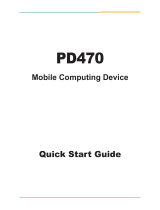Page is loading ...

SCANNING MADE SIMPLE
N5S
mobile computer
user guide

Disclaimer
© 2018 Fujian Newland Auto-ID Tech. Co., Ltd. All rights reserved.
Please read through the manual carefully before using the terminal and operate it according to the manual. It is advised that you
should keep this manual for future reference.
Do not disassemble the device or remove the seal label from the device, doing so will void the terminal warranty provided by
Fujian Newland Auto-ID Tech. Co., Ltd.
All pictures in this manual are for reference only and actual product may differ. Regarding to the terminal modification and update,
Fujian Newland Auto-ID Tech. Co., Ltd. reserves the right to make changes to any software or hardware to improve reliability,
function, or design at any time without notice. The information contained herein is subject to change without prior notice.
The terminals depicted in this manual may include software copyrighted by Fujian Newland Auto-ID Tech. Co., Ltd or third party.
The user, corporation or individual, shall not duplicate, in whole or in part, distribute, modify, decompile, disassemble, decode,
reverse engineer, rent, transfer or sublicense such software without prior written consent from the copyright holders.
This manual is copyrighted. No part of this publication may be reproduced, distributed or used in any form without written
permission from Newland.
Risk Warning Regarding Unauthorized System Updates:
You should use the Newland-provided tool to update this product’s system. Modifying system files through installing a third-party
ROM system or using any cracking method may result in product malfunction or data loss and this will void your warranty.
Fujian Newland Auto-ID Tech. Co., Ltd. reserves the right to make final interpretation of the statement above.
Fujian Newland Auto-ID Tech. Co., Ltd.
3F, Building A, No.1, Rujiang West Rd., Mawei, Fuzhou, Fujian, China 350015
http://www.newlandaidc.com

Revision History
Version
Description
Date
V1.0.0
Initial release.
December 10, 2018

Table of Contents
Revision History ....................................................................................................................................................................... - 3 -
Chapter 1 About This Guide ........................................................................................................................................................ 1
Introduction ....................................................................................................................................................................... 1
More Information .............................................................................................................................................................. 1
Chapter 2 Getting Started ............................................................................................................................................................ 2
Unpacking ........................................................................................................................................................................ 2
Accessories (Optional) ..................................................................................................................................................... 2
Safety Instructions ............................................................................................................................................................ 3
Getting Started ................................................................................................................................................................. 4
The N5S ................................................................................................................................................................... 4
Installing the Battery ................................................................................................................................................ 5
Charging the Battery ................................................................................................................................................ 5
Installing SIM and MicroSD Cards ........................................................................................................................... 6
Chapter 3 Basics .......................................................................................................................................................................... 7
Powering On/ Rebooting/ Powering Off the N5S .............................................................................................................. 7
Locking/ Unlocking the N5S ............................................................................................................................................. 7
Home Screen ................................................................................................................................................................... 8
Status Icons ...................................................................................................................................................................... 8
Service Shortcuts ............................................................................................................................................................. 9
Transferring Files Between the Terminal and PC ........................................................................................................... 10
Installing an App ............................................................................................................................................................. 10
Uninstalling an App ......................................................................................................................................................... 11
Chapter 4 System Settings ........................................................................................................................................................ 12
Starting the Settings App ................................................................................................................................................ 12
Configuring the System Parameters ............................................................................................................................... 13
Display ................................................................................................................................................................... 13
Apps ....................................................................................................................................................................... 13
Screen Lock ........................................................................................................................................................... 14

Language & Input ................................................................................................................................................... 14
Date & Time ........................................................................................................................................................... 15
Restoring Factory Settings ..................................................................................................................................... 15
Viewing Status Information .................................................................................................................................... 16
GPS ....................................................................................................................................................................... 16
NFC ....................................................................................................................................................................... 17
Wi-Fi Communications ........................................................................................................................................... 18
Bluetooth Communications .................................................................................................................................... 19
SIM Cards and Mobile Network ............................................................................................................................. 20
Chapter 5 Using the Scanner .................................................................................................................................................... 23
Configuring the Scanner ................................................................................................................................................. 23
Scanner Settings .................................................................................................................................................... 23
Scan Test ............................................................................................................................................................... 28
Scanning Tips ................................................................................................................................................................. 29
Scanning 1D Barcode ............................................................................................................................................ 29
Scanning 2D Barcode ............................................................................................................................................ 30
Chapter 6 System Security ........................................................................................................................................................ 31
Chapter 7 System Update .......................................................................................................................................................... 34
Chapter 8 Maintenance & Troubleshooting .............................................................................................................................. 35
Important Safety & Handling Information ........................................................................................................................ 35
Disassembly and Retrofit ....................................................................................................................................... 35
External Power Supply ........................................................................................................................................... 35
Abnormal Situation ................................................................................................................................................. 35
Drop Damage ......................................................................................................................................................... 35
LCD Screen ........................................................................................................................................................... 35
Stacking Heavy Objects ......................................................................................................................................... 35
Electronic Device ................................................................................................................................................... 35
Hospital .................................................................................................................................................................. 36
Area with inflammables and Explosives ................................................................................................................. 36
Traffic Safety .......................................................................................................................................................... 36
Storage Environment ............................................................................................................................................. 36

Operating Environment .......................................................................................................................................... 37
Cleaning and Maintenance .................................................................................................................................... 37
Battery Safety Guidelines....................................................................................................................................... 38
Repair .................................................................................................................................................................... 38
Troubleshooting .............................................................................................................................................................. 39
Chapter 9 System Customization and Software Development ............................................................................................... 41
System Customization .................................................................................................................................................... 41
Software Development ................................................................................................................................................... 41

1
Chapter 1 About This Guide
Introduction
This guide provides instructions for programming and operating the N5S 4G mobile terminal (hereinafter referred to as “the
N5S” or “the terminal”) running Android 7.0.
More Information
For more product and support information, please visit our web site: http://www.newlandaidc.com.

2
Chapter 2 Getting Started
This chapter lists the parts and accessories for the N5S and explains how to install, remove and charge the battery, and
power on the N5S for the first time.
Unpacking
Carefully remove all protective material from the pack and verify that the following items are present:
1 x N5S Unit
1 x USB Cable
1 x Power Adapter
1 x Li-Polymer Battery
1 x Hand Strap
1 x Quick Start Manual
Accessories (Optional)
Cradle for the N5S
4-slot battery charger
Power Adapter for the Cradle
USB Cable

3
Safety Instructions
Before using the terminal, please read the safety instructions carefully to ensure safe and proper use of the terminal. For
more detailed information, please refer to Chapter 8.
Do not switch the terminal on when use is
prohibited or when it may cause interference
or danger.
Do not place the terminal or its accessories
in containers with a strong electromagnetic
field.
Do not use the terminal while driving.
Keep the terminal away from magnetic
devices as the radiation from this product
may erase the information stored on them.
Follow any rules or regulations in hospitals
and health care facilities. Switch off the
terminal near medical apparatus.
Do not put the terminal in a high-
temperature place or use it in a place with
flammable gas such as a gas station.
Switch off the terminal before boarding an
aircraft as it may cause interference to control
equipment of the aircraft.
Keep the terminal and its accessories out of
the reach of young children. Do not allow
children to use the terminal without
supervision.
+
Switch off the terminal near high-precision
electronic devices as it may affect their
performance.
Use only approved batteries and chargers
to avoid the risk of explosions.
Do not attempt to disassemble the terminal or
its accessories. Only authorized repair
stations are allowed to repair the terminal.
Observe any laws or regulations on the use
of wireless devices. Respect others' privacy
and legal rights when using the wireless
device.

4
Getting Started
The N5S
1
Arrow keys
9
Keypad
17
Power key
2
OK key
10
Period (.) key
18
Scan key (right)
3
Return key
11
Double-color LED*
19
Camera
4
Backspace key
12
Earpiece
20
Battery cover latch
5
Call key
13
Volume+/- key
21
Speaker
6
End key
14
Scan key (left)
22
Scanner
7
Fn key
15
Headphone jack
23
Cradle connector
8
Enter key
16
USB port
* Double-color LED indications:
Red LED on: Charging in progress.
Red LED flashes constantly: Low battery alert.
Blue LED on: Fully charged.
Blue LED flashes constantly: System notifications, eg. missed calls

5
Installing the Battery
1. With the terminal facing down, slide the battery cover latch to the unlock position and remove the battery cover.
2. Insert the battery into the battery compartment, with its metal contacts facing down and lining up with the metal contacts
on the inside of the terminal.
3. Replace the battery cover and slide the battery cover latch to the lock position.
Charging the Battery
Before charging the battery, ensure that it has been properly installed
on the terminal.
1. Open the dust cover on the left side of the terminal to reveal the USB
port.
2. Connect the terminal to a power outlet using the included USB cable
and power adapter.
LED on the N5S
Red LED on
Charging in progress
Blue LED on
Fully charged
Red LED flashes constantly
Low battery alert
Note:
1. A fully discharged battery charges in approximately 4 hours.
2. When the terminal battery is running low (at 20%), the battery icon in the notification bar at the top of the screen starts
flashing; when it goes down to 10%, the terminal emits beeping sounds and displays a prompt; when the battery is running
out, the terminal beeps and then shuts down automatically.
3. When the battery is dead or juice too low to power on the terminal, charge the terminal for 15 minutes before using it.

6
Installing SIM and MicroSD Cards
1. With the terminal facing down, slide the battery cover latch to the unlock position and then remove the cover and the battery.
2. Slide the SIM card door to the right to unlock it and open the door to expose the SIM slot. Place the nano-SIM card (size:
12.3mm×8.8mm×0.7mm) in the slot with its contacts facing down. Close the SIM card door and slide it to the left to lock
it in place.
3. If you have a microSD card, insert the card into the memory card slot with its contacts facing down.
4. Replace the battery and the cover. Slide the cover latch to the lock position.
Note: The N5S is equipped with two SIM slots that support 4G networks, and one microSD card slot for up to 32G of optional
storage.
SIM slot 1
SIM slot 2

7
Chapter 3 Basics
This chapter provides the basics of operating the N5S.
Powering On/ Rebooting/ Powering Off the N5S
After installing the SIM card and battery and having the N5S fully charged, you may power the terminal on.
Power the terminal on: Hold down the Power key on the right side of the terminal (for about 3 seconds) until the terminal
displays the welcome screen. Note that the initialization is going to take some time before the N5S displays the Home screen.
Power the terminal off: Hold down the Power key to display the menu, tap Power off, then tap OK.
Reboot the terminal: Hold down the Power key to display the menu, tap Reboot, then tap OK.
Force reboot the terminal: If the terminal is stuck, frozen or otherwise unresponsive, hold down the Power key for over 10
seconds to force the terminal to reboot.
Locking/ Unlocking the N5S
When you are not using the terminal, you can lock it to turn off the display and save the battery.
Lock the terminal manually: Press the Power key on the right side of the terminal.
Lock the terminal automatically: If no operation is performed on the terminal for a preset period of time, the terminal locks
automatically. You can change how long it takes for the terminal to lock.
Unlock the terminal: Press the Power key or the End key, then swipe up across the screen.

8
Home Screen
View another home screen: Swipe left or right.
Open an app: Tap it.
View all apps/Open apps list: Tap .
Add an app icon to the Home screen: Tap on the Home screen to open apps list. Tap and hold your desired app
until it appears on the Home screen and then drag it into a blank area.
Delete an app icon on the Home screen: Tap and hold your desired app on the Home screen until “X Remove” appears,
then drag the app into it. Note that this operation only removes the icon from the Home screen. To remove the app from the
terminal, see the Uninstall an App section.
Status Icons
The icons in the notification bar at the top of the screen give information about the terminal.
Status Icon
Description
Status Icon
Description
Signal strength
Headphones connected
Battery full
Call in progress
USB connected
Airplane mode
Bluetooth on
Uploading
Sending/receiving data via Bluetooth
Downloading
Open Wi-Fi network available
Wi-Fi connected
Notification bar

9
Service Shortcuts
1. Swipe from top to bottom with one finger in one smooth motion to open the notification bar. Then tap the dark gray box at
the top of the screen.
2. Tap the icon(s) on the screen to turn the corresponding service(s) on or off.

10
Transferring Files Between the Terminal and PC
1. Open the dust cover on the left side of the terminal. Connect the terminal to your PC using the included USB cable.
2. Swipe from top to bottom with one finger in one smooth motion to open the notification bar. Tap “USB for file transfer”.
Then Select “Transfer files”.
3. Navigate to the “My Computer” section of your PC and look for the newly added drive with the N5S icon. Then you can
browse it and drag-and-drop to move files back and forth to your PC.
Installing an App
Use one of the following methods to install a new app on the terminal:
Method 1: Download an APK file from online app store and install it.
Method 2: Download software package onto a microSD card or PC and copy it to your terminal. Then install it with File
Manager.
Method 3: Connect the terminal to PC with the supplied USB cable. Install a new app using a mobile assistant (such as Baidu
Mobile Assistant) installed on the PC.
Note: When getting the “For security, your phone is set to block installation of apps obtained from unknown sources” message
while installing an app with method 2 described above, tap SETTINGS then OK, and then start installing the app all over
again.

11
Uninstalling an App
Use one of the following methods to uninstall an app on the terminal:
Method 1: Connect the terminal to PC with the supplied USB cable. Uninstall an app using a mobile assistant (such as Baidu
Mobile Assistant) installed on the PC.
Method 2: Tap on the Home screen to view all apps. Tap and hold your desired app until a trash bin (“Uninstall”)
appears at the top right corner of the screen, then drag it into the trash bin.
Method 3: Tap the app icon -> Apps -> the app you want to uninstall -> UNINSTALL.

12
Chapter 4 System Settings
This chapter provides detailed instructions on how to configure some of the basic parameters included in the Settings app
to meet your needs.
Starting the Settings App
To start the Settings app, tap its icon .
The following sections show you how to configure the basic system parameters on the Settings menu to suit your aims and
needs.

13
Configuring the System Parameters
Display
Tap Display on the Settings menu. Then you can set the wallpaper, brightness, sleep timer, front size and other parameters
on the screen shown below as per your needs.
Apps
Tap Apps on the Settings menu -> select an app. Then you can force stop or uninstall the app, or erase the app data as
per your needs.

14
Screen Lock
Tap Security on the Settings menu -> beside Screen lock. Then you can choose an unlock method as per your
needs.
Language & Input
Tap Language & input on the Settings menu.
Change the language: Tap Languages -> Add a language -> select the desired language.
Enable an input method: Tap Virtual keyboard -> Manage keyboards -> enable the desired input method.
/