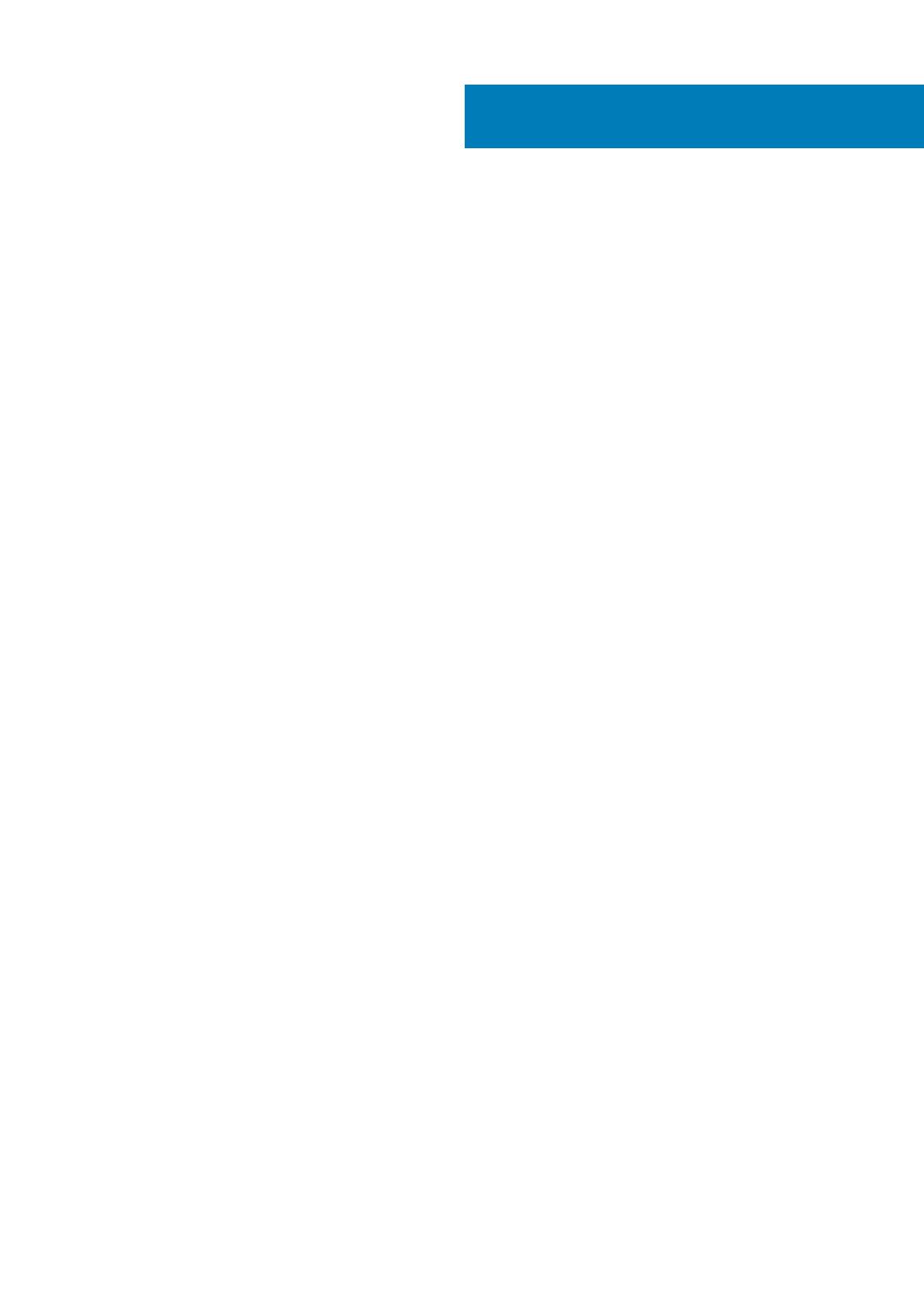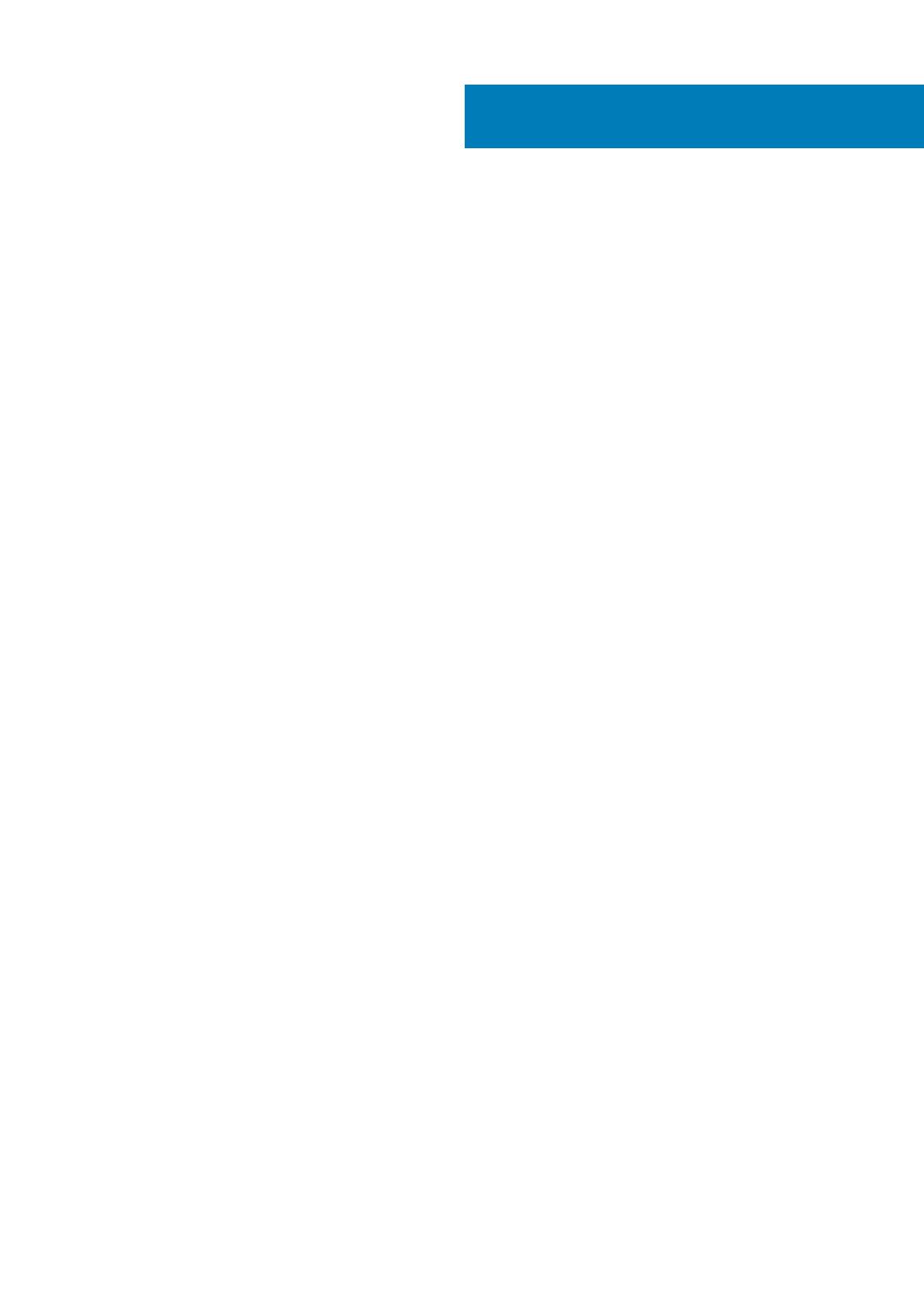
1 Release summary..........................................................................................................................5
Priority and recommendations............................................................................................................................................. 5
2 Compatibility............................................................................................................................... 6
Build details.............................................................................................................................................................................6
Connection brokers............................................................................................................................................................... 6
Supported languages.............................................................................................................................................................6
Hardware capability............................................................................................................................................................... 7
3 General features......................................................................................................................... 12
Wyse Easy Setup..................................................................................................................................................................12
Quick Start............................................................................................................................................................................ 12
MUI build behavior............................................................................................................................................................... 12
Overlay Optimizer.................................................................................................................................................................12
Application Launch Manager.............................................................................................................................................. 13
xData Cleanup Manager...................................................................................................................................................... 13
BIOS details...........................................................................................................................................................................13
C-A-D tool............................................................................................................................................................................. 13
Dell Thin Client Application .................................................................................................................................................13
Dell wallpapers...................................................................................................................................................................... 13
ENERGY STAR specification.............................................................................................................................................. 13
Ericom Connect Client.........................................................................................................................................................14
Ericom PowerTerm InterConnect...................................................................................................................................... 14
Event Viewer log preservation........................................................................................................................................... 14
Internet Explorer 11...............................................................................................................................................................14
Keyboard filters.....................................................................................................................................................................14
Out-of-Box driver install......................................................................................................................................................14
System Center Configuration Manager 2016/2019 server information........................................................................14
User accounts.......................................................................................................................................................................14
Unified Write Filter............................................................................................................................................................... 15
Windows Defender Advanced Threat Protection............................................................................................................16
XML driven PowerShell scripts.......................................................................................................................................... 16
USB redirection.................................................................................................................................................................... 16
Sysprep using User Interface..............................................................................................................................................16
Prerequisites................................................................................................................................................................... 16
Running Custom Sysprep tool...................................................................................................................................... 16
Running the Config Sysprep tool................................................................................................................................. 18
4 Important notes......................................................................................................................... 20
Hardware support information...........................................................................................................................................20
Test Environment................................................................................................................................................................20
Used and free space details................................................................................................................................................21
Supported peripherals..........................................................................................................................................................21
QFEs......................................................................................................................................................................................22
Contents
Contents 3