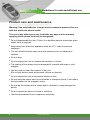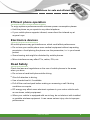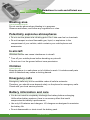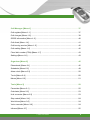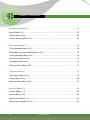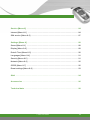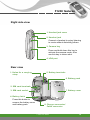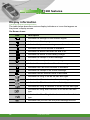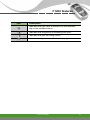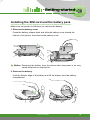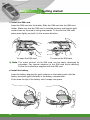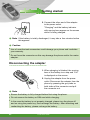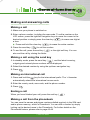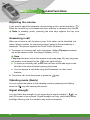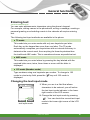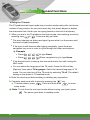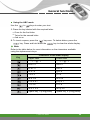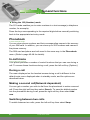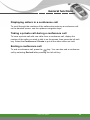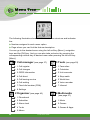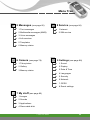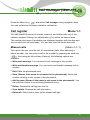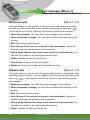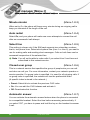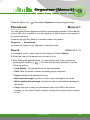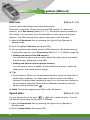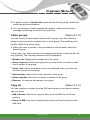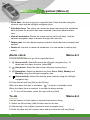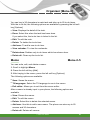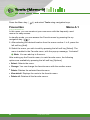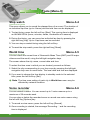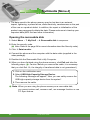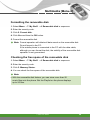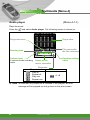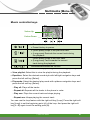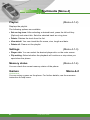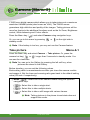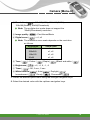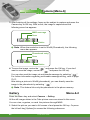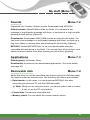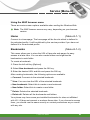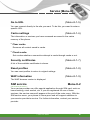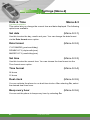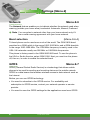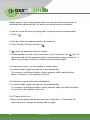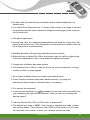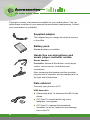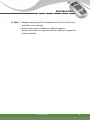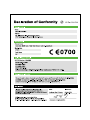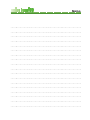ENGLISH
F1200
User Guide
Some of contents in this manual may differ from your phone depending on the software of
the phone or your service provider.
Issue 1.0
Part No. MMBB0149814 Printed in Korea
F1200
User Guide

Some of contents in this manual may differ from your phone depending on the software of
the phone or your service provider.
F1200
User Guide
English

F1200
User Guide
2
Congratulations on your purchase of the advanced and compact F1200
mobile phone, designed to operate with the latest digital mobile
communication technology.
This user guide contains important information on the use and operation of
this phone. Please read all the information carefully for optimal performance
and to prevent any damage to or misuse of the phone. Any changes or
modifications not expressly approved in this user’s guide could void your
warranty for this equipment.
Introduction

F1200
User Guide
3
Read these simple guidelines. Breaking the rules may be dangerous or illegal.
Further detailed information is given in this manual.
Exposure to radio frequency energy
Radio wave exposure and Specific Absorption Rate (SAR) information
This mobile phone model F1200 has been designed to comply with applicable
safety requirement for exposure to radio waves. This requirement is based on
scientific guidelines that include safety margins designed to assure this safety
of all persons, regardless of age and health.
●
The radio wave exposure guidelines employ a unit of measurement known
as the Specific Absorption Rate, or SAR. Tests for SAR are conducted
using standardized method with the phone transmitting at its highest
certified power level in all used frequency bands.
●
While there may be differences between the SAR levels of various LG
phone models, they are all designed to meet the relevant guidelines for
exposure to radio waves.
●
The SAR limit recommended by the International Commission on
Non-Ionizing Radiation Protection (ICNIRP), which is 2W/kg averaged over
ten (10) gram of tissue.
●
The highest SAR value for this model phone tested by DASY4 for use at the
ear is 0.888 W/kg (10g).
●
SAR data information for residents in countries/regions that have adopted
the SAR limit recommended by the Institute of Electrical and Electronics
Engineers (IEEE), which is 1.6 W/kg averaged over one (1) gram of tissue.
Guidelines for safe and efficient use

Product care and maintenance
Warning: Use only batteries, charger and accessories approved for use
with this particular phone model.
The use of any other types may invalidate any approval or warranty
applying to the phone, and may be dangerous.
●
Do not disassemble this unit. Take it to a qualified service technician when
repair work is required.
●
Keep away from electrical appliance such as a TV, radio or personal
computer.
●
The unit should be kept away from heat sources such as radiators or
cookers.
●
Do not drop.
●
Do not subject this unit to mechanical vibration or shock.
●
The coating of the phone may be damaged if covered with wrap or vinyl
wrapper.
●
Use dry cloth to clean the exterior of the unit.
(Do not use solvent such as benzene, thinner or alcohol.)
●
Do not subject this unit to excessive smoke or dust.
●
Do not keep the phone next to credit cards or transport tickets; it can affect
the information on the magnetic strips.
●
Do not tap the screen with a sharp object; otherwise, it may damage the
phone.
●
Do not expose the phone to liquid or moisture.
●
Use the accessories like an earphone cautiously.
4
F1200
User Guide
Guidelines for safe and efficient use

Efficient phone operation
To enjoy optimum performance with minimum power consumption please:
●
Hold the phone as you speak to any other telephone.
●
If your mobile phone supports infrared, never direct the infrared ray at
anyone’s eye.
Electronics devices
All mobile phones may get interference, which could affect performance.
●
Do not use your mobile phone near medical equipment without requesting
permission. Avoid placing the phone over the pacemaker, i.e. in your breast
pocket.
●
Some hearing aids might be disturbed by mobile phones.
●
Minor interference may affect TVs, radios, PCs, etc.
Road Safety
Check the laws and regulations on the use of mobile phones in the areas
when you drive.
●
Do not use a hand-held phone while driving.
●
Give full attention to driving.
●
Use a hands-free kit, if available.
●
Pull off the road and park before making or answering a call if driving
conditions so require.
●
RF energy may affect some electronic systems in your motor vehicle such
as car stereo, safety equipment.
●
When your vehicle is equipped with an air bag, do not obstruct with installed
or portable wireless equipment. It can cause serious injury due to improper
performance.
F1200
User Guide
5
Guidelines for safe and efficient use

F1200
User Guide
6
Blasting area
Do not use the phone where blasting is in progress.
Observe restrictions, and follow any regulations or rules.
Potentially explosive atmospheres
●
Do not use the phone at a refueling point. Don’t use near fuel or chemicals.
●
Do not transport or store flammable gas, liquid, or explosives in the
compartment of your vehicle, which contains your mobile phone and
accessories.
In aircraft
Wireless devices can cause interference in aircraft.
●
Turn off your mobile phone before boarding any aircraft.
●
Do not use it on the ground without crew permission.
Children
Keep the phone in a safe place out of children’s reach. It includes small parts
which if detached may cause a choking hazard.
Emergency calls
Emergency calls may not be available under all cellular networks.
Therefore, you should never depend solely on the phone for emergency calls.
Check with your local service provider.
Battery information and care
●
You do not need to completely discharge the battery before recharging.
Unlike other battery systems, there is no memory effect that could
compromise the battery’s performance.
●
Use only LG batteries and chargers. LG chargers are designed to maximize
the battery life.
●
Do not disassemble or short-circuit the battery pack.
Guidelines for safe and efficient use

F1200
User Guide
7
●
Keep the metal contacts of the battery pack clean.
●
Replace the battery when it no longer provides acceptable performance.
The battery pack may be recharged hundreds of times until it needs
replacing.
●
Recharge the battery if it has not been used for a long time to maximize
usability.
●
Do not expose the battery charger to direct sunlight or use it in high
humidity, such as the bathroom.
●
Do not leave the battery in hot or cold places, this may deteriorate the
battery performance.
●
Batteries shall be disposed in accordance with the local povisions.
●
The socket-outlet used for the AC/DC adaptor (power supply unit) shall be
near the equipment and shall be easily accessible.
Guidelines for safe and efficient use

F1200
User Guide
F1200 features ...................................................................................................... 12
Parts of the phone .................................................................................................. 12
Display information ................................................................................................ 16
Music player ........................................................................................................... 18
Getting started ..................................................................................................... 19
Installing the SIM card and the battery pack........................................................... 19
Charging the battery .............................................................................................. 21
Disconnecting the adapter ..................................................................................... 22
Turning your phone on and off ............................................................................... 23
Access codes ......................................................................................................... 23
Barring password ................................................................................................... 24
General functions ................................................................................................ 25
Making and answering calls ................................................................................... 25
Entering text ........................................................................................................... 27
Phonebook ............................................................................................................. 30
In-call menu ........................................................................................................... 30
Multiparty or conference calls ................................................................................ 32
Menu tree .............................................................................................................. 34
Selecting functions and options ........................................................................ 36
8
T a b l e o f C o n t e n t s

F1200
User Guide
Call Manager [Menu-1] ......................................................................................... 37
Call register [Menu-1-1] ......................................................................................... 37
Call charges [Menu-1-2] ......................................................................................... 39
GPRS information [Menu-1-3] ................................................................................ 40
Call divert [Menu-1-4] ............................................................................................. 41
Call barring service [Menu-1-5] .............................................................................. 42
Call waiting [Menu-1-6] .......................................................................................... 42
Fixed dial number (FDN) [Menu-1-7] ..................................................................... 43
Settings [Menu-1-8] ................................................................................................ 43
Organiser [Menu-2] .............................................................................................. 45
Phonebook [Menu-2-1] .......................................................................................... 45
Scheduler [Menu-2-2] ............................................................................................ 49
Alarm clock [Menu-2-3] .......................................................................................... 50
To-do [Menu-2-4] ....................................................................................................50
Memo [Menu-2-5] ................................................................................................... 51
Tools [Menu-3] ..................................................................................................... 52
Favourites [Menu-3-1] ............................................................................................ 52
Calculator [Menu-3-2] ............................................................................................ 53
Unit converter [Menu-3-3] ...................................................................................... 53
Stop watch [Menu-3-4] ............................................................................................54
World time [Menu-3-5] ........................................................................................... 54
Voice recorder [Menu-3-6] ..................................................................................... 54
Infrared [Menu-3-7] ................................................................................................ 55
9

F1200
User Guide
Multimedia [Menu-4] ............................................................................................ 57
Music [Menu-4-1] ................................................................................................... 57
Games [Menu-4-2] ................................................................................................. 62
Games & Apps [Menu-4-3] .................................................................................... 63
Messages [Menu-5] .............................................................................................. 66
Text messages [Menu-5-1] .................................................................................... 66
Multimedia messages (MMS) [Menu-5-2] .............................................................. 70
Voice messages [Menu-5-3] .................................................................................. 74
Info services [Menu-5-4] ......................................................................................... 75
Templates [Menu-5-5] ............................................................................................ 76
Memory status [Menu-5-6] ..................................................................................... 77
Camera [Menu-6] .................................................................................................. 78
Take picture [Menu-6-1] ......................................................................................... 78
Gallery [Menu-6-2] ................................................................................................. 80
Memory status [Menu-6-3] ..................................................................................... 81
My stuff [Menu-7] ................................................................................................. 82
Images [Menu-7-1] ................................................................................................. 82
Sounds [Menu-7-2] ................................................................................................ 83
Applications [Menu-7-3] ......................................................................................... 83
Removable disk [Menu-7-4] ................................................................................... 83
10
T a b l e o f C o n t e n t s

Service [Menu-8] .................................................................................................. 84
Internet [Menu-8-1] ................................................................................................ 84
SIM service [Menu-8-2] .......................................................................................... 87
Settings [Menu-9] ................................................................................................. 88
Sound [Menu-9-1] .................................................................................................. 88
Display [Menu-9-2] ................................................................................................. 89
Date & Time [Menu-9-3] ......................................................................................... 90
Languages [Menu-9-4] ........................................................................................... 91
Security [Menu-9-5] ................................................................................................ 91
Network [Menu-9-6] ............................................................................................... 92
GPRS [Menu-9-7] .................................................................................................. 92
Reset settings [Menu-9-8] ...................................................................................... 93
Q&A ....................................................................................................................... 94
Accessories .......................................................................................................... 96
Technical data ...................................................................................................... 98
F1200
User Guide
11

F1200
User Guide
12
Parts of the phone
Front view
1. Up/down side keys
●
Press and hold down this key to display the current time on the sub LCD.
●
Controls the volume of keypad tone in standby mode with the clamshell
open.
●
Controls the earpiece volume during a phone call.
●
Controls the volume during the playback of MP3 or games.
2. Speaker
3. Front screen
4. Music player hot keys
: (on the playlist) Moves the cursor to the previous track.
(during the playback) Rewinds the current track. Press and hold down
this key until you find the spot you’d like to listen to.
: Press this key twice to activate the music player. The playlist is
displayed. (Note: When there is no music in the playlist, "Playlist empty"
is popped up and goes back to standby mode.) Press once again to play
the music.
: (on the playlist) Moves the cursor to the next track.
(during the playback) Fast forwards the current track. Press and hold
down this key until you find the spot you’d like to listen to.
5. Camera lens
n Note Dirt on the camera lens could affect the image quality.
4. Music player hot keys
3. Front screen
5. Camera lens
2. Speaker
1. Up/down side keys
F1200 features

F1200
User Guide
13
Right side view
Rear view
2. Headset jack
Connect a headset to enjoy listening
to music without disturbing others.
1. Headset jack cover
3. Camera key
Press and hold down this key to
activate the camera mode. Also
use this key to take a shot.
4. IrDA port
7. Battery cover
4. Battery latch
Press this button to
remove the battery cover
and battery pack.
8. Charger connector/
Cable connector
6. Battery pack
5. Battery terminals
1. Holes for a carrying
strap
3. SIM card socket
2. SIM card terminals
F1200 features

F1200
User Guide
14
Open view
1. Earpiece
2. Main screen
6. Send key
4. Left soft key
5. Music hot key
9. Right soft key
8. Navigation keys
10. Camera key
12. End/Power key
11. Clear key
13. Alphanumeric
keys
7. Special function keys
14. Microphone
3. Confirm/Internet key
F1200 features

F1200
User Guide
15
1. Earpiece
2. Main screen: Displays phone status icons, menu items, Web information,
pictures and more in full colour.
3. Confirm/Internet key: Selects menu options and confirms actions.
* In standby mode, holding this key down connects to the Internet.
4. 9. Left soft key / Right soft key: Each of these keys performs the function
indicated by the text on the screen immediately above it.
5. Music hot key: Accesses the Music menu.
6. Send key: Dials a phone number and answers incoming calls. You can
also quickly access the latest incoming, outgoing and missed calls by
pressing the key in standby mode.
7. Special function keys
●
: A long press of this key activates/deactivates the manner mode.
●
: A long press of this key enters the international call character "+".
●
: While keying in a phone number, a long press of this key enters a
pause.
8. Navigation keys: Use to scroll through menus and move the cursor. You
can also use these keys for quick access to the following functions.
●
Up navigation key ( ): A shortcut key to the Favorites menu.
●
Down navigation key ( ): A shortcut key to search the phonebook.
●
Left navigation key ( ): A shortcut key to the Sound menu.
●
Right navigation key ( ): A shortcut key to the message inbox.
10. Camera key: Use for camera feature.
In standby mode, press this key once to go to the Camera menu. Long
press of this key directly opens the viewfinder. Then use this key to take
a shot.
11. Clear key: Deletes a character by each press. Hold the key down to clear
all input. Also use this key to go back to the previous screen.
12. End/Power key: Used to end a call or reject a call and also to go back to
standby mode. Hold this key down to turn the phone on/off.
13. Alphanumeric keys: Enter numbers, letters and some special
characters.
14. Microphone: Can be muted during a call for privacy.
F1200 features

F1200
User Guide
16
Display information
The table below describes various display indicators or icons that appear on
the phone’s display screen.
On-Screen Icons
Icon Description
Indicates the strength of the network signal.
Indicates a call is in progress.
Indicates that you are roaming on another network.
Indicates that GPRS service is available.
Indicates the alarm has been set and is on.
Indicates the status of the battery charge.
Indicates the receipt of a text message.
Indicates the receipt of a voice message.
Indicates the receipt of a multimedia message.
Indicates that Call divert function is activated.
Indicates the receipt of an e-mail message.
Indicates that the manner mode is activated.
Indicates the Ring is set as the call alert type.
Indicates the Vibrate is set as the call alert type.
Indicates the Silent is set as the call alert type.
Indicates the Ring & vibration is set as the call alert type.
Indicates the Ring after vibration is set as the call alert
type.
Indicates the Max. Ring & vibration is set as the call alert
type.
Indicates that you can use the push message service.
F1200 features

F1200
User Guide
17
Icon Description
Indicates that you have a schedule for the selected
day in the schedule menu.
Indicates that the phone is accessing the WAP.
Indicates that you are using GPRS.
Indicates that you entered the security page.
F1200 features

F1200
User Guide
18
Music player
With the F1200 mobile phone, you have a portable music player, as well as a
mobile handset. You can enjoy music without opening the phone.
Press the playlist is shown on the outer screen.
Using
/
keys, you can select the track you
want to start listening to. Press the key again
to play the music.
Key features
n
Note If there is no MP3 file loaded on the phone, “Playlist empty” will be
popped up and go back to standby mode. To load music files onto
your phone, please see ‘Transferring music files to the F1200’ on
page 57.
F1200 features
• (Short press) Skips to the previous
track.
• (Long press) Rewinds the current
track during the playback.
• (Short press) Plays/Pauses the music.
• (Short press) Skips to the next track.
• (Long press) Fast forwards the current
track during the playback.
Increases/decreases the volume level.

F1200
User Guide
19
Installing the SIM card and the battery pack
Make sure the power is off before you remove the battery.
1. Remove the battery cover.
Press the battery release latch and slide the battery cover toward the
bottom of the phone. And remove the battery cover.
n
Notice Removing the battery from the phone when the power is on may
cause the phone to malfunction.
2. Remove the battery.
Hold the bottom edge of the battery and lift the battery from the battery
compartment.
Getting started
Page is loading ...
Page is loading ...
Page is loading ...
Page is loading ...
Page is loading ...
Page is loading ...
Page is loading ...
Page is loading ...
Page is loading ...
Page is loading ...
Page is loading ...
Page is loading ...
Page is loading ...
Page is loading ...
Page is loading ...
Page is loading ...
Page is loading ...
Page is loading ...
Page is loading ...
Page is loading ...
Page is loading ...
Page is loading ...
Page is loading ...
Page is loading ...
Page is loading ...
Page is loading ...
Page is loading ...
Page is loading ...
Page is loading ...
Page is loading ...
Page is loading ...
Page is loading ...
Page is loading ...
Page is loading ...
Page is loading ...
Page is loading ...
Page is loading ...
Page is loading ...
Page is loading ...
Page is loading ...
Page is loading ...
Page is loading ...
Page is loading ...
Page is loading ...
Page is loading ...
Page is loading ...
Page is loading ...
Page is loading ...
Page is loading ...
Page is loading ...
Page is loading ...
Page is loading ...
Page is loading ...
Page is loading ...
Page is loading ...
Page is loading ...
Page is loading ...
Page is loading ...
Page is loading ...
Page is loading ...
Page is loading ...
Page is loading ...
Page is loading ...
Page is loading ...
Page is loading ...
Page is loading ...
Page is loading ...
Page is loading ...
Page is loading ...
Page is loading ...
Page is loading ...
Page is loading ...
Page is loading ...
Page is loading ...
Page is loading ...
Page is loading ...
Page is loading ...
Page is loading ...
Page is loading ...
Page is loading ...
Page is loading ...
Page is loading ...
Page is loading ...
Page is loading ...
Page is loading ...
-
 1
1
-
 2
2
-
 3
3
-
 4
4
-
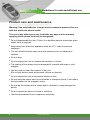 5
5
-
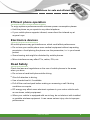 6
6
-
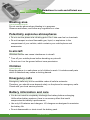 7
7
-
 8
8
-
 9
9
-
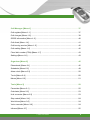 10
10
-
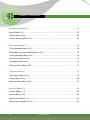 11
11
-
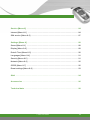 12
12
-
 13
13
-
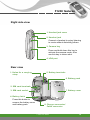 14
14
-
 15
15
-
 16
16
-
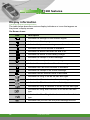 17
17
-
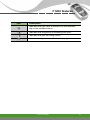 18
18
-
 19
19
-
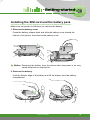 20
20
-
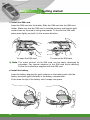 21
21
-
 22
22
-
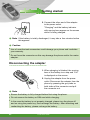 23
23
-
 24
24
-
 25
25
-
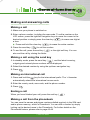 26
26
-
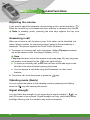 27
27
-
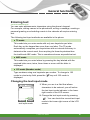 28
28
-
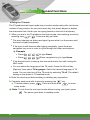 29
29
-
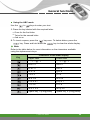 30
30
-
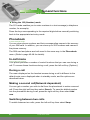 31
31
-
 32
32
-
 33
33
-
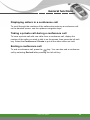 34
34
-
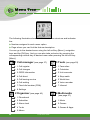 35
35
-
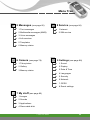 36
36
-
 37
37
-
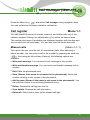 38
38
-
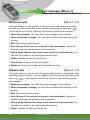 39
39
-
 40
40
-
 41
41
-
 42
42
-
 43
43
-
 44
44
-
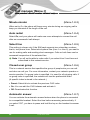 45
45
-
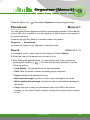 46
46
-
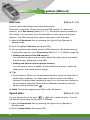 47
47
-
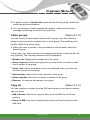 48
48
-
 49
49
-
 50
50
-
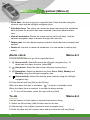 51
51
-
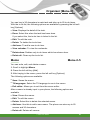 52
52
-
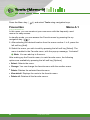 53
53
-
 54
54
-
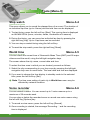 55
55
-
 56
56
-
 57
57
-
 58
58
-
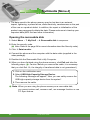 59
59
-
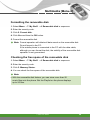 60
60
-
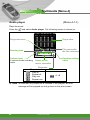 61
61
-
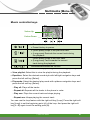 62
62
-
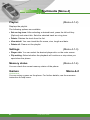 63
63
-
 64
64
-
 65
65
-
 66
66
-
 67
67
-
 68
68
-
 69
69
-
 70
70
-
 71
71
-
 72
72
-
 73
73
-
 74
74
-
 75
75
-
 76
76
-
 77
77
-
 78
78
-
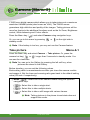 79
79
-
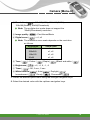 80
80
-
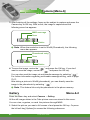 81
81
-
 82
82
-
 83
83
-
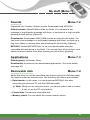 84
84
-
 85
85
-
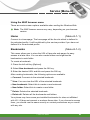 86
86
-
 87
87
-
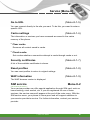 88
88
-
 89
89
-
 90
90
-
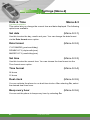 91
91
-
 92
92
-
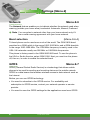 93
93
-
 94
94
-
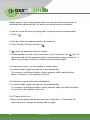 95
95
-
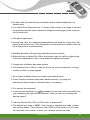 96
96
-
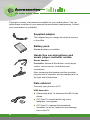 97
97
-
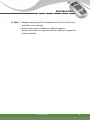 98
98
-
 99
99
-
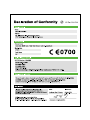 100
100
-
 101
101
-
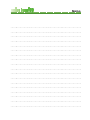 102
102
-
 103
103
-
 104
104
-
 105
105
Ask a question and I''ll find the answer in the document
Finding information in a document is now easier with AI
Related papers
Other documents
-
 LG Electronics USA BEJF7250 User manual
LG Electronics USA BEJF7250 User manual
-
 Cellon Communications Technology (Shenzhen) T38PCD5550 User manual
Cellon Communications Technology (Shenzhen) T38PCD5550 User manual
-
VeryKool USA WA6I310 User manual
-
ZTE ZT303 User manual
-
Pantech G700 User manual
-
Pantech PG-3810 User manual
-
Pantech DEL USUARIO PG-1610 User manual
-
Spice m-5262 User manual
-
Pantech PG-C300 User manual
-
Pantech GB 200 User manual