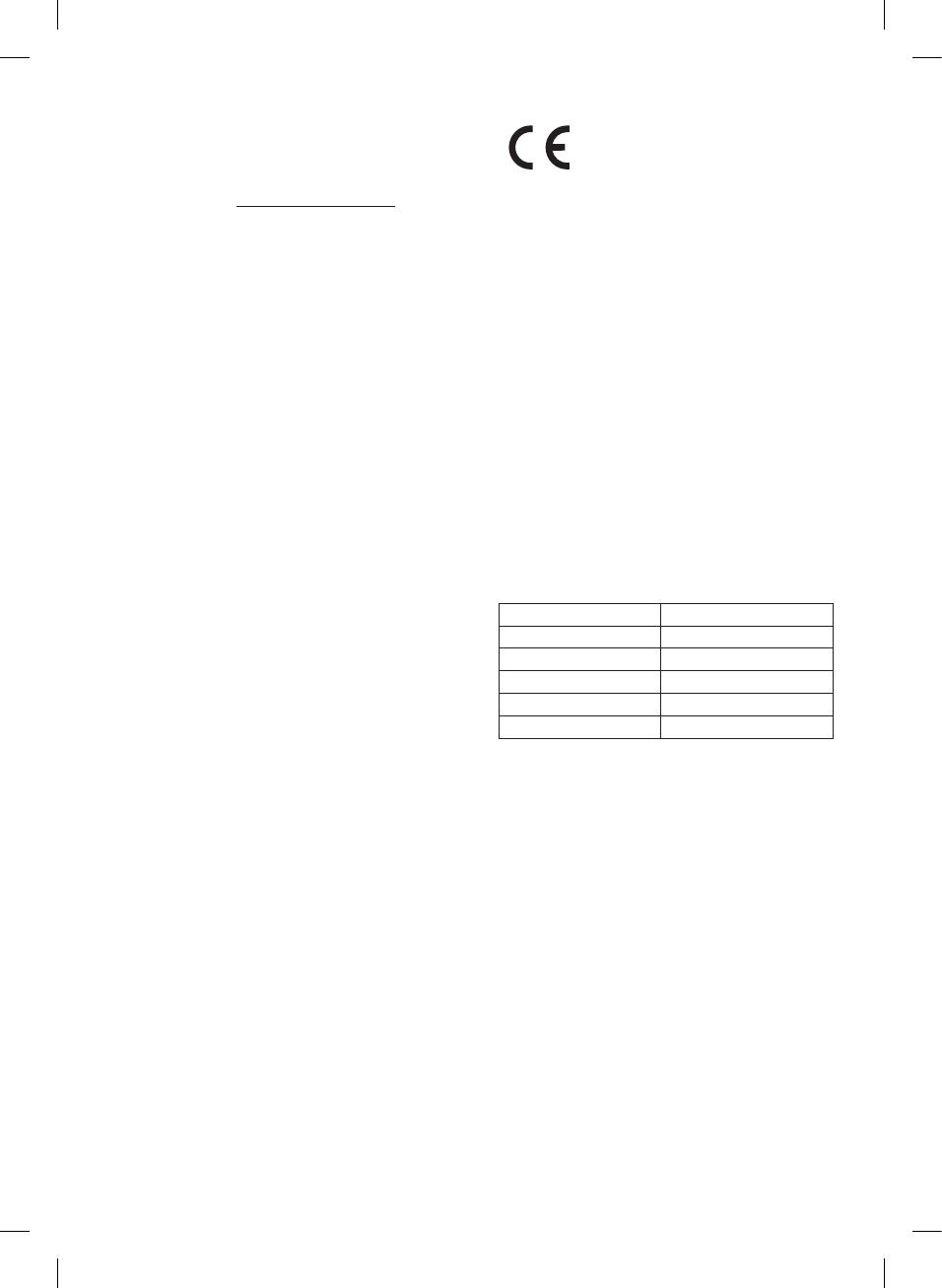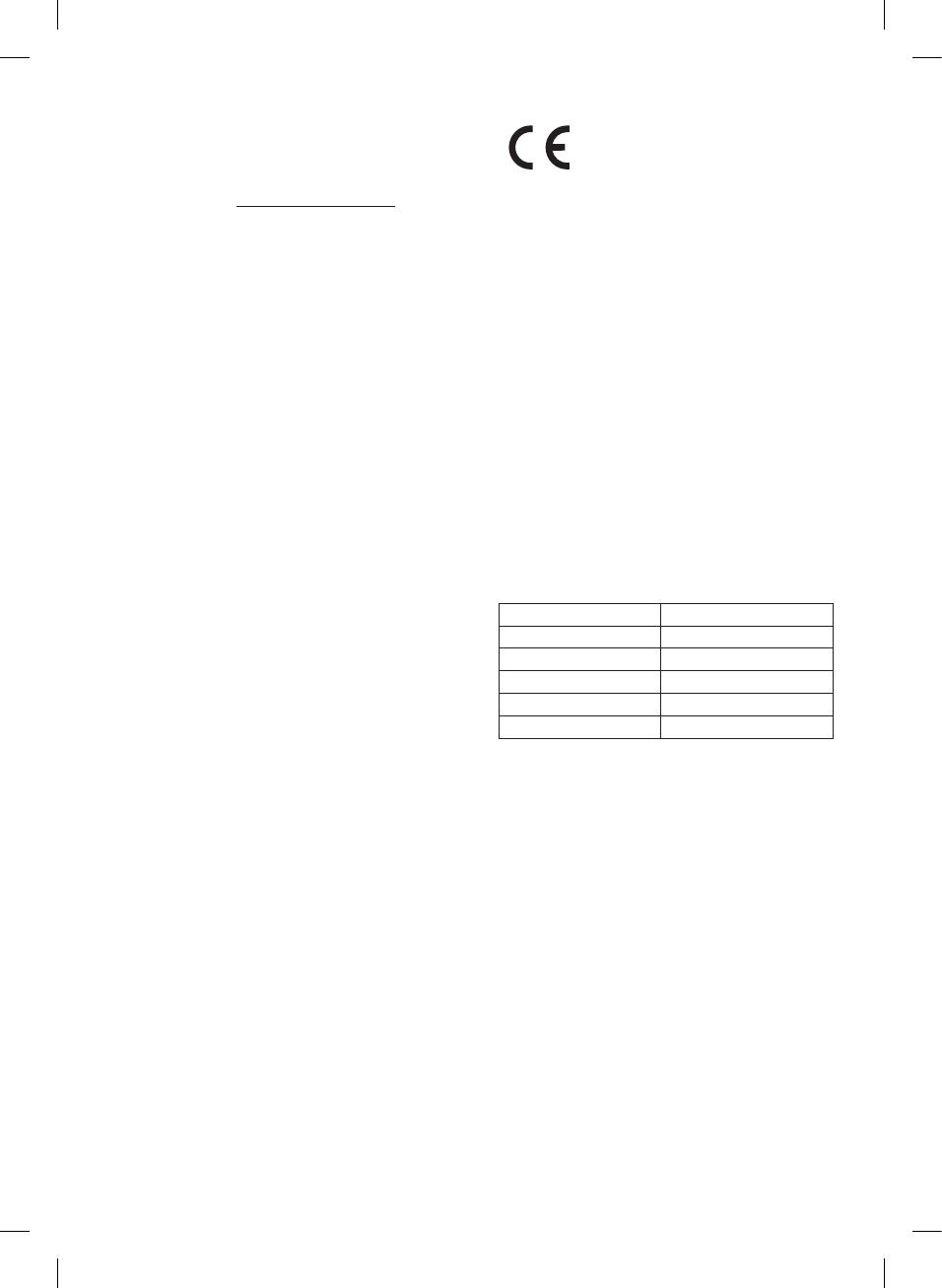
OPEN SOURCE SOFTWARE NOTICE
INFORMATION
To obtain the source code under GPL, LGPL, MPL, and
other open source licenses, that is contained in this
product, please visit http://opensource.lge.com.
In addition to the source code, all referred license
terms, warranty disclaimers and copyright notices are
available for download.
LG Electronics will also provide open source code to
you on CD-ROM for a charge covering the cost of
performing such distribution (such as the cost of
media, shipping, and handling) upon email request to
This offer is valid for a period of three years after our
last shipment of this product. This offer is valid to
anyone in receipt of this information.
For more information about Google’s open source,
visit device settings of Google Home app.
Disclaimers
• Google, Google Home, Google Play, Chromecast built-
in and other related marks and logos are trademarks
of Google LLC.
• The Google Assistant requires an internet/data
connection. Data rates may apply.
• The Google Assistant is not available in certain
languages and countries.
• Subscriptions may be required, and additional terms,
conditions and/or charges may apply.
• Controlling certain devices and features in your home
requires a compatible smart device.
Declaration of Conformity
Hereby, LG Electronics declares that the radio
equipment type Wi-Fi SOUND BAR is in compliance
with Directive 2014/53/EU. The full text of the EU
declaration of conformity is available at the following
internet address:
http://www.lg.com/global/support/cedoc/cedoc#
The use of the 5150 – 5350 MHz band is restricted
to indoor use only. This restriction exists in the
countries Belgium (BE), Bulgaria (BG), Czech Republic
(CZ), Denmark (DK), Germany (DE), Estonia (EE),
Ireland (IE), Greece (EL), Spain (ES), France (FR),
Croatia (HR), Italy (IT), Cyprus (CY), Latvia (LV),
Lithuania (LT), Luxembourg (LU), Hungary (HU),
Malta (MT), Netherlands (NL), Austria (AT), Poland
(PL), Portugal (PT), Romania (RO), Slovenia (SI),
Slovakia (SK), Finland (FI), Sweden (SE), United
Kingdom (UK), Switzerland (CH), Iceland (IS),
Liechtenstein (LI) and Norway(NO).
For consideration of the user, this device should be
installed and operated with a minimum distance of
20 cm between the device and the body.
Frequency range Output power (Max.)
2402 to 2480 MHz 9 dBm
2412 to 2472 MHz 20 dBm
5180 to 5320 MHz 23 dBm
5500 to 5700 MHz 23 dBm
5730 to 5821 MHz 13 dBm
SN11RG.DNLDLLK_SIMPLE_ENG_MFL71698831.indd 7 2020-03-12 1:52:49