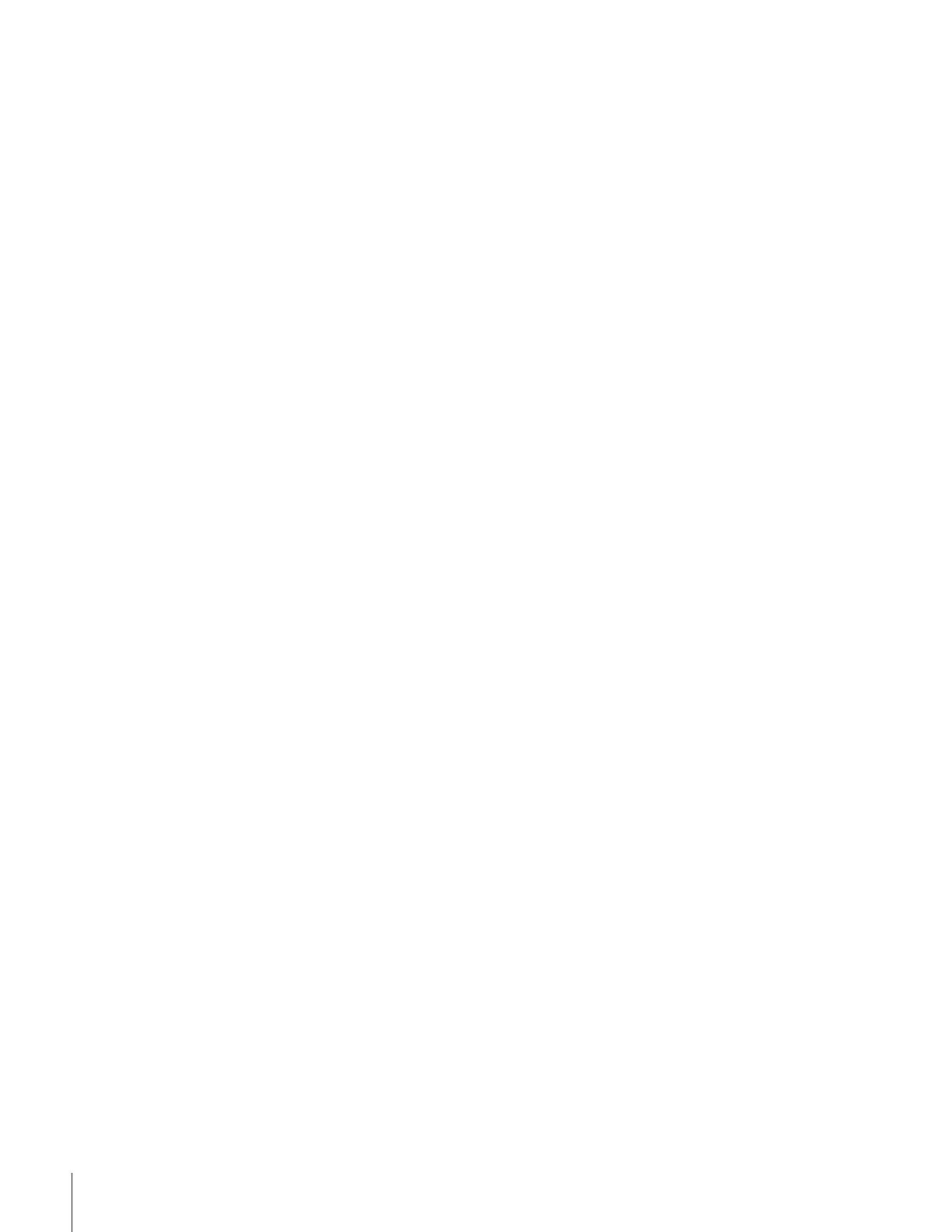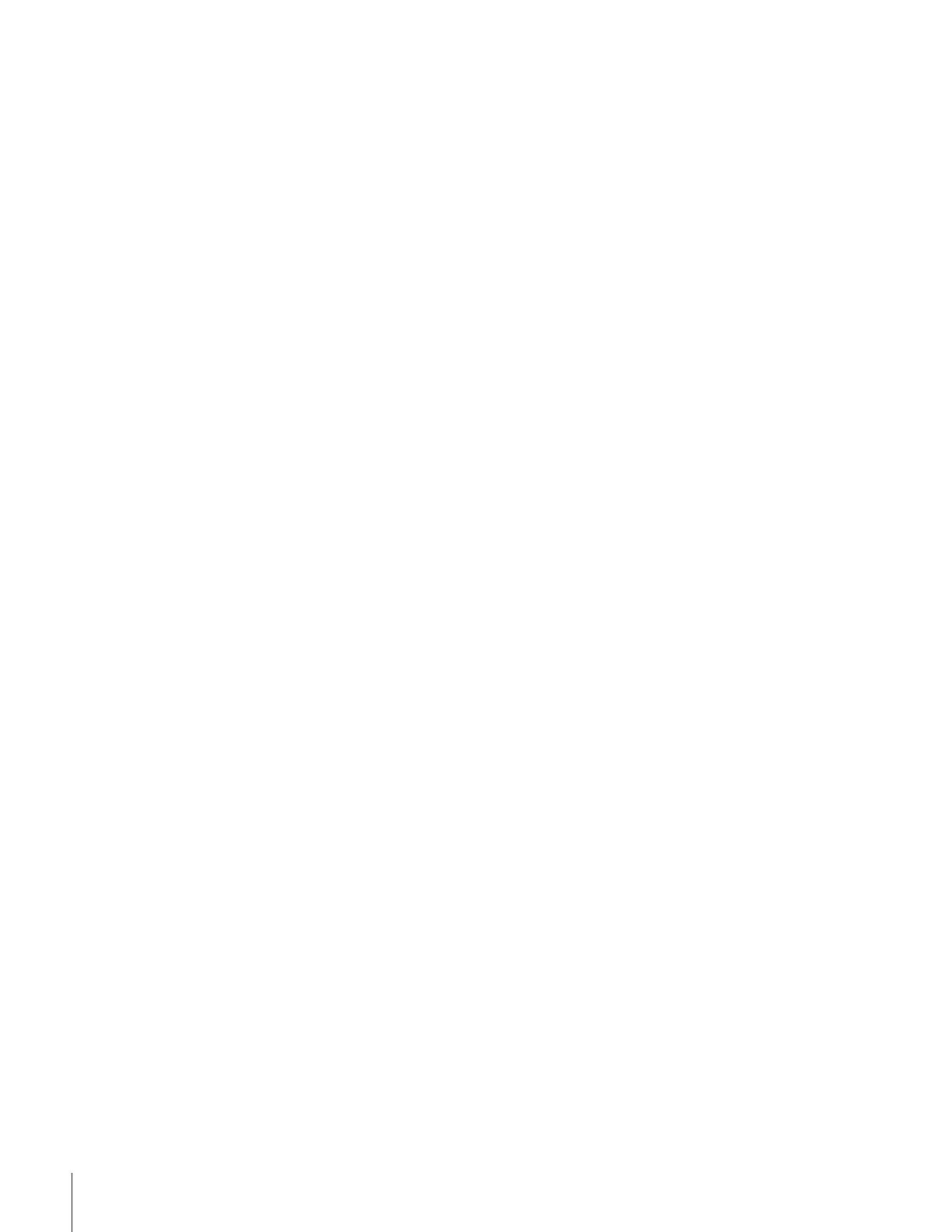
6
Important Safety Information ............................. 2-5
Introduction................................................................ 7
Welcome to Toshiba ......................................................... 7
Exploring your new TV ................................................... 7
Note regarding Quick Connect Guide ........................ 7
Connecting your TV .................................................. 8
Connecting a VCR .......................................................... 8
Connecting a cable converter box .................................... 9
Connecting a cable converter box and VCR ..................... 9
Connecting a DVD player or satellite receiver and
a VCR............................................................................ 10
Connecting a DVD player with ColorStream
®
(component video) and a VCR ...................................... 11
Connecting a DTV receiver/set-top box with
ColorStream
®
(component video) and a VCR ................ 12
Connecting two VCRs ................................................... 13
Connecting a camcorder ................................................ 13
Connecting a device to the DVI/HDCP input .............. 14
Connecting an audio system .......................................... 15
Connecting an A/V receiver ........................................... 15
Using the remote control ...................................... 16
Preparing the remote control for use .............................. 16
Installing the remote control batteries ............................ 16
Programming the remote control to operate a cable
converter box, satellite receiver, VCR, DVD player,
or HTIB (home theater in a box) ................................... 17
Remote control codes .............................................. 17–18
Using the remote control to operate a cable converter
box, satellite receiver, VCR, DVD player, or HTIB
(home theater in a box) .................................................. 19
Learning about the remote control ................................. 20
Setting up your TV .................................................. 21
Learning about the menu system ................................... 21
Changing the on-screen display language ....................... 22
Selecting the antenna input ............................................ 22
Adding channels to the TV’s memory ............................ 23
Programming channels automatically ...................... 23
Adding and erasing channels manually.................... 23
Using the Quick Connect Guide ................................... 24
Changing channels ........................................................ 25
Changing channels using SpeedSurf ........................ 25
Adjusting the color convergence..................................... 25
Automatically adjusting the color convergence
using TouchFocus™ ............................................... 25
Manually adjusting the color convergence............... 26
Using the TV’s features.......................................... 27
Adjusting the channel settings ........................................ 27
Switching between two channels using Channel
Return .................................................................... 27
Switching between two channels using
SurfLock™ ............................................................. 27
Programming your favorite channels ....................... 27
Labeling channels ................................................... 29
Viewing the wide-screen picture formats (480i and
480p signals only) ....................................................... 30
Selecting the picture size ......................................... 30
Scrolling the Theater Wide picture
(Theater Wide 2 and 3 only) .................................. 32
Using the AUTO ASPECT feature (480i only) ....... 33
Using the POP double-window feature .......................... 34
Switching the main and POP pictures ..................... 35
Freezing the POP picture ........................................ 35
Adjusting the size of the double-window ................. 35
POP double-window aspect ratio ............................ 36
Using the programmed channel search function............. 36
Using the favorite channel search function .............. 37
About the auto favorite feature ................................ 37
Using the LOCKS menu ............................................... 38
Entering the PIN code ............................................ 38
If you cannot remember your PIN code .................. 38
Using the V-CHIP menu ............................................... 39
ENABLE BLOCKING .......................................... 39
TV RATING (Independent rating system for
broadcasters) ........................................................... 39
MPAA RATING (Independent rating system for
movies) ................................................................... 40
BLOCKING OPTION .......................................... 40
Unlocking programs temporarily ............................ 41
Locking channels ........................................................... 41
Locking video inputs ..................................................... 42
Using the game timer ..................................................... 43
Using the front panel lock feature .................................. 43
Changing the PIN code ................................................. 43
Adjusting the picture ..................................................... 44
Selecting the picture mode ...................................... 44
Adjusting the picture quality ................................... 44
Saving your new preferences ................................... 45
Using the ALS (Ambient Light Sensor) feature ....... 45
Using the flesh tone feature ..................................... 46
Using the CableClear™ DNR feature .................... 46
Selecting the color temperature ............................... 46
Selecting the display format (480p signals only) ...... 47
Resetting your picture adjustments ......................... 47
Selecting the cinema mode...................................... 47
Selecting the video input source ..................................... 48
Labeling the video input sources .................................... 48
Using the closed caption feature ..................................... 49
Setting the ON timer ..................................................... 50
Setting the sleep timer.................................................... 50
Setting the clock ............................................................ 51
Adjusting the sound ....................................................... 52
Muting the sound ................................................... 52
Selecting stereo/SAP broadcasts .............................. 52
Using the WOW™ surround sound feature ........... 53
Adjusting the sound quality .................................... 53
Resetting your audio adjustments ........................... 54
Using the sub-bass system (SBS) ............................. 54
Turning off the built-in speakers ............................. 55
Selecting the Audio OUT sound ............................. 55
Using the StableSound
®
feature .............................. 56
Selecting the background of the menu display ............... 56
Displaying on-screen information .................................. 56
Viewing the demo mode ................................................ 57
Understanding the auto power off feature ...................... 57
Understanding the last mode memory feature ................ 57
Appendix ................................................................... 58
Specifications ................................................................. 58
Tr oubleshooting ............................................................. 59
Limited United States Warranty ..................................... 60
Limited Canada Warranty .............................................. 61
Index .......................................................................... 63