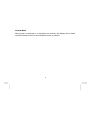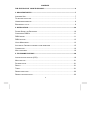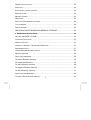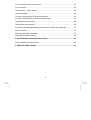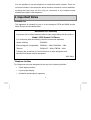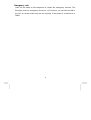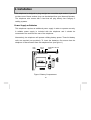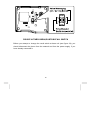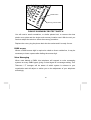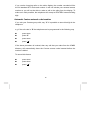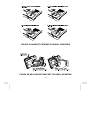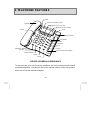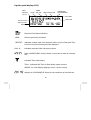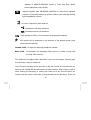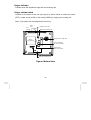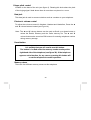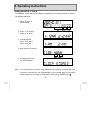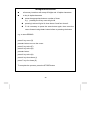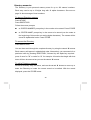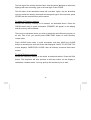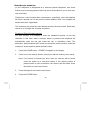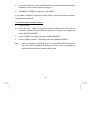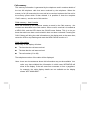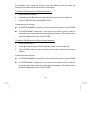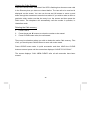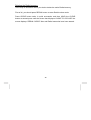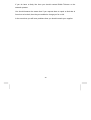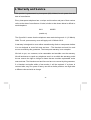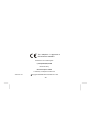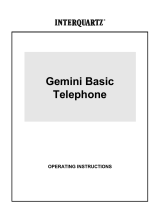1
Gemini CLI
Telephone
MODEL 9335
OPERATING INSTRUCTIONS

2
General Note:
When power is switched on or batteries are inserted, the display will be blank
until the Handset is lifted or the Handsfree button is pressed.

3
CONTENTS
THE FEATURES OF YOUR TELEPHONE...........................................................................6
1. IMPORTANT NOTES........................................................................................................7
INTENDED USE.......................................................................................................... 7
TELEPHONE FACILITIES.............................................................................................. 7
HANDSFREE SPEAKING.............................................................................................. 8
EMERGENCY CALLS................................................................................................... 9
2. INSTALLATION...............................................................................................................10
POWER SUPPLY OR BATTERIES ............................................................................... 10
COMPATIBLE PABX’S .............................................................................................. 11
PABX RECALL ........................................................................................................ 11
PABX ACCESS ........................................................................................................ 13
VOICE MESSAGING ................................................................................................. 13
AUTOMATIC CENTREX EXTERNAL CODE INSERTION ................................................... 15
CONNECTION .......................................................................................................... 16
WALL MOUNTING..................................................................................................... 16
3. TELEPHONE FEATURES ..............................................................................................18
LIQUID CRYSTAL DISPLAY (LCD)............................................................................... 19
MUTE BUTTON ........................................................................................................ 21
PAUSE BUTTON ....................................................................................................... 21
RECALL .................................................................................................................. 21
TIMER..................................................................................................................... 21
RINGER INDICATOR ................................................................................................. 22
RINGER VOLUME SWITCH......................................................................................... 22

4
RINGER PITCH CONTROL ......................................................................................... 23
DATA JACK .............................................................................................................. 23
ELECTRONIC VOLUME CONTROL .............................................................................. 23
RESET BUTTON ....................................................................................................... 23
MEMORY STORES.................................................................................................... 23
DIRECTORY ............................................................................................................ 24
DIRECT ACCESS MEMORY BUTTONS......................................................................... 24
CALLS MEMORY ......................................................................................................24
REDIAL MEMORY ..................................................................................................... 25
IMPORTANT NOTE REGARDING MEMORY STORAGE .................................... 25
4. OPERATING INSTRUCTIONS .......................................................................................26
SETTING THE DATE / CLOCK................................................................................. 26
CONTRAST SELECTION............................................................................................ 27
MANUAL DIALLING ................................................................................................... 27
HANDSET / HEADSET / HANDSFREE OPERATION....................................................... 27
ANSWERING A CALL ................................................................................................. 27
HANDSFREE AND HEADSET DIALING ......................................................................... 28
MEMORY DIALLING .................................................................................................. 28
DIRECTORY MEMORIES............................................................................................ 30
To store a Directory memory................................................................................. 30
To access the Directory......................................................................................... 30
To edit a Directory memory ................................................................................... 30
To delete a Directory memory ............................................................................... 31
To call a Directory memory.................................................................................... 31
DIRECT ACCESS MEMORIES.....................................................................................32
To store a Direct Access memory.......................................................................... 32

5
To clear the Direct Access memory....................................................................... 33
CALLS MEMORY ......................................................................................................34
Calls memory - how it works .................................................................................34
Calls Information ................................................................................................... 34
To store a Call memory to Directory Memory........................................................ 35
To store a Call Memory to Direct Access memory ................................................ 35
Viewing the Calls Directory ................................................................................... 36
Deleting the Calls memory .................................................................................... 36
To remove the Message Waiting Prompt and Envelope Icon manually. ...............37
REDIAL MEMORY ..................................................................................................... 37
Viewing the Redial Information ............................................................................. 37
Deleting the Redial memory.................................................................................. 38
5. MAINTENANCE AND PROBLEM SOLVING.................................................................39
POOR HANDSFREE PERFORMANCE .......................................................................... 39
6. WARRANTY AND SERVICE ..........................................................................................41

6
The features of your telephone
This telephone is a sophisticated instrument but, with just a little practice and
some patience, you will soon be able to use it to its full capabilities.
Most importantly, the telephone is able to show caller display information,
provided that it is available on your telephone line and that your network operator
has provided the service to you. You may have to pay a small charge for the
service.
If caller display is connected then, when a call is received at the telephone, it will
display the number of the person calling you (there are some exceptions to this
but please refer to the appropriate section in this manual). This information is
stored together with information about the time/date of the call and whether you
answered the call or not. Information on the last 80 calls is retained in the
telephone memory and it is possible to scan through these calls and dial
someone back by simply pressing one button.
There is an independent directory for you to store the telephone numbers and
names of the 100 people whom you call most often or who call you. By accessing
an entry in the directory and pressing one button, that number will be called.
If one of your directory “Names” calls you, then the display will show not only the
number calling you but the name, as stored in your directory.
As well as a directory of numbers, it is possible to store up to 20 names and
numbers in ten one- and two-touch buttons. NOTE: one variant of this telephone
is designed to use Network Services and it utilizes these buttons. In this case, it
is not possible to store user programmable memories in these locations.

7
It is also possible to use this telephone in combination with a headset. There is a
universal interface in the telephone which will allow connection of most headsets,
providing that they have an RJ11 plug for connection to the headset socket
situated at the back of the telephone.
1. Important Notes
Intended Use
This apparatus is intended for use on 2 wire analogue PSTN and PABX circuits
within Europe and the Middle East.
Telephone facilities
This telephone has been designed for the use of the following facilities:
Caller display facilities
Liquid crystal display
Handsfree speakerphone operation
Declaration of Conformity
Interquartz (UK) Limited declares under its sole responsibility that this product
Model : 9335 Gemini CLI Phone
Is in conformity with the following relevant harmonized standards
Health & Safety EN60950
Electromagnetic Compatibility EN55022 : 1998 & EN55024 : 1998
Telecom EN301437 : 1999 & TBR38 : 1998
Following the provisions of Council Directive on radio equipment and
telecommunications terminal equipment.
MAY 2004

8
Optional message waiting indication
Operation on PABX which return secondary indication
Memories accessed by a button
Last number redial
PBX recall (earth or timed break selectable)
MF signaling only
Optional use of headset
Access pause insertion (maximum of 3)
Mute function
Data port
Headset electronic volume control
Speaker electronic volume control
Ringer volume control
Ringer pitch control
Ringing indicator
Handsfree speaking
This telephone is designed to work on most telephone lines by drawing power
from the line. However, when using the loudspeaking facility, there are some
instances where the power available may not be sufficient to provide an
adequate performance.
This telephone requires the use of a power supply, or batteries, for Handsfree
operation and for the caller display to function. If the telephone is used in
Handsfree mode without any additional power, difficulties may be experienced
but your telephone will still work simply by lifting the Handset and proceeding to
dial.

9
Emergency calls
Calls can be made on this telephone to contact the emergency services. The
European code for emergency services is 112, however, you can still use 999 in
the UK. An access code may also be required, if the phone is connected to a
PABX.

10
2. Installation
This telephone is designed to plug straight into a modular style socket. If you do
not have one of these sockets, they can be obtained from your Network Operator.
The telephone also comes with a lead that will plug directly into Category 5
cabling systems.
Power Supply or Batteries
This telephone requires an additional power supply in order to operate correctly.
A suitable power supply is included with the telephone and it should be
connected to the socket at the rear of the telephone.
Alternatively, the telephone will operate utilizing battery power. Three AA battery
cells are required (not provided). To insert the batteries, first ensure that the
telephone is disconnected from the telephone line. (see figure 1)
LINE
JACK
DATA
JACK
HEADSET
JACK
9V DC
Figure 1 Battery Compartment

11
Locate the battery compartment on the base of the telephone, next to an
engraving “WARNING: Unplug the connection to the network before opening this
cover” You will need to insert a small pointed tool in the hole next to the
compartment. Press down and slide the battery compartment out. Insert the three
AA batteries making sure that they are the correct way round, replace the
compartment and connect the telephone to the network.
The battery life will depend on usage, amongst other factors, but you should
expect to replace the batteries approximately every two to three months.
If your telephone is connected behind a PABX, read the
following section.
PABX Usage
Compatible PABX’s
The caller display service may not function when connected behind some PABX’s.
Any cases of difficulty should be referred to your supplier/installer.
PABX recall
This telephone is supplied set to Timed Break Recall (TBR). If your system has
an Earth Recall (ER), the PBX recall switch will need to be reset.

12
FIGURE 2A TIMED BREAK/EARTH RECALL SWITCH
Before you attempt to change the recall switch at base unit (see figure 2A), you
should disconnect the phone from the network and from the power supply, if you
have already connected it.

13
Reset button
Memory protect switch
FIGURE 2B MEMORY PROTECT SWITCH
You will need a small screwdriver, or similar pointed tool, to remove the clear
plastic cover plate and the single touch memory location card. With the tool you
can then adjust the switch to select the memory protection.
Replace the cover, plug the phone back into the socket and it is ready for use.
PABX access
Where a PABX access digit is required to obtain a direct outside line, it may be
necessary to insert a pause after dialling the access digit.
Voice Messaging
When used behind a PABX, this telephone will respond to voice messaging
systems on many PABX types, giving a visual signal of a message waiting. Your
Telecoms / IT manager will be aware of which system is relevant to your
organization and will adjust or advise you on the adjustment of your telephone
accordingly.

14
This adjustment is carried out by means of a switch, labeled N/S2/S1, located
next to the recall switch, mentioned on a previous page (Fig 2A).
As supplied, the telephone is set to the N (normal) position. (Fig.2A) Under no
circumstances should this voice messaging switch be set at the S1 or S2 without
the approval of your Telecoms / IT manager. In either of the S positions, the
telephone must NOT be connected directly to a public network line.
(Technical note: S1 and S2 are for reverse polarity messaging systems. With
such a system in use, if the telephone does not respond in the S1 position,
switch it to the S2 position and it should then respond.
Some PABX’s require a certain level of software and/or hardware within the
switch. If your telephone appears not to work, make sure that you have the
correct software/hardware installed).
If your telephone is connected to a Centrex Service, read
the following section.
Centrex services are offered by many Network Operators. They give similar
functions to a PABX. Your Network Operator or Telecom / IT manager will advise
you, if you are connected to such a service. To fully appreciate the functions of
this telephone you will have to read further sections in the User Guide.
However, there is one important matter that has to be considered at this stage. If
you are a member of a Centrex group, then you will almost certainly have to dial
9 to get outside the group.

15
If you receive incoming calls on the caller display, the number recorded will be
the full standard STD code and number. It will not include your external access
number so you will not be able to make a call to the caller from the display. To
make such calls possible, the telephone will accept a CENTREX external dialing
digit.
Automatic Centrex external code insertion
If you exit your Centrex group with, say, “9” it is possible to store this digit in the
telephone.
e.g. if the exit code is “9” the telephone can be programmed in the following way
press store
press “9”
press store
press “
”
If the above procedure is invoked, then any call that you make from the “Calls”
directory will automatically have the Centrex access code inserted before the
number is dialed.
To cancel this feature
press store
press store
press “
”

16
WHEN YOU FIRST INSTALL THE TELEPHONE
IT IS ESSENTIAL THAT YOU LIFT THE HANDSET
FOR A FEW SECONDS,
BEFORE REPLACING IT ON THE CRADLE.
Failure to do this may result in an apparently incorrect,
non-functioning of the Handsfree system.
Connection
Insert the line cord into the socket. Set the ringer volume and ringer pitch control,
as desired. Make sure that you have installed the power supply OR the batteries.
(see page 10)
Wall mounting
Using WALL MOUNT BRACKET (not provided) for wall mounting and attach the
WALL MOUNT BRACKET to the underside of telephone (See Figure 3B)
To enable the Handset to be supported in the cradle when the phone is mounted
on the wall mount bracket, follow the procedure shown in Figure 3A to reverse
the HANDSET RETAINER.
Note: The WALL MOUNT BRACKET illustrated in (Figure 3B) can be ordered.
Please contact authorized INTERQUARTZ dealer or telephone +44 (0)
161 763 3122 or email [email protected]

17
FIGURE 3A HANDSET RETAINER FOR WALL MOUNTING
FIGURE 3B WALL MOUNT BRACKET FOR WALL MOUNTING

18
3. TELEPHONE FEATURES
Clear
Liquid crystal display (LCD)
Volume key (or scroll key)
Volume key (or scroll key)
Store
Ringer indicator
Handset
Recall
Redial
Mute & Indicator
Handsfree / Headset &
Indicator
Keypad
Direct access memory button
Call indicator
Calls
Directory
Dial
Pause
FIGURE 4 GENERAL APPEARANCE
To help you find your way round the telephone, the various features and buttons
are briefly described. You should refer to the relevant section of this user guide to
learn how to use the features available.

19
Liquid crystal display (LCD)
NEW
REPEAT
CALL#
DATE TIME
ENVELOPE
BATTERY
ADAPTOR
Numeric Field
Alpha-Numeric
Field
ANSWERED
UNANSWERED
TIMER
AM / PM
Received Call Status indication;
NEW - calls not previously reviewed,
REPEAT - indicates multiple calls from the same caller; only the Date and Time
from the most recent attempt will be displayed.
CALL # - indicates received Caller List entry number.
Date in MONTH/DAY format; shows current date or date of received
call.
indicates Time mode status;
Timer - indicates Call Timer or Stop Watch mode is active,
AM/PM - for clock display (displays only in 12-hour mode).
displays in HOUR:MINTUE format for time and time of received call.

20
displays in MINUTE:SECOND format in Timer and Stop Watch
modes (Maximum count 99:59).
displays together with “MESSAGE WAITING” in name field; indicates
presence of message waiting in system mailbox (see message waiting
light compatibility section).
for use in conjunction with caller list,
indicates the call was answered,
indicates call was not answered.
if this symbol is visible, it is recommend to change the batteries.
this symbol will be displayed in the absence of the adaptor power (only
functions with batteries).
Number Field - 16 digits for displaying telephone number.
Name Field - 16 characters for displaying Caller name or number of new calls
and total calls received.
The telephone is supplied with a protective cover over the display. Carefully peel
this off before using the telephone.
The LCD panel normally shows the time of day, the number of new calls that you
have not yet viewed and the total number of calls received. With incoming calls or
when viewing the Directory or viewing the Caller list it will show the date, the
number and the name or the caller (if programmed into the directory). There are
Page is loading ...
Page is loading ...
Page is loading ...
Page is loading ...
Page is loading ...
Page is loading ...
Page is loading ...
Page is loading ...
Page is loading ...
Page is loading ...
Page is loading ...
Page is loading ...
Page is loading ...
Page is loading ...
Page is loading ...
Page is loading ...
Page is loading ...
Page is loading ...
Page is loading ...
Page is loading ...
Page is loading ...
Page is loading ...
Page is loading ...
-
 1
1
-
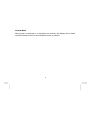 2
2
-
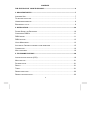 3
3
-
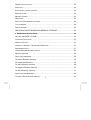 4
4
-
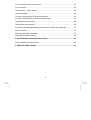 5
5
-
 6
6
-
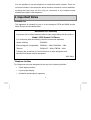 7
7
-
 8
8
-
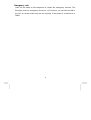 9
9
-
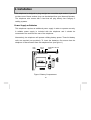 10
10
-
 11
11
-
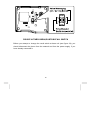 12
12
-
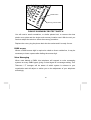 13
13
-
 14
14
-
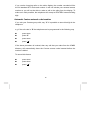 15
15
-
 16
16
-
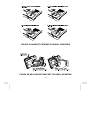 17
17
-
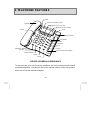 18
18
-
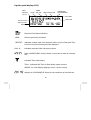 19
19
-
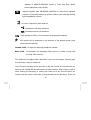 20
20
-
 21
21
-
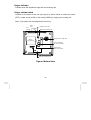 22
22
-
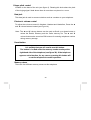 23
23
-
 24
24
-
 25
25
-
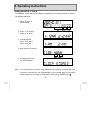 26
26
-
 27
27
-
 28
28
-
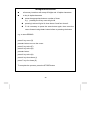 29
29
-
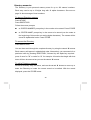 30
30
-
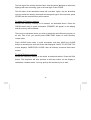 31
31
-
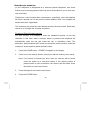 32
32
-
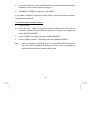 33
33
-
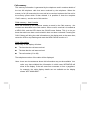 34
34
-
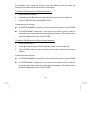 35
35
-
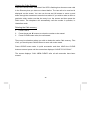 36
36
-
 37
37
-
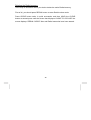 38
38
-
 39
39
-
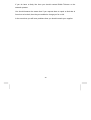 40
40
-
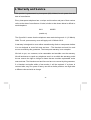 41
41
-
 42
42
-
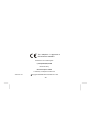 43
43
Interquartz Gemini 9335 Owner's manual
- Category
- Telephones
- Type
- Owner's manual
Ask a question and I''ll find the answer in the document
Finding information in a document is now easier with AI
Related papers
-
Interquartz Discovery CLI 9859 User manual
-
Interquartz Voyager 9283 Owner's manual
-
Interquartz 9283 Owner's manual
-
Interquartz 9333 Owner's manual
-
Interquartz 9281P10 Owner's manual
-
Avaya 9335-AV User manual
-
Interquartz 98390K Owner's manual
-
Interquartz 98583 User manual
-
Interquartz Gemini 9330 Owner's manual
-
Interquartz BASIC PHONE 98380 User manual
Other documents
-
Cortelco 3719 User manual
-
Nortel Aastra 9116LP Phone User manual
-
Alcatel 2000 User Instructions
-
Curtis TID991 User manual
-
 Agent 1000 User manual
Agent 1000 User manual
-
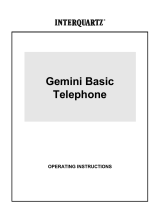 Gemini Industries Gemini Basic User manual
Gemini Industries Gemini Basic User manual
-
Doro AUB200WH Datasheet
-
Audiovox HF505 User manual
-
Panasonic KXTS85E Operating instructions
-
Oricom TP29 User manual