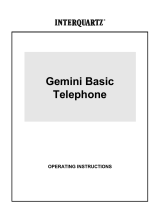4
RINGER PITCH CONTROL ......................................................................................... 23
DATA JACK .............................................................................................................. 23
ELECTRONIC VOLUME CONTROL .............................................................................. 23
RESET BUTTON ....................................................................................................... 23
MEMORY STORES.................................................................................................... 23
DIRECTORY ............................................................................................................ 24
DIRECT ACCESS MEMORY BUTTONS......................................................................... 24
CALLS MEMORY ......................................................................................................24
REDIAL MEMORY ..................................................................................................... 25
IMPORTANT NOTE REGARDING MEMORY STORAGE .................................... 25
4. OPERATING INSTRUCTIONS .......................................................................................26
SETTING THE DATE / CLOCK................................................................................. 26
CONTRAST SELECTION............................................................................................ 27
MANUAL DIALLING ................................................................................................... 27
HANDSET / HEADSET / HANDSFREE OPERATION....................................................... 27
ANSWERING A CALL ................................................................................................. 27
HANDSFREE AND HEADSET DIALING ......................................................................... 28
MEMORY DIALLING .................................................................................................. 28
DIRECTORY MEMORIES............................................................................................ 30
To store a Directory memory................................................................................. 30
To access the Directory......................................................................................... 30
To edit a Directory memory ................................................................................... 30
To delete a Directory memory ............................................................................... 31
To call a Directory memory.................................................................................... 31
DIRECT ACCESS MEMORIES.....................................................................................32
To store a Direct Access memory.......................................................................... 32