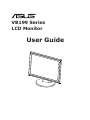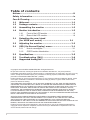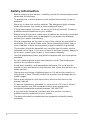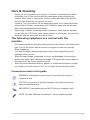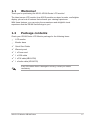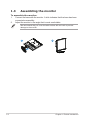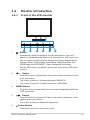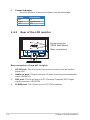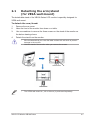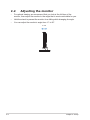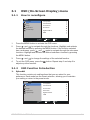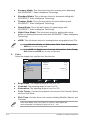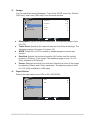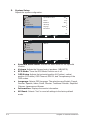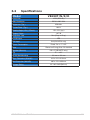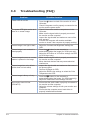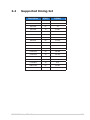VB199 Series
LCD Monitor
User Guide
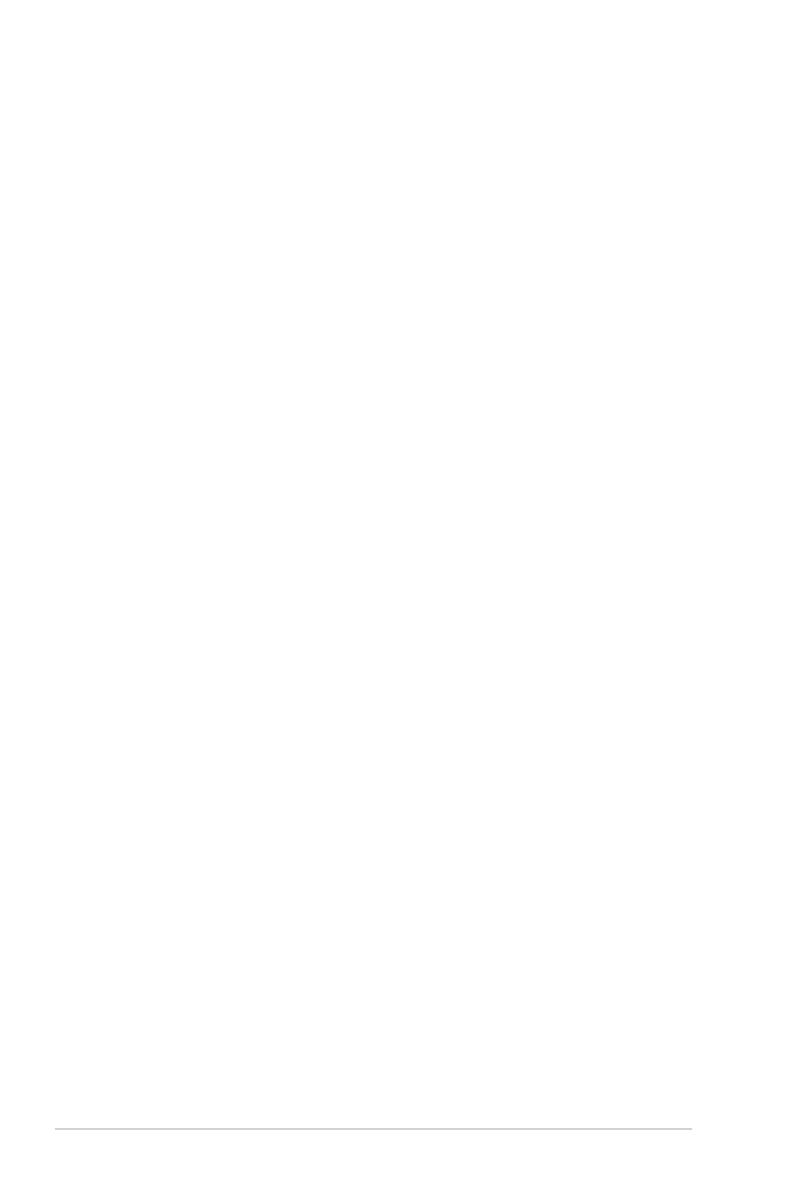
ii
Copyright © 2014 ASUSTeK COMPUTER INC. All Rights Reserved.
No part of this manual, including the products and software described in it, may be reproduced,
transmitted, transcribed, stored in a retrieval system, or translated into any language in any form or by any
means, except documentation kept by the purchaser for backup purposes, without the express written
permission of ASUSTeK COMPUTER INC. (“ASUS”).
Product warranty or service will not be extended if: (1) the product is repaired, modied or altered, unless
such repair, modication of alteration is authorized in writing by ASUS; or (2) the serial number of the
product is defaced or missing.
ASUS PROVIDES THIS MANUAL “AS IS” WITHOUT WARRANTY OF ANY KIND, EITHER EXPRESS
OR IMPLIED, INCLUDING BUT NOT LIMITED TO THE IMPLIED WARRANTIES OR CONDITIONS OF
MERCHANTABILITY OR FITNESS FOR A PARTICULAR PURPOSE. IN NO EVENT SHALL ASUS, ITS
DIRECTORS, OFFICERS, EMPLOYEES OR AGENTS BE LIABLE FOR ANY INDIRECT, SPECIAL,
INCIDENTAL, OR CONSEQUENTIAL DAMAGES (INCLUDING DAMAGES FOR LOSS OF PROFITS,
LOSS OF BUSINESS, LOSS OF USE OR DATA, INTERRUPTION OF BUSINESS AND THE LIKE),
EVEN IF ASUS HAS BEEN ADVISED OF THE POSSIBILITY OF SUCH DAMAGES ARISING FROM ANY
DEFECT OR ERROR IN THIS MANUAL OR PRODUCT.
SPECIFICATIONS AND INFORMATION CONTAINED IN THIS MANUAL ARE FURNISHED FOR
INFORMATIONAL USE ONLY, AND ARE SUBJECT TO CHANGE AT ANY TIME WITHOUT NOTICE,
AND SHOULD NOT BE CONSTRUED AS A COMMITMENT BY ASUS. ASUS ASSUMES NO
RESPONSIBILITY OR LIABILITY FOR ANY ERRORS OR INACCURACIES THAT MAY APPEAR IN THIS
MANUAL, INCLUDING THE PRODUCTS AND SOFTWARE DESCRIBED IN IT.
Products and corporate names appearing in this manual may or may not be registered trademarks or
copyrights of their respective companies, and are used only for identication or explanation and to the
owners’ benet, without intent to infringe.
Table of contents
Notices ...............................................................................iii
Safety information ..............................................................iv
Care & Cleaning ...................................................................v
1.1 Welcome! ............................................................... 1-1
1.2 Package contents ................................................... 1-1
1.3 Assembling the monitor ........................................ 1-2
1.4 Monitor introduction .............................................. 1-3
1.4.1 Front of the LCD monitor ................................................ 1-3
1.4.2 Rear of the LCD monitor ................................................. 1-4
2.1 Detaching the arm/stand
(for VESA wall mount) ........................................ 2-1
2.2 Adjusting the monitor ............................................ 2-2
3.1 OSD (On-Screen Display) menu ............................. 3-1
3.1.1 Howtorecongure .......................................................... 3-1
3.1.2 OSDFunctionIntroduction .............................................. 3-1
3.2 Specications ........................................................ 3-5
3.3 Troubleshooting (FAQ) .......................................... 3-6
3.4
Supported timing list ............................................... 3-7

iii
Notices
Federal Communications Commission Statement
ThisdevicecomplieswithPart15oftheFCCRules.Operationissubject
tothefollowingtwoconditions:
• Thisdevicemaynotcauseharmfulinterference,and
• Thisdevicemustacceptanyinterferencereceivedincluding
interferencethatmaycauseundesiredoperation.
Thisequipmenthasbeentestedandfoundtocomplywiththelimitsfora
ClassBdigitaldevice,pursuanttoPart15oftheFCCRules.Theselimits
aredesignedtoprovidereasonableprotectionagainstharmfulinterference
inaresidentialinstallation.Thisequipmentgenerates,usesandcan
radiateradiofrequencyenergyand,ifnotinstalledandusedinaccordance
withmanufacturer’sinstructions,maycauseharmfulinterferencetoradio
communications.However,thereisnoguaranteethatinterferencewill
notoccurinaparticularinstallation.Ifthisequipmentdoescauseharmful
interferencetoradioortelevisionreception,whichcanbedeterminedby
turningtheequipmentoffandon,theuserisencouragedtotrytocorrect
theinterferencebyoneormoreofthefollowingmeasures:
• Reorientorrelocatethereceivingantenna.
• Increasetheseparationbetweentheequipmentandreceiver.
• Connecttheequipmenttoanoutletonacircuitdifferentfromthatto
whichthereceiverisconnected.
• Consultthedealeroranexperiencedradio/TVtechnicianforhelp.
Canadian Department of Communications Statement
ThisdigitalapparatusdoesnotexceedtheClassBlimitsforradio
noiseemissionsfromdigitalapparatussetoutintheRadioInterference
RegulationsoftheCanadianDepartmentofCommunications.
ThisclassBdigitalapparatuscomplieswithCanadianICES-003.

iv
Safety information
• Beforesettingupthemonitor,carefullyreadallthedocumentationthat
camewiththepackage.
• Topreventreorshockhazard,neverexposethemonitortorainor
moisture.
• Nevertrytoopenthemonitorcabinet.Thedangeroushighvoltages
insidethemonitormayresultinseriousphysicalinjury.
• Ifthepowersupplyisbroken,donottrytoxitbyyourself.Contacta
qualiedservicetechnicianoryourretailer.
• Beforeusingtheproduct,makesureallcablesarecorrectlyconnected
andthepowercablesarenotdamaged.Ifyoudetectanydamage,
contactyourdealerimmediately.
• Slotsandopeningsonthebackortopofthecabinetareprovidedfor
ventilation.Donotblocktheseslots.Neverplacethisproductnearor
overaradiatororheatsourceunlessproperventilationisprovided.
• Themonitorshouldbeoperatedonlyfromthetypeofpowersource
indicatedonthelabel.Ifyouarenotsureofthetypeofpowersupplyto
yourhome,consultyourdealerorlocalpowercompany.
• Usetheappropriatepowerplugwhichcomplieswithyourlocalpower
standard.
• Donotoverloadpowerstripsandextentioncords.Overloadingcan
resultinreorelectricshock.
• Avoiddust,humidity,andtemperatureextremes.Donotplacethe
monitorinanyareawhereitmaybecomewet.Placethemonitorona
stablesurface.
• Unplugtheunitduringalightningstormorifitwillnotbeusedfora
longperiodoftime.Thiswillprotectthemonitorfromdamagedueto
powersurges.
• Neverpushobjectsorspillliquidofanykindintotheslotsonthe
monitorcabinet.
• Toensuresatisfactoryoperation,incaseuseataPCthenitshould
usethemonitoronlywithcomputerswhichhaveappropriate
conguredreceptaclesmarkedbetween100-240VAC.
• Ifyouencountertechnicalproblemswiththemonitor,contacta
qualiedservicetechnicianoryourretailer.
•
Thewallsocketshallbeinstalledneartheequipmentandshallbeeasily
accessible.

v
Care & Cleaning
• Beforeyouliftorrepositionyourmonitor,itisbettertodisconnectthecables
andpowercord.Followthecorrectliftingtechniqueswhenpositioningthe
monitor.Whenliftingorcarryingthemonitor,grasptheedgesofthemonitor.
Donotliftthedisplaybythestandorthecord.
• Cleaning.Turnyourmonitoroffandunplugthepowercord.Cleanthemonitor
surfacewithalint-free,non-abrasivecloth.Stubbornstainsmayberemoved
withaclothdampenedwithmildcleaner.
• Avoidusingacleanercontainingalcoholoracetone.Useacleanerintended
forusewiththeLCD.Neverspraycleanerdirectlyonthescreen,asitmaydrip
insidethemonitorandcauseanelectricshock.
The following symptoms are normal with the
monitor:
• Thescreenmayickerduringtheinitialuseduetothenatureoftheuorescent
light.TurnoffthePowerSwitchandturnitonagaintomakesurethatthe
ickerdisappears.
• Youmayndslightlyunevenbrightnessonthescreendependingonthe
desktoppatternyouuse.
• Whenthesameimageisdisplayedforhours,anafterimageoftheprevious
screenmayremainafterswitchingtheimage.Thescreenwillrecoverslowlyor
youcanturnoffthePowerSwitchforhours.
• Whenthescreenbecomesblackorashes,orcannotworkanymore,contact
yourdealerorservicecentertoxit.Donotrepairthescreenbyyourself!
Conventions used in this guide
WARNING:Informationtopreventinjurytoyourselfwhentryingto
completeatask.
CAUTION:Informationtopreventdamagetothecomponentswhen
tryingtocompleteatask.
IMPORTANT:InformationthatyouMUSTfollowtocompleteatask.
NOTE:Tipsandadditionalinformationtoaidincompletingatask.

vi
Wheretondmoreinformation
Refertothefollowingsourcesforadditionalinformationandforproductand
softwareupdates.
1. ASUS websites
TheASUSwebsitesworldwideprovideupdatedinformationonASUS
hardwareandsoftwareproducts.Refertohttp://www.asus.com
2. Optional documentation
Yourproductpackagemayincludeoptionaldocumentationthatmayhave
beenaddedbyyourdealer.Thesedocumentsarenotpartofthestandard
package.

1-1ASUSLCDMonitorVB199Series
1.1 Welcome!
ThankyouforpurchasingtheASUS
®
VB199SeriesLCDmonitor!
ThelatestscreenLCDmonitorfromASUSprovidesacrisper,broader,andbrighter
display,plusahostoffeaturesthatenhanceyourviewingexperience.
Withthesefeatures,youcanenjoytheconvenienceanddelightfulvisual
experiencethattheVB199Seriesbringstoyou!
1.2 Package contents
CheckyourVB199SeriesLCDMonitorpackageforthefollowingitems:
LCD monitor
Monitorbase
QuickStartGuide
Warrantycard
1xPowercord
1xVGAcable
1xDVIcable(VB199T/N)
1xAudiocable(VB199T/S)
Ifanyoftheaboveitemsisdamagedormissing,contactyourretailer
immediately.

1-2 Chapter1:ProductIntroduction
1.3 Assembling the monitor
To assemble the monitor:
1. Connectthebasewiththemonitor.Aclickindicatesthatthebasehasbeen
connectedsuccessfully.
2. Adjustthemonitortotheanglethatismostcomfortable.
Werecommendthatyoucoverthetablesurfacewithsoftclothtoprevent
damagetothemonitor.
2
1

1-3ASUSLCDMonitorVB199Series
1.4 Monitor introduction
1.4.1 Front of the LCD monitor
1 2 3 4 5 6
1. Button:
• Automaticallyadjusttheimagetoitsoptimizedposition,clock,and
phasebylongpressingthisbuttonfor2-4seconds(forVGAmodeonly).
• Usethishotkeytoswitchfromsixvideopresetmodes(SceneryMode,
StandardMode,TheaterMode,GameMode,NightViewMode,and
sRGBMode)withSPLENDID™VideoIntelligenceTechnology.
• ExittheOSDmenuorgobacktothepreviousmenuastheOSDmenu
isactive.
2. Button:
• Pressthisbuttontodecreasethevalueofthefunctionselectedormove
tothenextfuction.
• ThisisalsoahotkeyforVolumeadjustment.(VB199T/S)
• ThisisalsoahotkeyforContrastadjustment.(VB199N/D)
3. MENU Button:
• Pressthisbuttontoenter/selecttheicon(function)highlightedwhilethe
OSDisactivated.
4. Button:
• Pressthisbuttontoincreasethevalueofthefunctionselectedormove
right/uptothenextfunction.
• ThisisalsoahotkeyforBrightnessadjustment.
5. Power Button:
• Pressthisbuttontoturnthemonitoron/off.

1-4 Chapter1:ProductIntroduction
6. Power Indicator
• Thecolordefinitionofthepowerindicatorisasthebelowtable.
Status Description
Blue ON
Amber Standbymode
OFF OFF
1.4.2 Rear of the LCD monitor
4
3
2
1
Screwholesfor
VESAWallMount
Rear connectors
Rear connectors (from left to right)
1. AC-IN port. Thisportconnectsthepowerconnectorfromthebundled
powercord.
2. Audio-in port.ThisportconnectsPCaudiosourcebythebundledaudio
cable.(VB199T/S)
3. DVI port.This24-pinportisforPC(PersonalComputer)DVI-Ddigital
signalconnection.(VB199T/N)
4. D-SUB port.This15-pinportisforPCVGAconnection.

2-1ASUSLCDMonitorVB199Series
2.1 Detaching the arm/stand
(for VESA wall mount)
ThedetachablestandoftheVB199SeriesLCDmonitorisspeciallydesignedfor
VESAwallmount.
To detach the arm/stand:
1. Removethearmcover.
2. Havethefrontofthemonitorfacedownonatable.
3. Useascrewdrivertoremovethethreescrewsonthestandofthemonitoras
thebelowdrawingshows.
4. Detachthestandfromthemonitor.
• Werecommendthatyoucoverthetablesurfacewithsoftclothtoprevent
damagetothemonitor.
• Holdthestandofthemonitorwhenyouremovethescrews.
screws
• TheVESAwallmountkit(100x100mm)ispurchasedseparately.

2-2 Chapter2:Setup
2.2 Adjusting the monitor
• Foroptimalviewing,werecommendthatyoulookatthefullfaceofthe
monitor,thenadjustthemonitortotheanglethatismostcomfortableforyou.
• Holdthestandtopreventthemonitorfromfallingwhilechangingitsangle.
• Youcanadjustthemonitor’sanglefrom-5˚to20˚.
-5
º
~20
º

3-1ASUSLCDMonitorVB199 Series
3.1 OSD (On-Screen Display) menu
3.1.1 Howtorecongure
VB199
Splendid
Color
Image
Input Select
Move Menu Exit
System Setup
Scenery Mode
Standard Mode
Theater Mode
Game Mode
Night View Mode
sRGB
1. PresstheMENUbuttontoactivatetheOSDmenu.
2. Press and tonavigatethroughthefunctions.Highlightandactivate
thedesiredfunctionbypressingtheMENUbutton.Ifthefunctionselected
hasasub-menu,press and againtonavigatethroughthesub-menu
functions.Highlightandactivatethedesiredsub-menufunctionbypressing
theMENUbutton.
3. Press and tochangethesettingsoftheselectedfunction.
4. ToexittheOSDmenu,pressthe button.Repeatstep2andstep3to
adjustanyotherfunction.
3.1.2 OSD Function Introduction
1. Splendid
Thisfunctioncontainssixsub-functionsthatyoucanselectforyour
preference.EachmodehastheResetselection,allowingyoutomaintain
yoursettingorreturntothepresetmode.
VB199
Splendid
Color
Image
Input Select
Move Menu Exit
System Setup
Scenery Mode
Standard Mode
Theater Mode
Game Mode
Night View Mode
sRGB

3-2 Chapter3:GeneralInstruction
• Scenery Mode
:Thisisthebestchoiceforsceneryphotodisplaying
withSPLENDID™VideoIntelligenceTechnology.
• Standard Mode
:Thisisthebestchoicefordocumenteditingwith
SPLENDID™VideoIntelligenceTechnology.
• Theater Mode
:Thisisthebestchoiceformoviewatchingwith
SPLENDID™VideoIntelligenceTechnology.
• Game Mode
:Thisisthebestchoiceforgameplayingwith
SPLENDID™VideoIntelligenceTechnology.
• Night View Mode
:Thisisthebestchoiceforplayingdark-scene
gameorwatchingdark-scenemoviewithSPLENDID™VideoIntelligence
Technology.
• sRGB
:ThisisthebestchoiceforviewingphotosandgraphicsfromPCs.
• IntheStandard Mode,theSaturation,Skin Tone,Sharpness,
ASCRarenotuser-configurable.
• InthesRGB,theBrightness,Contrast,Saturation,Color Temp,
Skin ToneandASCRarenotuser-configurable.
2. Color
Selecttheimagecoloryoulikefromthisfunction.
VB199
Splendid
Color
Image
Input Select
Move Menu Exit
System Setup
Brightness
Contrast
Saturation
Color Temp
100
80
User Mode
Skin Tone
50
Natural
• Brightness:Theadjustingrangeisfrom0to100.
• Contrast:Theadjustingrangeisfrom0to100.
• Saturation:Theadjustingrangeisfrom0to100.
• Color Temp.
:Containsthreepresetcolormodes(Cool,Normal,Warm)
andoneUserMode.
• Skin Tone
:ContainsthreecolormodesincludingReddish,Natural,and
Yellowish.
IntheUserMode,colorsofR(Red),G(Green),andB(Blue)are
userconfigurable;theadjustingrangeisfrom0~100.

3-3ASUSLCDMonitorVB199 Series
3. Image
YoucanadjusttheimageSharpness,TraceFree,ASCR,tracefree,Position
(VGAonly),andFocus(VGAonly)fromthismainfunction.
VB199
Splendid
Color
Image
Input Select
Move Menu Exit
System Setup
Focus
Sharpness
ASCR
40
60
OFF
Position
Trace Free
• Sharpness:Adjuststhepicturesharpness.Theadjustingrangeisfrom
0to100.
• Trace Free:SpeeduptheresponsetimebyOverDrivetechnology.The
adjustingrangeisfromlower0tofaster100.
• ASCR:SelectONorOFFtoenableordisabledynamiccontrastratio
function.
• Position:Adjuststhehorizontalposition(H-Position)andthevertical
position(V-Position)oftheimage.Theadjustingrangeisfrom0to100
(OnlyavailableforVGAinput).
• Focus:ReducesHorizonal-linenoiseandVertical-linenoiseoftheimage
byadjusting(Phase)and(Clock)separately.Theadjustingrangeisfrom
0to100(OnlyavailableforVGAinput).
4. Input Select
SelectstheinputsourcefromVGAorDVI(VB199T/N).
VB199
Splendid
Color
Image
Input Select
Move Menu Exit
System Setup
VGA
DVI

3-4 Chapter3:GeneralInstruction
5. System Setup
Adjuststhesystemconfiguration.
VB199
Splendid
Color
Image
Input Select
Move Menu Exit
System Setup
Language
Information
Splendid Demo Mode OFF
83
OFF
English
Volume
ECO Mode
OSD Setup
1/2
VB199
Splendid
Color
Image
Input Select
Move Menu Exit
System Setup
All Reset
2/2
• Splendid Demo Mode
:ActivatethedemomodefortheSplendid
function.
• Volume
:
AdjuststheVolumelevelofspeakers.(VB199T/S).
• ECO Mode
:
TurnstheECOModeFunctiononoroff.
• OSD Setup
:Adjuststhehorizontalposition(H-Position),vertical
position(V-Position),OSDTimeout,DDC/CI,andTransparencyofthe
OSD screen.
• Language
:SelectsOSDlanguage.TheselectionsareEnglish,French,
German,Spanish,Italian,Dutch,Russian,TraditionalChinese,Simplified
Chinese,JapaneseandKorean.
• Information
:
Displaysthemonitorinformation.
• All Reset
:
Selects“Yes”torevertallsettingstothefactorydefault
mode.

3-5ASUSLCDMonitorVB199 Series
3.2 Specications
Model VB199T/N/S/D
PanelSize 19”W(48.3cm)
Max.Resolution SXGA1280*1024
Brightness(Typ.) 250cd/m
2
Cnrtast Ratio (Typ.) 1000:1
ViewingAngle(H/V),(CR≥10) 178°/178°(typ.)
DisplayColors 16.7M
ResponseTime 5ms(GraytoGray)
D-SUBInput YES
DVIInput DVI(VB199T/Nonly)
PowerConsumption PowerOn:<17.1W*
Note *BasedonEnergyStar6.0standard
Speaker(Build-in) 1Wx2(VB199T/Sonly)
Tilt -5°~+20°
VESAWallMounting 100mmx100mm
Phys.Dimension(WxHxD) 413x410x210mm
BoxDimension(WxHxD) 485x150x469mm
VoltageRating AC100~240V(Built-in)

3-6 Chapter3:GeneralInstruction
3.3 Troubleshooting (FAQ)
Problem Possible Solution
PowerLEDisnotON
• Pressthe buttontocheckifthemonitorisinthe
ONmode.
• Checkifthepowercordisproperlyconnectedtothe
monitorandthepoweroutlet.
ThepowerLEDlightsamberand
thereisnoscreenimage
• Checkifthemonitorandthecomputerareinthe
ONmode.
• Makesurethesignalcableisproperlyconnected
themonitorandthecomputer.
• Inspectthesignalcableandmakesurenoneofthe
pinsarebent.
• Connectthecomputerwithanotheravailable
monitortocheckifthecomputerisproperlyworking.
Screenimageistoolightordark • AdjusttheContrastandBrightnesssettingsvia
OSD.
Screenimageisnotcenteredor
sizedproperly
• Pressthe buttonfortwosecondsto
automaticallyadjusttheimage(forVGAinputonly).
• AdjusttheH-PositionorV-PositionsettingsviaOSD
(forVGAinputonly).
Screenimagebouncesorawave
patternispresentintheimage
• Makesurethesignalcableisproperlyconnectedto
themonitorandthecomputer.
• Moveelectricaldevicesthatmaycauseelectrical
interference.
Screenimagehascolordefects
(whitedoesnotlookwhite)
• Inspectthesignalcableandmakesurethatnoneof
thepinsarebent.
• PerformAllResetviaOSD.
• AdjusttheR/G/BcolorsettingsorselecttheColor
TemperatureviaOSD.
Screenimageisblurryorfuzzy
• Pressthe buttonfortwosecondsto
automaticallyadjusttheimage(forVGAinputonly).
• AdjustthePhaseandClocksettingsviaOSD.
Nosoundorsoundislow
(VB199T/S)
• Ensurethattheaudiocableisproperlyconnectedto
themonitorandthecomputer.
• Adjustthevolumesettingsofbothyourmonitorand
computer.
• Ensurethatthecomputersoundcarddriveris
properlyinstalledandactivated.

3-7ASUSLCDMonitorVB199 Series
3.4
Supported timing list
Resolution V(Hz) H(KHz)
640x350 70 31.469
640x480 60 31.469
640x480 67 35
640x480
72
37.861
640x480 75 37.5
720x400 70 31.469
800x600 56 35.156
800x600 60 37.879
800x600
72 48.077
800x600 75 46.875
832x624 75 49.725
1024x768 60 48.363
1024x768 70 56.476
1024x768 72 57.7
1024x768 75 60.023
1152x864 75 67.5
1280x1024 60 63.981
1280x1024 75 79.976
-
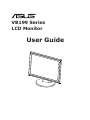 1
1
-
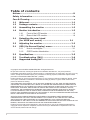 2
2
-
 3
3
-
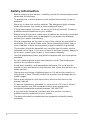 4
4
-
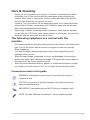 5
5
-
 6
6
-
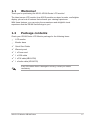 7
7
-
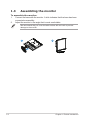 8
8
-
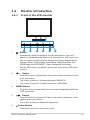 9
9
-
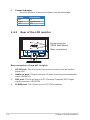 10
10
-
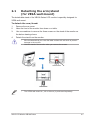 11
11
-
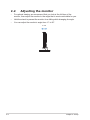 12
12
-
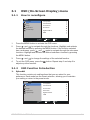 13
13
-
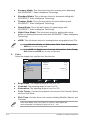 14
14
-
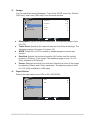 15
15
-
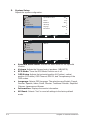 16
16
-
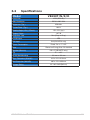 17
17
-
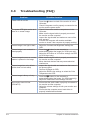 18
18
-
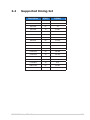 19
19
Ask a question and I''ll find the answer in the document
Finding information in a document is now easier with AI