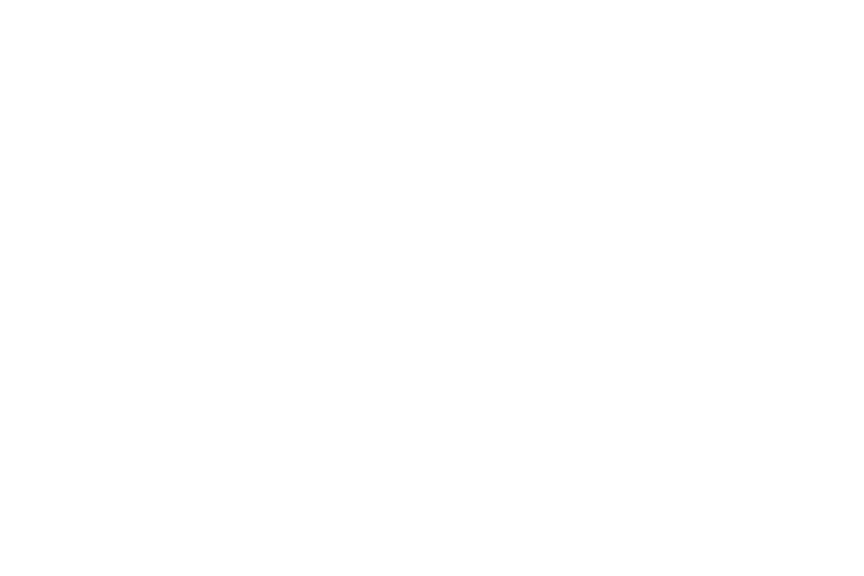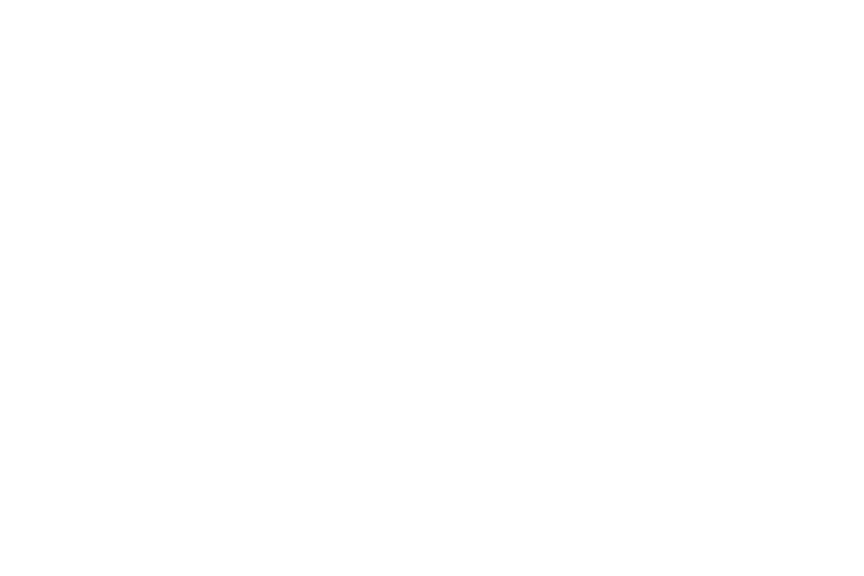
2
Notifications .................................................................46
My apps ........................................................................ 47
Samsung Apps ...........................................................48
Find my Gear...............................................................48
Settings ........................................................................49
Help ...............................................................................52
Section 4: Applications .................................53
S Voice .........................................................................53
WatchON Remote ......................................................54
Gallery ..........................................................................55
Weather ........................................................................56
Find My Device ........................................................... 57
Health Management Applications ..........................57
Pedometer....................................................................60
Using additional features .........................................61
Sleep ............................................................................. 62
Heart Rate .................................................................... 64
Exercise ........................................................................66
Messages ..................................................................... 72
Music Player ................................................................73
Media Controller ......................................................... 75
Stopwatch ....................................................................76
Contacts .......................................................................76
Voice Memo ................................................................. 76
Email..............................................................................79
Schedule ......................................................................79
Controls ........................................................................80
Logs ..............................................................................80
Camera .........................................................................80
Timer .............................................................................84
Section 5: Settings ........................................85
Clock ............................................................................. 85
Wallpapers ...................................................................85
Notifications .................................................................85
Sound ...........................................................................86
Display ..........................................................................86
Bluetooth ......................................................................87
Double press ............................................................... 87
Privacy lock .................................................................88
Profile ............................................................................88
Reset Gear ................................................................... 88
Gear info ......................................................................89
Section 6: Index .............................................. 90