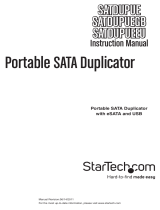Instruction Manual
ii
6.3.2 H5 R/W 100% .................................................................................................................................... 10
6.3.3 Setup Range ..................................................................................................................................... 10
6.3.4 Setup Error Limit ............................................................................................................................. 10
6.4 Quick Erase ........................................................................................................................................... 10
6.5 Full Erase ................................................................................................................................................11
6.6 DoD Erase .............................................................................................................................................. 11
6.7 System Update ....................................................................................................................................11
6.8 Calc. Checksum ................................................................................................................................... 11
7. Setup ....................................................................................................11
7.1 Start-up Menu ..................................................................................................................................... 11
7.2 Copy Area .............................................................................................................................................. 11
7.2.1 System and Files .............................................................................................................................. 11
7.2.2 Whole Media .....................................................................................................................................11
7.3 Button Beep ......................................................................................................................................... 12
7.4 Asyn Hold time .................................................................................................................................... 12
7.5 Target Tolerance .................................................................................................................................. 12
7.6 Asynchronous Mode ......................................................................................................................... 12
7.7 Check before Copy ............................................................................................................................ 12
7.8 Power o time between Copy + Compare ............................................................................... 12
7.9 Language .............................................................................................................................................. 12
7.10 Working Mode .................................................................................................................................. 13
7.11 Set HDD Mode .................................................................................................................................. 13
7.12 Restore Default ................................................................................................................................. 13
Specications ..........................................................................................14
Technical Support ..................................................................................15
Warranty Information ............................................................................15