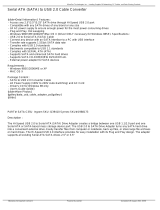Page is loading ...

1
775Dual-915GL
User Manual
Version 1.0
Published January 2005
Copyright©2005 ASRock INC. All rights reserved.

2
Copyright Notice:
No part of this manual may be reproduced, transcribed, transmitted, or translated in
any language, in any form or by any means, except duplication of documentation by
the purchaser for backup purpose, without written consent of ASRock Inc.
Products and corporate names appearing in this manual may or may not be regis-
tered trademarks or copyrights of their respective companies, and are used only for
identification or explanation and to the owners’ benefit, without intent to infringe.
Disclaimer:
Specifications and information contained in this manual are furnished for informa-
tional use only and subject to change without notice, and should not be constructed
as a commitment by ASRock. ASRock assumes no responsibility for any errors or
omissions that may appear in this manual.
With respect to the contents of this manual, ASRock does not provide warranty of
any kind, either expressed or implied, including but not limited to the implied warran-
ties or conditions of merchantability or fitness for a particular purpose.
In no event shall ASRock, its directors, officers, employees, or agents be liable for
any indirect, special, incidental, or consequential damages (including damages for
loss of profits, loss of business, loss of data, interruption of business and the like),
even if ASRock has been advised of the possibility of such damages arising from any
defect or error in the manual or product.
This device complies with Part 15 of the FCC Rules. Operation is subject to the
following two conditions:
(1) this device may not cause harmful interference, and
(2) this device must accept any interference received, including interference that
may cause undesired operation.
ASRock Website: http://www.asrock.com

3
Contents
1 Introduction ................................................... 5
1.1 Package Contents.......................................................... 5
1.2 Specifications................................................................ 6
1.3 Supported AGP VGA Cards Lists for AGI Slot.............. 8
1.4 Supported PCI Express VGA Cards Lists for AGI
Express Slot (PCI Express x 4)..................................... 10
1.5 Motherboard Layout ...................................................... 11
1.6 ASRock 8CH I/O............................................................. 12
2 Installation...................................................... 13
2.1 Screw Holes ................................................................. 13
2.2 Pre-installation Precautions........................................... 13
2.3 CPU Installation .............................................................. 14
2.4 Installation of Heatsink and CPU fan ............................. 16
2.5 Installation of Memory Modules (DIMM)......................... 17
2.6 Expansion Slots............................................................. 18
2.7 Surround Display Feature ............................................. 19
2.8 Jumpers Setup .............................................................. 19
2.9 Onboard Headers and Connectors .............................. 20
2.10 Serial ATA (SATA) Hard Disks Installation ................... 23
3 BIOS SETUP UTILITY........................................... 24
3.1 Introduction .................................................................... 24
3.1.1 BIOS Menu Bar .................................................... 24
3.1.2 Navigation Keys ................................................... 25
3.2 Main Screen................................................................... 25
3.3 Advanced Screen ......................................................... 25
3.3.1 CPU Configuration................................................ 26
3.3.2 Chipset Configuration .......................................... 27
3.3.3 ACPI Configuration ............................................... 29
3.3.4 IDE Configuration ................................................. 30
3.3.5 PCIPnP Configuration ........................................... 32
3.3.6 Floppy Configuration ........................................... 33
3.3.7 Super IO Configuration ........................................ 33
3.3.8 USB Configuration ............................................... 35
3.4 Hardware Health Event Monitoring Screen .................. 35
3.5 Boot Screen................................................................... 36
3.5.1 Boot Settings Configuration.................................. 36
3.6 Security Screen ............................................................ 37
3.7 Exit Screen .................................................................... 38

4
4 Software Support ........................................... 39
4.1 Install Operating System ............................................... 39
4.2 Support CD Information ................................................. 39
4.2.1 Running Support CD ............................................ 39
4.2.2 Drivers Menu........................................................ 39
4.2.3 Utilities Menu ........................................................ 39
4.2.4 “LGA 775 CPU Installation Live Demo” Program .. 39
4.2.5 Contact Information.............................................. 39

5
Chapter 1 Introduction
Thank you for purchasing ASRock 775Dual-915GL motherboard, a reliable
motherboard produced under ASRock’s consistently stringent quality control. It de-
livers excellent performance with robust design conforming to ASRock’s commit-
ment to quality and endurance.
In this manual, chapter 1 and 2 contain introduction of the motherboard and step-by-
step guide to the hardware installation. Chapter 3 and 4 contain the configuration
guide to BIOS setup and information of the Support CD.
Because the motherboard specifications and the BIOS software might be
updated, the content of this manual will be subject to change without
notice. In case any modifications of this manual occur, the updated
version will be available on ASRock website without further notice. You
may find the latest memory and CPU support lists on ASRock website as
well. ASRock website
http://www.asrock.com
1.1 Package Contents
ASRock 775Dual-915GL Motherboard
(Micro ATX Form Factor: 9.6-in x 8.6-in, 24.4 cm x 21.8 cm)
ASRock 775Dual-915GL Quick Installation Guide
ASRock 775Dual-915GL Support CD
(including LGA 775 CPU Installation Live Demo)
One 80-conductor Ultra ATA 66/100 IDE Ribbon Cable
One Ribbon Cable for a 3.5-in Floppy Drive
One Serial ATA (SATA) Data Cable
One Serial ATA (SATA) HDD Power Cable (Optional)
One ASRock 8CH I/O
One COM Port Bracket
One ASRock MR Card (Optional)

6
1.2 Specifications
Platform: Micro ATX Form Factor: 9.6-in x 8.6-in, 24.4 cm x 21.8 cm
CPU: 775-Pin Socket
supporting Intel
®
Pentium
®
4 / Celeron
®
processor (in 775-land
LGA package)
Chipsets: North Bridge:
Intel
®
915GL chipset, FSB @ 800 / 533MHz,
supports Hyper-Threading Technology (see CAUTION 1)
South Bridge:
Intel
®
ICH6, supports SATA 1.5Gb/s
Memory: 2 DDR DIMM slots: DDR1 and DDR2
supports PC3200 (DDR400) / PC2700 (DDR333),
Max. 2GB (see CAUTION 2)
Dual Channel Memory Technology support(see CAUTION 3)
IDE: IDE1: ATA 100 / Ultra DMA Mode 5, supports up to 2 IDE devices
Serial ATA: Supports up to 4 SATA devices at 1.5Gb/s data transfer rate.
(No Support for “RAID” and “Hot Plug” functions)
Floppy Port: Supports up to 2 floppy disk drives
Audio: 7.1 channels AC’97 Audio
PCI LAN: Speed: 802.3u (10/100 Ethernet), supports Wake-On-LAN
Hardware Monitor:CPU temperature sensing,
Chassis temperature sensing,
CPU overheat shutdown to protect CPU life
(ASRock U-COP)(see CAUTION 4),
CPU fan tachometer,
Chassis fan tachometer,
Voltage monitoring: +12V, +5V, +3.3V, Vcore
PCI slots: 2 PCI slots with PCI Specification 2.3
AMR slot: 1 slot, supports ASRock MR card (Optional)
AGI slot: 1 AGI [ASRock Graphics Interface] slot (see CAUTION 5)
AGI Express slot (PCI Express x 4):
1 slot with PCI Express x 4 , supports PCI Express x 16 Graphic
Card (see CAUTION 6)
USB 2.0: 8 USB 2.0 ports:
includes 4 default USB 2.0 ports on the rear panel,
plus two headers to support 4 additional USB 2.0 ports
(see CAUTION 7)
ASRock 8CH I/O: 1 PS/2 Mouse Port, 1 PS/2 Keyboard Port
1 VGA Port
1 Parallel Port (ECP/EPP Support)
4 Ready-to-Use USB 2.0 Ports, 1 RJ-45 Port

7
Audio Jack: Side Speaker / Rear Speaker / Central/Bass /
Line In / Front Speaker / Microphone
(see CAUTION 8)
COM Port: 1 COM Port Header to support a COM port module
BIOS: AMI legal BIOS, Supports “Plug and Play”,
ACPI 1.1 compliance wake up events,
Supports jumperfree, SMBIOS 2.3.1 support,
CPU frequency stepless control
(only for advanced users’ reference, see CAUTION 9)
OS: Microsoft
®
Windows
®
2000 / XP compliant
CAUTION!
1. About the setting of “Hyper Threading Technology”, please check page 27.
2. Please check the table below for the memory support frequency and its
corresponding CPU FSB frequency.
CPU FSB Frequency Memory Support Frequency
800 DDR333, DDR400
533 DDR333, DDR400
* This motherboard doesn’t support 128Mbit DRAM Cell DIMM (128MB/8
cells; 256MB/16 cells; 512MB/32 cells).
3. This motherboard supports Dual Channel Memory Technology. Before you
implement Dual Channel Memory Technology, make sure to read the
installation guide of memory modules on page 17 for proper installation.
4. While CPU overheat is detected, the system will automatically shutdown.
Before you resume the system, please check if the CPU fan on the
motherboard functions properly and unplug the power cord, then plug it
back again. To improve heat dissipation, remember to spray thermal
grease between the CPU and the heatsink when you install the PC system.
5. The AGI [ASRock Graphics Interface] slot is a special design that only
supports compatible AGP VGA cards. For the information of the
compatible AGP VGA cards, please refer to the “Supported AGP VGA
Card List for AGI Slot” on page 8 and page 9. For the proper installation
of AGP VGA card, please refer to the installation guide on page 18.
6. For the information of the compatible PCI Express VGA cards, please
refer to the “Supported PCI Express VGA Card List for AGI Express Slot
(PCI Express x 4)” on page 10. For the proper installation of PCI Express
VGA card, please refer to the installation guide on page 18.
7. Power Management for USB 2.0 works fine under Microsoft
®
Windows
®
XP
SP1 / 2000 SP4.
8. For microphone input, this motherboard supports both stereo and mono
modes. For audio output, this motherboard supports 2-channel, 4-channel,
6-channel, and 8-channel modes. Please check the table on page 12 for
proper connection.
9. Although this motherboard offers stepless control, it is not recommended
to perform over-clocking. Frequencies other than the recommended CPU
bus frequencies may cause the instability of the system or damage the
CPU.

8
1.3 Supported AGP VGA Card List for AGI Slot
(for Windows 2000/Windows XP)
I. AGP 4X
Graphics Chip Model Name
Vendor
n-VIDIA ASUS AGP-V8170
ASUS AGP-V9180 Magic
INNO3D GeForce4 MX440SE
Insignia GeForce MX440SE
LEADTEK A170TH
ATI GIGABYTE GV-AP64S-H
POWERCOLOR RADEON 9100
Transcend TS64MVDR7
For the latest updates of the supported AGP VGA card list for AGI slot, please
visit ASRock website for details.
ASRock website:
http://www.asrock.com/support/index.htm

9
II. AGP 8X
Graphics Chip Model Name
Vendor
n-VIDIA ASUS AGP-V9570/TD
ASUS AGP-V9480
ASUS AGP-V9950ULTRA
ASUS AGP-V9520-X
ASUS AGP-V9570/TD
ASUS V9980 Ultra
ASUS V9999 Ultra/2DT
ASUS ASUS V9400MAGIC
ALBATRON GeForce FX5600
ALBATRON GeForce MX-480
ALBATRON GeForce 6600
Aopen Aeolus Fx5200-DV 128
Awin FX5700-LE
ELSA AGP-518BL
GIGABYTE GV-N57L256D
LEADTEK WinFast A360TD
LEADTEK WINFAST A340TDH
LEADTEK WinFast A340PRO/TD
LEADTEK WinFast A400TDH
LEADTEK A6600GT/TDH
LEADTEK A280LE TD
MIS FX5700-TD128
Prolink PV-N36AX
PixeIView PV-N35XA
ATI Club 3D RADEON 9800
Connect 3D RADEON 9250
GECUBE RADEON 9250/128M
GIGABYTE GV-R9000 PRO
GIGABYTE GV-9500
MSI RX 9200 SE-T128
POWERCOLOR RADEON 9200SE
POWERCOLOR RADEON 9250/128M
For the latest updates of the supported AGP VGA card list for AGI slot, please
visit ASRock website for details.
ASRock website:
http://www.asrock.com/support/index.htm
PS. ATi 9600, 9550 series, and all Matrox series VGA cards are NOT supported
with AGI.

10
1.4 Supported PCI Express VGA Card List for AGI
Express Slot (PCI Express x 4)
(for Windows 2000/Windows XP)
Graphics Chip Model Name
Vendor
n-VIDIA ASUS Extreme N5900
ASUS EN6600
ASUS EN6800
ASUS Extreme N5750/A
ALBATRON GeFORCE 6200TC
GIGABYTE GV-NX66128D
GIGABYTE GV-NX62128D
MSI PCX 5750-TD128
SPARKLE GeFORCE 6200TC
ATI ASUS EAX600XT
ASUS EAX800XT
ABIT X600XT
GIGABYTE GV-RX60P128D
For the latest updates of the supported PCI Express VGA card list for AGI Express
slot (PCI Express x 4), please visit ASRock website for details.
ASRock website: http://www.asrock.com/support/index.htm
PS1. ATi X300 series and X700 series VGA cards are NOT supported with AGI Express
(PCI Express x 4).
PS2. Turbo cache PCI Express x 16 VGA cards are not recommended to use.

11
1.5 Motherboard Layout
`
775Dual-915GL
DDR DIMM1 (64/72 bit, 184-pin module)
DDR DIMM2 (64/72 bit, 184-pin module)
IDE1
FLOPPY1
1
COM1
USB45
1
IR1
1
SPEAKER1
1
CHA_FAN1
Intel
ICH6
Super
I/O
4Mb
BIOS
1
AUDIO1
JR1
JL1
AUDIO
CODEC
1
PS2_USB_PWR1
Intel
915GL
Chipset
ATXPWR1
AGI EXPRESS
CPU_FAN1
21.8cm (8.6 in)
24.4cm (9.6 in)
CD1
21
PANEL1
HDLED RESET
PLED PWRBTN
1
14
3 4
10
11
5
8
12
13
15
16
17
18
19
20
21
22
23
26
27
24
25
28
7.1CH
9
Top:
REAR SPK
Center:
SIDE SPK
Bottom:
CTR BASS
Top:
LINE IN
Center:
FRONT
Bottom:
MIC IN
USB 2.0
T: USB0
B: USB1
Top:
RJ-45
USB 2.0
T: USB2
B: USB3
PARALLEL PORT
VGA
PS2
Mouse
PS2
Keyboard
PCI 2
PCI 1
AGI
AMR1
LAN
PHY
USB2.0
PCI
EXPRESS
CMOS
Battery
CLRCMOS1
1
SATA1
SATA2
SATA4
SATA3
Prescott 800
FSB800
DDR400
Dual Channel
ATX12V1
USB45
1
USB67
11
SATA
29
30
6
7
1 PS2_USB_PWR1 Jumper 16 Secondary Serial ATA Connector (SATA2, blue)
2 ATX 12V Connector (ATX12V1) 17 Primary Serial ATA Connector (SATA1, blue)
3 775-Pin CPU Socket 18 System Panel Header (PANEL1)
4 CPU Fan Connector (CPU_FAN1) 19 USB 2.0 Header (USB67, Blue)
5 184-pin DDR DIMM Slots 20 USB 2.0 Header (USB45, Blue)
(DDR1- 2, Dual Channel) 21 AMR Slot (AMR1)
6 Infrared Module Connector (IR1) 22 JR1 / JL1 Jumpers
7 BIOS FWH Chip 23 Front Panel Audio Header (AUDIO1)
8 Floppy Connector (FLOPPY1) 24 PCI Slots (PCI1- 2)
9 Primary IDE Connector (IDE1, Black) 25 Clear CMOS Jumper (CLRCMOS1)
10 Chassis Fan Connector (CHA_FAN1) 26 ASRock Graphics Interface Slot (AGI)
11 COM Port Header (COM1) 27 AGI Express Slot (PCI Express x 4)
12 South Bridge Controller 28 Internal Audio Connector: CD1 (Black)
13 Chassis Speaker Header (SPEAKER 1) 29 ATX Power Connector (ATXPWR1)
14 Fourth Serial ATA Connector (SATA4, black) 30 North Bridge Controller
15 Third Serial ATA Connector (SATA3, black)

12
1.6 ASRock 8CH I/O
1 Parallel Port 8 Microphone (Pink)
2 RJ-45 Port 9 USB 2.0 Ports (USB01)
3 Side Speaker (Gray) 10 USB 2.0 Ports (USB23)
4 Rear Speaker (Black) 11 VGA Port
5 Central / Bass (Orange) 12 PS/2 Keyboard Port (Purple)
6 Line In (Light Blue) 13 PS/2 Mouse Port (Green)
*7 Front Speaker (Lime)
* If you use 2-channel speaker, please connect the speaker’s plug into “Front Speaker Jack”. See
the table below for connection details in accordance with the type of speaker you use.
TABLE for Audio Output Connection
Audio Output Channels Front Speaker Rear Speaker Central / Bass Side Speaker
(No. 7) (No. 4) (No. 5) (No. 3)
2 V -- -- --
4VV----
6VVV--
8VVVV
1
2
4
3
5
6
10
11
13
12
9
7
8

13
Chapter 2 Installation
775Dual-915GL is a Micro ATX form factor (9.6" x 8.6", 24.4 x 21.8 cm) motherboard.
Before you install the motherboard, study the configuration of your chassis to
ensure that the motherboard fits into it.
Make sure to unplug the power cord before installing or removing the
motherboard. Failure to do so may cause physical injuries to you and
damages to motherboard components.
2.1 Screw Holes
Place screws into the holes indicated by circles to secure the motherboard to the
chassis.
Do not over-tighten the screws! Doing so may damage the motherboard.
2.2 Pre-installation Precautions
Take note of the following precautions before you install motherboard components
or change any motherboard settings.
1. Unplug the power cord from the wall socket before touching any component.
2. To avoid damaging the motherboard components due to static electricity, NEVER
place your motherboard directly on the carpet or the like. Also remember to use
a grounded wrist strap or touch a safety grounded object before you handle
components.
3. Hold components by the edges and do not touch the ICs.
4. Whenever you uninstall any component, place it on a grounded antistatic pad or
in the bag that comes with the component.
Before you install or remove any component, ensure that the power is
switched off or the power cord is detached from the power supply.
Failure to do so may cause severe damage to the motherboard, peripherals,
and/or components.

14
2.3 CPU Installation
For the installation of Intel 775-LAND CPU,
please follow the steps below.
Before you insert the 775-LAND CPU into the socket, please check if
the CPU surface is unclean or if there is any bent pin on the socket.
Do not force to insert the CPU into the socket if above situation is
found. Otherwise, the CPU will be seriously damaged.
Step 1. Open the socket:
Step 1-1. Disengaging the lever by depressing
down and out on the hook to clear
retention tab.
Step 1-2. Rotate the load lever to fully open po-
sition at approximately 135 degrees.
Step 1-3. Rotate the load plate to fully open po-
sition at approximately 100 degrees.
Step 2. Insert the 775-LAND CPU:
Step 2-1. Hold the CPU by the edges where are
marked with black lines.
Step 2-2. Orient the CPU with IHS (Integrated
Heat Sink) up. Locate Pin1 and the two
orientation key notches.
775-Pin Socket Overview
black line
black line
775-Pin Socket
Pin1
alignment key
alignment key
Pin1
orientation
key notch
orientation
key notch
775-LAND CPU

15
For proper inserting, please ensure to match the two orientation key
notches of the CPU with the two alignment keys of the socket.
Step 2-3. Carefully place the CPU into the socket
by using a purely vertical motion.
Step 2-4. Verify that the CPU is within the socket
and properly mated to the orient keys.
Step 3. Remove PnP Cap (Pick and Place Cap):
Use your left hand index finger and thumb to
support the load plate edge, engage PnP cap
with right hand thumb and peel the cap from the
socket while pressing on center of PnP cap to
assist in removal.
It is recommended to use the cap tab to handle and avoid kicking off
the PnP cap.
Step 4. Close the socket:
Step 4-1. Rotate the load plate onto the IHS.
Step 4-2. While pressing down lightly on load
plate, engage the load lever.
Step 4-3. Secure load lever with load plate tab
under retention tab of load lever.

16
2.4 Installation of CPU Fan and Heatsink
This motherboard is equipped with 775-Pin socket that supports Intel 775-LAND CPU.
Please adopt the type of heatsink and cooling fan compliant with Intel 775-LAND CPU
to dissipate heat. Before you installed the heatsink, you need to spray thermal
interface material between the CPU and the heatsink to improve heat dissipation.
Ensure that the CPU and the heatsink are securely fastened and in good contact with
each other. Then connect the CPU fan to the CPU_FAN connector (CPU_FAN1, see
page 11, No. 4).
For proper installation, please kindly refer to the instruction manuals of
your CPU fan and heatsink.
Below is an example to illustrate the installation of the heatsink for 775-LAND CPU.
Step 1. Apply thermal interface material onto center
of IHS on the socket surface.
Step 2. Place the heatsink onto the socket. Ensure
fan cables are oriented on side closest to the
CPU fan connector on the motherboard
(CPU_FAN1, see page 11, No. 4).
Step 3. Align fasteners with the motherboard
throughholes.
Step 4. Rotate the fastener clockwise, then press
down on fastener caps with thumb to install
and lock. Repeat with remaining fasteners.
If you press down the fasteners without rotating them clockwise,
the heatsink cannot be secured on the motherboard.
Step 5. Connect fan header with the CPU fan
connector on the motherboard.
Step 6. Secure excess cable with tie-wrap to ensure
cable does not interfere with fan operation or
contact other components.

17
notch
break
notch
break
2.5 Installation of Memory Modules (DIMM)
775Dual-915GL motherboard provides two 184-pin DDR (Double Data Rate)
DIMM slots, and supports Dual Channel Memory Technology. For dual channel
configuration, you always need to install two identical (the same brand, speed,
size and chip-type) memory modules in the DDR DIMM slots to activate Dual
Channel Memory Technology. Otherwise, it will operate at single channel mode.
If you install only one memory module or two non-identical memory
modules, it is unable to activate the Dual Channel Memory Technology.
Installing a DIMM
Please make sure to disconnect power supply before adding or
removing DIMMs or the system components.
Step 1. Unlock a DIMM slot by pressing the retaining clips outward.
Step 2. Align a DIMM on the slot such that the notch on the DIMM matches the break
on the slot.
The DIMM only fits in one correct orientation. It will cause permanent
damage to the motherboard and the DIMM if you force the DIMM into the
slot at incorrect orientation.
Step 3. Firmly insert the DIMM into the slot until the retaining clips at both ends fully
snap back in place and the DIMM is properly seated.

18
2.6 Expansion Slots (PCI, AMR, AGI, and AGI Express Slots)
There are 2 PCI slots, 1 AMR slot, 1 AGI slot, and 1 AGI Express slot (PCI Express x
4) on this motherboard.
PCI slots: PCI slots are used to install expansion cards that have the 32-bit PCI
interface.
AMR slot: AMR slot is used to insert an ASRock MR card (optional) with v.92
Modem functionality.
AGI slot: The AGI [ASRock Graphics Interface] slot is a special design that only
supports compatible AGP VGA cards. For the information of the compat-
ible AGP VGA cards, please refer to the “Supported AGP VGA Cards List
for AGI Slot” on page 8 and page 9.
AGI Express slot (PCI Express x 4):
AGI Express slot (PCI Express x 4) is used to install PCI Express expan-
sion cards. For the information of the compatible PCI Express VGA cards,
please refer to the “Supported PCI Express VGA Card List for AGI Ex-
press Slot (PCI Express x 4)” on page 10.
1. If you install the add-on AGP VGA card or PCI Express VGA card,
BIOS setup will automatically disable the onboard VGA.
2. Please make sure to set the BIOS onboard VGA selection into “En
abled” if you want this motherboard to support Surround Display.
Then the onboard VGA in Windows will be the primary VGA card.
Installing an expansion card
Step 1. Before installing the expansion card, please make sure that the power
supply is switched off or the power cord is unplugged. Please read the
documentation of the expansion card and make necessary hardware
settings for the card before you start the installation.
Step 2. Remove the bracket facing the slot that you intend to use. Keep the screws
for later use.
Step 3. Align the card connector with the slot and press firmly until the card is
completely seated on the slot.
Step 4. Fasten the card to the chassis with screws.

19
2.7 Surround Display Feature
Thanks to ASRock patented AGI8X and AGI Express Technology, this motherboard
supports Surround Display upgrade. With the internal onboard VGA and the
external add-on AGP VGA card and PCI Express VGA card, you can easily enjoy
the benefits of Surround Display feature. Please make sure to set the BIOS
onboard VGA selection into “Enabled”, and start your computer with onboard VGA
if you want this motherboard to support multi-monitors. For the detailed instruction,
please refer to the document at the following path in the Support CD: ..\ Surround
Display
2.8 Jumpers Setup
The illustration shows how jumpers are
setup. When the jumper cap is placed on
pins, the jumper is “Short”. If no jumper cap
is placed on pins, the jumper is “Open”. The
illustration shows a 3-pin jumper whose pin1
and pin2 are “Short” when jumper cap is
placed on these 2 pins.
Jumper Setting Description
PS2_USB_PWR1 Short pin2, pin3 to enable
(see p.11 No. 1) +5VSB (standby) for PS/2
or USB wake up events.
Note: To select +5VSB, it requires 2 Amp and higher standby current provided by
power supply.
JR1(see p.11 No. 22)
JL1(see p.11 No. 22)
Note: If the jumpers JL1 and JR1 are short, both the front panel and the rear panel
audio connectors can work.
Clear CMOS
(CLRCMOS1, 2-pin jumper)
(see p.11 No. 25)
Note: CLRCMOS1 allows you to clear the data in CMOS. The data in CMOS includes
system setup information such as system password, date, time, and system
setup parameters. To clear and reset the system parameters to default setup,
please turn off the computer andunplug the power cord, then use a jumper
cap to short the pins on CLRCMOS1 for 3 seconds. Please remember to
remove the jumper cap after clearing the CMOS. If you need to clear the CMOS
when you just finish updating the BIOS, you must boot up the system first, and
then shut it down before you do the clear-CMOS action.
+5V
1_2
+5VSB
2_3
2-pin jumper
JR1 JL1

20
FLOPPY1
Pin1
IDE1
PIN1
the red-striped side to Pin1
connect the black end
to the IDE devices
connect the blue end
to the motherboard
80-conductor ATA 66/100 cable
2.9 Onboard Headers and Connectors
Onboard headers and connectors are NOT jumpers. Do NOT place
jumper caps over these headers and connectors. Placing jumper caps
over the headers and connectors will cause permanent damage of the
motherboard!
FDD connector
(33-pin FLOPPY1)
(see p.11 No. 8)
Note: Make sure the red-striped side of the cable is plugged into Pin1 side of the
connector.
Primary IDE connector (Black)
(39-pin IDE1, see p.11 No. 9)
Note: Please refer to the instruction of your IDE device vendor for the details.
Serial ATA Connectors These four Serial ATA (SATA)
(SATA1: see p.11 No. 17) connectors support SATA data
(SATA2: see p.11 No. 16) cables for internal storage
(SATA3: see p.11 No. 15) devices. The current SATA
(SATA4: see p.11 No. 14) interface allows up to 1.5 Gb/s
data transfer rate.
Serial ATA (SATA) Either end of the SATA data cable
Data Cable can be connected to the SATA
hard disk or the SATA connector
on the motherboard.
SATA1 SATA2 SATA3 SATA4
/