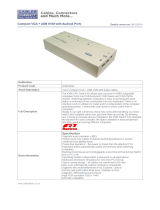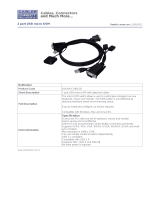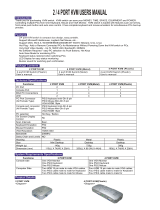Page is loading ...

Certifications:
FCC
This equipment has been tested and found to comply with Part 15 of the FCC Rules. Operation
is subject to the following two conditions:
(1)This device may not cause harmful interference
(2)This device must accept any interference received. Including interference that may cause und
esired operation.
CE – Certificate
This equipment is in compliance with the requirements of the following regulations: EN 55 022:
CLASS B
WWW.KONIGCOMPUTER.COM
CMP-KVMSWIT11
CMP-KVMSWIT20
2 port Mini PS/2 KVM Switch
with built-in two 6 feet 3-in-one cables
MANUAL

ENGLISH
CMP-KVMSWIT11:
2 port Mini PS/2 KVM switch with built-in two 6 feet 3-in-one cables
CMP-KVMSWIT20:
2 port Mini PS/2 KVM switch with built-in two 6 feet 5-in-one cables and Audio function
Introduction:
The mini PS/2 KVM Switch can save you MONEY, TIME, SPACE, EQUIPMENT and
POWER. You don’t need to prepare extra cables between PC and console.
Controlling two PCs from One Keyboard, Mouse, VGA Monitor and Audio port (Audio function
only for Audio model). Mini PS/2 KVM switch is loaded with features such as hot-key, and
auto scan control. It has complete keyboard and mouse emulation for simultaneous PCs
boot-up process.
Features:
Ø 2 port All-in-one Mini PS/2 KVM switch is compact size design, easy portable.
Ø All-in-one Mini PS/2 KVM switch built-in KVM cable kit, no extra KVM cable needed.
Ø Built-in microphone and speaker jacks for multimedia application (Only for Audio model).
Ø Support Microsoft Intellimouse, Logitech Net Mouse, Microsoft mouse fully compatible
mouse,… etc.
Ø Support DOS, Win3.X, Win95/98/98SE/2000/ME/XP/SERVER 2003, WinNT, Netware,
Unix, Linux.
Ø Connect to USB Macintosh systems or USB SUN Micro Systems (*USB to PS/2
converter needed).
Ø Hot Plug - Add or Remove Connected PCs for Maintenance without Powering Down the
KVM switch or PCs.
Ø Very High Video Quality - Up To 2048X1536, Bandwidth: 400MHz.
Ø No Software Required - easy PC selection via Hot Keys.
Ø Auto Scan Mode for monitoring PCs.
Ø Keyboard status restored when switching PCs.
Ø LED Display for easy status monitoring.
Ø Support VGA, DDC, DDC2, DDC2B, DDC2AB.
Package Contents:
Model No. CMP-KVMSWIT11: 2 port Mini PS/2 KVM Switch
2 port Mini PS/2 KVM Switch built-in two 6 feet KVM cables 1 SET
User’s manual 1 PCS
Model No. CMP-KVMSWIT20: 2 port Mini USB KVM Switch with Audio
2 port Mini PS/2 KVM Switch built-in two 6 feet KVM Audio
cables
1 SET
User’s manual 1 PCS
Below are the different Hot Key commands:
within 2 seconds
+ + = Previous Channel
+ + = Next Channel
Select PC port:
+ + + = To select PC1 ~ PC2 2
Auto Scan Mode:
+ + = Auto Scan (The scan interval is 8 seconds, Factory
default value is off)
To get out of Auto Scan Mode, Press any key or SPACE bar.
Troubleshooting:
Ensure that all cables are well seated. Label all of cables with the number for each respective
computer to avoid confusion.
Booting up PC:
Don’t press any keys on the keyboard while the selected computer is booting up. Otherwise, it
might cause the keyboard error or keyboard is not detected or unpredictable error at PC side.
Keyboard :
The computer boot up fine, but keyboard doesn’t work
Ø Make sure the keyboard works when directly plugged into the computer.
Ø Try a different keyboard, but use only 101, 102 or 104-key keyboard.
Mouse:
1. The Mouse is not detected during PC boot up.
Ø Make sure the mouse works when directly plugged into the computer.
Ø Make sure the mouse is a true PS/2 mouse. A combo mouse will work just as long as it is
set for PS/2 mode with the correct adapter. Try a different mouse.
2. Avoiding moving the mouse or pressing the mouse buttons when switching the port.
Notebook computer:
Ø Before powering on notebook computer, we recommend the user to connect the computer
Scroll
Lock
Scroll
Lock
↑
Scroll
Lock
Scroll
Lock
↓
Scroll
Lock
Scroll
Lock
S
Scroll
Lock
Scroll
Lock
Port No.
1~2

to emulation port (not link to console directly) first and then boot it up.
Technical Specifications:
Functions
2 port Mini PS/2 KVM switch with
built-in two 6 feet 3-in-one cables
2 port Mini PS/2 KVM switch with
built-in two 6 feet 3-in-one cables
and Audio function
PC Port 2 2
Console Port 1 1
Audio port No 2
MAX PC Connections 2 2
Built-in KVM cable length
(Feet)
6 6
LED 2 2
PC Port cable connector
(All male Types)
PS/2 Keyboard Mini Din 6 pin
PS/2 Mouse Mini Din 6 pin
VGA HDDB 15pin
PS/2 Keyboard Mini Din 6 pin
PS/2 Mouse Mini Din 6 pin
3.5mm Audio Jack
3.5mm Microphone Jack
VGA HDDB 15pin
Console port connector
(All Female Types)
PS/2 Keyboard Mini Din 6 pin
PS/2 Mouse Mini Din 6 pin
VGA HDDB 15pin
PS/2 Keyboard Mini Din 6 pin
PS/2 Mouse Mini Din 6 pin
3.5mm Audio Jack
3.5mm Microphone Jack
VGA HDDB 15pin
PC selection Hot Key
Scan Intervals 8sec.
Keyboard Emulation PS/2
Mouse Emulation PS/2
VGA Resolution 2048X1536
Bandwidth 400MHz
Power Type Bus Bus
Housing Plastic Plastic
Size Mini Desktop Mini Desktop
Weight (g) 495 545
Dimension (mm)
Cable not include
87.11(L)X70.5(W)X28.09(H) 87.11(L)X70.5(W)X28.09(H)
System Requirements Specifications:
Functions
2 port Mini PS/2 KVM switch
2 port Mini PS/2 KVM switch
Console side One VGA Monitor
One PS/2 Keyboard
One PS/2 Mouse
One VGA Monitor
One PS/2 Keyboard
One PS/2 Mouse
One 3.5mm Speaker Jack
One 3.5 mm Microphone Jack
Computer Side No extra cable needed No extra cable needed
Product Details:
2 port Mini PS/2 KVM Switch
PC -1
PC -2
2 port Mini PS/2 KVM Switch with Audio
PC -1
PC -2
Hardware Installation:
Before installation, please make sure all of peripherals and computers have been turned off.
1. Connect the Keyboard, VGA, Mouse cables to the computer ports of KVM switch
2. Connect the Keyboard, VGA monitor, and Mouse to console port of KVM switch
3. After Powering on computers and finishing the boot-up process, you can start to use the
KVM switch.
Usage:
Normally, there is one LED is always lit (i.e. the console is connected to this PC port) for one PC
port and the other PC port’s LED is off, when you power on KVM switch.
When you select one of two PCs by Hot Key and it is shut down, the selected port LED flashed.
Keyboard Hot Key Commands:
You can also conveniently command KVM to switch ports through simple key sequences. To
send commands to KVM switch. The SCROLL LOCK key must be pressed twice within 2
seconds.
Note:
Please don’t switch the PC port (i.e. Don’t run hot-key command) during the
computers are under boot-up process.
/