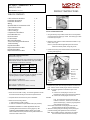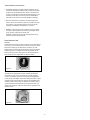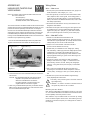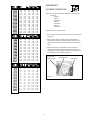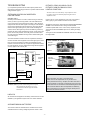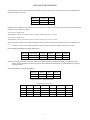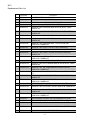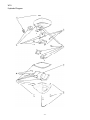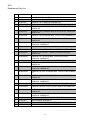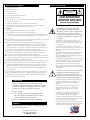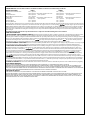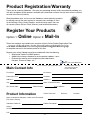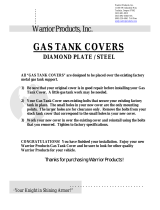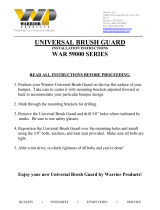Moog Videolarm WS1C-50NF Specification
- Category
- Security cameras
- Type
- Specification
This manual is also suitable for

PRODUCT INSTRUCTIONS
INSTALLATION PREPARATION
1. Mount to a secure wall or ceiling. For outdoor application we also
recommend that the housing be mounted in a protected area.
2. Complete all wire and conduit runs prior to installation.
3. Determine the mounting method:
A. Mount directly to a wall or ceiling.
B. Mount to a standard 4-square electrical box (not provided).
4. IMPORTANT REMINDER: For outdoor applications attach the
provided gasket to the back of the housing (Figure 1). WE
STRONGLY RECOMMEND USING A sealant. Place a light
bead of sealant around the perimeter of the gasket surface and
around the head of each screw.
Conduit outlet
(Place on
bottom in
protected
outdoor
applications)
Figure 2
Mounting Holes
REVISION DATE: 11-09-2010
INSTALLATION PROCEDURE
1. Using the security tool provided, loosen the four security fasten-
ers and remove the housing top. NOTE: The housing top is held
to the base by a lanyard.
2. Determine which side the conduit outlet will be located on: Top,
bottom, left, or right.
NOTE: In protected outdoor applications place the conduit
outlet in the bottom position, facing the ground.
3. Position the housing in the desired location and mark the four
mounting holes (Figure 2).
Figure 1
Set screw
4. Pull video and power wires through the desired conduit access
hole. Use the correct conduit plug to cover the unused hole.
NOTE: For outdoor applications use Teon™ tape on the
threads.
A. Use the 1/2" conduit plug to cover the 1/2"
threaded hole. Attach using a at head screwdriver.
B. Use the 3/4" conduit plug to cover the 3/4"
threaded
hole. To do this loosen the 6-32 set screw that
holds the connector in, remove the connector and
replace it with the plug. Once the plug is tightened
down, retighten the set screw.
NOTE: Make sure that the conduit plug and set screw are
securely tightened to help prevent tampering.
Depending on the voltage being used, refer to one of the formulas
below to select the correct power supply for cameras connected
in parallel (positive to positive, negative to negative):
Total current for a 12 VDC system:
TOTAL CURRENT = (350mA x total number of cameras)
Total current for a 24 VAC system:
TOTAL CURRENT = (202mA x total number of cameras)
VOLTAGE CURRENT POWER
12 VDC 350mA 4.2W
24 VAC 202mA 4.8W
CABLE AND POWER GUIDELINES
(Detailed info on Page 12)
This chart shows the proper current needed for power supplies for
Warrior Series cameras. Use Class 2 Power only. Input voltage
must be between 12-28 VDC or 15-28 VAC.
81-IN5217 WARRIOR 1 & 3
WS1(T/C) / WS3
5. Attach the housing using #10 mounting screws, placing the
provided mounting pads against the head of the screw.
NOTE: When installing outdoors, remember to use sealant
around the screws and the back of the housing.
TABLE OF CONTENTS
Cable and Power Guidelines 1, 12
Installation Preparation 1
Installation Procedure 1
Wiring 2
Optional Warrior Test Monitor Cable 2
Camera Bracket Setup 2
Camera Focusing 3
Camera Settings 3
Completion of Installation 5
Dome/Window Care 5
NVT Instructions 6
IFS Instructions 7
Warranty Information 8
Service and Safeguard Information 9
Troubleshooting 10
Exploded View WS1 13
Replacement Parts List WS1 14
Exploded View WS3 15
Replacement Parts List WS3 16

- 2 -
CAMERA BRACKET SETUP
Once the housing is installed, the three axis camera bracket allows
the camera to be adjusted to the desired viewing location and angle
(Figure 6, next page).
IMPORTANT: A sticker has been placed on top of the lens holder of
the camera to help in orienting the unit correctly.
Figure 3
1. Connect the output of your Class 2 Power Supply to the terminal
connectors on the PC Board inside the housing. Refer to the
Troubleshooting section later in this instruction sheet for more
information.
2. Connect the incoming video cable to the BNC connector.
NOTE: For NVT Twisted Pair see Addendum 1, for IFS Fiber
see Addendum 2.
Terminal Connector
Positive
Negative
NOTE: The following instructions are for camera bracket setup,
camera focusing, and camera set-up.
The nal steps for installation follow these sections.
Use Class 2 Power only. Input voltage must be
between 12-28 VDC or 15-28 VAC.
WIRING (Figure 3)
Connected to
the Camera
Connect to
incoming video
BNC
Power
Board
DESCRIPTION
The Warrior Test Monitor Cable is a tool that allows users to
view video from cameras via a small on-site monitor. It's quick
and easy to use.
1. Using the security tool provided, loosen the four security
fasteners and remove the housing top. NOTE: The housing
top is held to the base by a lanyard.
2. Locate the power board on the inside of the housing. The Test
Monitor Cable plug is located beside the terminal block where
incoming power is connected (Figure 4).
Figure 4
Power Board
Terminal Connector
Test Monitor Cable plug
3. Plug the test monitor cable into the power board (Figure 5).
Attach the BNC connector to your test monitor.
Test Monitor Cable (NOTE: Your cable may look different)
Figure 5
The plug for the Test
Monitor Cable is polarity
protected and can only
be inserted one way.
OPTIONAL WARRIOR TEST MONITOR CABLE
(Part # - WSTMC)

- 3 -
Figure 7
CAMERA FOCUSING
Fixed Lens: Loosen the set screw in the lens mount and to
manually rotate the lens until a clear picture is achieved. Once
the focus is set, retighten the set screw (Figure 7).
Figure 6
Set screw
Fixed lens
Lens Bracket
Lens Bracket
Thumb Screws
Camera Cradle
Horizon Adjustment
Thumb Screws
Pan Adjustment Screw
Horizon Leveling
Notches
Bracket Alignment:
Wall mount: Be sure the rotating bracket is positioned vertically.
Ceiling mount: Be sure the rotating bracket is aligned to point
toward the desired viewing location.
1. Adjust the Pan: Loosen the two Camera Cradle thumb screws and
turn the camera lens to face toward the side of the housing. Use a
Phillips head screwdriver to loosen the screw holding the rotating
bracket in place. Adjust the bracket and retighten the screw to lock
the bracket in place.
2. Adjust the Horizon: The camera must be parallel to the ground.
To adjust the horizon, loosen the two thumb screws on the Camera
Cradle and tilt as needed. Notches are included on the rotating
bracket to help determine if the cradle is level. Retighten the thumb
screws.
3. Adjust the Tilt: Loosen the two thumb screws on the Lens Bracket
and tilt the camera/lens to the desired location. The lens can also
be adjusted up and down if needed. Retighten the thumb screws.
NOTE: Use Loctite™ or an equivalent product to secure the thumb
screws, especially where vibration is a concern.
Rotating
Bracket
CAMERA SETTINGS
FIXED AND FIXED VARI-FOCAL LENSES. There are no user
adjustable settings on these units (Figure 9).
Figure 9
Fixed and Vari-Focal
Vari-Focal Lens: First, adjust the Magnication Lock Screw to the
desired magnication (telephoto to wide angle). Tighten the Lock
Screw. Next, adjust the Focus Lock Screw until a clear picture is
achieved. Tighten the Lock Screw (Figure 8).
Magnication lock screw
Focus lock screw
Fixed iris
vari-focal lens
Figure 8
Auto Iris Lens:
NOTE: THE AUTO IRIS LENS IS SET AT THE FACTORY.
• IF YOU EXPERIENCE VIDEO TOO LIGHT OR DARK
AUTO IRIS ADJUSTMENT MAY BE NEEDED.
SEE THE TROUBLESHOOTING SECTION FOR
ADJUSTMENT INFORMATION.
NOTE: To determine which camera is used in your unit, locate the
serial number on the inside of the housing. Match the two
letter prex with the corresponding instructions included
here for adjustments.

- 4 -
1. A cardboard template is included to test the adjustment of your
lens/bracket setup before reattaching the housing top. Place the
template over the lens/bracket set up, either on the back of the
housing or in opposing front plate screw holes depending on the
orientation of the setup. If the lens touches the cardboard the
setup WILL touch the dome or window. Readjust accordingly.
2. When the desired focus and location are achieved tighten the
thumb screws on the brackets in place using needle-nose pliers.
Use Loctite™ or an equivalent product to secure the screws,
especially in installations where vibration is a concern.
3. WARRIOR 1 - Adjust the inner liner so that the camera lens "sees"
through the opening. Replace the housing top and tightly fasten
the (4) security screws with the security tool.
WARRIOR 3 - Replace the housing top and tightly fasten the (4)
security screws with the security tool.
COMPLETION OF INSTALLATION
DOME/WINDOW CARE
WARRIOR 1
Handle the dome carefully to prevent scratching. If a scratch appears
over the lens you can turn the dome to move the scratch out of view.
Remove the housing top as noted earlier. Loosen the (4) 10-32
Phillips head screws inside the top and turn the dome to the desired
orientation (Figure 17). Retighten the screws and replace the top,
making sure the inner liner opening lines up with the camera lens.
Clean the dome with an appropriate non-abrasive cleaner.
Figure 17
Figure 18
WARRIOR 3
The Warrior 3 is equipped with a scratch resistant window and a
Window Guard™ paint shield. The shield can be quickly changed
in cases of vandalism. Remove the housing top as directed earlier.
Loosen the (4) 8-32 Phillips head screws holding the window in place
and take out the window (Figure 18). Remove the vandalized paint
shield and replace it with a new one. Reattach the window, making
sure the paint shield is between the housing and the window, and
reattach the housing top. Clean the window with an appropriate non-
abrasive cleaner.

- 5 -
Wiring Notes
Wire — What to DO
1. DO use point-to-point Unshielded Twisted Pair wire, gauge 24 or
thicker, stranded or solid, Category 2, 3, 4, or 5.
2. The video signal may co-exist in the same wire bundle as other
video, telephone, data, control signals, or low-voltage power. It
is also OK to run NVT video signals in or near electromagnetic
fields (in accordance with National Electrical Code, local, or other
local safety requirements).
3. DO measure the wire distance. Use only transceivers that are
designed for that distance.
4. DO make sure the pair of wires carrying the video signal is sent
as a twisted pair (e.g. the blue-white/white-blue wires twisted
together as a pair), not a “split-pair” (e.g. blue-white conductor,
part of one pair/orange-white conductor, part of another pair).
Wire — What NOT to DO
1. DO NOT USE SHIELDED TWISTED PAIR WIRE. It will
severely degrade the distance performance. Short runs may be
used with some signal degradation (for example elevator traveler
cables). Multi-pair wire with an overall shield is OK.
2. DO NOT USE UNTWISTED WIRE. It will reduce the NVT
product’s inherent interference immunity.
3. DO NOT allow your installation to have “bridge-taps”, loading
coils, talk-battery, or MOV type protectors. Bridge-taps are where
a twisted pair is connected to two twisted pairs (such as an
extension phone at home). Bridge-taps cause reflections as the
signal propagates, resulting in “ghosts” in the video image, and
are to be avoided.
4. If the phone company is providing the cable runs between
buildings, make sure it’s “dry copper” i.e. it should have none
of the following: dial-tone, 48 volts, loading coils, bridge-taps,
switching, or long paths to the phone company’s central office
and back.
5. Due to near-end crosstalk, DO NOT send a transmit and a
receive signal in the same wire bundle. Exceptions: Less than
1,000 ft (300m), or Category 5 cable, up to 2,000 ft (600m) are
OK.
6. DO NOT send “Up-the-Coax” Pan/Tilt/Zoom signals through
active (amplified) NVT transceivers.
Measure your wire distance
Note: All NVT quoted distance specifications include any coax in the
run. It is recommended that the wire distance be measured to ensure
that the capability of the NVT product is correct.
Wire resistance may be measured with an ohm-meter by shorting
the two conductors together at the far end, and measuring the loop-
resistance out and back. Compare your readings with the charts on
the next page.
ADDENDUM 1
The cameras included in the Warrior series are able to transmit video
signals to NVT receivers via unshielded twisted pair cable. You must
purchase the receiver separately. Instructions for connecting the
receiver end of the unshielded twisted pair cable will be included
with the NVT receiver. Following are instructions for connecting the
unshielded twisted pair cable to the PC board inside your Warrior
housing. See the TROUBLESHOOTING section in the back of these
instructions if you experience any problems.
UNSHIELDED TWISTED PAIR
VIDEO WIRING
7. For safety, never put NVT signals in the same conduit as
high-voltage wiring.
8. WARNING — to reduce a risk of fire or electrical shock, do
not expose this product to rain or moisture.
!
!
1. Connect the unshielded twisted pair cable to the positive and
negative screw terminals on the Warrior PC board (Figure 19).
2. Connect the other end of the unshielded twisted pair cable to the
NVT receiver.
CAUTION: The unshielded twisted pair video signal is polarity
dependent. The positive video terminal on the
Warrior PC board MUST be connected to
the positive terminal on the NVT receiver, and
negative MUST be connected to negative.
3. When using unshielded twisted pair cable you DO NOT need the
BNC connector. Be sure that there is no video connection other
than the unshielded twisted pair cable.
Video Negative (-)
Video Positive (+)
Figure 19
NOTE: The customer must purchase the Video Transceiver from
NVT. Part numbers are:
• NV-212A (500 ft.)
* NV-213A or NV-213A-M (1000 ft.)
• NV-652R, NV-862R, or NV-1662R (3000 ft.)
PC Board

250 ft 3 4 5 8 13 W
300 ft 4 5 6 10 16 W
400 ft
5 6 8 13 21 W
500 ft
6 8 10 16 26 W
600 ft
8 10 12 19 31
W
800 ft
10 13 16 25 42 W
1000 ft
13 16 20 32 52 W
1250 ft
16 20 25 40 65 W
1500 ft 19 24 30 48 78 W
1750 ft
23 28 35 55 91
W
2000 ft 26 32 40 63 104 W
2500 ft 32 40 49 79 131 W
3000 ft 39 48 59 95 157 W
3500 ft 45 56 69 111 183 W
4000 ft 52 64 79 127 209 W
5000 ft 65 80 99 158 261 W
6000 ft
78 95 119 190 313
W
8000 ft
104 127 158 253 418
W
W
W
W
W
W
W
W
W
W
W
W
W
W
W
W
W
W
W
W
W
W
W
W
W
W
W
W
W
W
W
W
W
W
W
W
W
W
W
W
W
W
W
W
W
W
W
W
W
W
W
W
W
W
W
Unshielded Twisted-Pair Wire Gauge (AWG)
Cable
Distance
W
W
W
W
W
W
W
W
W
W
W
W
W
W
W
W
W
W
2422201918
Unshielded Twisted-Pair Wire Gauge (AWG)
Distance
2422201918
Unshielded Twisted-Pair Wire Gauge (mm)
Distance
0.50.60.70.81.0
3 4 5 8 13
W
4 5 6 10 17 W
5 7 8 13 21 W
6 8 10 16 26 W
9 10 13 21 34 W
13 16 19 31 51 W
17 21 26 42 69 W
21 26 32 52 86 W
26 31 39 62 103 W
32 39 49 78 129 W
38 47 58 94 154 W
43 52 65 104 171 W
51 63 78 125 206 W
64 78 97 156 257 W
77 94 117 187 309 W
102 125 156 249 411 W
W
W
W
W
W
W
W
W
W
W
W
W
W
W
W
W
W
W
W
W
W
W
W
W
W
W
W
W
W
W
W
W
W
W
W
W
W
W
W
W
W
W
W
W
W
W
W
W
Cable
Cable
W
W
W
W
W
W
W
W
W
W
W
W
W
W
W
W
75 m
100 m
125 m
150 m
200 m
300 m
400 m
500 m
600 m
750 m
900 m
1000 m
1200 m
1500 m
1800 m
2400 m
75 m
100 m
125 m
150 m
200 m
300 m
400 m
500 m
600 m
750 m
900 m
1000 m
1200 m
1500 m
1800 m
2400 m
3 5 6 9 13 W
4 7 9 12 18 W
6 8 11 15 22 W
7 10 13 18 27 W
9 13 17 24 36
W
13 20 26 36 54 W
18 27 35 48 72 W
22 33 43 60 90 W
26 40 52 72 108 W
33 50 65 89 135 W
40 60 78 107 162 W
44 66 86 119 179 W
53 80 104 143 215 W
66 100 130 179 269 W
79 120 155 215 323 W
106 159 207 286 431 W
0
- 6 -
ADDENDUM 2
IFS FIBER CONNECTION
1. Connect power to the terminal connector as shown in the general
instructions.
2. Select a quality fiber optic cable containing either 50/125 or
62.5/125 fiber. Attach an ST style fiber optic connector to the
cable using the connector manufacturer's recommended proce-
dures.
3. Attach the connector just assembled to the ST Connector
OPTICAL OUT. Feed the cable through the conduit opening.
Complete connections and attach outside the housing according
to manufacturer's recommended procedures.
NOTE: The customer must purchase the Receiver from IFS. Part
number are:
• VR1000
• VR1001
• VR1001-R3
• VR1100
• VR1100-R3
• VR2100
• VR2100-R3
Lifetime warranty on the ber module
Figure 20
IFS Fiber Board
ST Connector
OPTICAL OUT
Power board

Power Supply
Power A
Power B
Camera
Assembly
Primar
y
Power
Video Signal
Video Shield
Monitor
- 7 -
(Ground Return)
Figure A Ground Loop
TROUBLESHOOTING
If you experience problems with the camera picture please check
these simple troubleshooting procedures for possible solutions before
calling technical support.
IMPORTANT NOTE: If you have removed the ground loop and
the horizontal line still remains on screen
call Videolarm technical support for further
information.
GROUND LOOPS
Generally a horizontal line on screen, whether moving or stationary,
means you have a ground loop problem. The video shield should
only be connected to ground through the monitor or other electronic
equipment that uses the video signal. Connecting the video shield to
ground at the camera will create a ground loop, which may interfere
with the video signal (See Figure A). This should not damage the
camera, but the video signal may become unusable. A ground loop
problem will cause a dark horizontal bar to slowly “scroll" through the
picture. To solve this problem, remove all ground connections from
the video connection EXCEPT for the ground at the terminating end
of the video signal.
The video termination should be a 75-ohm impedance, standard in
monitors and other video equipment. If the video signal goes to more
than one piece of equipment, a monitor and multiplexer input for
instance, insure that one and only one piece of equipment terminates
the video signal with 75 ohms; otherwise the image will be degraded
and may appear to be unusually dim.
STATIONARY OR SCROLLING HORIZONTAL
LINES ON SCREEN
PICTURE IS CLEAR, LOW OR NO COLOR;
PICTURE IS DARK OR GRAINY IN GOOD
LIGHTING CONDITIONS
The auto iris lens is set at the factory. If you experience video
too light or dark you can manually adjust using the auto iris
adjustment screw.
If there is low or no color the Auto Iris is too open, if the picture is
dark or grainy in good conditions the Auto Iris is too closed.
To adjust the auto iris lens, rst locate the AUTO IRIS ADJUSTMENT
SCREW on the camera PC board. Using a small insulated
screwdriver (blade width of from 1/16" to 3/32"), adjust the control.
Turning the control CLOCKWISE opens the iris, making the image
brighter.
Turning the control COUNTER CLOCKWISE closes the iris, making
the image darker.
Figure D
AUTOMATIC BROWN OUT FEATURE
The camera includes an automatic brown out feature which is acti-
vated whenever the incoming voltage drops below 10 VAC or VDC.
IMPORTANT NOTE ON AUTO IRIS ADJUSTMENT:
WHEN ADJUSTING, USE A SMALL, INSULATED SCREW-
DRIVER. The auto iris adjustments are very sensitive. Use
gentle pressure when turning. To adjust, turn either clock-wise or
counter-clockwise no more than one degree at a time. Check the
monitor after each turn to determine is the desired brightness and
color have been obtained. When the adjustment is satisfactory,
place a hand over the lens to block out all light. Quickly remove
the hand to be sure the iris reacts.
LINE LOCK
All cameras are all shipped from the factory with the line lock function
disabled. If your application requires Line Lock contact Videolarm.
Auto Iris
Adjustment
Screw
SERIAL NUMBER CB CAMERAS
Auto Iris
Adjustment
Screw
Figure E
SERIAL NUMBER CT CAMERAS

AC Voltmeter
Camera
Monitor
Bridge Tap
NV-213
A
NV-213
A
- 8 -
NVT TROUBLESHOOTING
If you are experiencing problems, attempt to simplify your setup. Test
each cable segment separately. For example, test the camera and
monitor together without the other equipment. Then add in the NVT
transceivers, back-to-back. Test each segment of a long cable-run
independently. Attempt to isolate the problem.
Below are problems that may be encountered. If the suggestions below
are not helpful, or the recommendations are not effective, please call
NVT’s customer support. NVT customer support can be reached 8:00
AM to 5:30 PM PST at (800) 959-9870 or at (+1) (650) 562-0600.
FAINT OR BLURRY PICTURE; LITTLE OR NO COLOR
Possible causes include:
1. Shielded twisted-pair cable. Verify that the wire is unshielded
twisted-pair cable. Multi-pair cable with an overall shield is OK.
2. Longer wire distance than expected. Be sure to include any coax
cable that’s part of this distance. Verify end-to-end connectivity
with an ohm meter. Measure the distance by disconnecting the
transceivers, shorting the far end, reading the loop’s resistance
at the near end. See above for ohm vs. distance ratings. If
necessary, replace transceivers with correct models specified for
this distance.
3. Incorrect distance equalization setting. Adjust the equalization
controls) with a mini screwdriver (NV-652R, NV-862R or the NV-
1662R). If the transmitter is an NV-653T, verify correct equalization
switch setting.
4. Poor connection at a punch-block, splice, or coax cable. Re-check
using the method described in #2 above, or use a wire test set.
5. Short between conductors of the twisted-pair. Use an ohm meter to
locate the short.
6. Transient protection devices employing metal-oxide varistors. Use
carbon blocks, gas-discharge tubes, or NVT transceivers w
ith built-
in protection.
7. Check the camera. Are the focus and iris set correctly? Verify with
portable monitor.
EXTREMELY FAINT PICTURE
Only faint shadows of the original picture are visible. One of the
twisted pair conductors is open or the wires are shorted together.
Check with an ohm meter.
OVER-SATURATED COLORS; HIGH CONTRAST GRAINY
PICTURE; TOO BRIGHT, TORN PICTURE
Adjust the distance equalization as necessary. Verify that the monitor
has a 75 termination, not in “loop-through”.
WON'T SYNC; WIDE, WHITE JAGGED AREAS
Looks like a scrambled Cable TV signal. Check polarity.
WON'T SYNC; TORN PICTURE
1. Make sure that you are using unshielded twisted pair wire.
2. Check distance equalization settings.
3. For installations with passive (non-amplified) transceivers at both
ends, check for ground loops. This may be done with an AC
Voltmeter, as shown below:
If the voltage is greater than 1/2 volt, use an amplified receiver,
such as the NV-652R, NV-862R, or NV-1662R.
Alternately, remove the ground at one end (usually at the camera
end). Be sure that floating the camera conforms to local/regional
and National Electrical Codes.
4. Check for crosstalk from a second video path. Disconnect all other
video sources. If the problem goes away, check for a split-pair or
un-twisted wire.
FAINT STRIPES GLIDING UP OR DOWN THE SCREEN
These are caused by crosstalk from a second video path, or with
ground-loops in installations employing passive models at both ends.
1. To identify, disconnect all other video signals temporarily. If the
interference goes away, check the wire to make sure the signal is
traveling through a twisted pair. Is two-way video being sent more
than 1,000 ft (300m) over Category 2 or 3 wire? If so, the send
and receive signals may need to go in separate jacketed cables,
or upgrade to Category 5 wire.
2. Next, check for ground loops. See #3 above.
NO POWER LIGHT ON THE NVT UNIT
Check the blue “power” LED on powered NVT units. If the light is not
on, the receiver is not getting power. Re-check the power source and
connections.
If the green LED is on but the power LED is off, check that the power
supply is floating. Grounding one side of the power input may cause
this condition.
NO GREEN LIGHT, NO VIDEO
The NV-652R, NV-862R or NV-1662R series receiver/hub is not
detecting a video signal. There is an open or shorted connection. Use
a multimeter to locate the fault.
GHOSTS
Faint shadows of the original signal shifted to the right. This is
caused by an impedance mismatch along the wire. Verify that the
monitor is terminated with 75 (not in “loop-through”.) Check that all
wire is unshielded twisted pair. The high-frequency wire impedance
should be 100. Check for bridge-taps (see below) either by inspecting
wiring closet connections, or, if available, using a “Time-Domain
Reflectometer” (T.D.R.), sometimes called a “cable tester”.
If the faint shadows are not copies of the original picture, but from the
picture of some other camera, check for crosstalk:
Is any portion of the wire un-twisted?
Are the signals from two cameras split between two pairs?
Is there a short between a conductor of one signal and a conductor
of another?

- 9 -
Depending on the voltage being used, refer to one of the formulas below to select the correct power supply for cameras connected in parallel
(positive to positive, negative to negative):
Total current for a 12 VDC system:
TOTAL CURRENT = (350mA x total number of cameras) Example: 350mA x 5 total cameras = 1750mA
Total current for a 24 VAC system:
TOTAL CURRENT = (202mA x total number of cameras) Example: 202mA x 5 total cameras = 1010mA
NOTE: If you're using a 12 VDC power supply and experience problems check the voltage at the camera's power input. This voltage should
not
be less than 11 VDC. If you're measuring less than 11 VDC you'll need to use a power supply with a higher current rating.
VOLTAGE CURRENT POWER
12 VDC 350mA 4.2W
24 VAC 202mA 4.8W
CABLE AND POWER GUIDELINES
This chart shows the proper current needed for power supplies for Warrior Series cameras. Use Class 2 Power only. Input voltage must be
between 12-28 VDC or 15-28 VAC
Power Supply Cable Maximum Length (feet/meters)
Total Load Power Supply 24 AWG 22 AWG 18 AWG 16 AWG
4.2W 12 VDC 55/16 88/26 223/67 355/108
4.8W 24 VAC 867/264 1380/420 3488/1063 5547/1690
NOTE: The above table is based on a "worst-case" power supply. Using a regulated or switching power supply can increase your cable
distance. A CSA/UL listed Class 2 power supply must be used. Videolarm recommends its PS12 12 VDC 1000mA power supply for
12 VDC appl,ications
Video Cable Maximum Length (feet/meters)
Cable Type RG-59 RG-6 RG-11
Wire Gauge 23 AWG* 18 AWG* 16 AWG*
Max. Length 750/229 1500/457 1800/549
* Copper clad steel core, 95% braided shield
AWG 250/76 500/152 1000/305 1500/457 2000/610 3000/914
18 3Ω 6Ω 13Ω 19Ω 26Ω 40Ω
20 5Ω 10Ω 20Ω 30Ω 40Ω 59Ω
22 8Ω 17Ω 33Ω 48Ω 66Ω 99Ω
24 13Ω 26Ω 52Ω 78Ω 108Ω 163Ω
Maximum Length (feet/meters)

- 10 -
WS1 -
Exploded Diagram

- 11 -
Part Number Description Dealer Cost
1 RPWS1010 PACKET ASSEMBLY WARRIOR 1& 3 HOUSINGS $17
2 RPWS1020 WARRIOR 1 & 3 BASE ASSEMBLY $45
3 RPWS1030 WARRIOR 1 & 3 CARRIAGE ASSEMBLY KIT $14
NTSC BOARD CAMERAS
4 RPWS1041F WARRIOR 1 & 2 STANDARD RES, BLACK & WHITE, FIXED
CAMERA KIT
$144
RPWS1041V WARRIOR 1 & 2 STANDARD RES, BLACK & WHITE, VARIFOCAL
CAMERA KIT
$228
RPWS1043F WARRIOR 1 & 2 STANDARD RES, COLOR, FIXED CAMERA KIT $216
RPWS1043V WARRIOR 1 & 2 STANDARD RES, COLOR, VARIFOCAL
CAMERA KIT
$300
RPWS1043A WARRIOR 1 & 2 STANDARD RES, COLOR, AUTO-IRIS
VARIFOCAL CAMERA KIT
$343
RPWS1045F WARRIOR 1 & 2 HI-RES, COLOR, FIXED CAMERA KIT $243
RPWS1045V WARRIOR 1 & 2 HI-RES, COLOR, VARIFOCAL CAMERA KIT $327
RPWS1045A WARRIOR 1 & 2 HI-RES, COLOR, AUTO-IRIS VARIFOCAL
CAMERA KIT
$370
RPWS1046A WARRIOR 1 & 2 ULTRA HI-RES, COLOR, AUTO-IRIS
VARIFOCAL CAMERA KIT
$486
PAL BOARD CAMERAS
RPWS1041PF WARRIOR 1 & 2 PAL STANDARD RES, BLACK & WHITE, FIXED
CAMERA KIT
$144
RPWS1041PV WARRIOR 1 & 2 PAL STANDARD RES, BLACK & WHITE,
VARIFOCAL CAMERA KIT
$228
RPWS1043PF WARRIOR 1 & 2 PAL STANDARD RES, COLOR, FIXED CAMERA
KIT
$216
RPWS1043PV WARRIOR 1 & 2 PAL STANDARD RES, COLOR, VARIFOCAL
CAMERA KIT
$300
RPWS1043PA WARRIOR 1 & 2 PAL STANDARD RES, COLOR, AUTO-IRIS
VARIFOCAL CAMERA KIT
$343
RPWS1045PF WARRIOR 1 & 2 PAL HI-RES, COLOR, FIXED CAMERA KIT $243
RPWS1045PV WARRIOR 1 & 2 PAL HI-RES, COLOR, VARIFOCAL CAMERA KIT $327
RPWS1045PA WARRIOR 1 & 2 PAL HI-RES, COLOR, AUTO-IRIS VARIFOCAL
CAMERA KIT
$370
RPWS1046PA WARRIOR 1 & 2 PAL ULTRA HI-RES, COLOR, AUTO-IRIS
VARIFOCAL CAMERA KIT
$486
5 RPWS1050 REPLACEMENT CAPSULE KIT FOR WARRIOR 1&2 (clear) $10
RPWS1051 REPLACEMENT CAPSULE KIT FOR WARRIOR 1&2 (tinted) $10
6 RPWS1060 FRONT PLATE ASSEMBLY KIT WARRIOR 1 & 2 (CLEAR DOME) $40
RPWS1061 FRONT PLATE ASSEMBLY KIT WARRIOR 1 & 2 (TINTED DOME) $40
7 RPWS1070 WARRIOR 1-4 FACE PLATE FASTENER KIT $10
WS1 -
Replacement Parts List

- 12 -
WS3
Exploded Diagram

- 13 -
WS3
Replacement Parts List
Part Number Description Dealer Cost
1 RPWS1010 PACKET ASSEMBLY WARRIOR 1 & 3 HOUSINGS $17
2 RPWS1020 WARRIOR 1 & 3 BASE ASSEMBLY $45
3 RPWS1030 WARRIOR 1 & 3 CARRIAGE ASSEMBLY KIT $14
NTSC BOARD CAMERAS
4 RPWS3041F WARRIOR 3 & 4 STANDARD RES, BLACK & WHITE, FIXED
CAMERA KIT
$144
RPWS3041V WARRIOR 3 & 4 STANDARD RES, BLACK & WHITE, VARIFOCAL
CAMERA KIT
$228
RPWS3043F WARRIOR 3 & 4 STANDARD RES, COLOR, FIXED CAMERA KIT $216
RPWS3043V WARRIOR 3 & 4 STANDARD RES, COLOR, VARIFOCAL
CAMERA KIT
$115
RPWS3043A WARRIOR 3 & 4 STANDARD RES, COLOR, AUTO-IRIS
VARIFOCAL CAMERA KIT
$343
RPWS3045F WARRIOR 3 & 4 HI-RES, COLOR, FIXED CAMERA KIT $243
RPWS3045V WARRIOR 3 & 4 HI-RES, COLOR, VARIFOCAL CAMERA KIT $327
RPWS3045A WARRIOR 3 & 4 HI-RES, COLOR, AUTO-IRIS VARIFOCAL
CAMERA KIT
$370
RPWS3046A WARRIOR 3 & 4 ULTRA HI-RES, COLOR, AUTO-IRIS
VARIFOCAL CAMERA KIT
$486
PAL BOARD CAMERAS
RPWS3041PF WARRIOR 3 & 4 PAL STANDARD RES, BLACK & WHITE, FIXED
CAMERA KIT
$144
RPWS3041PV WARRIOR 3 & 4 PAL STANDARD RES, BLACK & WHITE,
VARIFOCAL CAMERA KIT
$228
RPWS3043PF WARRIOR 3 & 4 PAL STANDARD RES, COLOR, FIXED CAMERA
KIT
$216
RPWS3043PV WARRIOR 3 & 4 PAL STANDARD RES, COLOR, VARIFOCAL
CAMERA KIT
$300
RPWS3043PA WARRIOR 3 & 4 PAL STANDARD RES, COLOR, AUTO-IRIS
VARIFOCAL CAMERA KIT
$343
RPWS3045PF WARRIOR 3 & 4 PAL HI-RES, COLOR, FIXED CAMERA KIT $243
RPWS3045PV WARRIOR 3 & 4 PAL HI-RES, COLOR, VARIFOCAL CAMERA KIT $327
RPWS3045PA WARRIOR 3 & 4 PAL HI-RES, COLOR, AUTO-IRIS VARIFOCAL
CAMERA KIT
$370
RPWS3046PA WARRIOR 3 & 4 PAL ULTRA HI-RES, COLOR, AUTO-IRIS
VARIFOCAL CAMERA KIT
$486
5 WS3PS WARRIOR 3 & 4 REPLACEMENT PAINT SHIELD $15
6 RPWS3060 REPLACEMENT WINDOW KIT $18
7 RPWS3070 WEDGE ASSEMBLY KIT $48
8 RPWS1070 WARRIOR 1-4 FACE PLATE FASTENER KIT $10
81-IN5217-020804 WARRIOR 1 & 3

- 14 -
IMPORTANT SAFEGUARDS SAFETY PRECAUTIONS
UNPACKING
SERVICE
1 Read these instructions.
2 Keep these instructions.
3 Heed all warnings
4 Follow all instructions.
5 Do not use this apparatus near water.
6 Clean only with damp cloth.
7 Do not block any of the ventilation openings. Install in accordance with the
manufacturers instructions.
8 Cable Runs- All cable runs must be within permissible distance.
9 Mounting - This unit must be properly and securely mounted to a supporting
structure capable of sustaining the weight of the unit.
Accordingly:
a. The installation should be made by a qualified installer.
b. The installation should be in compliance with local codes.
c. Care should be exercised to select suitable hardware to install the unit, taking into
account both the composition of the mounting surface and the weight of the
unit.
10 Do not install near any heat sources such as radiators, heat registers, stoves, or other
apparatus ( including amplifiers) that produce heat.
11 Do not defeat the safety purpose of the polarized or grounding-type plug. A
polarized plug has two blades with one wider than the other. A grounding type
plug has two blades and a third grounding prong. The wide blade or the third
prong are provided for your safety. When the provided plug does not fit into your
outlet, consult an electrician for replacement of the obsolete outlet.
12 Protect the power cord from being walked on or pinched particularly at plugs,
convenience receptacles, and the point where they exit from the apparatus.
13 Only use attachment/ accessories specified by the manufacturer.
14 Use only with a cart, stand, tripod, bracket, or table specified by the manufacturer,
or sold with the apparatus. When a cart is used, use caution when moving the cart/
apparatus combination to avoid injury from tip-over.
15 Unplug this apparatus during lighting storms or when unused for long periods of time.
16 Refer all servicing to qualified service personnel. Servicing is required when the
apparatus has been damaged in any way, such as power-supply cord or plug is
damaged, liquid has been spilled of objects have fallen into the apparatus, the
apparatus has been exposed to rain or moisture, does not operate normally, or
has been dropped.
Be sure to periodically examine the unit and the supporting structure to make sure that the
integrity of the installation is intact. Failure to comply with the foregoing could result in the
unit separating from the support structure and falling, with resultant damages or injury to
anyone or anything struck by the falling unit.
Unpack carefully. Electronic components can be
damaged if improperly handled or dropped. If an item
appears to have been damaged in shipment, replace
it properly in its carton and notify the shipper.
Be sure to save:
1 The shipping carton and packaging material.
They are the safest material in which to make
future shipments of the equipment.
2 These Installation and Operating Instructions.
If technical support or service is needed, contact us
at the following number:
The lightning flash with an arrowhead
symbol, within an equilateral triangle, is
intended to alert the user to the presence
of non-insulated “dangerous voltage”
within the product’s enclosure that may be
of sufficient magnitude to constitute a risk
to persons.
Este símbolo se piensa para alertar al usuario a la
presencia del “voltaje peligroso no-aisIado” dentro del
recinto de los productos que puede ser un riesgo de
choque eléctrico.
Ce symbole est prévu pour alerter I’utilisateur à la
presence “de la tension dangereuse” non-isolée dans la
clôture de produits qui peut être un risque de choc
électrique.
Dieses Symbol soll den Benutzer zum Vorhandensein der
nicht-lsolier “Gefährdungsspannung” innerhalb der
Produkteinschließung alarmieren die eine Gefahr des
elektrischen Schlages sein kann.
Este símbolo é pretendido alertar o usuário à presença
“di tensão perigosa non-isolada” dentro do cerco dos
produtos que pode ser um risco de choque elétrico.
Questo simbolo è inteso per avvertire I’utente alla
presenza “di tensione pericolosa” non-isolata all’interno
della recinzione dei prodotti che può essere un rischio di
scossa elettrica
.
The exclamation point within an equilateral
triangle is intended to alert the user to
presence of important operating and
maintenance (servicing) instructions in the
literature accompanying the appliance.
Este símbolo del punto del exclamation se piensa para
alertar al usuario a la presencia de instrucciones
importantes en la literatura que acompaña la
aplicación.
Ce symbole de point d’exclamation est prévu pour
alerter l’utilisateur à la presence des instructions
importantes dans la littérature accompagnant
l’appareil.
Dieses Ausruf Punktsymbol soll den Benutzer zum
Vorhandensein de wichtigen Anweisungen in der
Literatur alarmieren, die das Gerät begleitet.
Este símbolo do ponto do exclamation é pretendido
alertar o usuário à presença de instruções importantes
na literatura que acompanha o dispositivo.
Questo simbolo del punto del exclamaton è inteso per
avvertire l’utente alla presenza delle istruzioni importanti
nella letteratura che accompagna l'apparecchio.
TECHNICAL SUPPORT
AVAILABLE 24 HOURS
1- 800 - 554 -1124
RISK OF ELECTRIC SHOCK
DO NOT OPEN
CAUTION
CAUTION: TO REDUCE THE RISK OF
ELECTRIC SHOCK, DO NOT REMOVE
COVER ( OR BACK). NO USER- SERVICE-
ABLE PARTS INSIDE. REFER SEVICING TO
QUALIFIED SERVICE PERSONNEL.

- 15 -
LIMITED WARRANTY
FOR VIDEOLARM INC. PRODUCTS
VIDEOLARM INC. warrants this Product to be free from defectsin material or workmanship,as follows:
PRODUCTCATEGORY PARTS LABOR
All Enclosures and Electronics Five (5) Years Five (5) Years
Pan/Tilts Three (3) Years **6 months if used in autoscan Three (3) Years **6 months if used in autoscan
Poles/PoleEvators Three (3) Years Three (3) Years
Warrior/Q-View/I.R. Illuminators Five (5) Years Five (5) Years
Controllers Five (5) Years Five (5) Years
Power Supplies Five (5) Years Five (5) Years
Accessory Brackets Five (5) Years Five (5) Years
During the labor warranty period, to repair the Product, Purchaser will either return the defective product, freight prepaid, or deliver it to Videolarm Inc.
Decatur GA. The Product to be repaired is to be returned in either its original carton or a similar package
an equal degree of protection with a
RMA # (Return Materials Authorization number) displayed on the outer box or packing slip. To obtain a RMA# you must contact our Technical Support
Team at 800.554.1124, extension 101. Videolarm will return the repaired Product freight prepaid to Purchaser. Videolarm is not obligated to provide
Purchaser with a substitute unit during the warranty period or at any time. After the applicable warranty period, Purchaser must pay all labor and/or
parts charges.
1.NOTIFICATIONOF CLAIMS: WARRANTYSERVICE:If Purchaser believes that the Product is defective in material or workmanship, then written notice
with an explanation of the claim shall be given promptly by Purchaser to Videolarm but all claims for warranty service must be made within the
warranty period. If after investigation Videolarm determines that the reported problem was not covered by the warranty, P
urchaser shall pay Videolarm
for the cost of investigating the problem at its then prevailing per incident billable rate. No repair or replacement of any Product or part thereof shall
extend the warranty period as to the entire Product. The
warranty on the repaired part only shall be in for a period of ninety (90) days
following the repair or replacement of that part or the remaining period of the Product parts warranty, whichever is greater.
2.EXCLUSIVE REMEDY: ACCEPTANCE:Purchaser’s exclusive remedy and Videolarm’s sole obligation is to supply (or pay for) all labor necessary to repair
any Product found to be defective within the warranty period and to supply, at no extra charge, new or rebuilt replacements for defective parts.
3.EXCEPTIONS TO LIMITED WARRANTY: Videolarm shall have no liability or obligation to Purchaser with respect to any Product requiring service
during the warranty period which is subjected to any of the following: abuse, improper use: negligence, accident, lightning damage or other acts
of God (i.e., hurricanes, earthquakes),
failure of the end-user to follow the directions outlined in the product instructions, failure of the
end-user to follow the maintenance procedures recommended by the International Security Industry Organization, written in product instructions,
or recommended in the service manual for the Product. Furthermore, Videolarm shall have no liability where a schedule is
for regular
replacement or maintenance or cleaning of certain parts (based on usage) and the end-user has failed to follow such schedule; attempted repair by
personnel; operation of the Product outside of the published environmental and electrical parameters, or if such Product’s original
(trademark, serial number) markings have been defaced, altered, or removed. Videolarm excludes from warranty coverage Products sold
AS IS and/or WITH ALL FAULTS and excludes used Products which have not been sold by Videolarm to the Purchaser. All software and accompanying
documentation furnished with, or as part of the Product is furnished “AS IS”(i.e., without any warranty of any kind), except where expressly provided
otherwise in any documentation or license agreement furnished with the Product.
4.PROOF OF PURCHASE:The Purchaser’s dated bill of sale must be retained as evidence of the date of purchase and to establish warranty eligibility.
DISCLAIMEROF WARRANTY
EXCEPT FOR THE FOREGOING WARRANTIES, VIDEOLARM HEREBY DISCLAIMS AND EXCLUDES ALL OTHER WARRANTIES, EXPRESS OR IMPLIED,
INCLUDING, BUT NOT LIMITED TO ANY AND/OR ALL IMPLIED WARRANTIES OF MERCHANTABILITY, FITNESS FOR A PARTICULAR PURPOSE AND/OR ANY WARRANTY WITH
REGARD TO ANY CLAIM OF INFRINGEMENT THAT MAY BE PROVIDED IN SECTION 2-312(3) OF
THE UNIFORM COMMERCIAL CODE AND/OR IN ANY OTHER COMPARABLE
STATE STATUTE. VIDEOLARM HEREBY DISCLAIMS ANY REPRESENTATIONS OR WARRANTY THAT THE PRODUCT IS COMPATIBLE WITH ANY COMBINATION OF NON-VIDEOLARM
PRODUCTS OR NON-VIDEOLARM RECOMMENDED PRODUCTS PURCHASER CHOOSES TO CONNECT TO PRODUCT.
LIMITATION OF LIABILITY
THE LIABILITY OF VIDEOLARM, IF ANY, AND PURCHASER’S SOLE AND EXCLUSIVE REMEDY FOR DAMAGES FOR ANY CLAIM OF ANY KIND
WHATSOEVER, REGARDLESS OF THE LEGAL THEORY AND WHETHER ARISING IN TORT OR CONTRACT, SHALL NOT BE GREATER THAN THE ACTUAL PURCHASE PRICE OF THE
PRODUCT WITH RESPECT TO WHICH SUCH CLAIM IS MADE. IN NO EVENT SHALL VIDEOLARM BE LIABLE TO PURCHASER FOR ANY SPECIAL, INDIRECT, INCIDENTAL, OR
CONSEQUENTIAL DAMAGES OF ANY KIND INCLUDING, BUT NOT LIMITED TO, COMPENSATION, REIMBURSEMENT OR DAMAGES ON ACCOUNT OF THE LOSS OF PRESENT
OR PROSPECTIVE PROFITS OR FOR ANY OTHER REASON WHATSOEVER.
/tour operation
/tour operation
**6 months if used in autoscan
/tour operation
**6 months if used in autoscan
/tour operation
SView Series Five (5) Years
Five (5) Years
The limited warranty stated in these product instructions is subject to all of the following terms and conditions:
TERMS AND CONDITIONS

- 16 -
Product Registration/Warranty
Thank you for choosing Videolarm. We value your patronage and are solely committed to providing you
with only the highest quality products available with unmatched customer service levels that are second-
to-none in the security industry.
Should a problem arise, rest assure that Videolarm stands behind its products
by offering some of the most impressive warranty plans available: 3 Years
on all Housings, Poles, Power Supplies, and Accessories and 5 Years on
all camera systems (SView, QView, Warriors), and InfraRed Illuminators.
Register Your Products
Option 1: Online Option 2: Mail-In
Take a few moments and validate your purchase with our Online Product Registration Form
at
www.videolarm.com/productregistration.jsp
or complete and mail-in the bottom portion of this yer.
Register your recent Videolarm purchases and benet from the following:
• Simple and Trouble-Free RMA process
• Added into customer database to receive product updates / news
• Eliminate the need to archive original purchase documents:
Receipts, Purchase Orders, etc…
Main Contact Info
First Name: Last Name:
Professional Title: Company:
Address 1: Address 2:
City: State / Province/Country:
Zip / Postal Code: Phone Number: E-mail Address:
Product Information
Please Circle One: Business Personal
Name & Location of Company / Store where Purchased:
(City, State, Country)
Videolarm Product ID Product Description
Serial #
(Available only for Camera Systems, IR Illuminators, Wireless Devices)
PO#
Cut at the dotted Line
Place in envelope, afx stamp and mail to: Videolarm ATTN: Warranty
2525 Park Central Ave.
Decatur, GA 30035
-
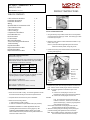 1
1
-
 2
2
-
 3
3
-
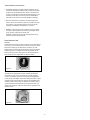 4
4
-
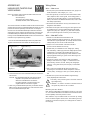 5
5
-
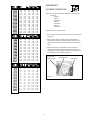 6
6
-
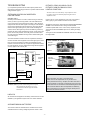 7
7
-
 8
8
-
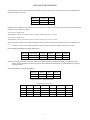 9
9
-
 10
10
-
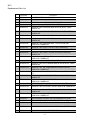 11
11
-
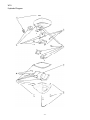 12
12
-
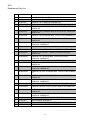 13
13
-
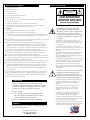 14
14
-
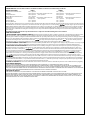 15
15
-
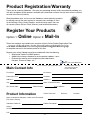 16
16
Moog Videolarm WS1C-50NF Specification
- Category
- Security cameras
- Type
- Specification
- This manual is also suitable for
Ask a question and I''ll find the answer in the document
Finding information in a document is now easier with AI
Related papers
-
Moog Videolarm WS5 50NF PLUS TWISTED PAIR Specification
-
Moog Videolarm WARRIOR 3 Product Instructions
-
Moog Videolarm WS2C-50NF-X2 Specification
-
Moog Videolarm WS5 Series Product Instructions
-
Moog Videolarm WS6S-50NF Product Instructions
-
Moog Videolarm QView QSDWT2-70NA5-X2 Instructions Manual
-
Moog Videolarm QODT Series User manual
-
Moog Videolarm WS6S-50NF Specification
-
 Videolarm QView QRHWC3-70NA User guide
Videolarm QView QRHWC3-70NA User guide
-
Moog Videolarm WS9-50FIR Operating instructions
Other documents
-
 Okina USA VB100S Owner's manual
Okina USA VB100S Owner's manual
-
 Boss Audio Systems LPCWTR30 User manual
Boss Audio Systems LPCWTR30 User manual
-
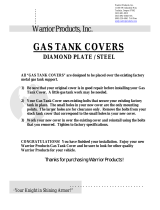 Warrior Products 904GTC Installation guide
Warrior Products 904GTC Installation guide
-
Solo TCK-10 Wiring guide
-
Solo TCK-12 Wiring guide
-
Pyle View PLCM37FRV User manual
-
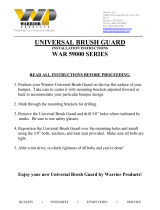 Warrior Products 59015 Installation guide
Warrior Products 59015 Installation guide
-
Global Direct 22442 Installation guide
-
Kramer Electronics BC-2S-300M Datasheet
-
Abus TV8622 Datasheet