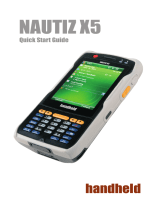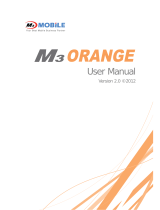User Manual M3T
7
Table of Contents
Notice ............................................................. 2
Copyright and Agreement on Usage ................ 3
Warnings and Cautions for Safety .................... 4
Specification and Characteristics ..................... 6
Table of Contents ............................................ 7
M3T Introduction .............................9
Product Configuration .................................... 10
Name and Function of Each Part ................... 11
LED Information ............................................. 13
Button Information ......................................... 14
Touch Screen Button Information and
Using the Stylus ............................................ 15
Inserting and Removing the Battery .............. 16
Charging ....................................................... 17
Extending Battery Usage Time ...................... 18
Inserting and Removing T-Flash
(Micro SD Memory Card) .............................. 19
Connecting with PC ....................................... 20
Soft/Hard Reset ............................................. 21
Basic Instructions ..........................23
Calibration ..................................................... 24
Main Window ................................................ 25
Bluetooth Communication ............................. 27
Button Setting ............................................... 31
Transcriber / Keyboard .................................. 32
Using Internet ................................35
Connecting Wireless LAN .............................. 36
Setting Wireless LAN ..................................... 37
Connecting USB ............................................ 38
ActiveSync .....................................39
ActiveSync Introduction ................................. 40
Installing ActiveSync ...................................... 41
Synchronizing Data ........................................ 42
Troubleshooting ActiveSync ........................... 43