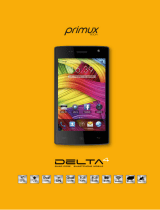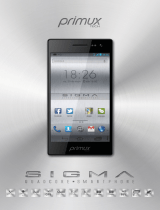Wireless LAN-Regulatory information
Depending on the model, the wireless LAN built-in into smartphone devices can only
be used in the following countries: Austria, Belgium, Bulgaria, Cyprus, Czech
Republic, Germany, Denmark, Estonia, Greece, Spain, Finland, France, United
Kingdom, Hungary, Ireland, Italy, Lithuania, Luxemburg, Latvia, Malta, the
Netherlands, Poland, Portugal, Romania, Sweden, Slovenia, Slovakia, Norway.
Conditions of use
When using the IEEE 802.11b/g/n Wireless LAN standard, channels 1 to 13 (2.4 GHz
...2.4835 GHz) are selectable for both indoor and outdoor use, however with
restrictive conditions applying in France, Italy and Norway, as follows:
• France: When using this product indoor, all channels can be used without
restrictions. Outdoor only channels 1 to 6 are allowed. This means that in Peer-to-
Peer, the WLAN feature can only be used outside if the peer sets up the
communication on an authorized channel (i.e., between 1 & 6). In infrastructure
mode, please make sure the access point is configured to a channel from 1 to 6
before setting up the connection.
• Italy: Use of the RLAN network is governed: Disposal of Old Electrical & Electronic
- with respect to private use, by the Legislative Decree of 1.8.2003, no. 259 (“Code of
Electronic Communications”). In particular Article 104 indicates when the prior
obtainment of a general authorization is required and Art. 105 indicates when free
use is permitted;
- with respect to the supply to the public of the WLAN access to telecom networks
and services, by the Ministerial Decree 28.5.2003, as amended, and Art. 25 (general
authorization for electronic communications networks and services) of the Code of
electronic communications.
• Norway: Use of this radio equipment is not allowed in the geographical area within a
radius of 20 km from the centre of Ny-Ålesund, Svalbard
RoHS
This products has been certified as RoHS Compliant.