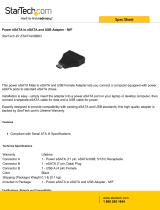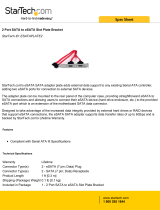Page is loading ...

Portable SATA Duplicator
Portable SATA Duplicator
with eSATA and USB
SATDUPUE
SATDUPUEGB
SATDUPUEEU
Instruction Manual
Manual Revision:01/10/2011
For the most up-to-date information, please visit www.startech.com

FCC Compliance Statement
This equipment has been tested and found to comply with the limits for a Class B digital
device, pursuant to part 15 of the FCC Rules. These limits are designed to provide
reasonable protection against harmful interference in a residential installation. This
equipment generates, uses and can radiate radio frequency energy and, if not installed
and used in accordance with the instructions, may cause harmful interference to radio
communications. However, there is no guarantee that interference will not occur in a
particular installation. If this equipment does cause harmful interference to radio or
television reception, which can be determined by turning the equipment off and on, the
user is encouraged to try to correct the interference by one or more of the following
measures:
• Reorient or relocate the receiving antenna.
• Increase the separation between the equipment and receiver.
• Connect the equipment into an outlet on a circuit different from that to which the receiver
is connected.
• Consult the dealer or an experienced radio/TV technician for help.
Use of Trademarks, Registered Trademarks, and other Protected Names and Symbols
This manual may make reference to trademarks, registered trademarks, and other
protected names and/or symbols of third-party companies not related in any way to
StarTech.com. Where they occur these references are for illustrative purposes only
and do not represent an endorsement of a product or service by StarTech.com, or an
endorsement of the product(s) to which this manual applies by the third-party company
in question. Regardless of any direct acknowledgement elsewhere in the body of
this document, StarTech.com hereby acknowledges that all trademarks, registered
trademarks, service marks, and other protected names and/or symbols contained in this
manual and related documents are the property of their respective holders.

i
Table of Contents
Introduction ..................................................................... 1
Packaging Contents..................................................................... 1
System Requirements ................................................................. 1
Top View ...................................................................................... 2
Side View ..................................................................................... 2
Installation ....................................................................... 3
Hardware Installation ................................................................... 3
Driver Installation ......................................................................... 4
How to Use ...................................................................... 4
LED Status .................................................................................. 4
Specifications .................................................................. 5
Technical Support ........................................................... 6
Warranty Information ...................................................... 6

1
Introduction
The SATDUPUE Portable SATA Duplicator with eSATA and USB allows
for standalone duplication/cloning of a SATA hard drive, or connected
to a computer system for use as an external hard drive dock.
As a duplicator, you can create an exact 1-to-1 sector clone from one
hard drive to another, including partition, boot sector information and
all data, at a rate of 72 MBps. While as an external hard drive dock,
it support plug-and-play installation and can be connected to a host
computer through USB 2.0 or eSATA, providing data transfer speeds
up to 480 Mbps or 3 Gbps respectively.
Packaging Contents
• 1 x Portable Duplicator
• 1 x USB 2.0 Cable - 1m
• 1 x Power Adapter
• 1 x Instruction Manual
System Requirements
• 2.5in and/or 3.5in SATA hard drive or solid state drive(s)
• Available AC electrical outlet
• Drive Dock Operation:
• Available USB 2.0 or eSATA* port
*Port Multiplier support recommended
• Microsoft
®
Windows
®
2000/XP/Server 2003/Vista/Server 2008
R2/7 (32/64-bit), or Apple
®
Mac OS
®
X, or Linux
®

2
Top View
Side View
*actual product may vary from photos

3
Installation
Hardware Installation
JBOD (PC) Mode
1. Connect the external power adapter to the portable duplicator.
2. Connect 1 or 2 hard drives to either drive connector on the
duplicator. If only connecting a single hard drive, connect it to the
“Destination” connector.
3. Power on the hard drive dock by pressing the power switch located
on the power adapter cable.
4. The Power LED should be green to indicate JBOD mode. Press and
hold the Mode button for 3 seconds to switch modes if necessary.
5. Connect the USB or eSATA cable from the hard drive dock to the
computer system.
NOTE: If using eSATA, the port on the host computer system should
support Port Multiplier technology for two drives to be visible, otherwise
only a single drive will be visible.
6. The operating system should now detect the hard drive(s) and
make them available. The hard drives may need to be partitioned/
formatted using a disk management utility before you can access
them.
Duplicator Mode
1. Connect the external power adapter to the portable duplicator.
2. Connect 2 hard drives into the dock. Make sure to place the drive
with the data you want copied (Source) into the “Source” bay. The
disk to receive the data (Destination) should be equal or larger in
capacity than the source disk.
3. Power on the hard drive dock by pressing the power switch located
on the power adapter cable.
4. The Power LED should be red to indicate Duplicator Mode.
Press and hold the Mode button for 3 seconds to switch modes if
necessary.

4
5. Once both drives are installed, press and hold the Start button for
several seconds to begin duplication. The progress bar will indicate
how much of the duplication is complete. Once complete, the entire
bar will be lit solid.
Driver Installation
Windows 2000/XP/Vista/Server 2008 R2/7, Mac OS X, Linux
No driver installation is required for the supported operating systems,
as this hard drive dock is natively supported, so the drivers are already
installed.
How to Use
LED Status
Name State Description
Drive Detect
Green Drive detected
Red Drive Activity
Off No drive detected
Mode Indicator
Green JBOD (PC) mode
Red Duplicate mode
Progress Bar
1 Flashing
bar
Current duplication progress
Alternating
Pattern
Drive Activity (PC Mode)

5
Specications
Number of Drives
2
Host Interface
USB 2.0
SATA revision 2.0
Chipset ID
JMicron JMB352U
External Connectors
1 x USB type Mini-B female
1 x 7-pin eSATA male
1 x 4-pin LP4 Power male
LEDs
1 x Mode Indicator
2 x Drive Power/Activity
1 x Progress Bar
Hard Drive Compatibility
2.5” and 3.5” SATA hard drive
and solid state drives
Maximum Data Transfer Rate
USB 2.0: 480Mbps
eSATA: 3.0Gbps
Duplication Rate
72 Mbps
Insertion Rating
15,000 Cycles
Operating Temperature
5°C ~ 80°C (41°F ~ 176°F)
Storage Temperature
-40°C ~ 70°C (-40°F ~ 158°F)
Humidity
8% ~ 90% RH
Dimensions (LxWxD)
80.0mm x 70.0mm x 16.3mm
Weight
45g
Compatible Operating
Systems
Windows 2000/XP/Server 2003/
Vista/Server 2008 R2/7
(32/64-bit),
Mac OS X, Linux

6
Technical Support
StarTech.com’s lifetime technical support is an integral part of our
commitment to provide industry-leading solutions. If you ever need
help with your product, visit www.startech.com/support and access our
comprehensive selection of online tools, documentation, and downloads.
Warranty Information
This product is backed by a one year warranty.
In addition, StarTech.com warrants its products against defects in
materials and workmanship for the periods noted, following the initial
date of purchase. During this period, the products may be returned for
repair, or replacement with equivalent products at our discretion. The
warranty covers parts and labor costs only. StarTech.com does not
warrant its products from defects or damages arising from misuse,
abuse, alteration, or normal wear and tear.
Limitation of Liability
In no event shall the liability of StarTech.com Ltd. and StarTech.com USA
LLP (or their officers, directors, employees or agents) for any damages
(whether direct or indirect, special, punitive, incidental, consequential, or
otherwise), loss of profits, loss of business, or any pecuniary loss, arising
out of or related to the use of the product exceed the actual price paid
for the product. Some states do not allow the exclusion or limitation of
incidental or consequential damages. If such laws apply, the limitations
or exclusions contained in this statement may not apply to you.

StarTech.com has been making “hard-to-find easy” since 1985,
providing high quality solutions to a diverse IT and A/V customer
base that spans many channels, including government, education
and industrial facilities to name just a few. We offer an unmatched
selection of computer parts, cables, A/V products, KVM and Server
Management solutions, serving a worldwide market through our
locations in the United States, Canada, the United Kingdom and
Taiwan.
Visit www.startech.com today for complete information about all
our products and to access exclusive interactive tools such as the
Cable Finder, Parts Finder and the KVM Reference Guide.
/