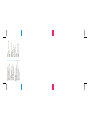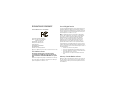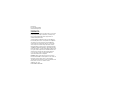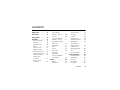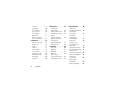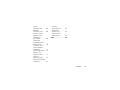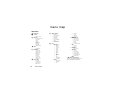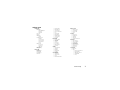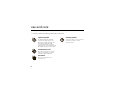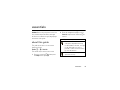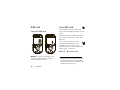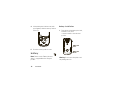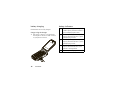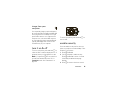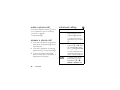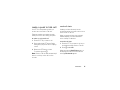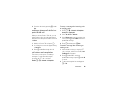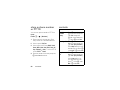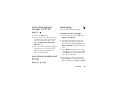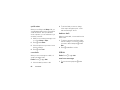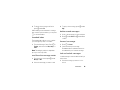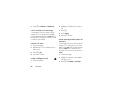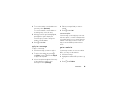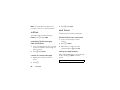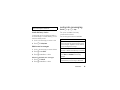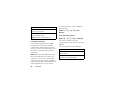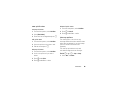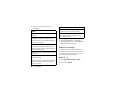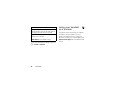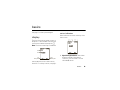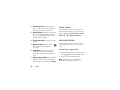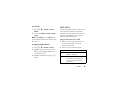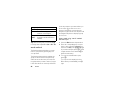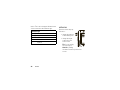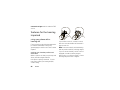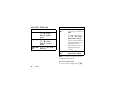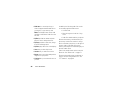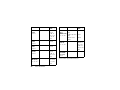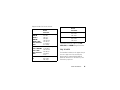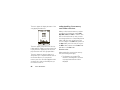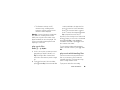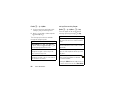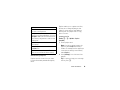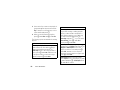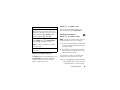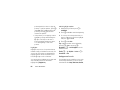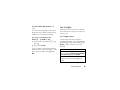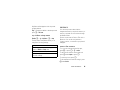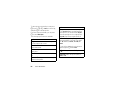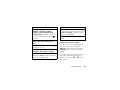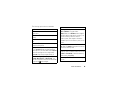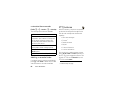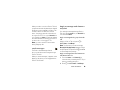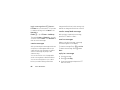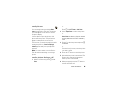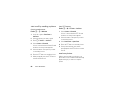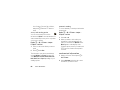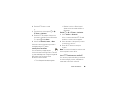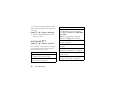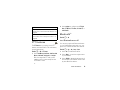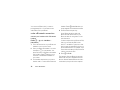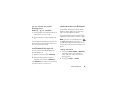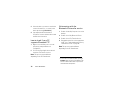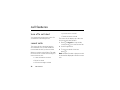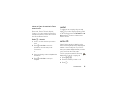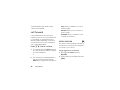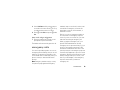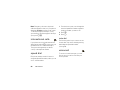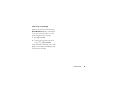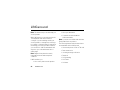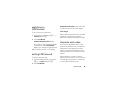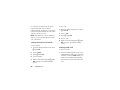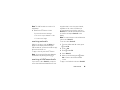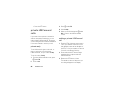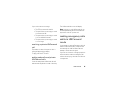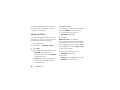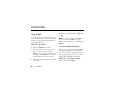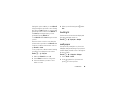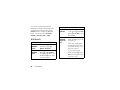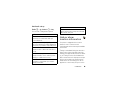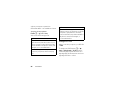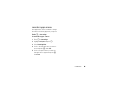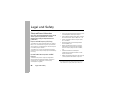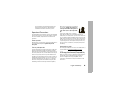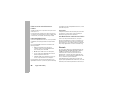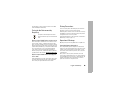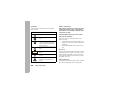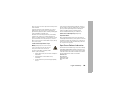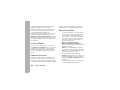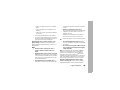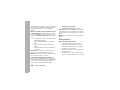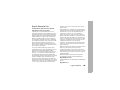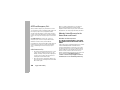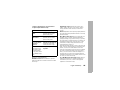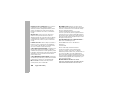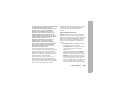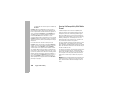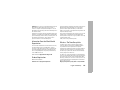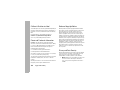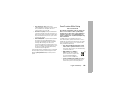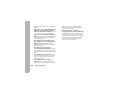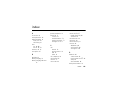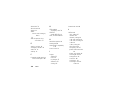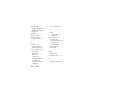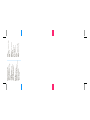Motorola Brute i680 Southern Linc User manual
- Category
- Mobile phones
- Type
- User manual

User Guide
Barcode here
southernlinc.com
1-800-818-LINC
Customer Support: 1-800-818-LINC
Navigation
•
Press @ to return to the idle screen.
•
Press / to access main menu and submenus.
•
Press K to select display options.
•
Press up/down/left/right on the navigation key to
scroll through menus and lists.
Making Calls
Direct Dial:
To make a phone call:
1. Enter the number you want to call.
2. Press ` to place the call.
3. Press @ to end the call.
To make a Push To Talk call:
1. Enter the PTT ID you want to call.
2. Press and hold the PTT button on the side of
your phone. Begin talking after your phone
emits a chirping sound.
3. Release the PTT button to listen.
Keypad Lock
To lock or unlock the keypad, press / > *.
Recent Calls
From the idle screen, press down on the
navigation key to access Recent Calls.
New Contacts Entry
1. Select / > Contacts > [New Contact].
2. Enter the information in the fields.
3. Press K under Save when finished.

Storing Recent Calls to Contacts
1. From the recent calls list, scroll to the
number you want to save.
2. Press
K
under Save. -or-
If Save is not one of your options: Press /.
Select Save.
3. To save the number as a new entry,
select [New Contact]. -or-
To save the number as an existing entry,
select the entry.
4. Enter the information in the fields.
5. Press
K
under Save when finished.
3 Way Calling
1. Place or receive a phone call.
2. While the call is active, press /.
3. Select 3 Way. This puts the call on hold.
4. Enter the second phone number you want to call.
5. Press ` to place the call.
6. While the second call is active,
press
K
under Join.
Settings
Select Settings to change phone settings:
Volume:
Settings > Volume
Notifications:
Settings > Phone Calls > Notifications
Change SIM PIN:
Settings > Security > SIM PIN
Time and Date format:
Settings > Display/Info > Clock
Backlight:
Settings > Display/Info > Backlight
Language:
Settings > Display/Info > Language

DECLARATION OF CONFORMITY
Per FCC CFR 47 Part 2 Section 2.1077(a)
Responsible Party Name: Motorola, Inc.
Address: 8000 West Sunrise Boulevard
Plantation, FL 33322 USA
Phone Number: 1 (800) 453-0920
Hereby declares that the product:
Product Name: i680
Model Number: H85XAH6JR5AN
FCC-ID: IHDT56KD1
Conforms to the following regulations:
FCC Part 15, subpart B, section 15.107(a), 15.107(d) and section 15.109(a)
FCC Notice to Users
The following statement applies to all products that have
received FCC approval. Applicable products bear the FCC logo,
and/or an FCC ID in the format FCC-ID: IHDT56KD1 on the product
label.
Motorola has not approved any changes or modifications to this device by
the user. Any changes or modifications could void the user’s authority to
operate the equipment. See 47 CFR Sec. 15.21.
Class B Digital Device
As a personal computer peripheral, this device complies with part 15 of
the FCC Rules. Operation is subject to the following two conditions: (1)
This device may not cause harmful interference, and (2) this device must
accept any interference received, including interference that may cause
undesired operation. See 47 CFR Sec. 15.19 (3).
Note:
This equipment has been tested and found to comply with the
limits for a Class B digital device, pursuant to part 15 of the FCC Rules.
These limits are designed to provide reasonable protection against
harmful interference in a residential installation. This equipment
generates, uses and can radiate radio frequency energy and, if not
installed and used in accordance with the instructions, may cause
harmful interference to radio communications. However, there is no
guarantee that interference will not occur in a particular installation.
If this equipment does cause harmful interference to radio or television
reception, which can be determined by turning the equipment off and on,
the user is encouraged to try to correct the interference by one or more of
the following measures:
•
Reorient or relocate the receiving antenna.
•
Increase the separation between the equipment and receiver.
•
Connect the equipment into an outlet on a circuit different from
that to which the receiver is connected.
•
Consult the dealer or an experienced radio/TV technician for
help.
Industry Canada Notice to Users
Operation is subject to the following two conditions: (1) This device may
not cause interference and (2) This device must accept any interference,
including interference that may cause undesired operation of the device.
See RSS-GEN 7.1.5.

Motorola, Inc.
Consumer Advocacy Office
600 North US Highway 45
Libertyville, IL 60048
www.hellomoto.com
Note:
Do not ship your phone to the above address. If you need to
return your phone for repairs, replacement, or warranty service,
please contact the Motorola Customer Support Center at:
1-800-453-0920 (United States)
1-877-483-2840 (TTY/TDD United States for hearing impaired)
Certain mobile phone features are dependent on the capabilities
and settings of your service provider’s network. Additionally,
certain features may not be activated by your service provider,
and/or the provider's network settings may limit the feature’s
functionality. Always contact your service provider about feature
availability and functionality. All features, functionality, and other
product specifications, as well as the information contained in this
user's guide are based upon the latest available information and
are believed to be accurate at the time of printing. Motorola
reserves the right to change or modify any information or
specifications without notice or obligation.
MOTOROLA and the Stylized M Logo are registered in the US
Patent & Trademark Office. All other product or service names are
the property of their respective owners. Java and all other
Java-based marks are trademarks or registered trademarks of Sun
Microsystems, Inc. in the U.S. and other countries.
© Motorola, Inc., 2009.
Manual Number: NNTN7795B

1
HELLOMOTO
Introducing your new Motorola i680 wireless phone. Here’s a quick anatomy lesson.
Left Soft Key
Perform function
in lower left of
display.
Right Soft Key
Perform function
in lower right of
display.
End/Power Key
End calls, exit
menu system,
turns phone
on/off.
Camera Key
Talk Key
Make &
answer calls.
4-Way Navigation
Key
Volume Keys
PTT Button
Micro USB
Connector
Connects charger
and accessories.
Noise Cancellation
Microphone
Do not cover
while on a call.
Menu Key
From home screen,
open main menu.
OK Key
Speaker
On/Off Key
Smart Key
Audio Jack
Contcs Mesgs
Ready
5/10/09

2
check it out
up, down, left or right
2
1
Press and hold the
Power Key
for a
few seconds, or until
the screen lights up,
to turn on your
phone.
Press the r key
to select.
Press the Navigation Key
to highlight a menu feature.
@
3
Contcs Mesgs
Ready
5/10/09
Contcs Mesgs
Ready
5/10/09

3
contents
contents
check it out . . . . . . . . . . . 2
menu map. . . . . . . . . . . . 6
use and care . . . . . . . . . . 8
essentials . . . . . . . . . . . . 9
about this guide . . . . . . 9
SIM card. . . . . . . . . . . 10
microSD card . . . . . . . 10
battery . . . . . . . . . . . . 12
turn it on & off . . . . . . 15
enable security . . . . . . 15
make a phone call. . . . 16
answer a phone call . . 16
advanced calling . . . . . 16
make a push
to talk call . . . . . . . . . . 17
answer a push
to talk call . . . . . . . . . . 18
store a phone
number or PTT ID . . . . 20
contacts . . . . . . . . . . . 20
call a stored phone
number or PTT ID . . . . 21
your phone number
and PTT ID . . . . . . . . . 21
messaging . . . . . . . . . 21
inbox. . . . . . . . . . . . . . 22
outbox . . . . . . . . . . . . 26
sent items . . . . . . . . . 26
customize
messaging . . . . . . . . . 27
using your handset
as a modem . . . . . . . . 32
basics. . . . . . . . . . . . . . . 33
display . . . . . . . . . . . . 33
main menu . . . . . . . . . 34
carousel menu . . . . . . 34
text entry . . . . . . . . . . 35
volume . . . . . . . . . . . . 38
navigation key. . . . . . . 39
handsfree speaker . . . 39
transmitters . . . . . . . . 39
use GPS with
map software . . . . . . . 39
features for the
hearing impaired. . . . . 40
TTY . . . . . . . . . . . . . . . 41
security features. . . . . 42
main attractions . . . . . . 43
water resistance. . . . . 43
multimedia . . . . . . . . . 43
my music . . . . . . . . . . 47
my images . . . . . . . . . 55
my videos . . . . . . . . . . 56

4
contents
camera. . . . . . . . . . . . . 57
camcorder . . . . . . . . . . 60
PTT features . . . . . . . . 62
one touch PTT . . . . . . . 70
PTT features . . . . . . . . 71
Bluetooth
®
. . . . . . . . . 71
dual microphone
noise cancellation . . . . 75
call features . . . . . . . . . . 76
turn off a call alert . . . . 76
recent calls . . . . . . . . . 76
redial . . . . . . . . . . . . . . 77
caller ID . . . . . . . . . . . . 77
call forward . . . . . . . . . 78
voice names . . . . . . . . 78
emergency calls . . . . . 79
international calls. . . . . 80
speed dial . . . . . . . . . . 80
voicemail . . . . . . . . . . . 80
LINCaround . . . . . . . . . . 82
switching to
LINCaround . . . . . . . . . 83
exiting LINCaround . . . 83
channels and codes . . . 83
private
LINCaround calls . . . . . 86
making emergency
calls while in
LINCaround mode . . . . 87
setup options. . . . . . . . 88
customize. . . . . . . . . . . . 90
ring tones . . . . . . . . . . 90
backlight . . . . . . . . . . . 91
wallpaper . . . . . . . . . . . 91
datebook . . . . . . . . . . . 92
hide or show
location information. . . 93
reorder apps menu . . . 95
Legal and Safety . . . . . . 96
Safety and
General Information. . . 96
Operational
Precautions . . . . . . . . . 97
RF Energy
Interference/
Compatibility . . . . . . . . 97
Bluetooth. . . . . . . . . . . 98
Caring for the
Environment by
Recycling . . . . . . . . . . . 99
Driving Precautions . . . 99
Operational Warnings . 99
Open Source
Software Information. 101
Service and Repairs. . 102
Export Law
Assurances . . . . . . . . 102
Battery Use
and Safety . . . . . . . . . 102
Battery Charging . . . . 104

5
contents
Specific
Absorption Rate . . . . 105
AGPS and
Emergency Calls. . . . 106
Motorola Limited
Warranty for the
United States
and Canada. . . . . . . . 106
Hearing Aid
Compatibility With
Mobile Phones . . . . . . 110
Information From
the World Health
Organization . . . . . . . . 111
Product Registration. . 111
Wireless: The
New Recyclable . . . . . 111
California
Perchlorate Label . . . . 112
Patent and Trademark
Information. . . . . . . . . 112
Software
Copyright Notice. . . . . 112
Privacy and
Data Security . . . . . . . 112
Smart Practices
While Driving . . . . . . . 113
index . . . . . . . . . . . . . . 115

6
menu map
menu map
main menu
B
Recent Calls
L
Contacts
• [New Contact]
E
Messages
• [Create Message]
•Voice Mail
• Inbox
•Drafts
• Outbox
• Sent Items
•Fax Mail
• Net Alert
• Mobile E-mail
1
Web
• Mobile Web
j
Multimedia
• Downloads
• Media Center
• My Images
• My Music
• My Videos
•Camera
• Camcorder
• Ring Tones
•VoiceRecord
S
Push To Talk
• Call Alert
• PTT Features
• PTT Options
• LINCaround
H
Games and Apps
•Buy More
• Alarm Clock Plus
• My Images
• My Music
• My Videos
• Download Apps
•iHelp
• Java System
• Memory Card
C
To o l s
•My Info
•My Name
• Mobile
• Private1
• Private2
•Work1
•Work2
•Home
• Email1
• Email2
•Fax
• Pager
• Talkgroup
•IP
• Other
•IP1 Address
•IP2 Address
•Profiles
• [New Profile]
• Standard
•Car
• Meeting
•Office
• Outdoors
• Headset
• Alarm Clock Plus
•Bluetooth
• Audio Devices
• Pair to Devices
• Device History
• Setup
• Find Me
• File Transfer Help
•GPS
• Position
• Privacy
•Interface
• Datebook
• [New Event]
•Call Timers
•Last Call
• Phone Reset
• Phone Lifetime
•Prvt/Grp Reset
• Prvt/Grp Lifetime
• Kbytes Reset
•Memo
u
Settings (see next page)
This is the standard main menu layout. Your
phone’s menu may be a little different.

7
menu map
settings menu
Display/Info
• Wallpaper
• Buy Wallpapers
• Internal
• External
•Text Size
• Theme
• Backlight
•Timer
• Java Timer
•Clock
•Display
• Screen Saver
•Time Format
• Date Format
•Year
• Menu View
• Icon View
•List View
•Tab View
• Large Dialing
• Language
Phone Calls
• Set Line
•Any Key Ans
• Auto Redial
• Call Waiting
• Auto Ans
• Flip Activation
• Minute Beep
• Call Duration
• Noise Cancellation
• TTY
• Hearing Aid
• Notifications
• DTMF Dialing
• Call Forward
• Prepend
Personalize
• Reorder Menu
• Shortcuts
• Carousel
•Up Key
•Down Key
•Left Softkey
• Right Softkey
•Power Up
Vol um e
• Ringers/Alerts
• Speaker
• Earpiece
• Multimedia
•Keypad
Voice Playback
• Speak Text
• Speak Caller
•Voice
• Multimedia Volume
Memory Card
• Remove Card
• Store Media
• Format Card
•Help
Security
• Phone Lock
• Keypad Lock
• SIM PIN
•GPS PIN
• Change Passwords
Advanced
• Alert Timeout
• Call Completion
• Headset/Spkr
• Connectivity
• Reset Defaults
• Return to Home
• Transmitters
• Phone Only
Connections
• Bluetooth
•USB
• Memory Card Access
•Data Modem
• Application Access
•GPS NMEA
•Help

8
use and care
Use and Care
To care for your Motorola phone, please keep it away from:
liquids of any kind cleaning solutions
The i680 is designed to withstand
exposure to blowing rain when the
battery door is attached properly, and
the headset jack and micro-USB
connector are properly covered and
sealed. Exposure to other liquids should
be avoided, especially corrosive liquids.
To clean your phone, use only a dry soft
cloth. Don’t use alcohol or other
cleaning solutions.
extreme heat or cold
Don't expose your phone to extreme
high or low temperatures outside of
-10°C/14°F or above 45°C/113°F.
microwaves
Don’t try to dry your phone in a
microwave oven.

9
essentials
essentials
Caution:
Before using the phone for the first
time, read the Important Safety and Legal
information included in the gray-edged pages
at the back of this guide.
about this guide
This guide shows how to locate a menu
feature as follows:
Find it:
/
>
u
>
Phone Calls
This means that, from the home screen:
1
Press the menu key
/
and then press
the
Settings
menu option
u
.
2
Press the navigation keys
;
to scroll to
Phone Calls
, and press the center key
r
to
select it.
symbols
This means a feature is network or
subscription dependent and may
not be available in all areas, or might
not be offered by your service
provider. Contact customer service
for more information.
This means a feature requires an
optional accessory.

10
essentials
SIM card
insert the SIM card
Warning:
To avoid loss or damage, do not
remove your SIM card from your phone
unless absolutely necessary.
microSD card
Your handset may come with a microSD
card, microSD card adapter, and microSD card
reader
1
.
A microSD card is removable flash memory
you can use to store pictures, videos, and
audio files.
You can connect your phone using a
Motorola data cable directly to your
computer, access the microSD card
loaded in the phone to save or delete music,
images, videos, or audio files.
Find it:
/
>
u
>
Connections > USB
1. Depending on your service provider, the microSD card,
microSD to SD card adapter, and SD card reader may
not be included with your phone. Your handset can be
used with a MicroSD memory card.

11
essentials
insert the microSD card
1
Remove the battery door, lift the black
plastic indicator and slide the microSD
card in place. Return the battery cover
when you are done.
Note:
The first time you insert a microSD card
in your phone, you will see the following
options:
[Do Nothing]
,
Go To Music Player
,
Go To Camera
,
and
Go To Media Center
. Select the option of your
choice and continue.
remove the microSD card
Warning:
Do not remove the microSD card
before selecting the
Remove Card
option under
Settings
. Removing the microSD card before
selecting the
Remove Card
option could result in
loss of data.
1
From the home screen press
/ >
u
>
Memory Card > Remove Card
.
2
Once the handset confirms it is safe to
remove the micorSD card, press
K
under
OK
.
3
Remove the battery door.

12
essentials
4
Lift the black plastic indicator and, with
your fingernail, slide the memory card out
of the slot.
5
Close the memory card slot cover.
battery
Note:
Please consult “Battery Use and
Safety” on page 102 before using this
product.
battery installation
1
Press down on the battery door latch,
and with a coin, turn it
counterclockwise to the unlocked
position.
Warning:
Do not use a sharp object as it
may damage the lock.
Battery Door
Recess
Battery Door
Latch

13
essentials
2
Using the recess, lift the battery door to
remove it from from the phone.
3
Push the battery down until it clicks in
place.
Battery
Door
Recess
4
Replace the battery door, pressing
firmly down on it to ensure a proper,
watertight seal. With a coin, turn the
battery door latch to the locked position.
Warning:
In order for your phone to be
water resistant, the battery door must be
properly attached and locked.

14
essentials
battery charging
New batteries are not fully charged.
charge using the charger
1
Pull out the connector cover, and insert
the charger into the micro USB connector
on your phone as shown.
battery indicators
d
The battery is at approximately 100%
to 90% capacity when the indicator is
blue and displaying three bars.
e
The battery is at approximately 65%
capacity when the indicator is green
and displaying two bars.
f
The battery is at approximately 10%
capacity when the indicator is yellow
and displaying one bar.
g
The battery is at approximately 5%
capacity when the indicator is red
and has a flashing red bar.
h
The battery is charging.

15
essentials
charge from your
computer
You can partially charge your phone’s battery
by connecting a Motorola-approved USB cable
from your phone’s micro-USB port to a high
power USB connector on a computer (not a
low-power one, such as the USB connector
on your keyboard or bus-powered USB hub).
Typically, USB high-power connectors are
located directly on your computer.
turn it on & off
To turn on your phone, press and hold
@
for
a few seconds or until the display turns on. If
prompted, enter your four-digit unlock code.
Note:
If you press the
@
for more than four
seconds, the handset will power “On” in
Transmitters Off
mode. See “transmitters” on
page 39.
To turn off your phone, press and hold
@
for
two seconds.
enable security
You must enable security the first time you
power on your phone or within 10 days of first
activation of your phone.
1
Press
K
under
Ok
.
2
You are prompted to enable security.
Press
K
under
Yes
. A series of screens
followed by the default home page
displays.
3
Press
@
to return to the home screen.

16
essentials
make a phone call
Enter a phone number and press
`
or use a
voice command. See “place a call using a
voice name” on page 79.
To hang up press
@
.
answer a phone call
1
If you want to answer the call on speaker
phone, press the speaker key
)
on the
top of the phone.
2
If you want to answer the call using the
handset, press
`
. To hang up press
@
.
3
If you are using a Bluetooth headset,
press the answer key on your headset. To
hang up press the key again.
advanced calling
feature
call waiting
To accept the second call
and put the active call on
hold press
K
under
Yes
.
To accept the second call
and end the active call press
`
.
3-way call
Make or receive a phone call
and press
/
>
3 Way
. Enter
the second phone number,
press
`
and
K
under
Join
.
You cannot make any other
calls during a three-way call,
even if one party hangs up.
any key
answer
To answer phone calls by
pressing any key on the
keypad press
/
>
u
>
Phone Calls
>
Any Key Ans
>
On
.
Page is loading ...
Page is loading ...
Page is loading ...
Page is loading ...
Page is loading ...
Page is loading ...
Page is loading ...
Page is loading ...
Page is loading ...
Page is loading ...
Page is loading ...
Page is loading ...
Page is loading ...
Page is loading ...
Page is loading ...
Page is loading ...
Page is loading ...
Page is loading ...
Page is loading ...
Page is loading ...
Page is loading ...
Page is loading ...
Page is loading ...
Page is loading ...
Page is loading ...
Page is loading ...
Page is loading ...
Page is loading ...
Page is loading ...
Page is loading ...
Page is loading ...
Page is loading ...
Page is loading ...
Page is loading ...
Page is loading ...
Page is loading ...
Page is loading ...
Page is loading ...
Page is loading ...
Page is loading ...
Page is loading ...
Page is loading ...
Page is loading ...
Page is loading ...
Page is loading ...
Page is loading ...
Page is loading ...
Page is loading ...
Page is loading ...
Page is loading ...
Page is loading ...
Page is loading ...
Page is loading ...
Page is loading ...
Page is loading ...
Page is loading ...
Page is loading ...
Page is loading ...
Page is loading ...
Page is loading ...
Page is loading ...
Page is loading ...
Page is loading ...
Page is loading ...
Page is loading ...
Page is loading ...
Page is loading ...
Page is loading ...
Page is loading ...
Page is loading ...
Page is loading ...
Page is loading ...
Page is loading ...
Page is loading ...
Page is loading ...
Page is loading ...
Page is loading ...
Page is loading ...
Page is loading ...
Page is loading ...
Page is loading ...
Page is loading ...
Page is loading ...
Page is loading ...
Page is loading ...
Page is loading ...
Page is loading ...
Page is loading ...
Page is loading ...
Page is loading ...
Page is loading ...
Page is loading ...
Page is loading ...
Page is loading ...
Page is loading ...
Page is loading ...
Page is loading ...
Page is loading ...
Page is loading ...
Page is loading ...
Page is loading ...
Page is loading ...
Page is loading ...
Page is loading ...
-
 1
1
-
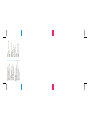 2
2
-
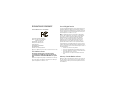 3
3
-
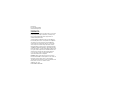 4
4
-
 5
5
-
 6
6
-
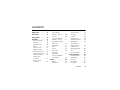 7
7
-
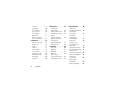 8
8
-
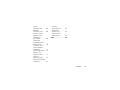 9
9
-
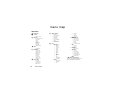 10
10
-
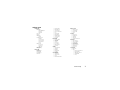 11
11
-
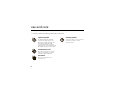 12
12
-
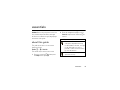 13
13
-
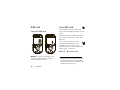 14
14
-
 15
15
-
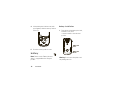 16
16
-
 17
17
-
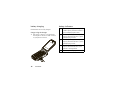 18
18
-
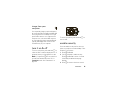 19
19
-
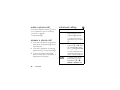 20
20
-
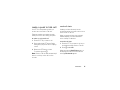 21
21
-
 22
22
-
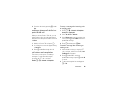 23
23
-
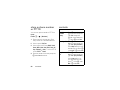 24
24
-
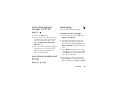 25
25
-
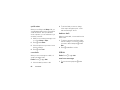 26
26
-
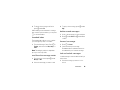 27
27
-
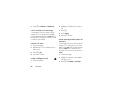 28
28
-
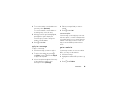 29
29
-
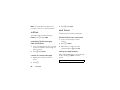 30
30
-
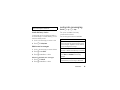 31
31
-
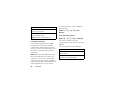 32
32
-
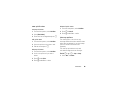 33
33
-
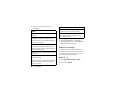 34
34
-
 35
35
-
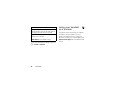 36
36
-
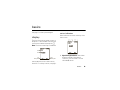 37
37
-
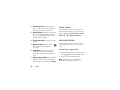 38
38
-
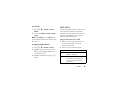 39
39
-
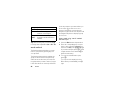 40
40
-
 41
41
-
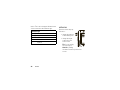 42
42
-
 43
43
-
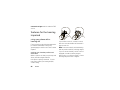 44
44
-
 45
45
-
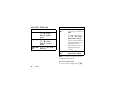 46
46
-
 47
47
-
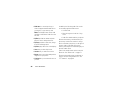 48
48
-
 49
49
-
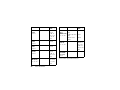 50
50
-
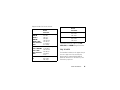 51
51
-
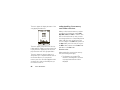 52
52
-
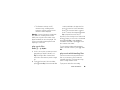 53
53
-
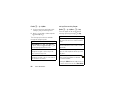 54
54
-
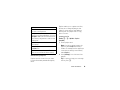 55
55
-
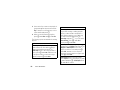 56
56
-
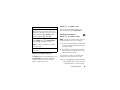 57
57
-
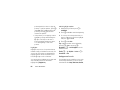 58
58
-
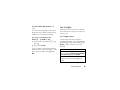 59
59
-
 60
60
-
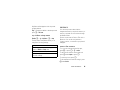 61
61
-
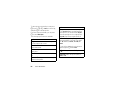 62
62
-
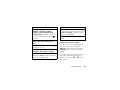 63
63
-
 64
64
-
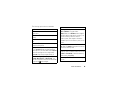 65
65
-
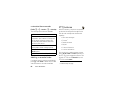 66
66
-
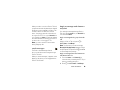 67
67
-
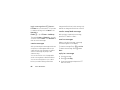 68
68
-
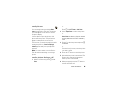 69
69
-
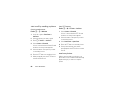 70
70
-
 71
71
-
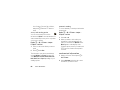 72
72
-
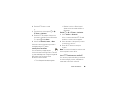 73
73
-
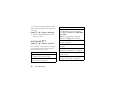 74
74
-
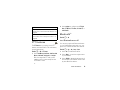 75
75
-
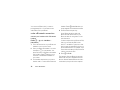 76
76
-
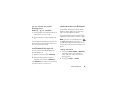 77
77
-
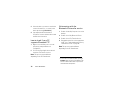 78
78
-
 79
79
-
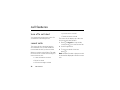 80
80
-
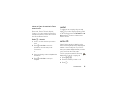 81
81
-
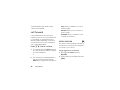 82
82
-
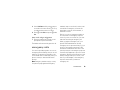 83
83
-
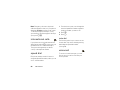 84
84
-
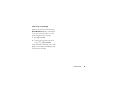 85
85
-
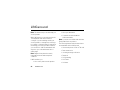 86
86
-
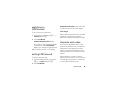 87
87
-
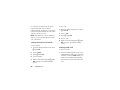 88
88
-
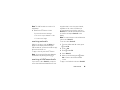 89
89
-
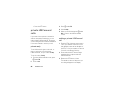 90
90
-
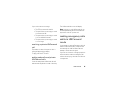 91
91
-
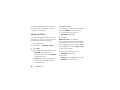 92
92
-
 93
93
-
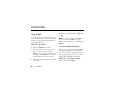 94
94
-
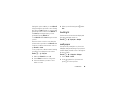 95
95
-
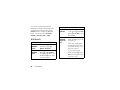 96
96
-
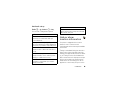 97
97
-
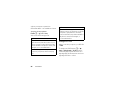 98
98
-
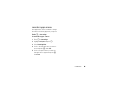 99
99
-
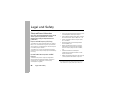 100
100
-
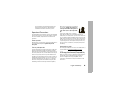 101
101
-
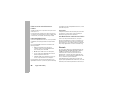 102
102
-
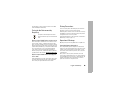 103
103
-
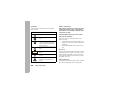 104
104
-
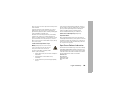 105
105
-
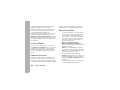 106
106
-
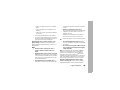 107
107
-
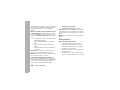 108
108
-
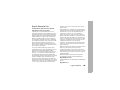 109
109
-
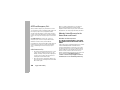 110
110
-
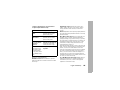 111
111
-
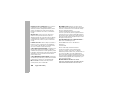 112
112
-
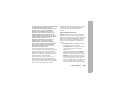 113
113
-
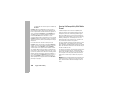 114
114
-
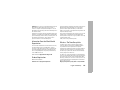 115
115
-
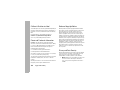 116
116
-
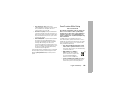 117
117
-
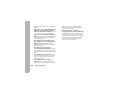 118
118
-
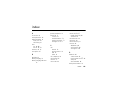 119
119
-
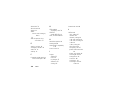 120
120
-
 121
121
-
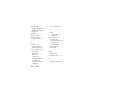 122
122
-
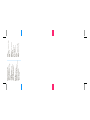 123
123
-
 124
124
Motorola Brute i680 Southern Linc User manual
- Category
- Mobile phones
- Type
- User manual
Ask a question and I''ll find the answer in the document
Finding information in a document is now easier with AI
Related papers
-
Motorola adventure V750 User manual
-
Motorola Adventure Verizon Wireless User guide
-
Motorola adventure V750 User manual
-
Motorola IHDT56FB1 User manual
-
Motorola i296 User manual
-
Motorola i9 Southern Linc User guide
-
Motorola IHDT56HC1 User manual
-
Motorola Brute i686 Southern Linc User guide
-
Motorola V360 User guide
-
Motorola H98XAH6JR7AN User manual
Other documents
-
 KKUYI Kids Wireless Headphones, Boys Bluetooth Headset Adjustable Headband User manual
KKUYI Kids Wireless Headphones, Boys Bluetooth Headset Adjustable Headband User manual
-
Eclipse ACC-900 Quick Manual
-
 Telus i335 User manual
Telus i335 User manual
-
Casio GzOne Rock Verizon Wireless User manual
-
Flex BR802 User manual
-
Casio GzOne Ravine 2 Verizon Wireless Owner's manual
-
PB Teen Plush User manual
-
Casio G'zOne Ravine User manual
-
Telus i365 User manual
-
Inrico i-10 User guide