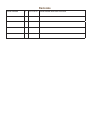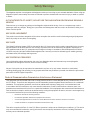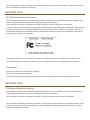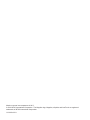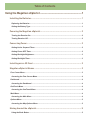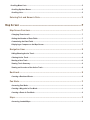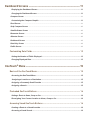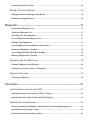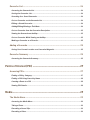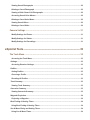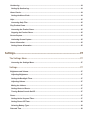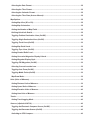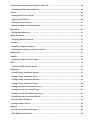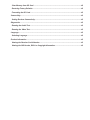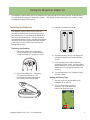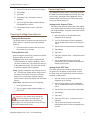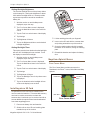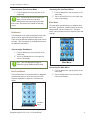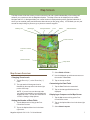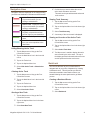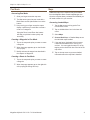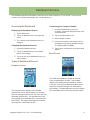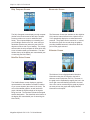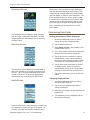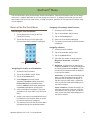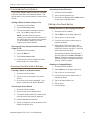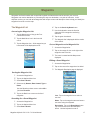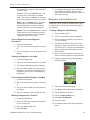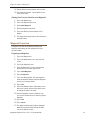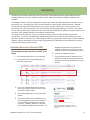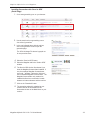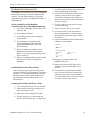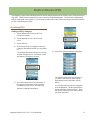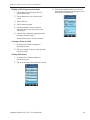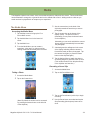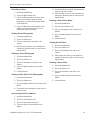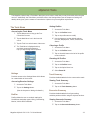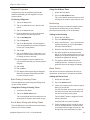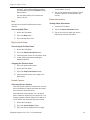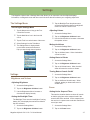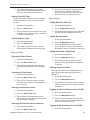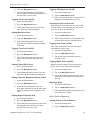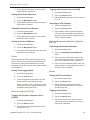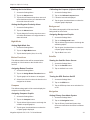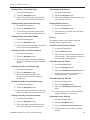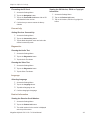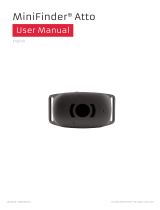Magellan eXplorist 610 User manual
- Category
- Navigators
- Type
- User manual


Revisions
Initial Release A 10/15/2010 Initial release with basic functions

The Magellan eXplorist is a navigation aid designed to assist you in arriving at your selected destination. When using the
Magellan eXplorist, these safety rules must be followed to prevent accidents that can result in injury or death to yourself
or others:
IN THE INTERESTS OF SAFETY, DO NOT USE THIS NAVIGATION DEVICE WHILE DRIVING A
VEHICLE.
Please do not try to change any settings on the Magellan eXplorist while driving. Come to a complete stop or ask a
passenger make any changes. Taking your eyes off the road is dangerous and can result in an accident in which you or
others could be injured.
USE GOOD JUDGEMENT
This product is an excellent navigation aid, but does not replace the need for careful orienteering and good judgement.
Never rely solely on one device for navigating.
USE CARE
The Global Positioning System (GPS) is operated by the U.S. Government, which is solely responsible for the accuracy
and maintenance of the GPS network. The accuracy of position xes can be affected by the periodic adjustments to
GPS satellites made by the U.S. government and is subject to change in accordance with the Department of Defence
civil GPS user policy and the Federal Radionavigation Plan. Accuracy can also be affected by poor satellite geometry
and obstructions, like buildings and large trees.
USE PROPER ACCESSORIES
Use only Magellan cables and antennas; the use of non-Magellan cables and antennas may severely degrade
performance or damage the receiver, and will void the warranty.
No part of this guide may be reproduced or transmitted in any form or by any means, electronic or mechanical,
including photocopying and recording, for any purpose other than the purchaser’s personal use without the prior written
permission of MiTAC Digital Corporation.
Federal Communication Commission Interference Statement
This equipment has been tested and found to comply with the limits for a Class B digital device, pursuant to Part 15 of
the FCC Rules. These limits are designed to provide reasonable protection against harmful interference in a residential
installation. This equipment generates, uses and can radiate radio frequency energy and, if not installed and used
in accordance with the instructions, may cause harmful interference to radio communications. However, there is no
guarantee that interference will not occur in a particular installation. If this equipment does cause harmful interference to
radio or television reception, which can be determined by turning the equipment off and on, the user is encouraged to try
to correct the interference by one of the following measures:
• Reorient or relocate the receiving antenna.
• Increase the separation between the equipment and receiver.
• Connect the equipment into an outlet on a circuit different from that to which the receiver is connected.
• Consult the dealer or an experienced radio/TV technician for help.
This device complies with Part 15 of the FCC Rules. Operation is subject to the following two conditions: (1) This device
may not cause harmful interference, and (2) this device must accept any interference received, including interference
that may cause undesired operation.
Safety Warnings

FCC Caution: Any changes or modications not expressly approved by the party responsible for compliance could void
the user’s authority to operate this equipment.
IMPORTANT NOTE:
FCC Radiation Exposure Statement:
This equipment complies with FCC radiation exposure limits set forth for an uncontrolled environment. End users must
follow the specic operating instructions for satisfying RF exposure compliance.
This transmitter must not be co-located or operating in conjunction with any other aerial or transmitter.
In order to maintain compliance with FCC regulations, shielded cables must be used with this equipment. Operation with
non-approved equipment or unshielded cables is likely to result in interference to radio and TV reception. The user is
cautioned that changes and modications made to the equipment without the approval of manufacturer could void the
user’s authority to operate this equipment.
The Magellan eXplorist must be installed and operated at a distance no closer then 8 inches (20 cm) from the user.
This Class B digital device meets all requirements of the Canadian Interference-Causing Equipment Regulations.
IC statement
Operation is subject to the following two conditions:
This device may not cause interference.
This device must accept any interference, including interference that may cause undesired operation of the device.
IMPORTANT NOTE:
IC Radiation Exposure Statement:
This equipment complies with IC radiation exposure limits set forth for an uncontrolled environment. End users must
follow the specic operating instructions for satisfying RF exposure compliance.
This transmitter must not be co-located or operating in conjunction with any other antenna or transmitter.
The information provided in this document is subject to change without notice. Improvements and enhancements to the
product may occur without any formal notication. Check the Magellan website (www.magellanGPS.com) for product
updates and additional information.

Maximum normal use temperature is 66°C.
© 2010 MiTAC International Corporation. The Magellan logo, Magellan, eXplorist and OneTouch are registered
trademarks of MiTAC International Corporation.
112-0012-001 A

Table of Contents
Using the Magellan eXplorist ......................................................1
Installing the Batteries .....................................................................................1
Replacing the Batteries ...................................................................................................................1
Setting the Battery Type ..................................................................................................................1
Powering the Magellan eXplorist ......................................................................2
Turning the Receiver On ..................................................................................................................2
Turning Receiver Off ........................................................................................................................2
Conserving Power .............................................................................................2
Setting Active Suspend Timer .........................................................................................................2
Setting Power OFF Timer.................................................................................................................2
Setting Backlight Brightness ..........................................................................................................3
Setting Backlight Timer ...................................................................................................................3
Installing micro SD Card ...................................................................................3
Magellan eXplorist Menus ................................................................................3
Four Corner Menu ...............................................................................................................................3
Accessing the Four Corner Menu ................................................................................................... 4
Dashboard ........................................................................................................................................... 4
Accessing the Dashboard ...............................................................................................................4
OneTouch Menu ..................................................................................................................................4
Accessing the OneTouch Menu ......................................................................................................4
Main Menu ...........................................................................................................................................4
Accessing the Main Menu ...............................................................................................................4
Options Menu ......................................................................................................................................5
Accessing the Map Options Menu .................................................................................................. 5
Moving Around the eXplorist .............................................................................5
Using the Back Button ..................................................................................................................... 5

Scrolling Menu Lists ..........................................................................................................................5
Scrolling Options Menus .................................................................................................................5
Scrolling Lists ...................................................................................................................................5
Entering Text and Numeric Data .......................................................................5
Map Screen .................................................................................7
Map Screen Overview ........................................................................................7
Changing Zoom Levels .................................................................................................................... 7
Setting the Number of Data Fields ..................................................................................................7
Customizing the Data Fields ...........................................................................................................7
Displaying a Compass on the Map Screen ....................................................................................7
Navigation Lines ...............................................................................................8
Hiding/Showing Active Track ..........................................................................................................8
Clearing Active Track ....................................................................................................................... 8
Starting a New Track ........................................................................................................................8
Viewing Track Summary ..................................................................................................................8
Viewing an Overview of the Active Track .......................................................................................8
Backtrack ..........................................................................................................8
Creating a Backtrack Route ............................................................................................................8
Pan Mode ..........................................................................................................9
Accessing Pan Mode .......................................................................................................................9
Creating a Waypoint in Pan Mode ...................................................................................................9
Creating a Route in Pan Mode ........................................................................................................9
Maps .................................................................................................................9
Accessing Loaded Maps .................................................................................................................9

Dashboard Screens ................................................................... 11
Displaying the Dashboard Screen ................................................................................................ 11
Changing the Dashboard Screen .................................................................................................. 11
Compass Screen
.............................................................................................................................................. 11
Customizing the Compass Graphic .............................................................................................. 11
Road Screen
...................................................................................................................................................... 11
Strip Compass Screen
.................................................................................................................................... 12
Satellite Status Screen
................................................................................................................................... 12
Barometer Screen
............................................................................................................................................ 12
Altimeter Screen
............................................................................................................................................... 12
Dashboard Screen
........................................................................................................................................... 13
Data Only Screen
............................................................................................................................................. 13
Prole Screen
.................................................................................................................................................... 13
Customizing Data Fields ................................................................................. 13
Setting the Number of Fields Displayed ......................................................................................13
Changing Displayed Data ..............................................................................................................13
OneTouch
®
Menu ....................................................................... 15
Basics of the OneTouch Menu .......................................................................... 15
Accessing the OneTouch Menu ....................................................................................................15
Assigning a Location as a Destination ........................................................................................15
Assigning a Commonly Used Function .......................................................................................15
Assigning a Search ........................................................................................................................15
Preloaded OneTouch Buttons .......................................................................... 16
Setting a Route to Home, Camp or Car ........................................................................................16
Reassigning Your Current Location to Home, Camp or Car. ..................................................... 16
Accessing Saved OneTouch Buttons ................................................................ 16
Creating a Route to a Saved Location ..........................................................................................16
Accessing a Saved Search ............................................................................................................ 16

Accessing a Saved Function .........................................................................................................16
Editing a OneTouch Button .............................................................................. 16
Editing the Name or Reassigning the Button ..............................................................................16
Deleting an Assigned Button ........................................................................................................16
Waypoints .................................................................................17
Accessing the Waypoint List.........................................................................................................17
Sorting the Waypoint List .............................................................................................................17
Searching for a Saved Waypoint...................................................................................................17
Go to a Waypoint on the Waypoint List ........................................................................................17
Editing a Saved Waypoint..............................................................................................................17
Go to a Waypoint from the Waypoint Description .......................................................................18
Viewing the Waypoint on the Map ................................................................................................18
Go to a Waypoint While Viewing on the Map ............................................................................... 18
Marking a Waypoint as a Favorite.................................................................................................18
Waypoints and the Map Screen ....................................................................... 18
Creating a Waypoint while Panning ..............................................................................................18
Saving Your Current Location as a Waypoint..............................................................................19
Waypoint Projection ........................................................................................ 19
Projecting a Waypoint ....................................................................................................................19
Geocaches ................................................................................. 21
Installing Geocaches (Send to GPS) ................................................................ 21
Installing Geocaches with ‘Send to GPS’ (List Page) ................................................................. 21
Installing Geocaches with ‘Send to GPS’ (Detail Page) .............................................................. 22
The Magellan Communicator .......................................................................... 23
Direct installation of the Magellan Communicator from www.magellangps.com .................... 23
Installing Geocaches (Drag n Drop) .............................................................................................23
Installing Geocaches with Drag ‘n Drop ......................................................................................23

Geocache List .................................................................................................. 24
Accessing the Geocache List .......................................................................................................24
Sorting the Geocache List ............................................................................................................. 24
Searching for a Saved Geocache .................................................................................................24
Go to a Geocache on the Geocache List .....................................................................................24
Editing a Stored Geocache ............................................................................................................24
Adding/Editing/Deleting a Field Note ...........................................................................................24
Go to a Geocache from the Geocache Description ....................................................................25
Viewing the Geocache on the Map ...............................................................................................25
Go to a Geocache While Viewing on the Map .............................................................................. 25
Marking a Geocache as a Favorite ...............................................................................................25
Adding a Geocache .......................................................................................... 25
Saving Your Current Location as a Geocache Waypoint ...........................................................25
Geocache Summary ........................................................................................ 25
Accessing the Geocache Summary .............................................................................................25
Points of Interest (POI) .............................................................. 27
Accessing POIs ................................................................................................ 27
Finding a POI by Category ............................................................................................................27
Finding a POI Using Search by Name ..........................................................................................28
Creating a Route to a POI .............................................................................................................28
Viewing POI Details ........................................................................................................................28
Media ........................................................................................29
The Media Menu .............................................................................................. 29
Accessing the Media Menu ...........................................................................................................29
Taking a Photo ................................................................................................................................ 29
Recording a Sound Clip .................................................................................................................29
Recording a Video ..........................................................................................................................30

Viewing Saved Photographs ........................................................................................................30
Deleting a Saved Photograph ......................................................................................................30
Viewing a Slide Show of All Photographs ................................................................................... 30
Accessing Saved Voice Memos ....................................................................................................30
Deleting a Saved Voice Memo ......................................................................................................30
Viewing Saved Videos .................................................................................................................... 30
Deleting a Saved Video .................................................................................................................30
Camera Settings ............................................................................................. 31
Modify Settings for Photos ............................................................................................................31
Modify Settings for Videos ............................................................................................................31
Modify Settings for Recordings ....................................................................................................31
eXplorist Tools .......................................................................... 33
The Tools Menu ............................................................................................... 33
Accessing the Tools Menu ............................................................................................................33
Settings ..............................................................................................................................................33
Accessing Receiver Settings ........................................................................................................33
Proles ...............................................................................................................................................33
Setting Proles ...............................................................................................................................33
Choosing a Prole ..........................................................................................................................33
Resetting All Proles .....................................................................................................................33
Track Summary ................................................................................................................................. 33
Viewing Track Summary ................................................................................................................33
Geocache Summary .........................................................................................................................33
Viewing Geocache Summary ........................................................................................................33
Waypoint Projection .........................................................................................................................34
Projecting a Waypoint ....................................................................................................................34
Best Fishing & Hunting Times .........................................................................................................34
Using Best Fishing & Hunting Times ...........................................................................................34
Sun & Moon Rising and Setting Times ........................................................................................... 34
Using Sun & Moon Times ..............................................................................................................34

Geofencing ........................................................................................................................................ 34
Setting Up Geofencing ...................................................................................................................34
Alarm Clocks .....................................................................................................................................34
Setting the Alarm Clock .................................................................................................................34
Help .................................................................................................................................................... 35
Accessing Help Files .....................................................................................................................35
Play Product Demo ...........................................................................................................................35
Accessing the Product Demo .......................................................................................................35
Stopping the Product Demo .......................................................................................................... 35
Screen Capture .................................................................................................................................35
Activating Screen Capture ............................................................................................................35
Owner Information ............................................................................................................................35
Setting Owner Information ............................................................................................................35
Settings .....................................................................................37
The Settings Menu .......................................................................................... 37
Accessing the Settings Menu .......................................................................................................37
Settings ........................................................................................................... 37
Brightness and Volume ....................................................................................................................37
Adjusting Brightness .....................................................................................................................37
Setting the Backlight Timer ...........................................................................................................37
Adjusting Volume ...........................................................................................................................37
Muting the Volume .........................................................................................................................37
Setting Alerts to Vibrate ................................................................................................................. 37
Turning Button Sounds On/Off ..................................................................................................... 37
Power ................................................................................................................................................. 37
Setting Active Suspend Timer .......................................................................................................37
Setting Power Off Timer .................................................................................................................38
Selecting Battery Type ...................................................................................................................38
Date and Time ...................................................................................................................................38

Selecting the Date Format .............................................................................................................38
Selecting the Time Format.............................................................................................................38
Selecting the Calendar Format .....................................................................................................38
Selecting the Time Zone (Auto or Manual) ...................................................................................38
Map Options ......................................................................................................................................38
Setting Map View (2D or 3D) .......................................................................................................... 38
Setting Map Orientation ................................................................................................................. 38
Setting the Number of Map Fields ................................................................................................38
Dening Quick Info Details ............................................................................................................38
Toggling Position Destination Lines (On/Off) ..............................................................................38
Toggling Origin Destination Lines (On/Off) .................................................................................38
Toggling Track Lines (On/Off) .......................................................................................................39
Setting Map Detail Level ................................................................................................................39
Toggling Topo Lines (On/Off) ........................................................................................................ 39
Setting Shaded Relief Level ..........................................................................................................39
Setting Geocache Waypoints Display Criteria.............................................................................39
Setting Waypoint Display Style .....................................................................................................39
Toggling POI Waypoints (On/Off) ..................................................................................................39
Selecting Current Location Icon ...................................................................................................39
Toggling Auto Zoom (On/Off) ........................................................................................................39
Toggling Media Points (On/Off) .....................................................................................................39
Map Draw Mode ..............................................................................................................................39
Units (Units of Measure) ..................................................................................................................39
Setting Distance Units of Measure ...............................................................................................39
Setting Speed Units of Measure ...................................................................................................40
Setting Elevation Units of Measure ..............................................................................................40
Setting Area Units of Measure ......................................................................................................40
Tracks ................................................................................................................................................40
Setting Track Logging Mode .........................................................................................................40
Sensors (eXplorist 610/710) .............................................................................................................40
Toggling the Electronic Compass Sensor (On/Off) .....................................................................40
Toggling the Barometer Sensor (On/Off) .....................................................................................40
Switching to GPS Compass ..........................................................................................................40

Calibrate Barometer/Altimeter (eXplorist 610/710) ........................................................................ 40
Calibrating the Barometer/Altimeter .............................................................................................40
Alarms ................................................................................................................................................40
Setting the Off Course Alarm ........................................................................................................40
Toggling Arrival Alarm ...................................................................................................................40
Dening the Arrival Alarm ............................................................................................................. 41
Setting the Waypoint Proximity Alarm .........................................................................................41
Night Mode ........................................................................................................................................41
Setting Night Mode Use .................................................................................................................41
Button Functions ..............................................................................................................................41
Assigning Button Functions .........................................................................................................41
Compass ............................................................................................................................................41
Assigning Compass Graphic ........................................................................................................41
Calibrating the Compass (eXplorist 610/710) ..............................................................................41
Background .......................................................................................................................................41
Satellite .............................................................................................................................................. 41
Viewing the Satellite Status Screen ..............................................................................................41
GPS ....................................................................................................................................................41
Turning the GPS Receiver On/Off .................................................................................................41
Navigation .........................................................................................................................................41
Setting Primary Coordinate System .............................................................................................41
Setting Primary Coordinate Type ..................................................................................................42
Setting Primary Coordinate Accuracy ..........................................................................................42
Setting Primary Coordinate Datum ...............................................................................................42
Setting Secondary Coordinate System ........................................................................................42
Setting Secondary Coordinate Type .............................................................................................42
Setting Secondary Coordinate Accuracy .....................................................................................42
Setting Secondary Coordinate Datum ..........................................................................................42
Selecting North Reference ............................................................................................................42
Setting Altimeter Source ................................................................................................................42
Memory .............................................................................................................................................. 42
Use SD Card for External Storage ................................................................................................42
Clear Memory from Device ............................................................................................................42

Clear Memory from SD Card .........................................................................................................42
Restoring Factory Defaults ...........................................................................................................42
Formatting the SD Card .................................................................................................................43
Connectivity ......................................................................................................................................43
Setting Receiver Connectivity .......................................................................................................43
Diagnostics .......................................................................................................................................43
Running the Audio Test ................................................................................................................. 43
Running the Video Test .................................................................................................................. 43
Language ...........................................................................................................................................43
Selecting Language .......................................................................................................................43
Product Information .........................................................................................................................43
Viewing the Receiver Serial Number ............................................................................................43
Viewing the SW Version, EULA or Copyright Information ..........................................................43

Magellan eXplorist 510 / 610 / 710 User Manual 1
Using the Magellan eXplorist
The Magellan eXplorist GPS receiver is designed to be easy enough for the casual ‘explorer’ as well as having
all of the advance features the ‘enthusiast’ requires. This chapter provides information on the basics of using
the Magellan eXplorist GPS receiver.
Installing the Batteries
The Magellan eXplorist GPS receiver uses two
AA batteries that provides 16 hours of normal use.
(See the section on Power Settings for details as to
how to extend the battery life.) Lithium, alkaline or
rechargeable batteries can be used but both batteries
need to be of the same type and should be dened
in the Tools > Power function in the receiver (see
Setting Battery Type).
Replacing the Batteries
1. Remove the battery door by raising the
arm on the battery door lock and turning it
counter clockwise for one-quarter of a turn.
2. Remove the battery door. The battery
door pivots from the bottom. The
pivot points will release when the top
of the battery door is being raised.
3. Install two AA batteries as shown.
4. Replace the battery door by rst aligning the
pivot tabs at the bottom of the door with the
receiver.
5. Lower the battery door until it seats rmly
against the receiver. (Note: you may need to
turn the battery door lock counter clockwise to
allow the door to seat against the back of the
receiver.)
6. Turn the battery door lock clockwise, locking
the door in place.
Setting the Battery Type
1. With the receiver on and the Map screen
displayed, tap on the map.
2. The Four-Corner Menu screen is
displayed. Tap on the Main Menu
button in the lower left corner.

Using the Magellan eXplorist
Magellan eXplorist 510 / 610 / 710 User Manual 2
Conserving Power
The Magellan eXplorist can be customized to extend
the battery life of the AA batteries installed. There are
four functions, (Backlight Timer, Brightness, Active
Suspend Mode, and Power OFF Timer) that can be
set to help extend battery life.
Setting Active Suspend Timer
This option sets the time duration that if the display
is not touched that the receiver will automatically go
into Suspend Mode. Press the Power button to exit
Suspend Mode.
1. With the receiver on and the Map screen
displayed, tap on the map.
2. The Four-Corner Menu screen is displayed.
Tap on the Main Menu button in the lower-left
corner.
3. Tap the Tools icon at the bottom of the display.
4. Tap Settings.
5. Tap Power.
6. Tap Active Suspend Timer. A drop-down menu
is displayed.
7. Tap on the duration that the receiver will
automatically go into suspend mode when the
display is not touched.
Setting Power OFF Timer
This option sets the time duration that the receiver
will power off if the display is not touched. (Useful
for times when you forget that you set the receiver in
suspend or sleep mode.)
1. With the receiver on and the Map screen
displayed, tap on the map.
2. The Four-Corner Menu screen is displayed.
Tap on the Main Menu button in the lower-left
corner.
3. Tap the Tools icon at the bottom of the display.
4. Tap Settings.
5. Tap Power.
6. Tap Power OFF Timer. A drop-down menu is
displayed.
7. Tap on the duration that the receiver will
automatically power off when the display is not
touched.
3. Tap the Tool icon at the bottom of the display.
4. Tap Settings.
5. Tap Power.
6. Tap Battery Type. A drop-down menu is
displayed.
7. Tap on the type of battery installed; Alkaline,
Rechargeables or Lithium.
8. Use the Back Arrow to return to the Map
screen.
Powering the Magellan eXplorist
Turning the Receiver On
The power button is recessed and requires that you
hold it down for 2 seconds to prevent accidental
power on.
1. Press and hold the Power button (top left of
the receiver) for 2 seconds.
Turning Receiver Off
When turning the receiver off you have two options,
Suspend, Sleep or Power OFF.
Suspend: Turns off the receiver display but the
GPS information will continue updating. Also if
you have an alarm set, it will continue to alert you
at the appropriate times. Use the Power button
to active the display while suspended.
Sleep: (Option is displayed only when an alarm is
set.) Turns off the display and the GPS receiver
but alarms will continue to function, providing
alerts for the current alarm settings. Use the
Power button to active the display and GPS while
asleep.
Power OFF. Shuts the receiver off completely.
1. Press the Power button.
2. Tap on Suspend, Sleep (when available), or
Power OFF.
Warning: Use caution when setting the
receiver in Suspend or Sleep mode. The
receiver will appear off but is still using
battery power. Be sure to turn the receiver off using
Power OFF whenever not in use.

Using the Magellan eXplorist
Magellan eXplorist 510 / 610 / 710 User Manual 3
3. Lift the retaining plate with your ngernail.
4. Insert a micro SD card with the contacts down
and pointing towards the top of the receiver.
5. Close the retaining plate and slide it towards
the bottom of the receiver, locking the retaining
plate.
6. Reinstall the batteries and replace the battery
door.
Magellan eXplorist Menus
Four Corner Menu
The Four Corner Menu provides access to the
Dashboard, OneTouch™ menu, Main Menu and Map
Options.
Setting Backlight Brightness
The receiver backlight is one of the primary drains
on the battery life. Setting the brightness to about
40% and the backlight timer to 1 minute provides
a good user experience as well as extends the
battery life.
1. With the receiver on and the Map screen
displayed, tap on the map.
2. The Four-Corner Menu screen is displayed.
Tap on the Main Menu button in the lower-left
corner.
3. Tap the Tools icon at the bottom of the display.
4. Tap Settings.
5. Tap Brightness & Volume.
6. Tap on the Brightness slider to set the desired
backlight brightness.
Setting Backlight Timer
This option sets the time duration that the backlight
will turn off if the displayed is not touched. Touch
the display to restore the backlight.
1. With the receiver on and the Map screen
displayed, tap on the map.
2. The Four-Corner Menu screen is displayed.
Tap on the Main Menu button in the lower-left
corner.
3. Tap the Tools icon at the bottom of the display.
4. Tap Settings.
5. Tap Brightness & Volume.
6. Tap on the Backlight Timer. A drop-down menu
is displayed.
7. Tap on the duration that the backlight will turn
off when the display is not touched.
Installing micro SD Card
An optional micro SD card can be installed in the
receiver under the batteries. This removable memory
card can be used to save tracks to share with
someone else, load tracks you’ve received as well as
access additional maps that have been downloaded
from www.magellangps.com.
1. Remove the battery door and batteries.
2. Slide the silver micro SD card retaining plate
towards the top of the receiver
Retaining Plate
Four Corner Menu
OneTouch
Menu
Options
Menu
Dashboard
Main Menu

Using the Magellan eXplorist
Magellan eXplorist 510 / 610 / 710 User Manual 4
Accessing the OneTouch Menu
1. From the Map screen, tap any portion of the
visible map.
2. Tap on the OneTouch icon in the upper right
corner of the display.
Main Menu
The Main Menu provides access to waypoint tools,
track tools, geocaches, available maps, route tools,
address book, POI and media tools. The Main
Menu is also provides access to eXplorist Tools and
settings.
Accessing the Main Menu
1. From the Map screen, tap any portion of the
visible map.
2. Tap on the Main Menu icon in the lower left
corner of the display.
Accessing the Four Corner Menu
1. From the Map screen, tap any portion of the
visible map.
Note: Tap the map area, do not slide your
nger or stylus across the map area.
Sliding across the map brings up the Map
Pan screen, discussed in the chapter on the Map
screen.
Dashboard
The Dashboard is an optional navigation screen that
can be used in conjunction with the Map screen.
There are eight different dashboard styles that can be
selected. (See the chapter on the Dashboard screen
for additional information.)
Accessing the Dashboard
1. From the Map screen, tap any portion of the
visible map.
2. Tap on the Dashboard icon in the upper left
corner of the display.
Note: The icon displayed changes to
reect the type of dashboard being used.
OneTouch Menu
The OneTouch Menu is a special feature of Magellan
products that gives you quick and easy access to
common destinations, searches or tools that you
dene.
OneTouch Menu
Edit Menu
Items
Main Menu

Using the Magellan eXplorist
Magellan eXplorist 510 / 610 / 710 User Manual 5
Scrolling Lists
At the bottom of lists of items there are two up and
down arrow icons. Tap the appropriate arrow to
move a full page up or down the list.
Entering Text and Numeric Data
Entering text and numbers is done by the use of a
displayed keyboard. The keyboard is divided in half
to allow for a larger area to access the keys when
touching, even with gloves.
The above displays both halves of the standard
keyboard. There are additional keyboard displays
available: Numeric, Symbol 1 and Symbol 2.
Accessing the different keyboard
layouts is done by tapping on the
left or right arrows.
Uppercase characters can also be
used by tapping the shift key.
Entering a space is done using
the space bar key.
To backspace, tap the backspace
key.
To save the text entered, tap the
green accept button.
To cancel and return to the
previous screen tap the back
button.
Options Menu
The Options Menu can be found on many screens
in the lower right corner of the display. This menu
provides quick access to the most commonly used
functions associated with the screen being displayed.
However the only exception to the rule for the location
of the Options Menu is for the Map screen where it is
accessed from the Four Corner Menu screen.
Accessing the Map Options Menu
1. From the Map screen, tap any portion of the
visible map.
2. Tap on the Options Menu icon in the lower
right corner of the display.
Moving Around the eXplorist
All of the functions and features of the Magellan
eXplorist are accessed through the menus described
above. The only other items needing to be discussed
are scrolling up/down long menu lists and going back
to the previous screen.
Using the Back Button
At the bottom of most screens is a back button that
when tapped will return to the previously viewed
screen.
Scrolling Menu Lists
Scrolling Options Menus
To scroll through the menu items, touch and hold
one of the items and swipe your nger up or down
to reveal other items.
Options Menu
Keyboard
Page is loading ...
Page is loading ...
Page is loading ...
Page is loading ...
Page is loading ...
Page is loading ...
Page is loading ...
Page is loading ...
Page is loading ...
Page is loading ...
Page is loading ...
Page is loading ...
Page is loading ...
Page is loading ...
Page is loading ...
Page is loading ...
Page is loading ...
Page is loading ...
Page is loading ...
Page is loading ...
Page is loading ...
Page is loading ...
Page is loading ...
Page is loading ...
Page is loading ...
Page is loading ...
Page is loading ...
Page is loading ...
Page is loading ...
Page is loading ...
Page is loading ...
-
 1
1
-
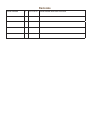 2
2
-
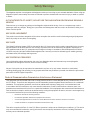 3
3
-
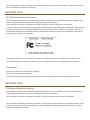 4
4
-
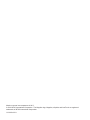 5
5
-
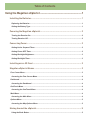 6
6
-
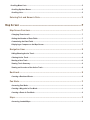 7
7
-
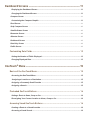 8
8
-
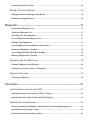 9
9
-
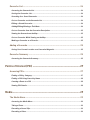 10
10
-
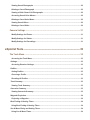 11
11
-
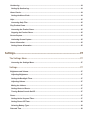 12
12
-
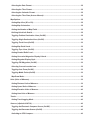 13
13
-
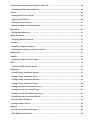 14
14
-
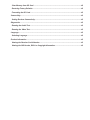 15
15
-
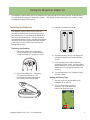 16
16
-
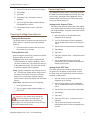 17
17
-
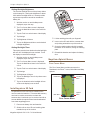 18
18
-
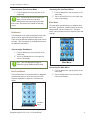 19
19
-
 20
20
-
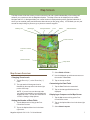 21
21
-
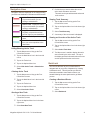 22
22
-
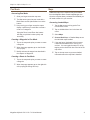 23
23
-
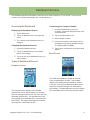 24
24
-
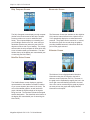 25
25
-
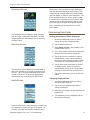 26
26
-
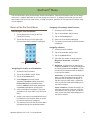 27
27
-
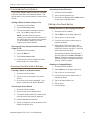 28
28
-
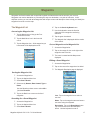 29
29
-
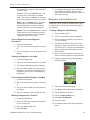 30
30
-
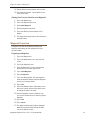 31
31
-
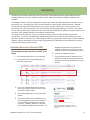 32
32
-
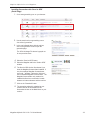 33
33
-
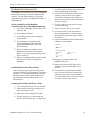 34
34
-
 35
35
-
 36
36
-
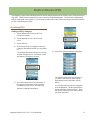 37
37
-
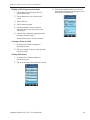 38
38
-
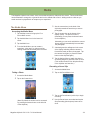 39
39
-
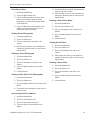 40
40
-
 41
41
-
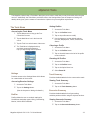 42
42
-
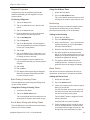 43
43
-
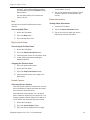 44
44
-
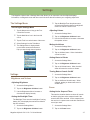 45
45
-
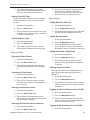 46
46
-
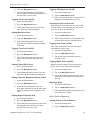 47
47
-
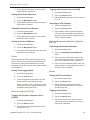 48
48
-
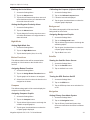 49
49
-
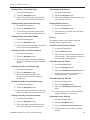 50
50
-
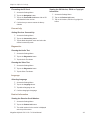 51
51
Magellan eXplorist 610 User manual
- Category
- Navigators
- Type
- User manual
Ask a question and I''ll find the answer in the document
Finding information in a document is now easier with AI
Related papers
-
Magellan eXplorist 310 User manual
-
MiTAC eXplorist 110 NA User manual
-
Magellan eXplorist User manual
-
Magellan eXplorist 310 User manual
-
MiTAC eXplorist 310 User manual
-
Magellan eXplorist GC User manual
-
Magellan eXplorist GC User manual
-
Magellan eXplorist 600 Reference guide
-
Magellan eXplorist 600 Owner's manual
-
Magellan eXplorist XL Reference guide
Other documents
-
Bushnell Downloading Maps Tutorial Owner's manual
-
Easypix 710 Datasheet
-
BrickHouse Security 10 User manual
-
BrickHouse Security NANO-XB-REF Owner's manual
-
BrickHouse Security SNPC User manual
-
BrickHouse Security NANO-XB-REF User manual
-
Brunton Get Back User manual
-
BrickHouse Security NANO-XB-REF Owner's manual
-
BrickHouse Security NANO-XB-REF User manual
-
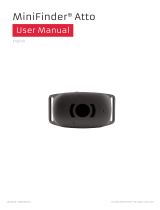 MiniFinder Atto User manual
MiniFinder Atto User manual