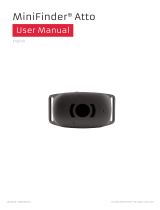Using the Magellan eXplorist
Magellan eXplorist 510 / 610 / 710 User Manual 2
Conserving Power
The Magellan eXplorist can be customized to extend
the battery life of the AA batteries installed. There are
four functions, (Backlight Timer, Brightness, Active
Suspend Mode, and Power OFF Timer) that can be
set to help extend battery life.
Setting Active Suspend Timer
This option sets the time duration that if the display
is not touched that the receiver will automatically go
into Suspend Mode. Press the Power button to exit
Suspend Mode.
1. With the receiver on and the Map screen
displayed, tap on the map.
2. The Four-Corner Menu screen is displayed.
Tap on the Main Menu button in the lower-left
corner.
3. Tap the Tools icon at the bottom of the display.
4. Tap Settings.
5. Tap Power.
6. Tap Active Suspend Timer. A drop-down menu
is displayed.
7. Tap on the duration that the receiver will
automatically go into suspend mode when the
display is not touched.
Setting Power OFF Timer
This option sets the time duration that the receiver
will power off if the display is not touched. (Useful
for times when you forget that you set the receiver in
suspend or sleep mode.)
1. With the receiver on and the Map screen
displayed, tap on the map.
2. The Four-Corner Menu screen is displayed.
Tap on the Main Menu button in the lower-left
corner.
3. Tap the Tools icon at the bottom of the display.
4. Tap Settings.
5. Tap Power.
6. Tap Power OFF Timer. A drop-down menu is
displayed.
7. Tap on the duration that the receiver will
automatically power off when the display is not
touched.
3. Tap the Tool icon at the bottom of the display.
4. Tap Settings.
5. Tap Power.
6. Tap Battery Type. A drop-down menu is
displayed.
7. Tap on the type of battery installed; Alkaline,
Rechargeables or Lithium.
8. Use the Back Arrow to return to the Map
screen.
Powering the Magellan eXplorist
Turning the Receiver On
The power button is recessed and requires that you
hold it down for 2 seconds to prevent accidental
power on.
1. Press and hold the Power button (top left of
the receiver) for 2 seconds.
Turning Receiver Off
When turning the receiver off you have two options,
Suspend, Sleep or Power OFF.
Suspend: Turns off the receiver display but the
GPS information will continue updating. Also if
you have an alarm set, it will continue to alert you
at the appropriate times. Use the Power button
to active the display while suspended.
Sleep: (Option is displayed only when an alarm is
set.) Turns off the display and the GPS receiver
but alarms will continue to function, providing
alerts for the current alarm settings. Use the
Power button to active the display and GPS while
asleep.
Power OFF. Shuts the receiver off completely.
1. Press the Power button.
2. Tap on Suspend, Sleep (when available), or
Power OFF.
Warning: Use caution when setting the
receiver in Suspend or Sleep mode. The
receiver will appear off but is still using
battery power. Be sure to turn the receiver off using
Power OFF whenever not in use.