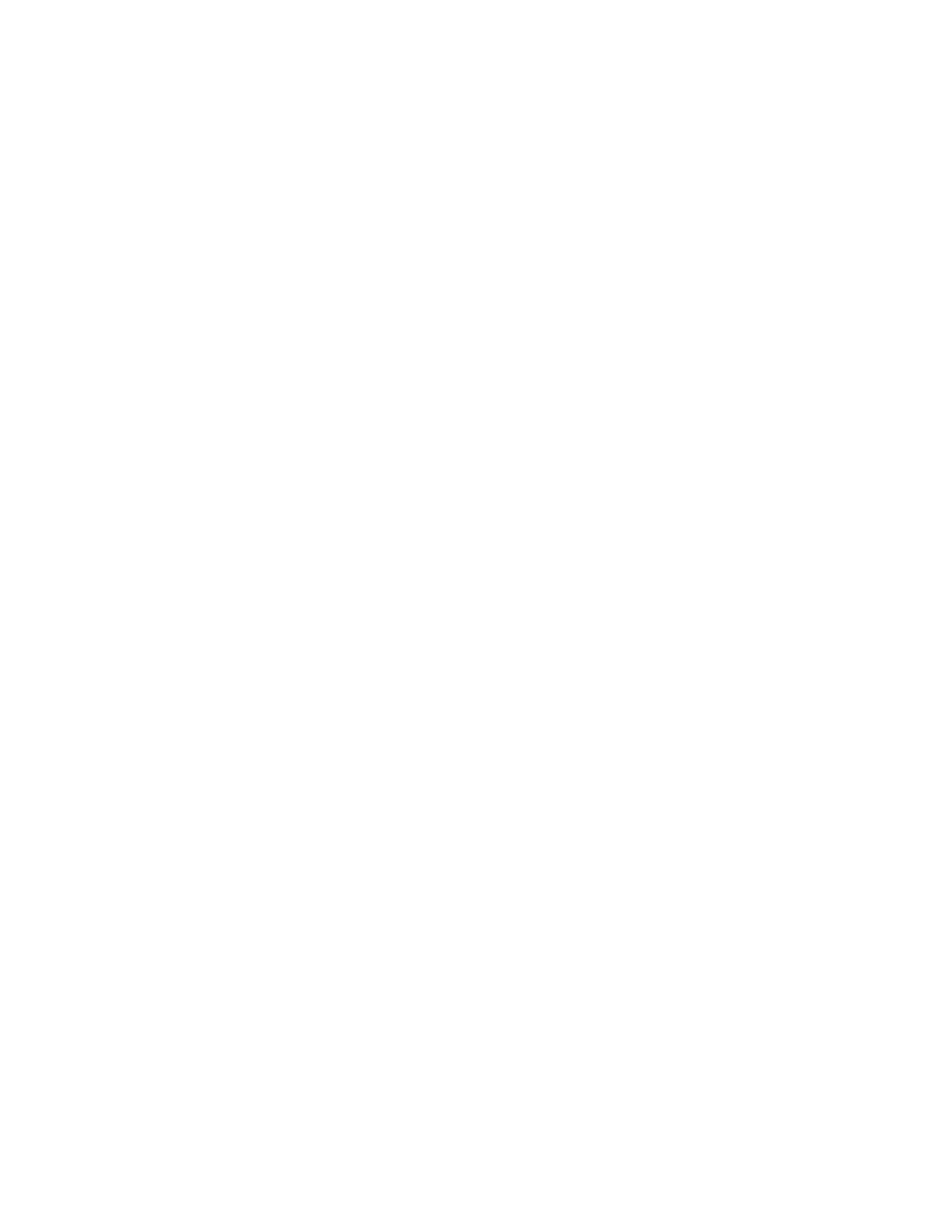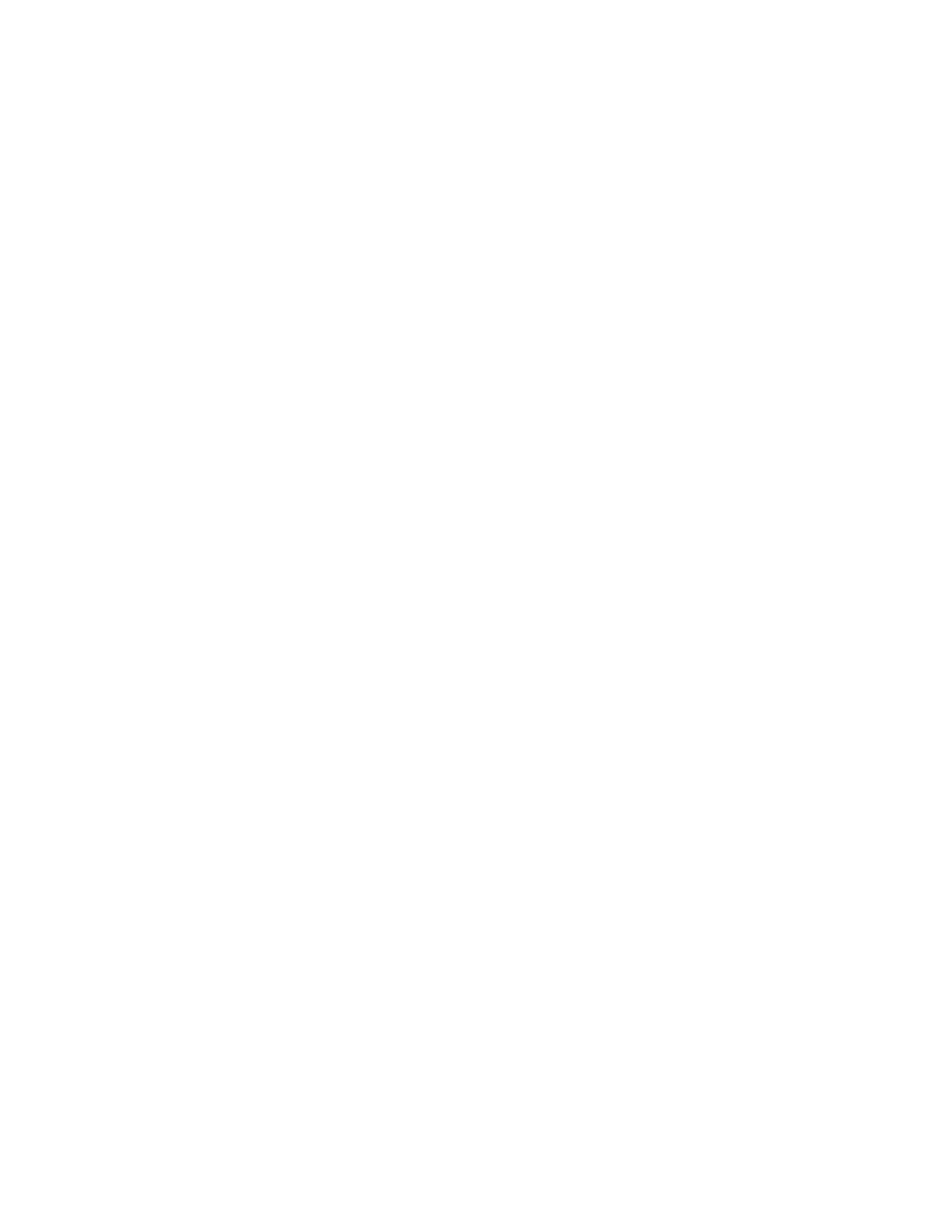
Contents
4 WorkCentre 3045 Multifunction Printer
User Guide
Connecting to a Wired Network ...................................................................................................................... 47
Connecting to a Wireless Network ................................................................................................................. 47
Connecting to a Computer Using USB ......................................................................................................... 51
Connecting to a Telephone Line ..................................................................................................................... 51
Configuring Network Settings .................................................................................................................................. 52
About TCP/IP and IP Addresses....................................................................................................................... 52
Assigning the IP Address of the Printer ........................................................................................................ 53
Setting Up the Fax Header ................................................................................................................................ 56
Enabling the Printer for Scanning ................................................................................................................... 57
Setting the Date and Time ........................................................................................................................................ 59
Installing the Software ............................................................................................................................................... 60
Operating System Requirements .................................................................................................................... 60
Available Print Drivers ......................................................................................................................................... 60
Installing the Print Drivers for a Windows Network Printer .................................................................. 60
Installing the Print Drivers for a Windows USB Printer ........................................................................... 62
Installing the Drivers and Utilities for Macintosh OS X Version 10.5 and Later ........................... 63
Setting Up Scanning .................................................................................................................................................... 65
Scanning Setup Overview .................................................................................................................................. 65
Setting Up Scanning to a Shared Folder on Your Computer ................................................................ 66
Setting Up Scanning to an FTP Server .......................................................................................................... 68
Setting Up Scanning to an Email Address ................................................................................................... 69
Setting Up Scanning With USB ....................................................................................................................... 70
4 Printing 71
Supported Paper ............................................................................................................................................................ 72
Recommended Media ......................................................................................................................................... 72
Ordering Paper .......................................................................................................................................................
72
General Paper Loading Guidelines ................................................................................................................. 72
Paper That Can Damage Your Printer........................................................................................................... 73
Paper Storage Guidelines ................................................................................................................................... 73
Supported Standard Paper Sizes ..................................................................................................................... 74
Custom Paper Sizes .............................................................................................................................................. 74
Supported Types and Weights ......................................................................................................................... 74
Loading Paper ................................................................................................................................................................ 75
Loading Paper in the Main Tray ...................................................................................................................... 75
Loading Paper in the Bypass Tray .................................................................................................................. 78
Setting Paper Types and Paper Sizes............................................................................................................. 80
Selecting Printing Options ......................................................................................................................................... 81
Selecting Printing Defaults in Windows ....................................................................................................... 81
Selecting Printing Defaults in Windows for a Shared Network Printer ............................................. 81
Selecting Printing Options for an Individual Job in Windows .............................................................. 82
Selecting Printing Options for Macintosh .................................................................................................... 82
Printing Envelopes ........................................................................................................................................................ 83
Guidelines for Printing Envelopes ................................................................................................................... 83
Loading Envelopes in the Trays ....................................................................................................................... 83
Specifying the Main Tray Settings for Printing Envelopes .................................................................... 85