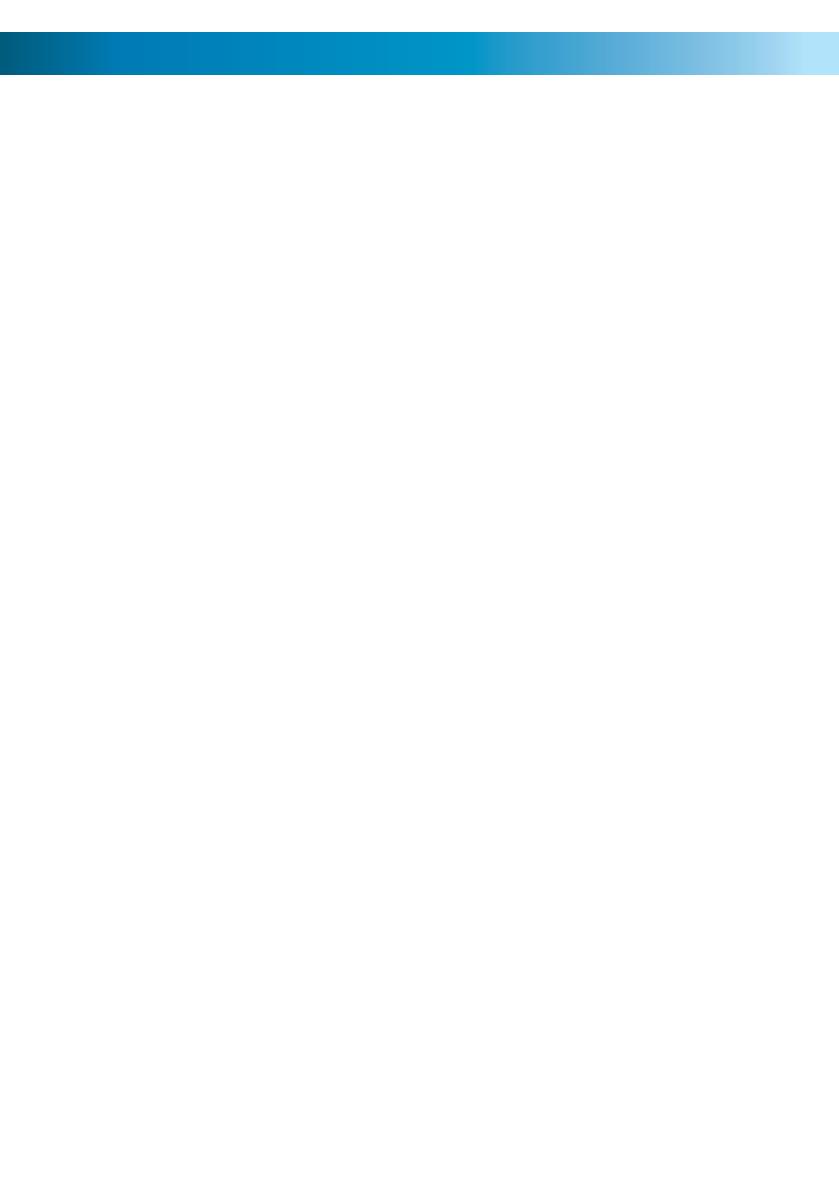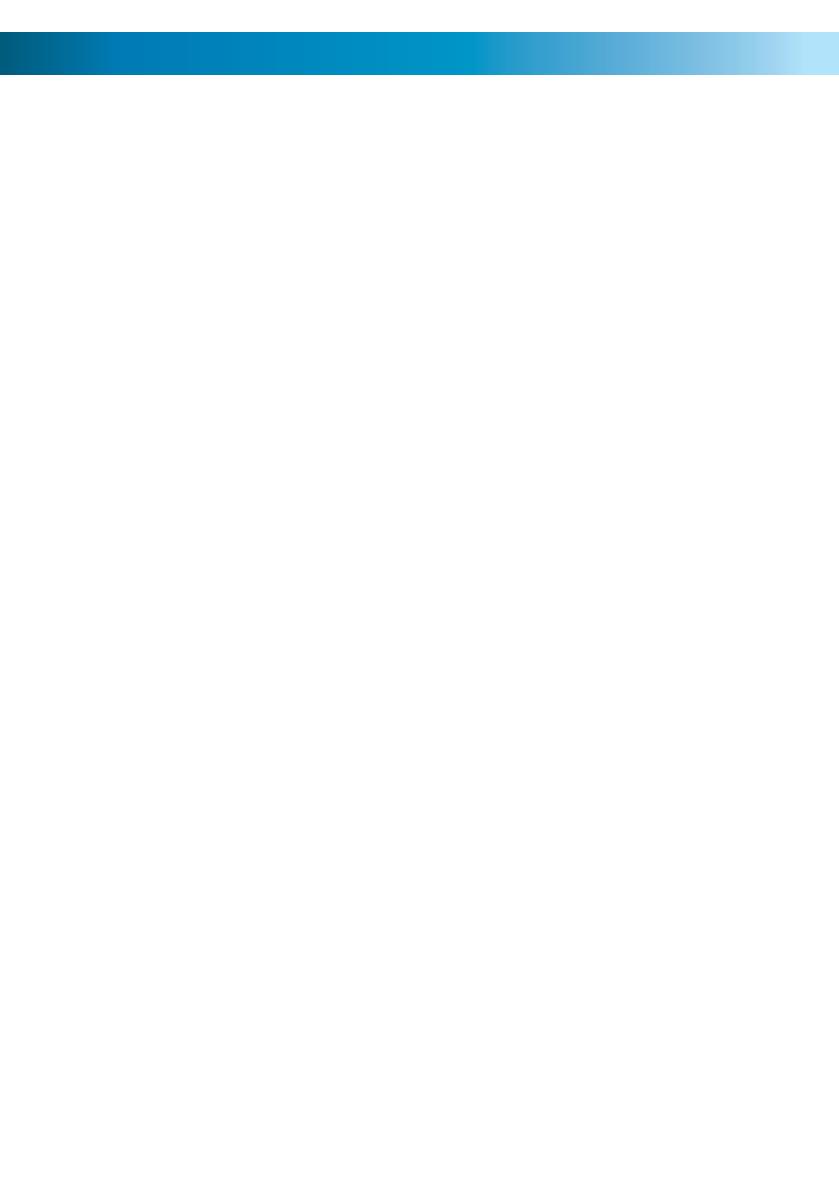
Troubleshooting
Problem: I hear crackling/hissing or the audio/video is faint or distorted.
Solution: There are two possibilities regarding the cause of this problem.
Firstly, it could indicate that there could be a break or loose connection in •
the cable connecting the outdoor and indoor units. This is easily checked by
removing the outdoor Unit from its bracket, moving it to the indoor Unit and
connecting them via a much shorter cable that you know is in good working
order.
The second possibility is that something is interfering with the signal. Mains •
power cables (the one’s between 110V and 240V depending on your location)
can generate surprisingly powerful electromagnetic fields. Running your cables
to close to these lines can seriously degrade the signal quality.
Problem: The audio/video keeps cutting in and out.
Solution: Don’t hold down the video/audio buttons whilst talking. Press the one
you want once - the screen/speakers will stay active for some time. Holding the
button down can cause them to switch on and off in rapid succession.
Problem: The screen displays only white!
Solution: Try adjusting the brightness control. If this doesn’t help, chances are that
there is a very bright light source in the cameras field of view, and this is ‘washing
out’ the image. Examples of light sources that can do this include the sun (during
the day) or bright street lights (at night). Additionally, if the camera is located in
a very shaded area looking into a brightly lit area in the distance (such as being
located under an awning, looking at the side of a white house in full sun behind)
this extreme contrast can confuse the camera’s automatic exposure. Try aiming the
camera towards more even lighting.
Problem: The screen displays only black!
Solution: Try adjusting the brightness control. If this doesn’t work, check to
be sure that there is nothing blocking the lens of the camera - if no light can
enter the camera, then there is going to be no image! If the camera is free from
obstruction, then the video cable (connection number three, using the blue cable
if you’ve followed our suggested wiring solution) may have been damaged. Finally,
remember that the camera has only limited night vision capabilities - if there’s
nothing within approximately 15ft of the lens (about 4m), then the camera won’t
see anything in the dark.