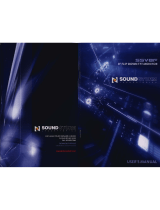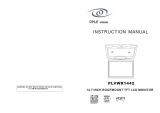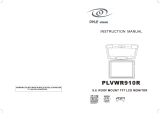Warning!
The Clarion OHM102/OHM153 overhead monitor systems are designed for strictly for rear seat
entertainment. Viewing the monitor while operating a motor vehicle can result in serious injury
and/or property damage. Clarion is not responsible for any injury and/or property damage as a
result of the improper use or viewing of the monitor.
Welcome!
Thank you for purchasing the Clarion OHM102/OHM153 overhead monitor system. These
monitors are engineered with advanced technological designs and components for the best
picture quality and convenience. These overhead monitor systems incorporate a built-in
audio/video switcher, PIP (picture in picture), and split screen operation. The split screen
operation will allow 2 different A/V sources to be enjoyed simultaneously through dual band IR
wireless headphones.
Features:
. • TFT active matrix display
. • Left and Right swivel mechanism (OHM102 only)
. • Built-in dual band IR transmitter for wireless headphones
. • Built-in PIP/Split Screen functions
. • External A/V Game Port (Included)
. • Built-in 4 source A/V input switcher
. • Built-in dome lights
. • Front panel menu, picture, and source controls
. • OSD (On Screen Display) FM modulator control (FM200 not included)
. • Selectable screen modes: Normal, Zoom, Full, and Wide
. • Universal mounting bracket
. • 1/2” rubber gasket
. • Two dual band IR wireless headphone (WH204H included)
. • IR remote control
. • Supports both NTSC and PAL video signals

Introduction
The Clarion OHM102/OHM153 are exclusively designed for the ultimate in rear seat mobile video
entertainment. With the built-in A/V switcher, any Clarion video source or game station can be
enjoyed on these monitors. The built-in A/V switcher also incorporates PIP (picture in picture) and
split screen operation. For added convenience, the front panel controls allows for menu, picture,
source, and FM modulator selections. FCC Approval The OHM102/OHM153 has been tested and
found to comply within the limits of Part 15B of the FCC rules. These limitations are designed to
provide reasonable protection against harmful interference in a residential installation. This
equipment generates and uses radio frequency energy and if not installed and used in
accordance with the instructions, it may cause harmful interference to radio communications.
There is no guarantee that interference will not occur in a particular installation. If this equipment
does cause harmful interference to a radio or television reception, turn off the equipment and
contact a local Clarion dealer for assistance. Changes or modifications to this product not
approved by the manufacturer will void the warranty and violate FCC Approval.

Table of contents
Opening the Overhead Monitor . . . . . . . . . 4
Precautions . . . . . . . . . . . . . . . . . . . . . . . . 5
Care And Maintenance . . . . . . . . . . . . . . . 5
Operating OHM102/153 Monitor . . . . . . . . 6-9
Operating the Remote Control . . . . . . . . . .10-11
Operating the Headphones . . . . . . . . . . . . 12
Installation Instructions . . . . . . . . . . . . . . . 13-15
Complete System Diagram . . . . . . . . . . . . 16-17
Package Contents . . . . . . . . . . . . . . . . . . . 18
Troubleshooting . . . . . . . . . . . . . . . . . . . . . 18
Specifications . . . . . . . . . . . . . . . . . . . . . . 19
Warranty Information . . . . . . . . . . . . . . . . . 20-21

Opening the Overhead Monitor Opening the Overhead Monitor
Press the “OPEN” button to release the overhead monitor. Gently push down on the bottom of the
monitor until it reaches the desired position. The monitor will turn on automatically when it is fully
open.
Press the “OPEN” button to release the overhead monitor. Gently push down on the bottom of the
monitor until it reaches the desired position. The monitor will turn on automatically when it is fully
open.
Note: The vehicle’s ignition key must be “ON” or Accessory (ACC) position for the monitor to
have power.
Note: The vehicle’s ignition key must be “ON” or Accessory (ACC) position for the monitor to
have power.

Precautions
• These overhead monitor systems are designed for use in 12V DC negative ground vehicles.
• Do not operate the overhead monitor system in ways other than described in this manual. Doing
so may result in damage to the monitor system and/or vehicle, along with voiding the warranty.
• SAFETYFIRST! These overhead monitor systems are designed for rear seat
entertainment only. Do not install in/on dashboard or anywhere else that would allow
the operator of the vehicle to view the monitor.
• Do not disable or modify the overhead monitor system. Doing so may damage the
monitorsystem, along with voiding the warranty.
• Keep all liquids away from the overhead monitor system.
• Do not leave the overhead monitor system open when not in use. Direct sunlight can cause the
monitor not to function properly.
• In extreme hot and cold temperatures, the movement of the picture may appear to move slow
and dark. The overhead monitor system will function properly once the temperature rises.
• Do not hang or hang items from the overhead monitor system. If you have any questions or
problems concerning the monitor that are not covered in
this manual, please consult a local Clarion dealer for assistance.
Before installing this overhead monitor system, please check you local traffic rules and
regulations.
Care And Maintenance
Keep all liquids away from the OHM102/OHM153 overhead monitor systems. Liquids inside the
monitor will damage the electronics, and result in electrical shock. In the event that the unit
should become wet, turn off the power and contact a local Clarion dealer for assistance. To clean
the monitor, use a clean soft cloth and gently wipe the screen. If possible, use specially designed
“monitor wipes” to clean the screen.

OPERATING OHM102/OHM153 MONITOR
In the event a problem arises with the OHM102/OHM153 overhead monitor system, do not
attempt to disassemble or repair the monitor yourself. Opening or attempting to service the
monitor will void the warranty; instead contact a local Clarion dealer for assistance.
Monitor Control Panel
1. PIP (Picture In Picture) button
Press the PIP button to enable Picture In Picture or split screen operation.
2. MENU button
Press the MENU button to access the monitor adjustments.
FM MOD ON/OFF>Brightness>Contrast>Saturation>Hue>Sub Size>
Sub Position> Default Reset.
3. DOWN button
MENU, then DOWN selects item
to be adjusted.
DOWN: Also selects Main AV source.
4. UP button
MENU, then UP selects item to be adjusted. UP: Also
selects Sub Screen AV source.
5. DIMMER button
Press to adjust the brightness of the screen.
6. MODE button
Press to change the screen format: Normal, Full, Zoom, and
Wide.
7. OPEN button
Press to open the overhead monitor.
8. IR Transmitter for wireless headphones and IR Receiver for remote control
Note: Also functions as the dome light ON/OFF switch for the OHM102 only.
9. Dome light switch
Dome light switch for the OHM153
10. Dome lights

Closing the Overhead Monitor
Gently push the backside of the monitor until it clicks into the overhead monitor housing.
The monitor will turn off automatically when it is returned to the closed position.
Note: Do not place any objects between the monitor and the monitor housing, this can result
in serious damage to the monitor.
Adjusting the Tilt and Swivel (OHM102 only)
The monitor can be opened to a maximum of 110 degrees.
Exceeding this point can cause serious damage to the
monitor and monitor housing. Note: The OHM102 has the
capability of swiveling the monitor left and right. Prior to
closing the monitor, it is important that the monitor be
returned to the center position.
Setting the Screen Mode
The OHM102/OHM153 has 4 different screen modes: NORMAL, WIDE, ZOOM, and FULL.
Pressing the MODE button on the front control panel or the remote control can access the
different screen modes. The current mode is displayed on the screen first. Each time the MODE
button is pressed, the screen mode switches in the following sequence:

Note: The screen mode will set after 5 seconds, pending that the MODE button is not
pressed.
The display image may appear coarse or grainy when viewed in Zoom mode.
Changing the Display Settings (Picture In Picture/Split Screen)
The display setting can be adjusted by pressing the PIP (Picture In Picture) button on the control
panel or remote control. This button selects between PIP and split screen viewing mode. In PIP
mode, the second image can be displayed in any of the four corners and in four different viewing
aspects. In split screen mode, the display is evenly divided between two AV sources.
To access PIP or split screen display setting, press the PIP button until the desired mode is
displayed. The screen will change in the following sequence:

Selecting the AV Sources for Main and Sub Screen
MAIN SCREEN
Press the (DOWN Button) to select the desired AV source. The sources will be
changed in following sequence:
SUB SCREEN
Press the (UP button) to select the desired AV source. The sources will be
changed in following sequence:
NOTE: Same video input cannot be viewed simultaneously.
Dimmer Button:
Press the DIMMER button to adjust the brightness of the screen. The brightness will
change in the following sequence:

OPERATING THE REMOTE CONTROL
1. Power button
Press the Power button to turn ON/OFF the monitor.
2. FM button
Press to turn ON/OFF the FM modulator (FM200 not included)
3. DIMMER button
Press to adjust the brightness of the screen.
4. MENU button
Press the MENU button to access the monitor adjustments.
FM MOD ON/OFF>Brightness>Contrast>Saturation>Hue>Sub Size>Sub Position> Default
Reset
(Down button)
MENU, then DOWN selects item to be adjusted.
DOWN: Selects Main AV source.
(Up button)
MENU, then UP selects item to be adjusted. UP:
Select Sub Screen AV source.
MAIN
MODE button
Press to change the screen format: Normal, Full, Zoom, and Wide.
INPUT button
Press to select AV source for Main Screen.
PIP button
Press to select PIP (Picture In Picture) or split screen operation.
SWAP button
Switches the PIP (Picture In Picture) with the Sub image.

SUB
POS button
Press to select the location of the PIP (Picture In Picture) image.
SIZE button
Press to select the size of the PIP (Picture In
Picture) image.
INPUT button
Press to select AV source for Sub Screen.
Mode button
Press to change the screen format: Normal,
Full, Zoom, and Wide.
Battery Installation
1. Slide the battery-retaining clip in, while sliding the battery tray out.
2. Insert the CR2025 lithium battery into the tray with the “+” facing upwards.
3. Slide the battery tray back into the remote control.
Note: Under normal conditions the battery should last approximately one year. When the
battery becomes weak, the transmitting range of the remote control will shorten.
Replacing the battery with anything other then a CR2025 battery can damage the remote control.

OPERATING THE HEADPHONES
1. Power switch
Press to activate the headphones. The power on the headphones will turn off automatically, if an
audio signal is not detected for over a minute.
2. Source selector switch
Switches between the audio sources.
3. Volume adjustment switch
Adjusts the volume of the sound in the headphones
Note:
• Headphones are not to be worn by the operator of the
vehicle when driving.
• Do not leave the headphones in a place subject to direct
sunlight or extreme temperatures.
• If the headphones are exposed to direct sunlight for an
extended period of time, the sensitivity of the IR receiver
maybe affected causing poor sound quality. Allow
headphones to cool off before using.
Battery Installation
1. Slide the battery cover door downwards.
2. Insert 2 new “AAA” batteries into battery holder, following the diagram inside the battery holder.
3. Slide the battery cover door back onto the headphones. Note:
When the batteries become weak in the headphones, the audio
can sound distorted or cut in and out.

INSTALLATION INSTRUCTIONS
About the Installation
The installation of the OHM102/OHM153 overhead monitor system requires experience in both
mechanical and electrical procedures. If you do not posses the necessary experience or tools to
attempt this installation, contact a local Clarion dealer for assistance. Improper installation can
result in damage to the monitor and/or the vehicle.
This manual provides basic installation tips and techniques to aid in the installation of the
OHM102/OHM153 overhead monitor systems. The installation instructions are not vehicle
specific, it’s a guideline on how to perform the installation.
Prior to Beginning Installation
. • Verify that all of the functions of the vehicle work properly (i.e.: power windows, power
door locks, air conditioning, Dome-lights, etc.)
. • Verify the monitor will not interfere with the operation of the sunroof, if applicable.
. • Test the location of the overhead monitor system to ensure it will not interfere with the
safe operation of the vehicle.
. • Determine the location of the AV source(s).
Installation Procedure
1. Identify the polarity of the dome light circuit and set the switch on the bottom of the overhead
monitor housing. The switch allows you to switch between a positive or negative Dome-Light
input signal.
2. Test the overhead monitor system on the ceiling of the vehicle, verifying it’s not going to
interfere with the safe operation of the vehicle.
3. Once the mounting location of the overhead monitor system has been determined, carefully
mark the location with masking tape.

4. Lower the vehicle’s headliner down to see if a roof support beam is available to screw the
mounting bracket onto. If a support beam is not available to screw into, use a ¾” piece of plywood
cut to the appropriate size. Attach the plywood to the roof of the vehicle using silicone allowing
adequate drying time.
5. Screw the mounting bracket in the vehicle. DOUBLE CHECK THE LENGTH OF THE
SCREWS PRIOR TO MOUNTING THE BRACKET.
6. Cut a 1” hole in the headliner along the backside of the mounting bracket for the cables to pass
through.
7. Route cables through the hole to the predetermined location of the AV source(s).
8. Identify the dome light wires in the vehicle and connect them to the corresponding dome light
wires on the overhead monitor system.
9. Plug in the AV cables and power harness into the overhead monitor system.
10. Carefully hold the overhead monitor system to the mounting bracket aligning the mounting
holes while screwing in the screws. (Make sure the wires and cables are not in the way while
mounting the monitor.)
11. Connect the Red wire of the power harness to the Accessory wire in the ignition harness.
12. Ground the Black wire of the power harness to a clean ground spot.
Note: Make sure you keep the ground wire of the OHM102/OHM153 and video source as short
as possible to prevent any type of unwanted vehicle noise.

Roof Beam Headliner
Screws (Not Provided)
Metal Bracket (Included)
Screws (Not Provided)

COMPLETE SYSTEM DIAGRAM
AV Input 2
DVD(VS735)
AV 1
Gr ound
VCR(VDH910)
IR
Video
IR
Video
L
Audio
L
R
Power Plug
+1 2V
AV Input 1
B
DOME Light Control
A
Video Out
L
Video
IR
Audio
R
DVD(VS735)
AV Input 3
R
Audio
VMA7191
Audio-R
Audio-L
Video
AV4
FM Module
Vi deo Out
AV 3
AV 2
AV 4
Gr oun d
+1 2V
FM200
AV Input 4
Audio Output
Antenna
OEM Head Unit
IR Transmitter
F
M
M
O
D
A
v
4
V
/
O
U
T
A
v
3
A
v
2
A
v
1
G
N
D
+
1
2
V
Negative
Positive

Connection Diagram Connection Diagram
Please refer the to the connection diagram on Page 16 for the proper wiring conditions for the
OHM102/OHM153 overhead monitor. If you are uncertain as to what the proper connections are
please contact a qualified Clarion technician for further installation assistance.
Please refer the to the connection diagram on Page 16 for the proper wiring conditions for the
OHM102/OHM153 overhead monitor. If you are uncertain as to what the proper connections are
please contact a qualified Clarion technician for further installation assistance.

PACKAGE CONTENTS
1 OHM102 Or 1 OHM153
2 Audio Video RCA Accessories
2 Audio Video Din Cables
1 Convenient External Game Port
1 Audio Output Din Cable
1 Two-Pin Power Harness
1 Metal Mounting Bracket
4 Screws For Metal Mounting Bracket
1 Soft Black Rubber Gasket
1 Remote Control (RCL 123)
TROUBLESHOOTING
No Picture
Press the POWER and SOURCE buttons to make sure the monitor is on and the proper input is
selected. If there is still no picture press the PICTURE button. If the menu appears, check the
source unit and video connections. If NO MENU appears, check all fuses and power connections
to the OHM102/OHM153.
NOTE: The OHM102/OHM153 has an operating temperature of apr. 5 degrees C to 40
degrees C (41 degrees F to 104 degrees F.). If the temperature is outside this operating
range, the unit will turn on, or the screen may be slow to react to image changes. The
monitor will function normally once it returns to its proper operating temperature range.
With a DVD player and a widescreen DVD disc, there are black bars on the screen.
Change the TV display mode to “WIDE” in the DVD player’s setup menu. After changing this
setting, if there are still black bars, press the WIDE/NORMAL button on the
OHM102/OHM153 remote control.

SPECIFICATIONS
Supply: 12V DC (10V-16V)
Test Voltage: 12V, negative ground
Current Consumption: (OHM102) 1 Amp, (OHM153) 1.9 Amps
Max Current Consumption: (OHM102) 1.1 Amps, (OHM153) 2 Amps
Operating Temperature: (OHM102) 0 ~ 60 C, (OHM153) 0~50 C
Storage Temperature: (OHM102) -30 C ~ 85 C (OHM153) -20 C ~ 60 C
Video System: Auto NTSC and PAL
Screen: (OHM102) 10.2” Diagonal (OHM153) 15.3” Diagonal
Resolution: (OHM102) 800 X 480 (OHM153) 1280 X 768
Weight: (OHM102) 2.6lbs, (OHM153) 5.2lbs
Video Signal: 1Vp-p with 75-ohm load
The technical data and design of the equipment may change for the sake of technical
improvements without prior notice.
Page is loading ...
Page is loading ...
/