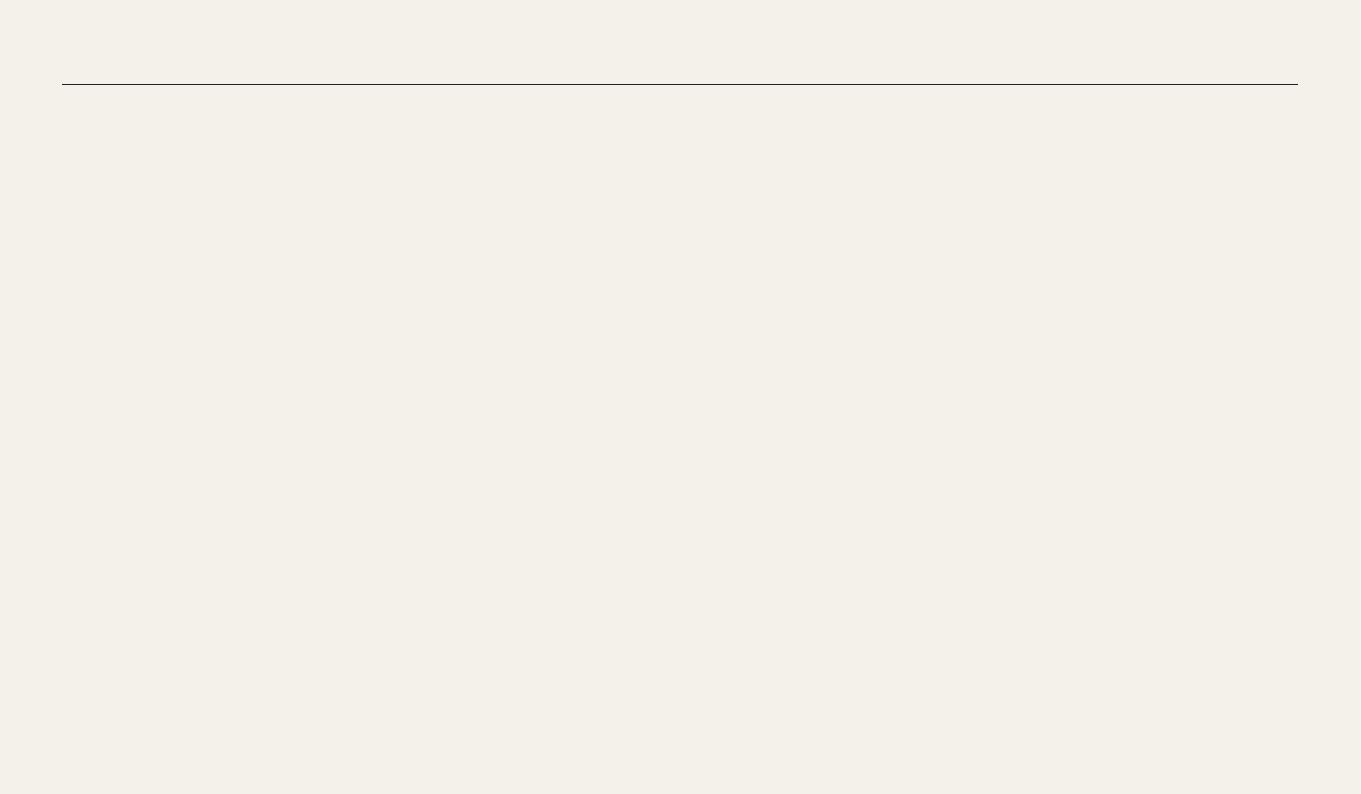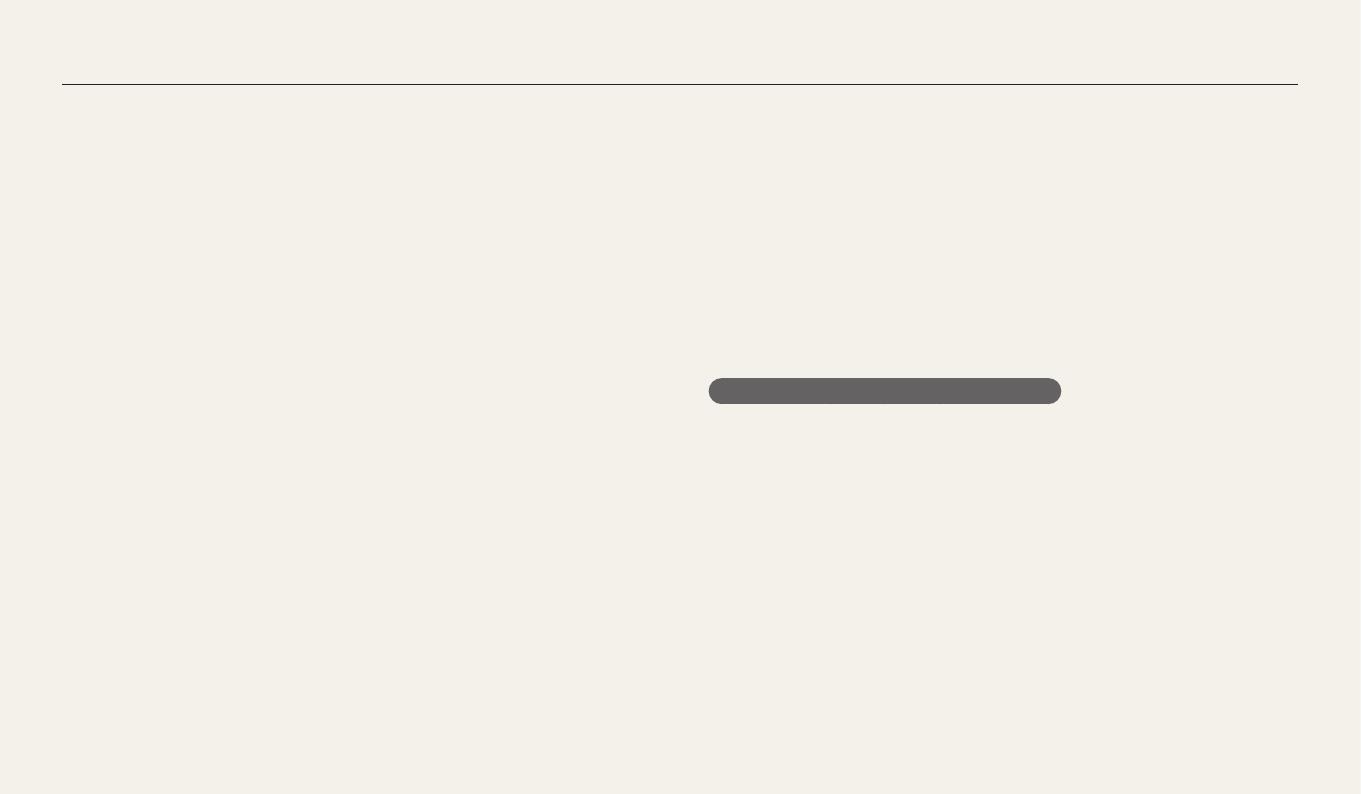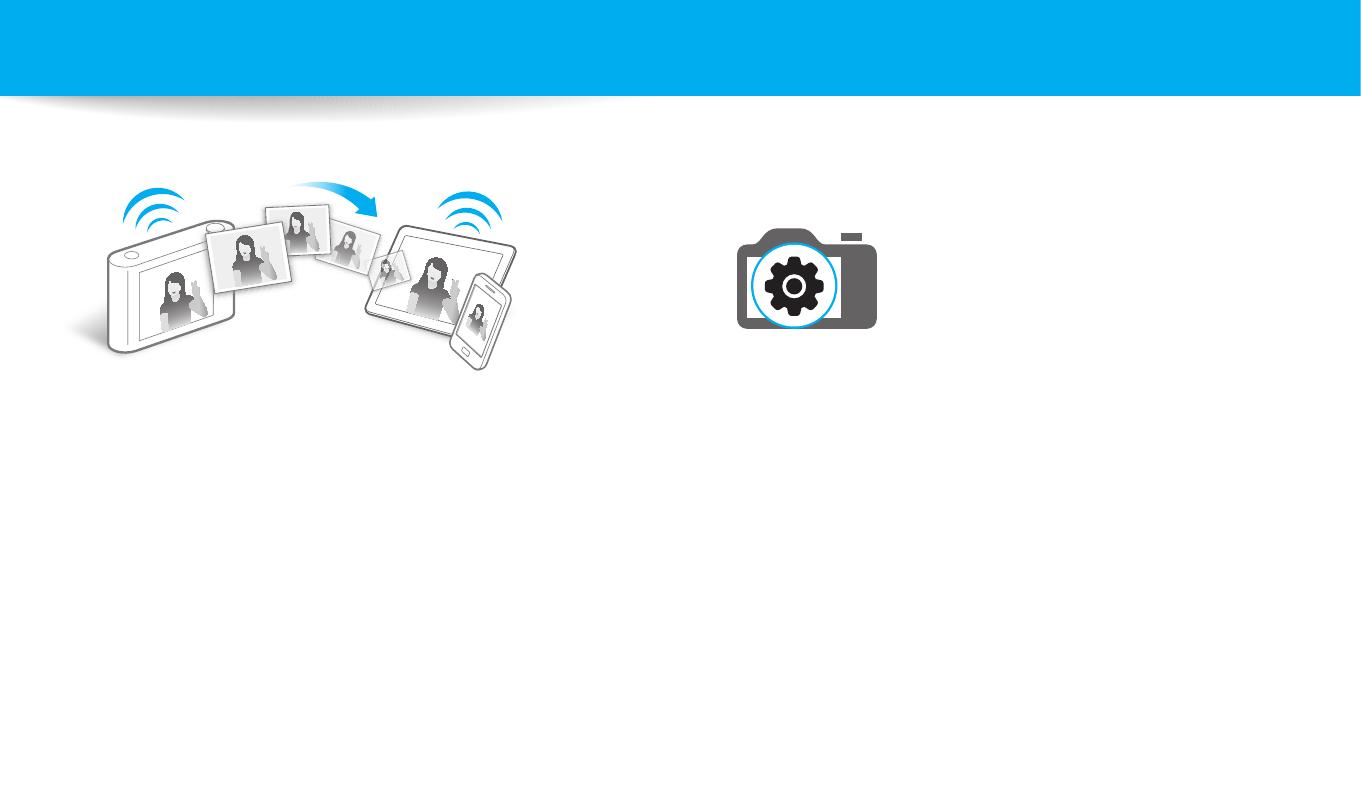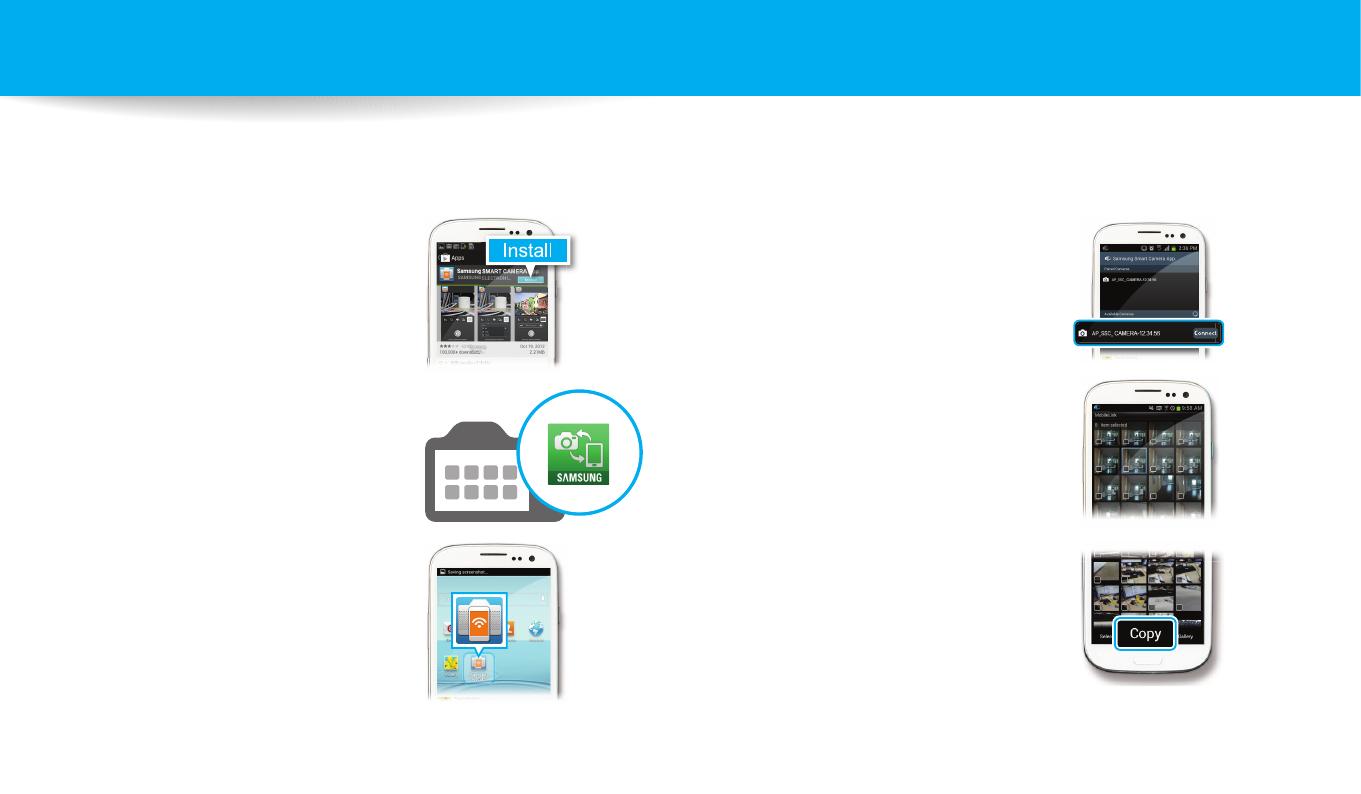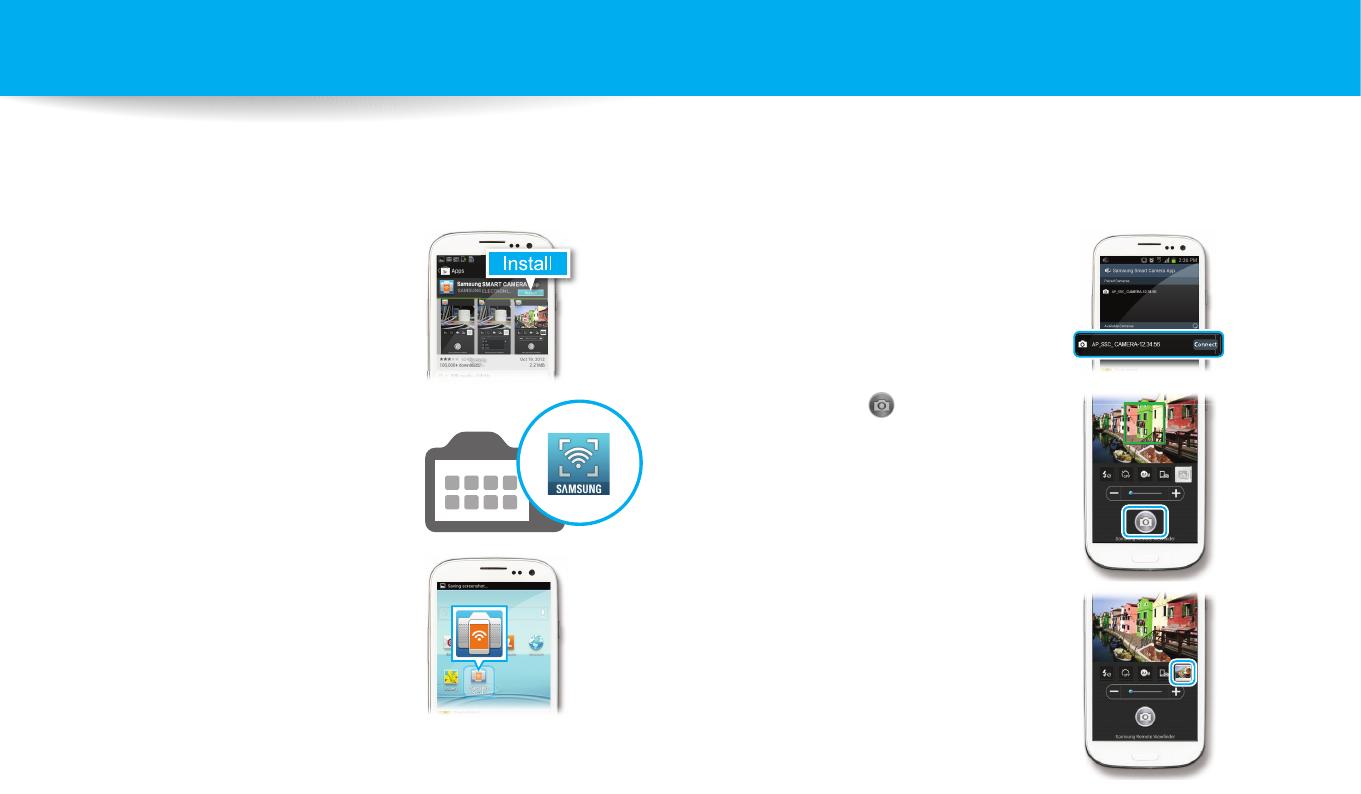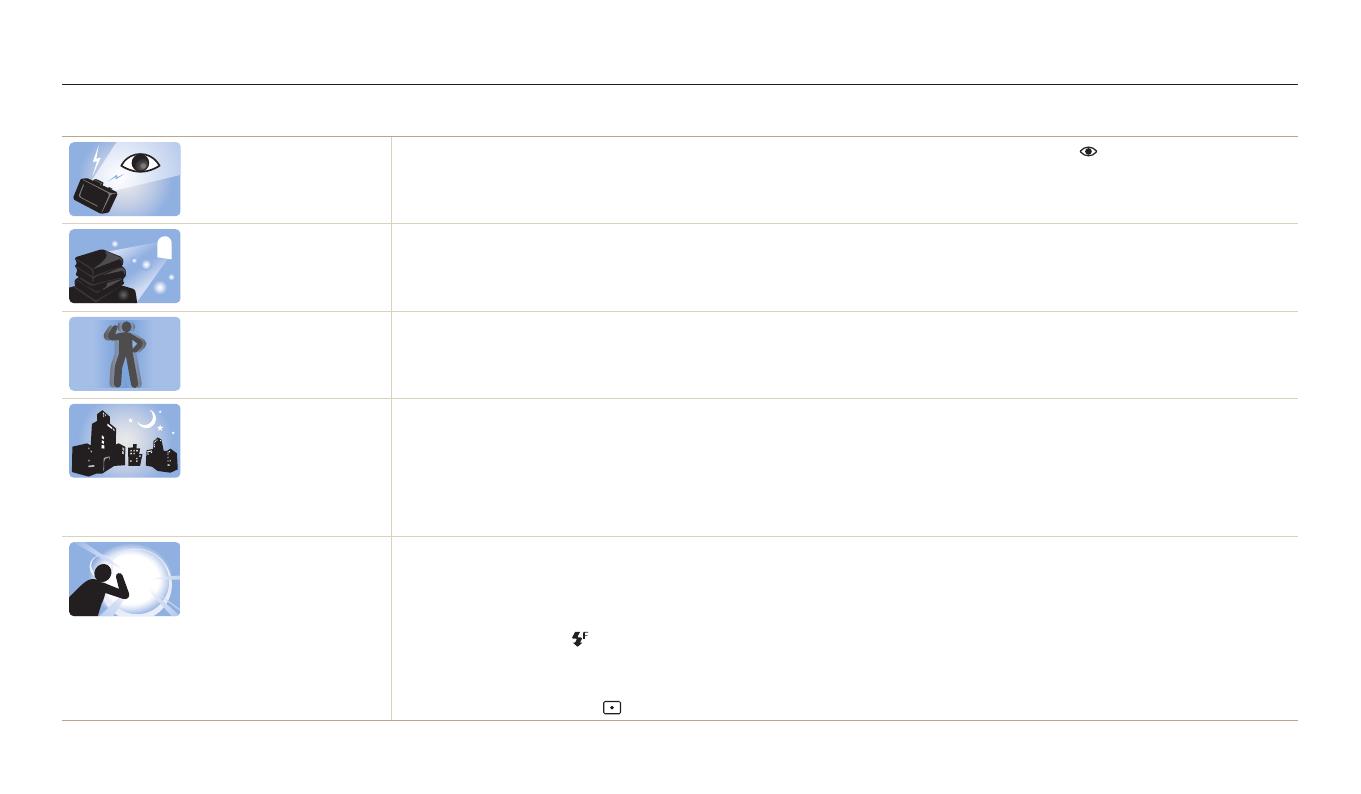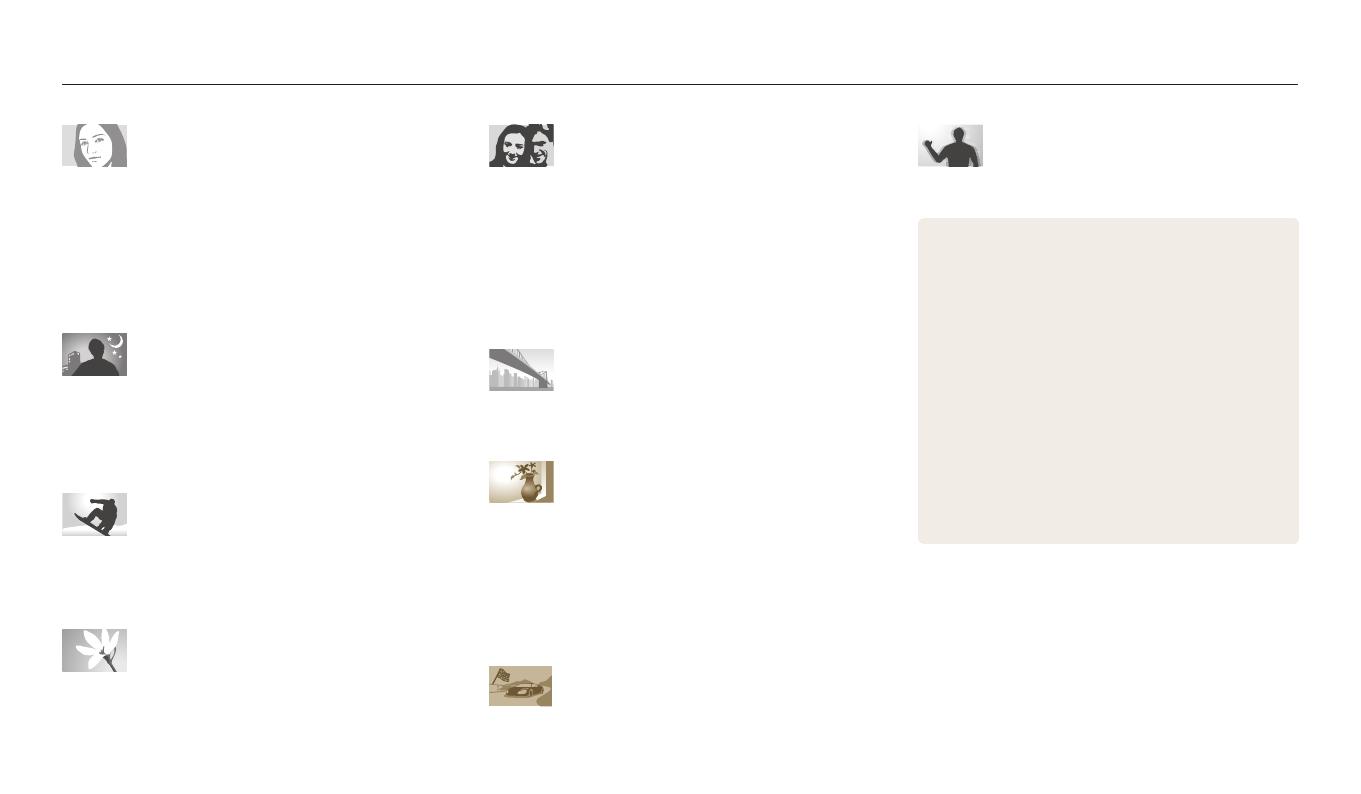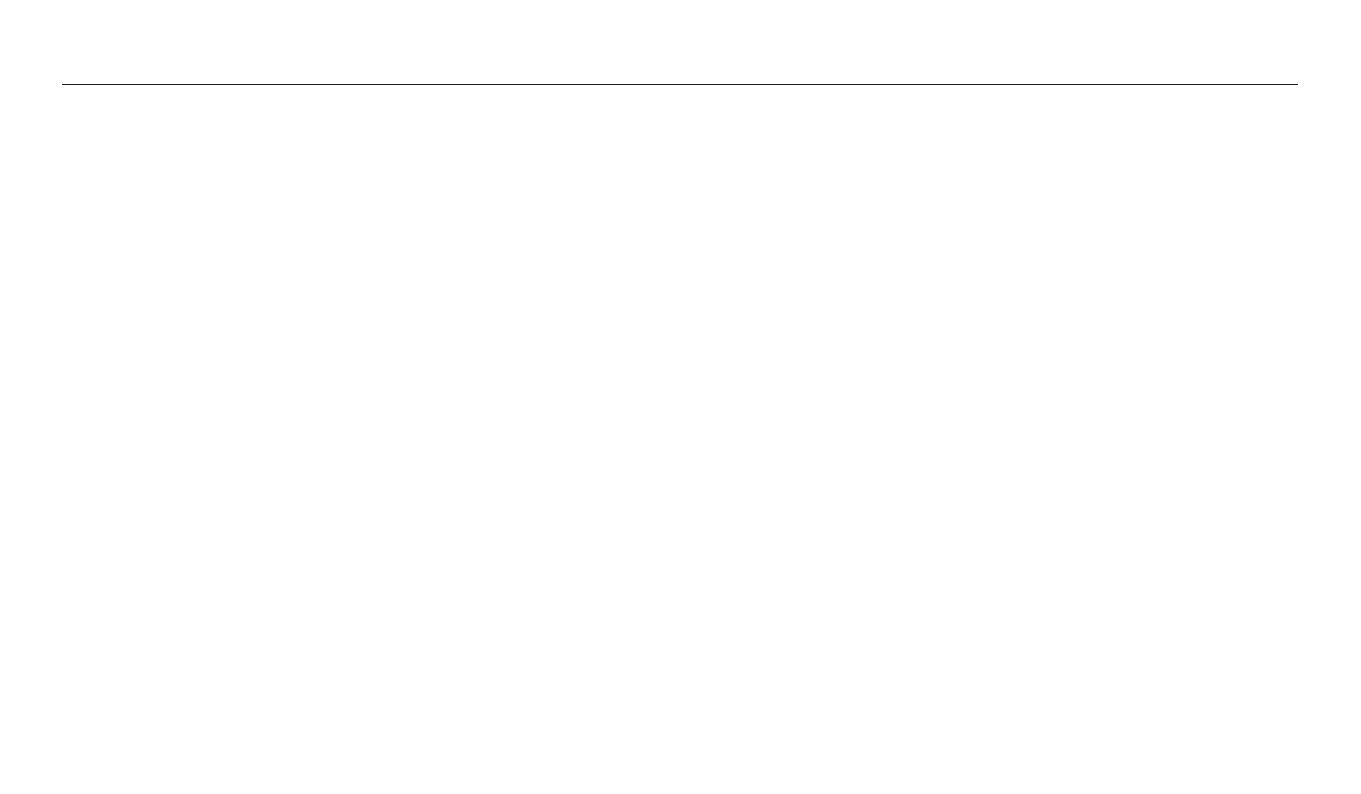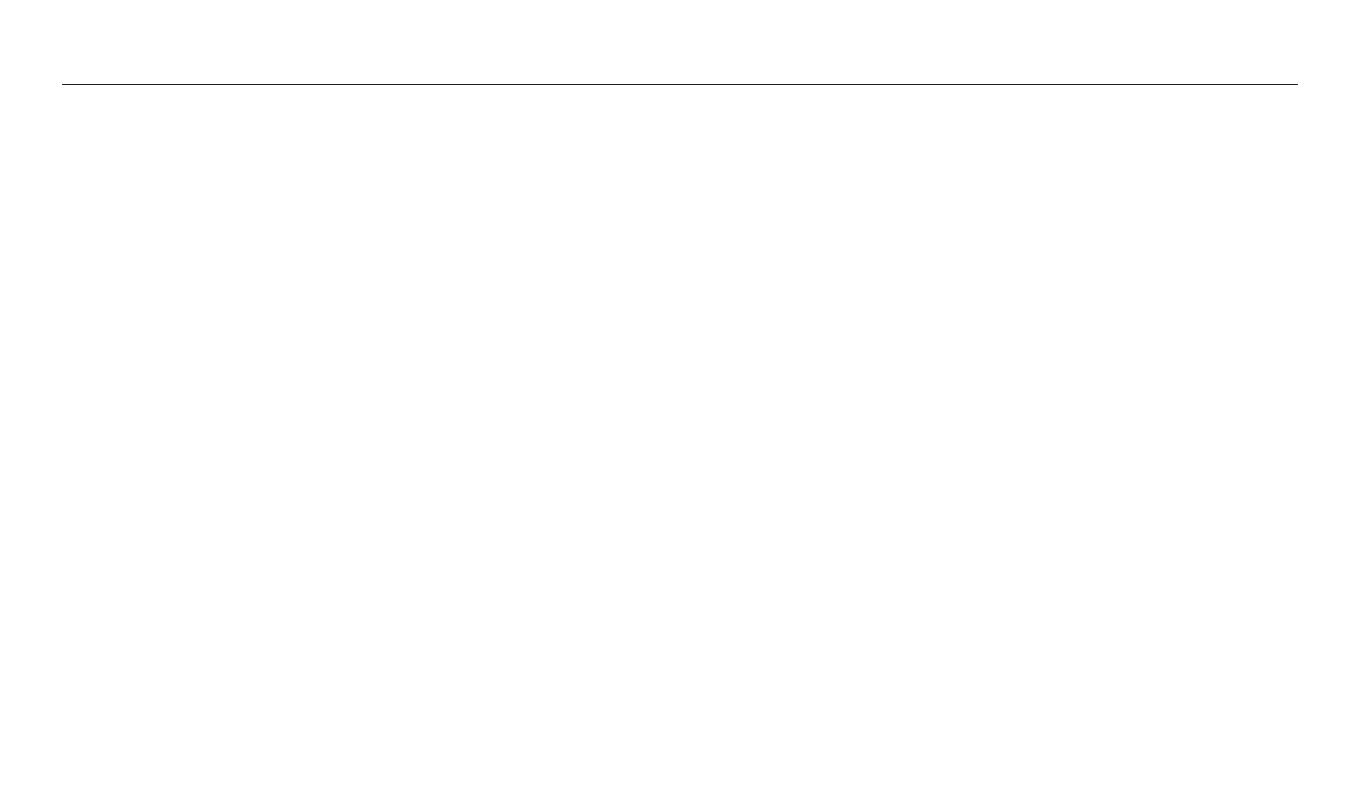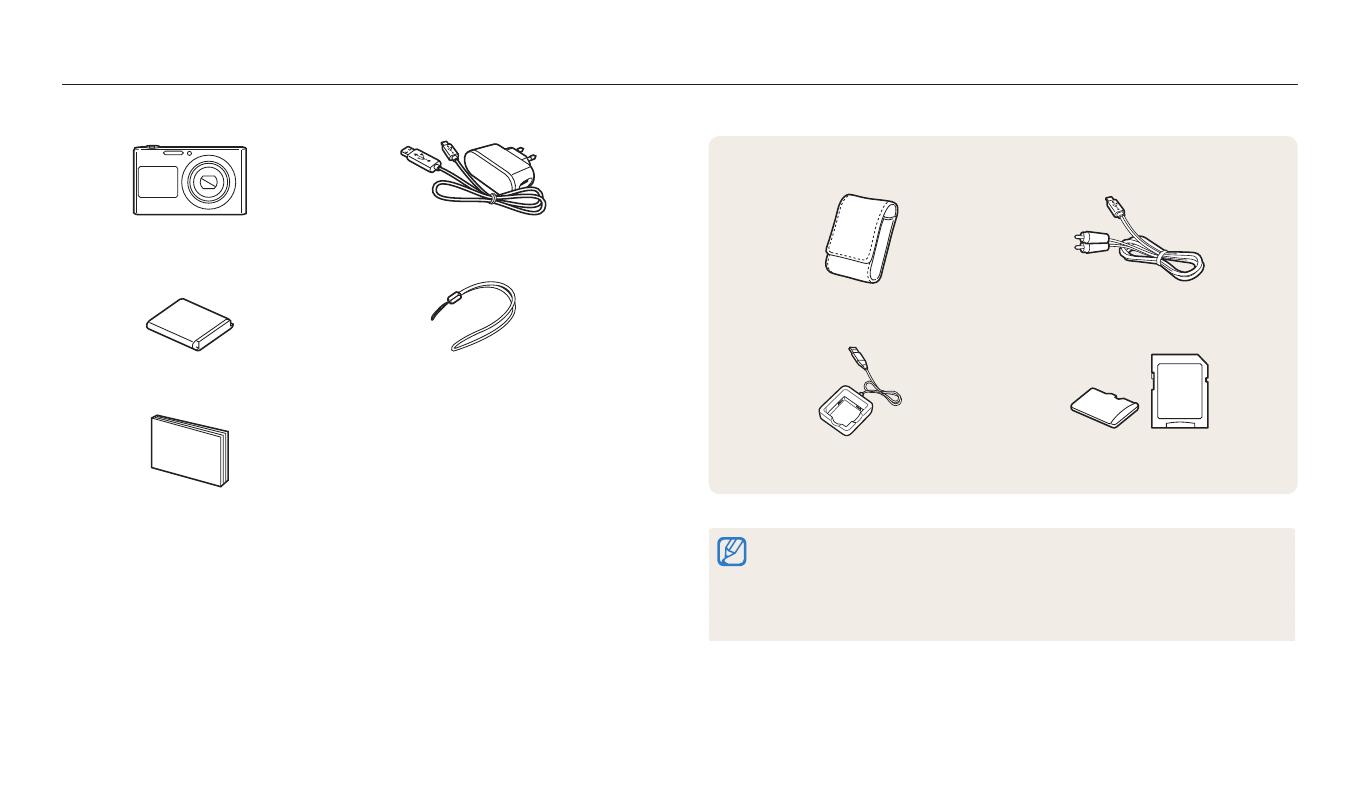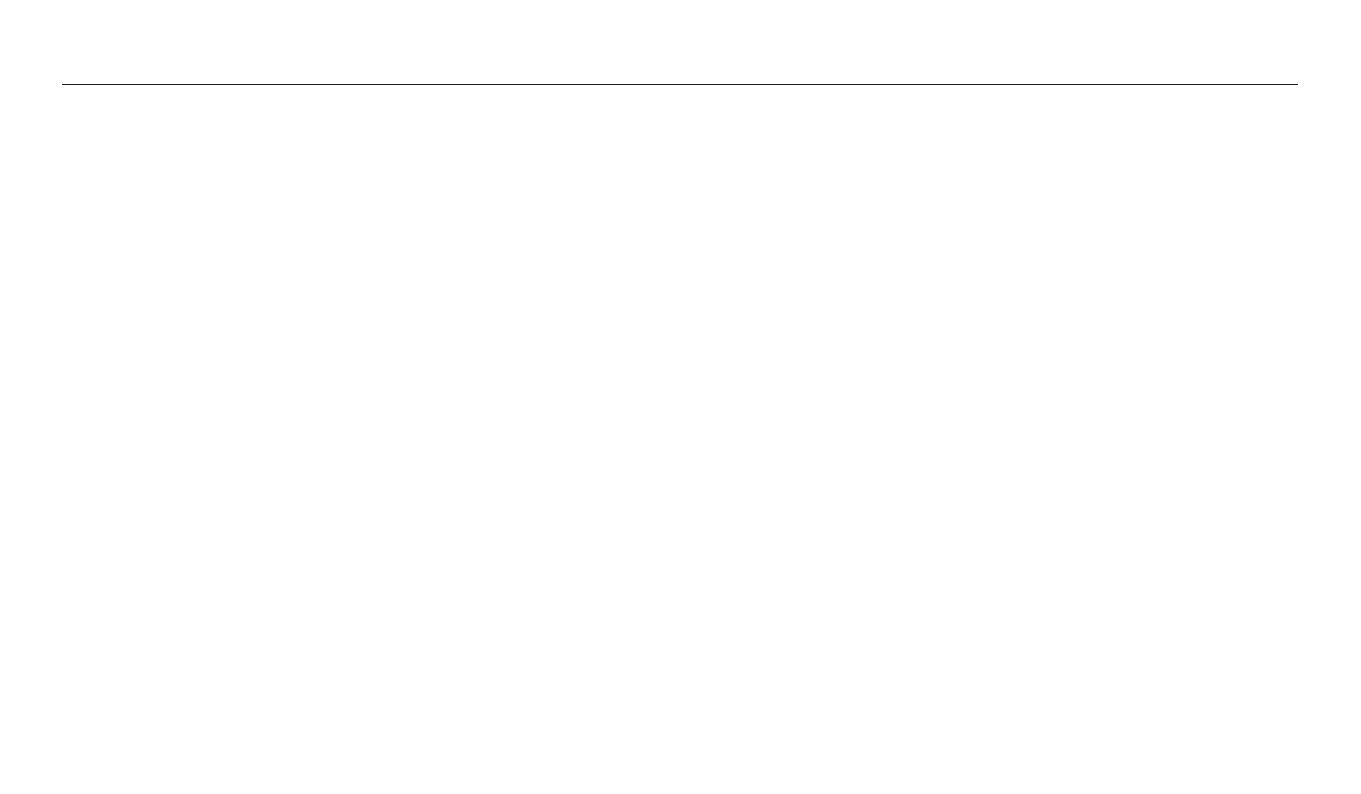
14
Contents
Extended functions
....................................................................................................... 43
Using Basic modes ................................................................................................... 44
Using the Smart Auto mode ................................................................................. 44
Using the Program mode ...................................................................................... 45
Using the Smart Movie mode .............................................................................. 46
Using the Movie mode .......................................................................................... 47
Using the Scene mode .......................................................................................... 48
Using the Live Panorama mode ........................................................................... 49
Using the Soccer mode (DV2014F/DV1506F only) ........................................... 50
Using Scene modes ................................................................................................. 51
Using the Self Shot mode ..................................................................................... 51
Using the Children mode ...................................................................................... 52
Using the Jump Shot mode .................................................................................. 53
Using the Beauty Shot mode ............................................................................... 54
Using the Night Shot mode .................................................................................. 55
Using the Close-up Shot mode ............................................................................ 56
Using Magic modes ................................................................................................. 57
Using the Magic Frame mode .............................................................................. 57
Using the Beauty Palette mode ........................................................................... 58
Using the Photo Filter mode ................................................................................ 59
Using the Movie Filter mode ................................................................................ 60
Using the Split Shot mode .................................................................................... 61
Using the Motion Photo mode ............................................................................ 62
Basic functions
................................................................................................................. 18
Unpacking ................................................................................................................... 19
Camera layout ............................................................................................................ 20
Using the DIRECT LINK button ............................................................................. 22
Inserting the battery and memory card .......................................................... 23
Charging the battery and turning on your camera ..................................... 24
Charging the battery ............................................................................................. 24
Turning on your camera ........................................................................................ 24
Performing the initial setup ................................................................................. 25
Learning icons ........................................................................................................... 27
Using the Home screen .......................................................................................... 28
Accessing the Home screen .................................................................................. 28
Icons on the Home screen .................................................................................... 29
Setting Wallpaper ................................................................................................... 31
Selecting options or menus .................................................................................. 32
Setting the display and sound ............................................................................. 34
Setting the display type ........................................................................................ 34
Setting the sound ................................................................................................... 35
Capturing photos ..................................................................................................... 36
Turning on the front display ................................................................................. 37
Zooming .................................................................................................................. 37
Reducing camera shake (DIS) ............................................................................... 39
Tips for getting a clearer photo ........................................................................... 41