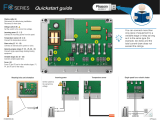Page is loading ...

Manual for use and maintenance
Smart C and Smart D
Climate Controller
Ag/MIS/UmGb-2617-07/18 Rev 1.0
P/N: 116084
Smart C/D

© Munters AB, 2018 2
Smart C and Smart D
Manual for use and maintenance
Revision: N1.0 of 03.2019
Ag/MIS/UmGb-2617-07/18 Rev 3.0 (MIS)
Product Software: Version 2.05
This manual for use and maintenance is an integral part of the apparatus together with the attached
technical documentation.
This document is destined for the user of the apparatus: it may not be reproduced in whole or in part,
committed to computer memory as a file or delivered to third parties without the prior authorization of the
assembler of the system.
Munters reserves the right to effect modifications to the apparatus in accordance with technical and legal
developments.

© Munters AB, 2018 3
Index
Chapter page
1 INTRODUCTION --------------------------------------------------------------------------------------------- 5
1.1 Disclaimer ----------------------------------------------------------------------------------------------------------- 5
1.2 Introduction --------------------------------------------------------------------------------------------------------- 5
1.3 Notes ----------------------------------------------------------------------------------------------------------------- 5
2 SAFETY ASPECTS --------------------------------------------------------------------------------------------- 6
2.1 Grounding ---------------------------------------------------------------------------------------------------------- 6
2.2 Filtering -------------------------------------------------------------------------------------------------------------- 6
2.3 Checking the battery level -------------------------------------------------------------------------------------- 6
2.4 Frequency inverters ----------------------------------------------------------------------------------------------- 6
3 BEFORE USING ---------------------------------------------------------------------------------------------- 8
3.1 Smart layouts ------------------------------------------------------------------------------------------------------ 8
3.1.1 Smart 4C/4CV Layout ................................................................................................ 8
3.1.2 Smart 8C/8CV Layout ................................................................................................ 8
3.1.3 Smart 10D/10DV Layout ............................................................................................ 9
3.2 Smart interface -------------------------------------------------------------------------------------------------- 10
3.2.1 User interface ............................................................................................................. 10
3.2.2 Hot keys ..................................................................................................................... 10
3.2.3 Cold start .................................................................................................................... 11
3.3 Menu structure --------------------------------------------------------------------------------------------------- 11
3.4 General features ------------------------------------------------------------------------------------------------ 11
3.5 Alarms ------------------------------------------------------------------------------------------------------------- 12
4 INSTALLATION ---------------------------------------------------------------------------------------------- 13
4.1 Mains voltage connections ---------------------------------------------------------------------------------- 13
4.2 Smart C Wiring -------------------------------------------------------------------------------------------------- 13
4.3 Smart 10D Wiring ---------------------------------------------------------------------------------------------- 19
5 USING THE SMART ---------------------------------------------------------------------------------------- 24
5.1 Temperature menu ---------------------------------------------------------------------------------------------- 24
5.1.1 No Temperature Curve ............................................................................................. 24
5.1.2 Two Point Temperature Curve ................................................................................... 24
5.1.3 Four Point Temperature Curve ................................................................................... 24
5.1.4 Automatic temperature adjustment example ............................................................ 25
5.2 Humidity menu --------------------------------------------------------------------------------------------------- 26

© Munters AB, 2018 4
5.2.1 Humidity treatment ..................................................................................................... 26
5.2.2 How is humidity treatment performed? ..................................................................... 26
5.3 Minimum ventilation menu ----------------------------------------------------------------------------------- 27
5.3.1 No ventilation curve .................................................................................................. 27
5.3.2 Two point ventilation curve ........................................................................................ 27
5.3.3 Four point ventilation curve ....................................................................................... 27
5.4 Alarms menu ----------------------------------------------------------------------------------------------------- 28
5.5 Growth day menu ---------------------------------------------------------------------------------------------- 28
5.6 Test menu --------------------------------------------------------------------------------------------------------- 29
5.7 Calibration menu ----------------------------------------------------------------------------------------------- 29
5.7.1 Calibration of curtains using potentiometers ............................................................ 30
5.7.2 Calibration of curtains without potentiometers ......................................................... 30
5.8 System menu ----------------------------------------------------------------------------------------------------- 30
5.9 Additional functions -------------------------------------------------------------------------------------------- 31
5.9.1 Light function .............................................................................................................. 31
5.9.2 General timer ............................................................................................................. 32
6 COOLING AND HEATING FUNCTIONS ------------------------------------------------------------- 33
6.1 Cooling Functions ----------------------------------------------------------------------------------------------- 33
6.1.1 Variable fan ............................................................................................................... 33
6.1.2 Minimum ventilation cycle fan................................................................................... 35
6.1.3 On/Off fan ................................................................................................................ 36
6.1.4 Natural ventilation ..................................................................................................... 37
6.1.5 Curtain ........................................................................................................................ 38
6.1.6 Air inlet ....................................................................................................................... 39
6.1.7 Cool parameters ........................................................................................................ 40
6.2 Heating functions ----------------------------------------------------------------------------------------------- 41
6.2.1 Variable heat ............................................................................................................. 41
6.2.2 Floor heat ................................................................................................................... 42
6.2.3 Room heat .................................................................................................................. 42
7 TECHNICAL DATA ------------------------------------------------------------------------------------------ 44
8 ELECTRICAL GROUNDING FOR CONTROLLERS --------------------------------------------------- 45
8.1 Ground rods ----------------------------------------------------------------------------------------------------- 45
8.2 Ground wire------------------------------------------------------------------------------------------------------ 46
8.3 Ground clamps -------------------------------------------------------------------------------------------------- 46
8.4 What should be grounded? --------------------------------------------------------------------------------- 46
9 TROUBLESHOOTING -------------------------------------------------------------------------------------- 47
10 WARRANTY -------------------------------------------------------------------------------------------------- 49

© Munters AB, 2018 5
1 Introduction
1.1 Disclaimer
Munters reserves the right to make alterations to specifications, quantities, dimensions etc. for production
or other reasons, subsequent to publication. The information contained herein has been prepared by
qualified experts within Munters. While we believe the information is accurate and complete, we make no
warranty or representation for any particular purposes. The information is offered in good faith and with
the understanding that any use of the units or accessories in breach of the directions and warnings in this
document is at the sole discretion and risk of the user.
1.2 Introduction
Congratulations on your excellent choice of purchasing a Smart!
In order to realize the full benefit from this product it is important that it is installed, commissioned and
operated correctly. Before installation or using the fan, this manual should be studied carefully. It is also
recommended that it is kept safely for future reference. The manual is intended as a reference for
installation, commissioning and day-to-day operation of the Munters Controllers.
1.3 Notes
Date of release: April 2009
Munters cannot guarantee to inform users about the changes or to distribute new manuals to them.
All rights reserved. No part of this manual may be reproduced in any manner whatsoever without the
expressed written permission of Munters. The contents of this manual are subject to change without notice.

© Munters AB, 2018 6
2 Safety aspects
2.1 Grounding
• Always connect temperature and sensor shields to earth ground. Avoid mixing high voltage
wiring with sensor and low voltage wiring.
• Keep the controller as far as possible from heavy contactor boxes and other sources of electrical
interference.
• Do not connect communication wire shields, which go from one house to another at both ends.
Connect them at one end only. Connection at both ends can cause ground loop currents to flow,
which reduce reliability.
• The COM connection for communications is not the shield wire. The COM, RX and TX wires must
connect to each other at all controllers.
2.2 Filtering
If this installation includes a power inverter to drive variable speed fans, install an EMI filter in front
of the inverter, according to the specifications provided by the inverter manufacturer. Refer to the
inverter documentation.
2.3 Checking the battery level
Check the battery once a year. The output must be 2.7 volts (minimum). Authorized personnel only
must replace the battery if the output is below the minimum required level or every five years.
2.4 Frequency inverters
Frequency inverters can cause severe electrical and electromagnetic interference. Therefore, when
employing a frequency inverter, it is critical that you carefully follow the manufacturer's installation
instructions. In particular verify:
• that the cable shielding between the inverter and any motor meets industry standards
• proper grounding of the inverter's chassis and motor power cable
• proper grounding of low voltage cable shield wire
• that the controller and inverter cables are kept in separate conduits or wire bundles

© Munters AB, 2018 7
1. Controller
2. Inverter
3. Place the controller at least five meters from the inverter

© Munters AB, 2018 8
3 Before using
The following section provides an introduction to the Smart Units, which provides advanced environmental
control for small applications. The Smart controllers provide a comprehensive solution for growers seeking
a low cost solution without sacrificing quality. Smart gives you control over the temperature and humidity
in buildings using intelligent, user-friendly climate control software.
• Smart layouts
• Smart interface
• Menu structure
• General features
• Alarms
3.1 Smart layouts
The Smart layout depends on the model. The following sections detail the relays and outputs layouts.
• Smart 4C/4CV Layout
• Smart 8C/8CV Layout
• Smart 10D/10DV Layout
3.1.1 Smart 4C/4CV Layout
Relay
Options
1
• None • Floor heat • MV Fan 1
2
• None • Room heat • MV Fan 2
3
• None • Cooling • ON/OFF Fan 3
4
• None • Alarm • ON/OFF Fan 4
• Options
Output
• 4C • 4CV
TRIAC
• None • Variable Fan 1
Analog Output 1
• None
• Variable
Fan
• None • Inlet
• Variable
Fan 2
Analog Output 2
• None
• Variable
Heat
• None • Variable Heat
3.1.2 Smart 8C/8CV Layout
Relay
Options
1
• None • Floor heat 2 • MV Fan 1

© Munters AB, 2018 9
Relay
Options
2
• None
• Room heat 3
• MV Fan 2 • Timer 1 • Light
3
• None • Cooling • ON/OFF Fan 5
4
• None • Curtain 1 open • ON/OFF Fan 6
5
• None • Curtain 1 close • ON/OFF Fan 7
6
• None • Curtain 2 open • ON/OFF Fan 3 • Timer 2
7
• None • Curtain 2 close • ON/OFF Fan 4 • Timer 3
8
• None • Alarm
• Options
Output
• 8C • 8CV
TRIAC
• None • Variable Fan 1
Analog
Output 1
• None • Variable Fan 1 • None • Inlet
• Variable
Fan 2
Analog
Output 2
• None
• Variable
Heat
• Variable
Fan 2
• None
• Variable
Heat
3.1.3 Smart 10D/10DV Layout
Relay
Options
1
• None • Floor heat 2 • MV Fan 1
2
• None
• Room heat 3
• MV Fan 2 • Timer 1
3
• None • Cooling • ON/OFF Fan 5
4
• None • Curtain 1 open • ON/OFF Fan 6
5
• None • Curtain 1 close • ON/OFF Fan 7
6
• None
• Curtain 2
open
• ON/OFF
Fan 3
• Timer 2
7
• None
• Curtain 2
close
• ON/OFF
Fan 4
• Timer 3
8
• None
• ON/OFF Fan 8
9
• None • ON/OFF Fan 9
• Light
10
• None
• Alarm
Options
Output
• 10D • 10DV
TRIAC
• None • Variable Fan 1
Analog Output 1
• None
• Variable
• None • Inlet
• Variable

© Munters AB, 2018 10
Relay
Options
Fan
Fan 2
Analog Output 2
• None
• Variable
Heat
• None • Variable Heat
3.2 Smart interface
• User interface
• Hot keys
• Cold start
3.2.1 User interface
• LED indicator: ON/OFF state of LED indicates whether the relay is operating or idle.
• <P> key: Serves to navigate to the parameters in main menus and edit parameters (press once to
enter edit mode, press again to exit edit mode).
• Down / Up arrow keys: Serve to increase/decrease parameter values, navigate Hot Keys (see
Hot Keys section) and menus.
• <OK> key: Navigates in and out of main screen and menus (Press once to enter main menus,
press again to exit).
3.2.2 Hot keys
The Smart incorporates keys enabling quick access to different parameters. On the Main screen, press the
▼▲ keys. The following hot keys are displayed.
Table 1: Smart
Hot Keys
Hot Key
Description
T Day Current temperature and growth day
Wind-D Current wind direction
F#1/F#2 Fan 1 and Fan 2 minimum and maximum variable fan speed
Feed Current amount of feed in augury
Water Amount of water distributed
C1/C2 Curtain 1/Curtain 2 current position
Cycle Minimum cycling on or off. If on, current ventilation speed
Var Heat: Current percentage of maximum heating
V. Fan-1 Current percentage of maximum fan speed
Min Current minimum ventilation level and target temperature
Out Temp Outside temperature
RH / HT Current relative humidity / Is humidity treatment currently running

© Munters AB, 2018 11
F#1 and F#2 displays depend on:
• Presence of a TRIAC or analog output defined as a variable fan (refer to Smart Layouts,
page 8)
• Variable Fan Cycle definition (refer to Variable fan, page 33).
• Defined as cycle: The hot key displays the defined minimum and maximum variable fan levels. These
numbers always remain the same.
• Defined as speed: The hot key displays the current minimum and maximum variable fan levels. These
numbers change according to the curve.
NOTE: Version 2.05 supports F#1/F#2.
3.2.3 Cold start
Cold Start procedure resets the controller to its original factory settings. Perform a Cold Start after
software version replacement, reinstallation or when instructed by Munters' electrician.
• To perform cold start, press the following keys simultaneously after reconnecting power:
NOTE: Cold Start the controller automatically goes into the SYSTEM menu. Click OK to go to the main
menu.
3.3 Menu structure
• The Main screen is in the root, the main menus are on the next line. In order to return to the main
screen at any point, press and hold OK.
• To reach a main menu (the level below the Main screen), press the OK key.
• To reach any level below the main menus, press P.
For example, to view information of HUM DELAY (m) from the main screen, the following keys
should be pressed: OK > TARGET HUM >P, until the desired parameter is displayed.
• X represents a number. For example, Growth Day: xxx means a specific growth day number,
such as the 9
th
day.
• Menu items:
o
Temperature
o
Humidity
o
Min Vent
o
Settings
o
Alarms
o
Growth Day
o
Test
o
Calibration
o
System
NOTE: The Target Humidity appears ONLY if a humidity sensor has been installed.
3.4 General features
• To change the Main screen display, click the last Hot Key.
• If a screen other than the Main screen is being displayed for five consecutive minutes, the system
returns to the Main screen display automatically (in menus only, not including hot keys).
▲
▼
<OK>

© Munters AB, 2018 12
•
When a value is being modified with the arrow keys (either ▲ or ▼), the changes occur at a rate
of 2 changes per second. After holding down an arrow key for 3 seconds, the changes occur at
a rate of 10 changes per second.
• If the system displays one of the Hot Keys and no alarms arise, the screen is refreshed every
second. If the system displays a Hot Key screen and alarms arise, both the Hot Key screen and
the alarm are displayed alternately every three seconds. If more than one alarm is activated, the
Hot Key screen displays the different alarms alternately.
3.5 Alarms
Table 1 shows the list of alarms. The alarms can be viewed on the main screen. The main screen shows
the alarms and the main screen display alternately. Smart navigates between alarms automatically.
Table 2: Alarm Messages
Alarm Display
Explanation
Possible Alarm Reason
T1 SNS ERR Error in Temp sensor 1
Temp sensor number 1 is either out of order,
disconnected or shorted
T2 SNS ERR Error in Temp sensor 2
Temp sensor number 2 is either out of order,
disconnected or shorted
T3 SNS ERR Error in Temp sensor 3
Temp sensor number 3 is either out of order,
disconnected or shorted
HUM SNS ERR Error in Humidity sensor
Humidity sensor number 1 is either out of order or
disconnected
HI TEMP High Temperature
The average temperature in the building is higher
than the temperature set as the alarm's temperature.
LOW TEMP Low Temperature
The average temperature in the building is lower
than the temperature set as the alarm's temperature.
CURTAIN 1
FAIL
Curtain is not moving properly
• Cable is disconnected
• Curtain potentiometer is faulty
• Curtain's motor is not working properly
CURTAIN 2
FAIL
Curtain is not moving properly
• Cable is disconnected
• Curtain potentiometer is faulty
• Curtain's motor is not working properly
• Reset alarm relay by pressing OK on the main menu. The alarm messages continue to be
displayed until the problem is resolved.
• If a sensor was deliberately removed, the sensor error alarm can be disabled via the Calibration
menu (see Calibration menu).

© Munters AB, 2018 13
4 Installation
The following sections details the installation and wiring procedures.
CAUTION If any problem arises with the hardware, do not open the box. Contact an authorized
electrician.
• Mains voltage connections, page 13
• Smart C Wiring, page 13
• Smart D Wiring, page 19
4.1 Mains voltage connections
The input power of the controller should be connected to one or a few circuit breakers in the electrical
enclose (fuse box).
• Single wire supply: Munters recommends this supply for applications in which the controller's
outputs are connected to low power contactors. In this case one 18 AWG cable should be used
for the Phase and for the Neutral.
• Multi wire supply: Munters recommends this supply for high power applications in which the
outputs supply up to 5 Amp each. In this case a separate 18 AWG wire should be connected
from each circuit breaker in the electrical enclose (fuse box) to each output, and to the variable
speed fan. All the wires (from the separate circuit breakers) are from the same single phase.
WARNING!
Multi wire supply! Up to nine independent mains input may be present in Smart. Be sure
that all appropriate circuit breakers are in the off position before servicing.
4.2 Smart C Wiring
• Figure 1: Smart C Board Layout
• Figure 2: Smart C Wiring Diagram of Low Voltage Section
• Figure 3: Smart C Wiring Diagram of Main Voltage Section (No Filter) and Protection
• Figure 4: Smart C Wiring Diagram of Main Voltage Section (No Filter) having Protection and
Isolation
• Figure 5: Smart C Wiring Diagram of Main Voltage Section Showing Filtering
• Figure 6: Smart C Communication RS-232 Wiring Diagram
• Figure 7: Smart C Communication RS-485Wiring Diagram

© Munters AB, 2018 14
Figure 1: Smart C Board Layout
Figure 1 key
1: Transformer 2: Communication card
3: Low voltage ports 4: Relay ports
5: Power ports 6: Input lighting protection
7: Fuses 8: Open the metal plate in a terminal before inserting the cable.
9: Ground strip TRIAC
Communication Card part numbers: P-SMART-RS232 / P-SMART-RS485

© Munters AB, 2018 15
Figure 2: Smart C Wiring Diagram of Low Voltage Section
Figure 2 key
1: 12V battery 2: Alarm 3: RTS-2 temperature sensors
4: Water meter 5: Food meter 6: Ground strip
7: Shield wire 8: Humidity sensor 9: White wire
10: Red wire 11: Black wire 12: Variable heater
13: Variable fan 14: Inlet 15: Wind direction / speed
16: Black wire 17: Yellow wire 18: Green wire
19: Red wire 20: VPot 21: Potentiometer 1
22: Potentiometer 2 23: Curtain 1 24: Curtain 2
NOTE: The alarm relay can be either NC or NO (normally used for either an alarm system or a dialer.

© Munters AB, 2018 16
Figure 3: Smart C Wiring Diagram of Main Voltage Section (No Filter) and Protection
Figure 3 key
1 Variable fan 6 Heat 2
2 Only TRIAC versions support direct single
phase fan connectivity
7 Input
3 Three phase contactor 8 Output
4 Cooler 9 The devices shown here are examples only.
Actual devices installed differ in actual
installments.
5 Fan 2 or Heater 3
Figure 4: Smart C Wiring Diagram of Main Voltage Section (No Filter) having Protection and Isolation

© Munters AB, 2018 17
Figure 4 key
1 Variable fan 6 Heat 2
2 Only TRIAC versions support direct single
phase fan connectivity.
7 The devices shown here are examples only.
Actual devices installed differ in actual
installments.
3 Three phase contactor 8 Protected output
4 Cooler 9 RIT output
5 Fan 2 or Heater 3
CAUTION When using a variable fan, verify that the fan is on the same phase as the controller.
Working in two different phases causes system failure.
Figure 5 details how to wire an EMC filter to the controller. All the remaining wiring to the main voltage
section remains as illustrated in Figure 3 and Figure 4.
CAUTION To ensure compliance with EMC 61000-6-3, install an appropriate filter; for example a
TDK-RSHN-2016 L or similar devices.
Figure 5: Smart C Wiring Diagram of Main Voltage Section Showing Filtering
Figure 5 key
1 Grounding wire 3 Neutral
2 Line 4 Variable fan

© Munters AB, 2018 18
Figure 6: Smart C Communication RS-232 Wiring Diagram
Figure 6 key
1 Controller communication card 6 Connect shield to ground
2 Long distance wiring 7 See below
3 Connect the cable shields
only
at 1)
one end
of every
cable in the MUX-232 2)
one end
of each house
8 Modem (priority channels)
4 Connect shield to ground
9 COM 1, 2
5 MUX RS 232/485 Card 10 Local PC
Figure 7: Smart C Communication RS-485Wiring Diagram

© Munters AB, 2018 19
Figure 7 key
1 Controller communication card 5 See below
2 Long distance wiring 6 Modem (priority channels)
3
The wire shield must be connected at
one end only
to prevent ground loop
7 COM 1, 2
4 MUX RS 232/485 Card
8 Local PC
• 3-Shielded cable length and baud speed:
o For one controller:
2000 meters: 9600 Baud
2500 meters: 4800 Baud
3000 meters: 2400 Baud
o For 10 controllers:
1200 meters: 9600 Baud
1800 meters: 4800 Baud
2400 meters: 2400 Baud
The possible baud rate is dependent on the cable length and the number of controllers
connected.
4.3 Smart 10D Wiring
Figure 8: Smart 10DV Board Layout
Figure 8 key
1 Transformer 7 Fuses
2 Communication card 8 Open the metal plate in a terminal before inserting the
cable.

© Munters AB, 2018 20
Figure 8 key
3 Low voltage ports 9 Ground strip
4 Relay ports 10 Ground strip
5 Power ports 11 TRIAC (4CV/8CV only)
6 Input lighting protection
Communication card part numbers
• C-RNET-232
• C-RNET-485
Figure 9: Smart D Wiring Diagram of Low Voltage Section
Figure 9 key
1: RTS-2 temperature sensors 2: Water meter 3: Feed meter
4: Humidity sensor 5: White wire 6: Red wire
7: Black wire 8: Alarm 9: White wire
10: Ground strip 11: Ground strip 12: Variable fan
13: Inlet 14: Variable heater 15: Wind direction / speed
/