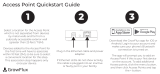Page is loading ...

KLIMAX DS
DIGITAL MUSIC PLAYER
SYSTEM INSTALLATION AND SETUP MANUAL

CONTENTS
www.linn.co.uk
KLIMAX DS SYSTEM
INSTALLATION AND SETUP
1 OVERVIEW 1
2 SET UP OF THE NAS 3
3 TWONKYMEDIA 6
4 EAC AND FLAC INSTALLATION 10
5 THE CONTROL DEVICE, AND INSTALLING THE LINN GUI
AND CONFIG APPLICATION 20
6 KLIMAX DS INSTALLATION 21
7 THE LINN CONFIG APPLICATION 24
8 FINAL STEPS 27
9 TECHNICAL SPECIFICATION 28

The Klimax DS operates within a standard Ethernet network.
There are six components involved in the network.
1 OVERVIEW
www.linn.co.uk
KLIMAX DS SYSTEM
INSTALLATION AND SETUP
1. Ethernet Switch
2. Wireless Access Point (WAP)
5. Wireless Control Point
3. PC/Laptop
4. Network Attached Storage (NAS)
6. Klimax DS
Klimax Kontrol
Artikulat 350A Aktiv Loudspeakers
1
Ethernet
RS232
Analogue Audio
Wireless

The first two components provide network infrastructure.
1. Ethernet Switch
This device is the connection point for all other components on the
network allowing all components to communicate with each other.
2. WAP
Plugs into the switch thereby allowing wireless components to
communicate with wired ones.
3. The PC or laptop is a standard computer that is used during setup
and configuration of the Klimax DS system. The same, or another
computer, may be used after setup to add new music to the NAS. In
order for the computer to communicate with the Klimax DS system,
it must be connected to the switch.
The final three devices interact together to provide the Klimax DS music
experience. They are:
4. NAS
Securely stores music on a hard drive array. Additionally, the NAS
runs three important pieces of software:
a. Media Server
Indexes and allows retrieval of the music from the NAS.
b. DHCP Server
Responsible for allocating IP addresses to all devices on the
network.
c. Network Sharing Protocols
Allows computers to place new music on the NAS.
1 OVERVIEW (continued...)
www.linn.co.uk
KLIMAX DS SYSTEM
INSTALLATION AND SETUP
5. Wireless Control Point
Allows the user to browse, select, and control the playback of music.
It requests information about the location of the music from the
Media Server and then passes this information to the Klimax DS.
6. Klimax DS
Follows instructions from the wireless control point to retrieve music
on the demand from the NAS and then transforms the digitally
stored music into high quality analogue audio.
This describes a default network architecture for the Klimax DS. Many
other network configurations are possible depending on specific
requirements.
2

To make installation easier, here we describe in detail the steps needed
to setup an Infrant ReadyNAS NV+. For other NAS devices consult the
documentation from your NAS vendor.
These instructions assume that the NAS has been supplied with hard
drives pre-installed. The RAID confi guration for the Infrant ReadyNAS
NV+ is best set at X-RAID. For other manufacturers’ devices RAID 5
should be chosen to allow easy future expansion of storage.
1. On the installation PC install the RAIDar software supplied with the
NAS. This will scan the network and allow the user to open the NAS
setup screens.
2 SET UP OF THE NAS
www.linn.co.uk
KLIMAX DS SYSTEM
INSTALLATION AND SETUP
Select the appropriate NAS (if more than one is available), then press
‘Setup’.
You will be asked for a user name and password. The default User Name
is ‘admin’, and the password ‘Infrant1’.
2. After you login, select ‘Setup Wizard’. Progress through the set-up
process by following the on-screen instructions on each page, and
pressing the ‘Next’ button to move to the next page.
3. The ‘Contact’ Page
Linn recommends that the Linn installer provides a service email
contact in the contact page of the NAS confi guration. If there
are any problems with the NAS, the dealer will receive an email
notifi cation from the NAS. This allows the problem to be diagnosed
and corrective action taken before the user is aware that a problem
exists.
3

4. The ‘Ethernet’ Page
Select a hostname for the NAS, e.g. ‘nas001’. This name should be
unique to the network. This name will be used to refer to the NAS
from other devices on the network, for example the ripping software
(please refer to the EAC and FLAC Installation section for details.)
Select the IP address assignment appropriate for the network the
Klimax DS system is being installed into (see Overview section).
‘Use values from DHCP server’ will be appropriate if the installation
matches the network architecture described in the Overview section.
5. The ‘Standard File Protocols’ page
Within FTP, set ‘Masquerade as’ to the NAS hostname (e.g. nas001).
2 SET UP OF THE NAS (continued...)
www.linn.co.uk
KLIMAX DS SYSTEM
INSTALLATION AND SETUP
6. The ‘Share List’ Page
From the Share List click on the CIFS icon on the line beginning
‘media’. This will take you to ‘Share Options’…
4

2 SET UP OF THE NAS (continued...)
www.linn.co.uk
KLIMAX DS SYSTEM
INSTALLATION AND SETUP
7. The ‘Share Options’ Page
Set the default access to ‘Read/Write’. Repeat this on the NFS,
HTTP/S and Rsync tabs. Leave the AFP and FTP/S tabs set to
‘Disabled’.
Select the Advanced Options tab.
Set the following settings:
Share folder owner: media
Share folder group: nogroup
Share folder rights: Read/write
Share group rights: Read/write
Share folder everyone rights: Read/write
Uncheck ‘Set ownership and permission for existing files…’
Check ‘Grant rename and delete privileges to non-owner of files. ‘
This completes the initial setup of the NAS.
5

Installing TwonkyMedia Server
To complete the installation of the Infrant ReadyNAS, TwonkyMedia
Server software has to be installed onto it. This is a UPnP media server
and allows access to all material stored on the NAS. For this application
we will describe setup for audio material only.
TwonkyMedia will present the music fi les to the user in such a way that
they will be ordered by Artist, Album, Artist/Album, Genre etc… It gives
various options for searching through the music and all this is explained
below.
3 TwonkyMedia
www.linn.co.uk
KLIMAX DS SYSTEM
INSTALLATION AND SETUP
Downloading TwonkyMedia
1. Visit the TwonkyVision website: www.twonkyvision.de
Select ‘TwonkyMedia’ from the Download selection shown on the far
left of the page.
2. From the download page click ‘here’ from the fi rst line, taking you to
downloads for embedded devices.
Select the download for Infrant ReadyNAS.
Chose to save the fi le to disc and select ‘OK’. The download will
begin. Select the ‘Installation Guide’ for the Infrant ReadyNAS,
download the fi le and open it. This Installation Guide will guide you
through the installation of TwonkyMedia onto the NAS.
Suggested TwonkyMedia Setups
There are various options for setting up of TwonkyMedia which will effect
how the information is displayed to the user. This can be customised for
each individual customer as required.
3. Log onto the NAS. Select the Services page, Streaming Services.
4. Ensure the ‘TwonkyMedia’ service checkbox is enabled.
5. Select ‘TwonkyMedia’ and follow the http link to connect to the
TwonkyMedia server.
6

6. Select ‘First Steps’ from the menu on the left hand side.
3 TwonkyMedia (continued...)
www.linn.co.uk
KLIMAX DS SYSTEM
INSTALLATION AND SETUP
Here the name of the server can be set. This is necessary for installations
where more than one NAS is available.
7. Select ‘Sharing’ from the left of the page.
The settings for Content Location are important as they will be used
when setting up EAC. Set these to correspond to the directory into
which EAC will rip CDs.
After new CDs are ripped to the NAS, TwonkyMedia will
automatically update the control device to enable the new material
to be selected for playback.
7

8. Select ‘Naming’ from the left of the page.
3 TwonkyMedia (continued...)
www.linn.co.uk
KLIMAX DS SYSTEM
INSTALLATION AND SETUP
In the example above the Video and Pictures directories have been
removed.
The ‘-ALL-’ selection is also removed as this can take a lengthy
period of time to display if there is a large amount of audio stored
on the NAS.
8

9. Select ‘Music Tree’ from the left of the page.
3 TwonkyMedia (continued...)
www.linn.co.uk
KLIMAX DS SYSTEM
INSTALLATION AND SETUP
11. Set the ‘Compilations Directory’ setting to ‘compilations’.
Apply the above settings.
10. Select the ‘Miscellaneous’ link from the left hand panel.
9

Linn recommends the use of EAC (Exact Audio Copy) for the ripping
of CDs onto the NAS. This software is available free of charge from the
Internet.
EAC Installation and Setup
This tool will be required for copying CDs to the NAS. Linn have included
a confi guration fi le for this tool which contains the recommended setup
for accurate, lossless ripping.
EAC Installation
1. Go to the following website:
http://www.exactaudiocopy.de/en/index.php/resources/download/
2. Select the link for English download.
4 EAC AND FLAC INSTALLATION
www.linn.co.uk
KLIMAX DS SYSTEM
INSTALLATION AND SETUP
3. Select ‘Exact Audio Copy V0.95 beta 4, Windows Installer’. The
download will begin. Once the download is complete double-click
the downloaded .exe fi le to start the installation process. Follow the
on screen instructions. At the end of the install run EAC.
10

4. EAC will autorun the EAC setup wizard. Select ‘Cancel’ to prevent
this running.
4 EAC AND FLAC INSTALLATION (continued...)
www.linn.co.uk
KLIMAX DS SYSTEM
INSTALLATION AND SETUP
EAC Confi guration
5. Copy the fi les contained within the ‘Profi le’ directory on the disc
supplied with the Klimax DS, onto the hard disk of the installation
PC. Using Windows Explorer, copy the fi les into Program Files\Exact
Audio Copy\Profi les.
11

4 EAC AND FLAC INSTALLATION (continued...)
www.linn.co.uk
KLIMAX DS SYSTEM
INSTALLATION AND SETUP
6. From EAC, select ‘Load Profi le’ and browse to Program Files\Exact
Audio Copy\Profi les.
7. Select “Linn_EAC095.cfg” for version 0.95 of EAC. Additional
confi gurations are provided for newer versions of EAC, if required.
12

4 EAC AND FLAC INSTALLATION (continued...)
www.linn.co.uk
KLIMAX DS SYSTEM
INSTALLATION AND SETUP
8. Open the EAC Options dialogue.
9. Select the Directories tab. Click the ‘Use this directory’ radio button
and enter the details of the NAS. This should take the following form:
\\hostname.domain_name\media\music\fl ac
Where,
Hostname – defaulted to NAS001
Domain Name – automatically generated by any DNS which would
have to be on the same network as the NAS
If there is no DNS you may have to map the NAS as a web page
within Windows Explorer. When this is complete the directory will
have the form:
\\192.168.1.3\media\music\fl ac
The IP address will be that of the NAS. This is shown on the front
panel of the NAS by pressing and releasing the standby switch.
Using the setup wizard lets EAC determine the best setup for your
PC’s drive.
13

4 EAC AND FLAC INSTALLATION (continued...)
www.linn.co.uk
KLIMAX DS SYSTEM
INSTALLATION AND SETUP
11. Click ‘Detect Read Features’.
The test will start.
10. Select ‘Drive Options’ from the menu. Insert an audio CD into the
appropriate ROM drive.
14

4 EAC AND FLAC INSTALLATION (continued...)
www.linn.co.uk
KLIMAX DS SYSTEM
INSTALLATION AND SETUP
13. Click ‘Apply’. This will close the current window and take you back
to the Extraction Method tab. Select ‘OK’ from this tab to exit Drive
Options. Now, the current confi guration will have the correct drive
features and be pointing to the desired NAS.
12. When complete you will then be asked to apply the results.
15

4 EAC AND FLAC INSTALLATION (continued...)
www.linn.co.uk
KLIMAX DS SYSTEM
INSTALLATION AND SETUP
14. Save this new confi guration.
Installing FLAC Encoder
This is used to convert the WAV fi les, generated by copying a CD,
to FLAC fi les. The encoder is lossless and gives a size reduction of
up to 40%.
Go to the website:
http://fl ac.sourceforge.net/download.html
15. Select ‘FLAC for Windows with installer’. This will redirect you
to another site and the download will begin. Once complete,
double-click the executable and install the encoder.
Follow the on-screen instructions. EAC will be automatically
confi gured to use this encoder. There are no more steps to follow
to make this happen.
16

4 EAC AND FLAC INSTALLATION (continued...)
www.linn.co.uk
KLIMAX DS SYSTEM
INSTALLATION AND SETUP
2. To start the process of copying the CD onto the NAS, select ‘Action’,
‘Copy Selected Tracks’, ‘Compressed’. Alternatively, the key
shortcut is Shift + F5.
Copying will begin.
Copying CDs onto the NAS
1. Insert the CD into the PC’s drive. Start EAC. The screen will show
the disc contents.
17

4 EAC AND FLAC INSTALLATION (continued...)
www.linn.co.uk
KLIMAX DS SYSTEM
INSTALLATION AND SETUP
3. On completion the following will be displayed and the disc will be
ejected. Select ‘OK’.
4. Select ‘OK’ again. The CD will now be copied onto the NAS. No
further actions are required. After a short time, the new content will
be available to select and listen to.
18
/