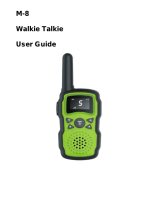Page is loading ...

Walkie Talkie
User Guide
US

1
2
3
4
5
6
7
9
8
10
11
12
13
14
15
1
2. Backlit LCD Display
3.
4.
5.
6. Microphone
7.
8.
9. Up Button
10.Call/Lock Button
11. PTT(Pull to talk) Button
. Antenna
NOAA/Scan Button
Down Button
Menu/Power Button
External Speaker/
Microphone/Charge Jack
Speaker
12. Wrist Strap Connection
13. Belt Clip
14. Battery Compartment
15. Battery Door Latch
Read this operating instruction carefully before
using your two way radio, including the part on
Product Safety and Important Notice.
CAUTION

Features
• 22 Channels
Seven shared with FRS/GMRS,
seven FRS only,
eight GMRS only.
• 10 Channel NOAA All
Hazards Radio
• Weather Alert
• 121 Privacy Codes
(38 CTCSS codes/83 DCS codes)
• Hands-Free Operation
(VOX)
• Scan
Channels,privacy codes
• Backlit LCD Display
• Call Alert
Ten selectable tones
• Button Lock
• Speaker/Microphone/
Jack/Charge Jack
• Roger Beep
Selectable On/Off
• Battery/Power Saver
• Keystroke Tones
• Battery Level Indicator
• Low Battery Audible Alert
• Auto Squelch
• Belt Clip
Product Features
Important FCC Licensing Information
This radio operates on General Mobile Radio
Service (GMRS) frequencies which require a
Federal Communications Commission (FCC)
license. See page 13 for licensing and other
related information.
Maximum range may vary and is based on
unobstructed line-of-sight communication
under ideal conditions.
Backlit LCD Display
1. Battery Level Indicator
2. VOX Icon
3. Scan Icon
4. Roger Beep Icon
5. Lock Icon
6. Low Power Icon
7. DCS/CTCSS Icons
8. Weather Icon
9. Weather Alert Icon
10. DCS/CTCSS Privacy
Code Numbers
11. Power Saver Icon
12. Channel Numbers
13. Receive/Transmit Icon
14. Key Tone Icon
1
2
3
4
5
6
11
12
13
10
14
8
7
9

Installing Batteries
To install or replace batteries:
1.
2.
3.
Remove the belt clip by pulling the tab and sliding
it up.
Pull the battery door lock tab up to release the
battery cover. Insert 3 "AA" batteries.
Put the battery cover back into place. Snap the lock
tab and belt clip back into place.
Product Features
Channel Frequency(MHz) Channel Frequency(MHz)
1 462.5625 12 467.6625
2 462.5875 13 467.6875
3 462.6125 14 467.7125
4 462.6375 15 462.5500
5 462.6625 16 462.5750
6 462.6875 17 462.6000
7 462.7125 18 462.6250
8 467.5625 19 462.6500
9 467.5875 20 462.6750
10 467.6125 21 462.7000
11 467.6375 22 462.7250
1.Do not mix old and new batteries
2.Do not mix alkaline, standard (carbon-zinc)
or rechargeable (nickel-cadmium) batteries.

Quick Start
1. Press and hold the Menu/Power button
to turn on your radio.
2. Press the Menu, Press the Up or Down
button to select a channel.
Both radios must be tuned to the same
channel/privacy code to communicate.
3. Press and hold the PTT button while
speaking into the microphone.
4. When finished talking, release the PTT
button and listen for a response.
Turning on Your Radio
Press and hold the Menu/Power button until you
hear a series of audible tones indicating the radio is
on.Your radio is now in Standby mode,ready to receive
transmissions. The radio is always in Standby mode
except when the PTT, Call or Menu/Power buttons
are pressed.
Battery Low
When battery power is low, the final bar in the Battery
Low icon will blink and an audible tone will sound twice
before the radio shuts off. Your batteries should be
replaced or recharged, if using rechargeable batteries.
The radio will display flashing battery icon
while charging.
Battery Low
For charging radios (A /Batteries:Just for batteries and
adpater packaging option)
1.To charge a single radio, simply insert the connector directly
into the charge jack located on the bottom of the radio.
The radio will display flashing battery icon while charging.
Recommends your radio be turned off while being charged.
dpater

Auto Battery Save
If there are no transmissions within 3 seconds,the radio will
automatically switch to Battery Save mode and the Power Saver
icon will displayed. This will not affect the radio’s ability to
receive incoming transmissions.
1. Press and hold the PTT button.
2. With the microphone about two inches (2.5-5 cm)
from your mouth, speak in a normal voice.
3. Release the button when you are finished
talking and listen for a response.
You cannot receive incoming calls while pressing
the button.
Both radios must be tuned to the same channel/privacy
code to communicate.
PTT
PTT
Communicating with Another Person
With the radio on, select any of the 22 channels by
pressing M enu and the Up or Down button.
Both radios must be tuned to the same channel to
communicate.Channels 1 through 7 are shared
with FRS/GMRS.Channels 8 through 14 are FRS
only. Channels 15 through 22 are GMRS only.
See page 3 for FRS/GMRS frequency.
To Select a Channel
Release the button to receive incoming
transmissions. Your radio is always in Standby
mode while the or Call buttons are not pressed.
PTT
PTT
Listening for a Response
Press the Up or at the standby mode.
A double beep sound is used to indicate
the minimum and maximum volume levels
(1 through 8).
Down button
To Adjust Volume
Channel Number
Listening
Volume Level

Press and release the Call button.
The other person will hear a two second call tone.
This tone is used only to establish voice
communications.See page 8 on how to select
between ten call tone settings.
Call Button
The Lock function locks the Up, Down, Scan and
Menu/Power buttons to prevent accidental operation.
To turn the lock on or off:
–Press and hold the Call/Lock button for two
seconds.
A double beep sound is used to confirm your lock
on or off request. When in Lock mode,the Lock icon
will be displayed.
Lock Function
By scrolling through the MENU function, you will be able to select
or turn on preferred features of your radio. When scrolling through
the Menu function, your radio features will be displayed in the same
predetermined order:
Set channels
Set CTCSS Privacy Codes
Set DCS Privacy Codes
Set Vox On/Off
Set Vox Sensitivity
Set Call Tones 1-10
Set Roger Beep On/Off
Set Key Tones On/Off
Scrolling Through the Menu Function
Privacy Codes
Your radio incorporates two advanced coded squelch systems
that can help to reduce interference from other users on any given
channel. CTCSS (Continuous Tone Coded Squelch System)
provides 38 privacy codes and DCS (Digitally Coded Squelch)
provides 83 privacy codes. This provides a total of 121 Privacy
Codes. Either system can be used on all channels, but both
systems cannot be used on the same channel at the same time.
Lock Icon

To successfully communicate using a privacy code, both
the sending and receiving radios must be tuned to the same
channel and to the same privacy code system (CTCSS or DCS)
and privacy code number. Each channel will remember the last
privacy code system and number you select.
The privacy code 00 is not a privacy code, but allows all signals
to be heard on a channel that is set to 00 on both the CTCSS and
DCS systems.
To select a CTCSS privacy code:
1. After selecting a channel, press the Menu/Power
button until the CTCSS icon appears and the small
numbers next to the channel number flash on the
display.
2. Press using the Up or Down button to select
a privacy code. You can hold the Up or Down
button for fast advance.
3. When your desired CTCSS privacy code is
displayed, choose one of the following:
a. Press the Menu/Power button to enter the
new setting and proceed to other functions.
b. Press PTT button to enter the new setting and
return to Standby mode.
Set CTCSS Privacy Codes
Privacy Code
Set DCS Privacy Codes
To select a DCS privacy code:
1. After selecting a channel, press the Menu/Power
button until the DCS icon appears and the small
numbers flash on the display (01 through 83).
2. Press using the Up or Down button to select a
DCS privacy code. You can hold the Up or Down
button for fast advance.
3. When DCS privacy code is displayed, choose one
of the following:
a. Press the Menu/Power button to enter the new
setting and proceed to other functions.
b. Press PTT button to enter the new setting and
return to Standby mode.
DCS Privacy Code

Voice Activated Transmit (VOX)
In VOX mode, your radio can be used “hands-free,” automatically
transmitting when you speak. You can set the VOX sensitivity level to
fit the volume of your voice and avoid transmissions triggered by
background noise.
To turn VOX mode on/off:
1. Press the Menu/Power button until the VOX icon
on the display.
2. Press the Up or Down button to turn VOX On.
The current 0N” setting is displayed.
3. Press the Up or Down button to turn VOX Off.
The current " 0F” setting is displayed.
Choose one of the following:
a. Press the Menu/Power button to enter the new
setting and proceed to other functions.
b. Press PTT button to enter the new setting and
return to Standby mode.
"
The current VOX sensitivity level is displayed
with letters “ vox ” and a Number 1 through 3,
with Number 3 being the most sensitive level
and Number 1 being the least sensitive level.
2. Press the Up or Down button to change the setting.
3. Choose one of the following:
a. Press the Menu/Power button to enter the new
setting and proceed to other functions.
b. Press PTT button to enter the new setting and
return to Standby mode.
Ten Call Tone Settings
You can choose between ten different Call Tone
Settings to transmit a call alert.
To change a call tone setting:
1. Press the Menu/Power button until the letter “C”
and the current call tone number (01 through 10)
is displayed. The current call tone will sound for
two seconds.
2. Press the Up or Down button to hear the other
call tone settings.
3. Choose one of the following:
a. Press the Menu/Power button to enter the new
setting and proceed to other functions.
b. Press PTT button to enter the new setting and
return to Standby mode.
Call Tone Setting
VOX off
VOX on
VOX Icon
VOX sensitivity

Roger Beep OnRoger Beep On
Roger Beep Off
To turn roger beep on or off:
1. Press the Menu/Power button until the
Roger Beep icon . The current
on or off setting .
2. Press the Up or Down button to select roger
beep on or off.
3. Choose one of the following:
a. Press the Menu/Power button to enter the
new setting and proceed to other functions.
b. Press PTT button to enter the new setting and
return to Standby mode.
is displayed
flashes
Roger Beep Confirmation Tone
Your listener will hear an audible tone when you release the
button.This alerts the other party that you are finished talking and
it is OK for them to speak.
PTT
1. Current key tone status On/Off will flash.
2. Press the Up or Down button to select key tone
on or off.
3. Choose one of the following:
a. Press the Menu/Power button to enter the new
setting and proceed to other functions.
b. Press PTT button to enter the new setting and
return to Standby mode.
Key Tone On/Off
When Key Tone is On, an audible tone will sound each time a
button is pressed.
To turn key tone on or off:
Key Tone Off
Key Tone On

Channel Scan
Your radio can automatically scan channels.
To scan channels:
1. Press and release the Scan button until the Scan icon and the
channel numbers appear on the display.
2. Press and hold the Scan button to begin scanning channels.
The radio ignores specific privacy codes while scanning channels.
The Scan icon will continue to be displayed when scan is on. Your
radio will continue to scan all channels and stop if an incoming
transmission is detected. Your radio will remain on that channel
for 10 seconds.
During scanning (while receiving an incoming transmission),
you can choose from the following:
a. Press and hold the PTT button to communicate on that channel.
Your radio will remain on that channel and return to Standby mode.
b. Press the Channel Up or Channel Down button to resume
scanning channels.
c. Press and hold the Scan button to return to Standby.
Scan Channels
Privacy Code Scan
Your radio can automatically scan the Privacy Codes (either
CTCSS 01 through 38 or DCS 01 through 83) within one channel.
Only one set of privacy codes (CTCSS or DCS) can be scanned
at a time.
To scan privacy codes:
1. While in Standby mode, press and release the Scan button
twice (CTCSS) or three times (DCS) until the CTCSS or DCS
icon and numbers are flashing.
2. Press and hold the Scan button to begin scanning privacy
codes within the selected channel.
The Scan icon will continue to be displayed when privacy code
scan is on. Your radio will continue to scan privacy codes and
stop as an incoming transmission is detected. Your radio will
remain on that channel/privacy code for 10 seconds.
During scanning (while receiving an incoming transmission),
you can choose from the following:

a. Press and hold the PTT button to communicate on that channel/
privacy code. Your radio will remain on that channel/privacy code
and return to Standby mode.
b. Press the Up or Down button to resume scanning privacy codes.
If you do not press any button within 10 seconds, your radio will
automatically resume scanning privacy codes.
Select Channel
Scan Privacy Codes
NOAA* All Hazards Radio Channels •
You can use your radio to listen to NOAA All Hazards Radio
channels transmitting in your area.
To listen to All Hazards Radio channels:
1. Press and hold the NOAA(WX) button until the All Hazards Radio
icon and the currently selected All Hazards Radio channel are
displayed.
2. Use the Up or Down button to change All Hazards Radio channels.
3. The All Hazards Radio icon will continue to be displayed when All
Hazards Radio is on.
4. To exit All Hazards Radio, press and hold the button until
"WX” is displayed.
*National Oceanographic and Atmospheric Administration
Hazards Radio Icon
NOAA
Hazards Radio Icon
Weather (WX) Alert Mode •
Turning On the Weather Alert function will allow your radio to
automatically receive NOAA Hazard Alert radio signals and
warnings from designated NOAA broadcast stations. If the radio is
turned ON,it will alert to Weather and other emergency alerts
broadcast by NOAA.
This feature is set
to OFF by default.
Make sure the strongest Weather
channel is selected for your area
using the channel selection in the
previous menu.

To turn Weather Alert On or Off:
1. Press the Menu/Power button until the Weather Alert icon
flashes on the display in the NOAA mode. The current On or Off
setting is displayed.
2. Press the Up and Down button to turn Weather Alert On or Off.
3. Press and hold the Menu/Power button again to save the new
setting and exit the Weather Alert Mode and return to Standby mode.
This radio is rain resistant to JIS4 standards.

FCC Statement
This equipment has been tested and found to comply with the limits
for Part 15 of the FCC rules. These limits are designed to provide
reasonable protection against harmful interference in a residential
installation. This equipment generates, uses and can radiate radio
frequency energy and, if not installed and used in accordance
with the instructions, may cause harmful interference to radio
communications.However, there is no guarantee that interference
will not occur in a particular installation. If this equipment does cause
harmful interference to radio or television reception, which can be
determined by turning the equipment off and on,the user is
encouraged to try to correct the interference by one or more of the
following measures:
• Reorient or relocate the receiving antenna.
• Increase the separation between the equipment and receiver.
• Connect the equipment to an outlet on a circuit different from that
to which the receiver is connected.
• Consult the dealer or an experienced radio/TV technician for help.
Any changes or modifications not expressly approved by the party
responsible for compliance could void the user ’s authority to operate
the equipment.
This device complies with part 15 of the FCC Rules. Operation is
subject to the condition that this device does not cause harmful
interference.
RF Exposure Warning
This equipment must be installed and operated in accordance with
provided instructions and must not be co-located or operating in
conjunction with any other antenna or transmitter. End-users and
installers must be provide with antenna installation instructions
and transmitter operating conditions for satisfying RF exposure
compliance. The SAR limit adopted by US is 1.6 W/kg averaged
over 1 grams of tissue. The highest SAR value for this device type
when properly worn on the body is 0.68 W/kg.
/