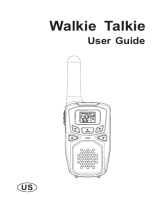Page is loading ...

M-8
Walkie Talkie
User Guide

1
2
12
3
4
5
6
7
9
8
10
11
13
14
15
16
1
2. Backlit LCD Display
3. Menu/Power Button
4.
5. Down Button
6. Microphone
7. Speaker
8..External Speaker/
Microphone/Charge Jack
9.Up Button
10.Scan/Lamp Button
11. PTT(Pull to talk) Button
12.
. Antenna
Call/Lock Button
Lamp
13. Wrist Strap Connection
14. Belt Clip
15. Battery Compartment
16. Battery Door Latch

Features
• 8/22 Channels
• 121 Privacy Codes
(38 CTCSS codes/83 DCS codes)
• Hands-Free Operation
(VOX)
• Scan
Channels,privacy codes
• Backlit LCD Display
• Call Alert
Ten selectable tones
• Button Lock
• Speaker/Microphone/
Jack/Charge Jack
• Roger Beep
Selectable On/Off
• Battery/Power Saver
• Keystroke Tones
• Battery Level Indicator
• Low Battery Audible Alert
• Auto Squelch
• Belt Clip
Product Features
Maximum
range
may
vary
and
is
based
on
unobstructed
line-of-sight
communication
under
ideal
conditions.
Backlit LCD Display
1
2
3
4
5
6
11
12
13
10
14
8
7
9
1. Battery Level Indicator
2. VOX Icon
3. Scan Icon
4. Roger Beep Icon
5. Lock Icon
6. Low Power Icon
7. DCS/CTCSS Icons
8. Weather Icon
9. Weather Alert Icon
10. DCS/CTCSS Privacy
Code Numbers
11. Power Saver Icon
12. Channel Numbers
13. Receive/Transmit Icon
14. Key Tone Icon

Installing Batteries •
To install or replace batteries:
1. Remove belt clip by releasing belt clip
latch and sliding clip up.
2. Pull up on the battery door latch to remove the
battery compartment cover.
3. Insert the supplied three AA rechargeable
batteries or non-rechargeable alkaline batteries.
Position batteries according to polarity markings.
4. Replace battery compartment cover and
belt clip.
• Do not attempt to charge alkaline batteries.
• Do not mix old and new batteries.
• Do not mix alkaline, standard (carbon-zinc), or
rechargeable (Ni-Cd, Ni-MH, etc.) batteries.
For charging radio(s).
1.To charge a single radio, simply insert the
connector directly into the charge jack located on
the top of the radio.
The radio will display flashing battery icon while
charging.
Recommends your radio be turned off while being
charged.
Non-rechargeable alkaline batteries can also be
used in your radio.

Quick Start
1. Press and hold the Menu/Power button
to turn on your radio.
2. Press the Menu, Press the Up or Down
button to select a channel.
Both radios must be tuned to the same
channel/privacy code to communicate.
3. Press and hold the Talk button while
speaking into the microphone.
4. When finished talking, release the Talk
button and listen for a response.
Turning on Your Radio
•
•
Press and hold the Menu/Power button until you hear
a series of audible tones indicating the radio is on.
Your radio is now in Standby mode,ready to receive
transmissions. The radio is always in Standby mode
except when the Talk, Call or Mode/Power buttons
are pressed.
Battery Low
When battery power is low, the final bar in the Battery
Low icon will blink and an audible tone will sound twice
before the radio shuts off. Your batteries should be
replaced or recharged, if using rechargeable batteries.
The radio will display flashing battery icon
while charging.
Battery Charge
Status

Auto Battery Save
If there are no transmissions within 10 seconds,
the radio will automatically switch to Battery Save
mode and the Power Saver icon will flash in the
display. This will not affect the radio’s ability to
receive incoming transmissions.
1. Press and hold the PTT button.
2. With the microphone about two inches (5 cm) from
your mouth, speak in a normal voice.
3. Release the Talk button when you are
finished talking and listen for a response.
You cannot receive incoming calls while
pressing the Talk button.
Both radios must be tuned to the same
channel/privacy code to communicate.
Communicating with Another Person •
With the radio on, select any of the 22 channels by
pressing M enu and the Up or Down button.
Both radios must be tuned to the same channel to
communicate.Channels 1 through 22 are FRS only.
To Select a Channel •
Release the Talk button to receive incoming
transmissions. Your radio is always in
Standby mode while the Talk or Call buttons are
not pressed.
Listening for a Response •
Press the Up or at the standby mode.
A double beep sound is used to indicate
the minimum and maximum volume levels
(1 through 8).
Down button
To Adjust Volume •
Battery Low
Channel Number
Listening
Volume Level

Press and release the Call button.
The other person will hear a two second call tone. This
tone is used only to establish voice communications.
See page 13 on how to select between five
call tone settings.
Call Button •
The Lock function locks the Channel Up, Channel
Down and Mode/Power buttons to prevent
accidental operation.
To turn the lock on or off:
– Press and hold the Call/Lock button for
two seconds.
A double beep sound is used to confirm your lock
on or off request. When in Lock mode,
the Lock icon will be displayed.
Lock Function •
By scrolling through the MENU function, you will be able to
select or turn on preferred features of your radio. When
scrolling through the Menu function, your radio features
will be displayed in the same predetermined order:
Set C hannels
Set CTCSS Privacy Codes
Set DCS Privacy Codes
Set Vox On/Off
Set Vox Sensitivity
Set Call Tones 1-10
Set Roger Beep On/Off
Set Key Tones On/Off
Scrolling Through the Menu Function •
Privacy Codes •
Your microTALK radio incorporates two advanced coded squelch
systems that can help to reduce interference from other users
on any given channel. CTCSS (Continuous Tone Coded Squelch
System) provides 38 privacy codes and DCS (Digitally Coded Squelch)
provides 83 privacy codes. This provides a total of 121 Privacy
Codes. Either system can be used on all channels, but both systems
cannot be used on the same channel at the same time.
Lock Icon

To successfully communicate using a privacy code, both
the sending and receiving radios must be tuned to the same
channel and to the same privacy code system (CTCSS or DCS)
and privacy code number. Each channel will remember the last
privacy code system and number you select.
The privacy code 00 is not a privacy code, but allows all signals
to be heard on a channel that is set to 00 on both
the CTCSS and DCS systems.
To select a CTCSS privacy code:
1. After selecting a channel, press
the Menu/Power button until the CTCSS icon
appears and the small numbers next to the
channel number flash on the display.
If DCS is turned on at the channel selected,
the display will flash the
CTCSS icon and “OFF.” To switch from
DCS to CTCSS, press the Up or Down button
while the display is flashing “OFF.” The display
will then show the small numbers flashing and
you will then be able
to proceed to step 2.
2. Press using the Up or Down button to select
a privacy code. You can hold the Up or Down
button for fast advance.
3. When your desired CTCSS privacy code is
displayed, choose one of the following:
a. Press the Menu/Power button to enter the
new setting and proceed to other functions.
b. Press and hold the Menu button to enter the
new setting and return to Standby mode.
c. Press PTT or Call/Lock button to enter the
new setting and return to Standby mode.
d. Do not press any buttons for 15 seconds
to enter the new setting and return to
Standby mode.
Set CTCSS Privacy Codes •
Privacy Code

To select a DCS privacy code:
1. After selecting a channel, press the Menu/Power
button until the DCS icon appears and the small
numbers flash on the display (01 through 83).
2. Press using the Up or Down button to select a DCS
privacy code. You can hold the Up or Down button for fast advance.
3. When DCS privacy code is displayed, choose one of the following:
a. Press the Menu/Power button to enter the new setting and
proceed to other functions.
b. Press and hold the menu button to enter the new setting and
return to Standby mode.
c. Press PTT or Call/Lock button to enter the new setting and return
to Standby mode.
d. Do not press any buttons for 15 seconds to enter the new setting
and return to Standby mode.
Set DCS Privacy Codes •
To turn VOX mode on or off:
1. Press the Menu/Power button until the VOX icon
flashes on the display. The current On or Off
setting is displayed.
2. Press the Up or Down button to turn VOX On or Off.
3. Choose one of the following:
a. Press the Menu/Power button to enter the
new setting and proceed to other functions.
b. Press and hold the Menu button to enter the
new setting and return to Standby mode.
c. Press PTT or Call/Lock button to enter the
new setting and return to Standby mode.
d. Do not press any buttons for 15 seconds to enter
the new setting and return to Standby mode.
To set VOX sensitivity:
1. Press the Mode/Power button until the VOX icon
flashes and the current sensitivity level is displayed.
Voice Activated Transmit (VOX) •
In VOX mode, your radio can be used “hands-free,” automatically
transmitting when you speak. You can set the VOX sensitivity level to
fit the volume of your voice and avoid transmissions triggered by
background noise.
DCS Privacy Code
VOX Icon

The current VOX sensitivity level is displayed
with letters “LE” and a Number 1 through 3,
with Number 3 being the most sensitive level
and Number 1 being the least sensitive level.
2. Press the Up or Down button to change the setting.
3. Choose one of the following:
a. Press the Menu/Power button to enter the
new setting and proceed to other functions.
b. Press and hold the Menu button to enter the
new setting and return to Standby mode.
c. Press PTT or Call/Lock button to enter the
new setting and return to Standby mode.
d. Do not press any buttons for 15 seconds to enter
the new setting and return to Standby mode.
You can choose between ten different Call Tone
Settings to transmit a call alert.
To change a call tone setting:
1. Press the Menu/Power button until the
letter “C” and the current call tone number
(01 through 10) is displayed. The current
call tone will sound for three seconds.
2. Press the Up or Down button to hear the other
call tone settings.
3. Choose one of the following:
a. Press the Menu/Power button to enter the
new setting and proceed to other functions.
b. Press and hold the Mode button to enter the
new setting and return to Standby mode.
c. Press P TT or Call/Lock button to enter the
new setting and return to Standby mode.
d. Do not press any buttons for 15 seconds to enter
the new setting and return to Standby mode.
Ten Call Tone Settings •
VOX Sensitivity Level
Call Tone Setting

To turn roger beep on or off:
1. Press the Menu/Power button until the
Roger Beep icon flashes. The current
on or off setting is displayed.
2. Press the Up or Down button to select roger
beep on or off.
3. Choose one of the following:
a. Press the Menu/Power button to enter the
new setting and proceed to other functions.
b. Press and hold the Menu button to enter the
new setting and return to Standby mode.
c. Press PTT or Call/Lock button to enter the
new setting and return to Standby mode.
d. Do not press any buttons for 15 seconds to enter
the new setting and return to Standby mode.
Roger Beep Confirmation Tone •
Your listener will hear an audible tone when you release the Talk button.
This alerts the other party that you are finished talking and it is OK for
them to speak.
1. Current key tone status On/Off will flash.
2. Press the Up or Down button to select key tone
on or off.
3. Choose one of the following:
a. Press the Menu/Power button to enter the
new setting and proceed to other functions.
b. Press and hold the Menu button to enter the
new setting and return to Standby mode.
c. Press PTT or Call/Lock button to enter the
new setting and return to Standby mode.
d. Do not press any buttons for 15 seconds to enter
the new setting and return to Standby mode.
Key Tone On/Off •
When Key Tone is On, an audible tone will sound each time a button
is pressed.
To turn key tone on or off:
Roger Beep Off
Key Tone Off

Channel Scan •
Your radio can automatically scan channels.
To scan channels:
1. Press and release the Scan button until the Scan
icon and the channel numbers appear
on the display.
2. Press and hold the Scan button to begin scanning
channels.
The radio ignores specific privacy
codes while scanning channels.
The Scan icon will continue to be displayed when
scan is on. Your radio will continue to scan all
channels and stop if an incoming transmission is
detected. Your radio will remain on that channel for
10 seconds.
During scanning (while receiving an incoming transmission),
you can choose from the following:
a. Press and hold the Talk button to communicate on that channel.
Your radio will remain on that channel and return to Standby mode.
b. Press the Channel Up or Channel Down button to resume
scanning channels.
c. Press and hold the Scan button to return to Standby.
Scan Channels

Privacy Code Scan •
Your radio can automatically scan the Privacy Codes (either CTCSS 01
through 38 or DCS 01 through 83) within one channel. Only
one set of privacy codes (CTCSS or DCS) can be scanned at a time.
To scan privacy codes:
1. While in Standby mode, press and release the
Scan button twice (CTCSS) or three times (DCS)
until the CTCSS or DCS icon and numbers are
flashing.
2. Press and hold the Scan button to begin scanning
privacy codes within the selected channel.
The Scan icon will continue to be displayed when privacy code scan
is on. Your radio will continue to scan privacy codes and stop as an
incoming transmission is detected. Your radio will remain on that
channel/privacy code for 10 seconds.
During scanning (while receiving an incoming transmission),
you can choose from the following:
a. Press the Menu/Power button to enter the new setting and
proceed to other functions.
b. Press and hold the Menu button to enter the new setting and
return to Standby mode.
c. Press PTT or Call/Lock button to enter the new setting and return
to Standby mode.
d. Do not press any buttons for 15 seconds to enter the new setting and
return to Standby mode.
Select Channel
Scan Privacy Codes
Menu/Power

Product Features
Product number
Frequency range
Channel number
Channel spacing
Working voltage
Frequency stability
Operating temperature range
The antenna impedance
Overall dimensions
Weight
TECHNICAL PARAMETERS
Modulation method
Noise and harmonic
Residual Radiation
Modulation distortion
Maximum deviation
M-8
FRS
22
12.5KHz
3.6-4.5V
2.5ppm
-20℃~50℃
50Ω
160*58*31mm
?g
10kΦF3E
-40dB
≤-35dB
≤7%
≤±2.5KHz
TRANSMITER
The sensitivity
Modulation receiver bandwidth
Adjacent selective
Intermodulation interference resistance
Spurious response inhibition
Audio output power
Audio distortion
≤0.2uV
±5KHz
≥40dB
≥35dB
≥70dB
≥200mW
≤8%
RECEIVER
Product Features
Channel
1
2
3
4
5
6
7
8
9
10
11
Frequency
462.5625
462.5875
462.6125
462.6375
462.6625
462.6875
462.7125
467.5625
467.5875
467.6125
467.6375
Channel
12
13
14
15
16
17
18
19
20
21
22
Frequency
467.6625
467.6875
467.7125
462.5500
462.5750
462.6000
462.6250
462.6500
462.6750
462.7000
462.7250

Important Information on Safe and Efficient Operation
Read. This Information Before Using Your Radio
The information provided in this document supersedes
the general safety information contained in user guides
published prior to July 2000.
Transmit and Receive Procedure
Your two-way radio contains a transmitter and a
receiver. To control your exposure and ensure
compliance with the general population/uncontrolled
environment exposure limits, always adhere to the
following procedure:
• Transmit no more than 50% of the time.
• To transmit (talk), press the Push to Talk (PTT) button.
• To receive calls, release the PTT button.
Transmit no more than 50% of the time, or less, is
important because the radio generates measurable RF
energy exposure only when transmitting (in terms of
measuring standards compliance).
Exposure to Radio Frequency Energy
Your radio is designed to comply with the following
national and international standards and guidelines
regarding exposure of human being to radio frequency
electromagnetic energy:
Two-Way Radio Operation
When using your radio as a traditional two-way radio,
hold the radio in a vertical position with the microphone
one to two inches (2.5 to 5cm) away from the lips.
Facilities
To avoid electromagnetic interference and/or
compatibility conflicts, turn off your radio in any facility
where posted notices instruct you to do so.
Hospitals or health care facilities may be using
equipment that is sensitive to external RF energy.
Aircraft
When instructed to do so, turn off your radio when on
board an aircraft. Any use of a radio must be in
accordance with applicable regulations per airline crew
instructions.
Potentially Explosive Atmospheres
Turn off your radio prior to entering any area with a
potentially explosive atmosphere. Do not remove,
install, or charge batteries in such areas. Sparks in a
potentially explosive atmosphere can cause an
explosion or fire resulting in bodily injury or even death.
Note: The areas with potentially explosive atmosphere
referred to above include fueling areas such as
Safety and General Information

below decks on boats, fuel or chemical transfer or
storage facilities, areas where the air contains
chemicals or praticles, such as grain, dust or metal
powders, and any other area where you would
normally be advised to turn off your vehicle engine.
Areas with potentially explosive atmospheres are
often but not always posted.
Antennas
Do
not
use
any
portable
radio
that
has
a
damaged
antenna.
If
a
damaged
antenna
comes
into
contact
with
your
skin, a minor burn can result.
Batteries
All batteries can cause property damage and/or bodily
injury such as burns if a conductive material such as
jewelry, keys, or beaded chain touch exposed terminals.
The conductive material may complete an electrical
circuit (short circuit) and become quite hot. Exercise
care in handling any charged battery, particularly when
placing it inside a pocket, purse, or other container with
metal objects.
- Battery Charger Safety Instructions
1. Do not expose the charger to rain or snow.
2. Do not operate or disassemble the charger if it has
received a sharp blow, or has been dropped or
damaged in any way.
3. Never alter the AC cord or plug provided with the
Operational Cautions

FCC Statement
This equipment has been tested and found to comply with the limits for Part 15 of
the FCC rules. These limits are designed to provide reasonable protection against
harmful interference in a residential installation. This equipment generates, uses
and can radiate radio frequency energy and, if not installed and used in accor-
dance with the instructions, may cause harmful interference to radio communica-
tions. However, there is no guarantee that interference will not occur in a particu-
lar installation. If this equipment does cause harmful interference to radio or tele-
vision reception, which can be determined by turning the equipment off and on,
the user is encouraged to try to correct the interference by one or more of the
following measures:
• Reorient or relocate the receiving antenna.
• Increase the separation between the equipment and receiver.
• Connect the equipment to an outlet on a circuit different from that to which the
receiver is connected.
• Consult the dealer or an experienced radio/TV technician for help.
Any changes or modifications not expressly approved by the party responsible
for compliance could void the user’s authority to operate the equipment.
This device complies with part 15 of the FCC Rules. Operation is subject to the condition
that this device does not cause harmful interference.
RF Exposure Warning
This equipment must be installed and operated in accordance with provided instructions
and must not be co-located or operating in conjunction with any other antenna or
transmitter. End-users and installers must be provide with antenna installation instructions
and transmitter operating conditions for satisfying RF exposure compliance. The SAR limit
adopted by US is 1.6 W/kg averaged over 1 grams of tissue. The highest SAR value for
this device type when properly worn on the body is 0.68 W/kg.
/