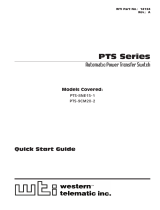Page is loading ...

WTI Part No. 14532
Rev. A
NBB Series
Network Power Switches - Vertical Mount
Products Covered:
NBB-20VS20/16 Series
NBB-20VS30/32 Series
NBB-20VD20/16 Series
NBB-20VD30/32 Series
Hardware Guide

i
Warnings and Cautions:
Installation Instructions
Secure Racking
If Secure Racked units are installed in a closed or multi-unit rack assembly, they may
require further evaluation by Certification Agencies. The following items must be
considered.
1. The ambient within the rack may be greater than room ambient. Installation
should be such that the amount of air flow required for safe operation is not
compromised. The maximum temperature for the equipment in this environment is
60°C. Consideration should be given to the maximum rated ambient.
2. Installation should be such that a hazardous stability condition is not achieved due
to uneven loading.
Input Supply
Check nameplate ratings to assure there is no overloading of supply circuits that could
have an effect on overcurrent protection and supply wiring.
Grounding
Reliable earthing of this equipment must be maintained. Particular attention should
be given to supply connections when connecting to power strips, rather than direct
connections to the branch circuit.
No Serviceable Parts Inside; Authorized Service Personnel Only
Do not attempt to repair or service this device yourself. Internal components must be
serviced by authorized personnel only.
• ShockHazard-DoNotEnter
• LithiumBattery
CAUTION:Dangerofexplosionifbatteryisincorrectlyreplaced.Replace
onlywithsameorequivalenttyperecommendedbythemanufacturer.
Discardusedbatteriesaccordingtothemanufacturer'sinstructions.
Disconnect Power
If any of the following events are noted, immediately disconnect the unit from the outlet
and contact qualified service personnel:
1. If the power cord becomes frayed or damaged.
2. If liquid has been spilled into the device or if the device has been exposed to rain
or water.

ii
Warnings and Cautions
Two Power Supply Cables
Note that some NBB series units feature two separate power inlets and a separate
power supply cable for each power inlet. Make certain to disconnect all power supply
cables from their power source before attempting to service or remove the unit.
15 Amp Starter Cable(s)
If the NBB unit includes a detached, 125 VAC, 15 Amp “Starter” Cable(s,) this allows
you to connect the NBB to power for bench testing and initial start up is adequate for
applications that only require 15 Amps. For 20-Amp power switching applications,
please refer to the WTI Power Cable guide, or use appropriate 20-Amp cables.
Units with Attached Power Supply Cable(s)
For units with fixed power cords, the socket-outlet shall be installed near the equipment
and shall be easily accessible.

iii
Agency Approvals
FCC Part 15 Regulation
This equipment has been tested and found to comply with the limits for a Class A digital
device, pursuant to part 15 of the FCC Rules. These limits are designed to provide
reasonable protection against harmful interference when the equipment is operated
in a commercial environment. This equipment generates, uses, and can radiate radio
frequency energy and, if not installed and used in accordance with the instruction
manual, may cause harmful interference to radio communications. Operation of this
equipment in a residential area is likely to cause harmful interference in which case the
user will be required to correct the interference at his own expense.
This device complies with part 15 of the FCC Rules. Operation is subject to the following
two conditions: (1) This device may not cause harmful interference, and (2) this device
must accept any interference received, including interference that may cause undesired
operation
WARNING: Changes or modifications to this unit not expressly approved by
the party responsible for compliance could void the user’s authority to operate
the equipment
EMC and Safety Directive Compliance
The CE mark is affixed to this product to confirm compliance with the following
European Community Directives:
• CouncilDirective2014/30/EUof26February2014ontheapproximationofthe
lawsofMemberStatesrelatingtoelectromagneticcompatibility;
and
• CouncilDirective2014/35/ECof26February2014ontheharmonizationof
thelawsofMemberStatesrelatingtoelectricalequipmentdesignedforuse
withincertainvoltagelimits.
Industry Canada - EMI Information
This Class A digital apparatus complies with Canadian ICES-003.
Cet appareil numérique de la classe A est conforme à la norme NMB-003 du Canada.

iv
Table of Contents
1. Introduction. . . . . . . . . . . . . . . . . . . . . . . . . . . . . . . . . . . . . . . . . . . . . . . . . . . . . . . . . . . . . 1-1
2. UnitDescription. . . . . . . . . . . . . . . . . . . . . . . . . . . . . . . . . . . . . . . . . . . . . . . . . . . . . . . . . . 2-1
2.1. NBB Front Panel . . . . . . . . . . . . . . . . . . . . . . . . . . . . . . . . . . . . . . . . . . . . . . . . . . . . . . . 2-1
2.2. Additional Button Functions . . . . . . . . . . . . . . . . . . . . . . . . . . . . . . . . . . . . . . . . . . . . . . 2-4
3. GettingStarted . . . . . . . . . . . . . . . . . . . . . . . . . . . . . . . . . . . . . . . . . . . . . . . . . . . . . . . . . . 3-1
3.1. Apply Power to the NBB . . . . . . . . . . . . . . . . . . . . . . . . . . . . . . . . . . . . . . . . . . . . . . . . . 3-1
3.2. Connect Your Computer to the NBB . . . . . . . . . . . . . . . . . . . . . . . . . . . . . . . . . . . . . . . 3-1
3.3. Communicating with the NBB . . . . . . . . . . . . . . . . . . . . . . . . . . . . . . . . . . . . . . . . . . . . 3-2
3.4. Controlling Power Outlets . . . . . . . . . . . . . . . . . . . . . . . . . . . . . . . . . . . . . . . . . . . . . . . 3-2
4. HardwareInstallation. . . . . . . . . . . . . . . . . . . . . . . . . . . . . . . . . . . . . . . . . . . . . . . . . . . . . 4-1
4.1. Rack Mounting . . . . . . . . . . . . . . . . . . . . . . . . . . . . . . . . . . . . . . . . . . . . . . . . . . . . . . . . 4-1
4.2. Connecting Power to the NBB . . . . . . . . . . . . . . . . . . . . . . . . . . . . . . . . . . . . . . . . . . . . 4-1
4.2.1. Connect the NBB to Your Power Supply . . . . . . . . . . . . . . . . . . . . . . . . . . . . . . 4-1
4.2.2. Installing the Power Supply Cable Keepers . . . . . . . . . . . . . . . . . . . . . . . . . . . 4-1
4.3. Connection to Switched Outlets . . . . . . . . . . . . . . . . . . . . . . . . . . . . . . . . . . . . . . . . . . 4-2
4.3.1. Installing the Optional Cable Retainer Bars . . . . . . . . . . . . . . . . . . . . . . . . . . . 4-2
4.4. Serial SetUp Port Connection . . . . . . . . . . . . . . . . . . . . . . . . . . . . . . . . . . . . . . . . . . . . 4-2
4.4.1. Connecting a Local PC . . . . . . . . . . . . . . . . . . . . . . . . . . . . . . . . . . . . . . . . . . . 4-2
4.4.2. Connecting an External Modem . . . . . . . . . . . . . . . . . . . . . . . . . . . . . . . . . . . . 4-2
4.5. Connecting the Network Cable . . . . . . . . . . . . . . . . . . . . . . . . . . . . . . . . . . . . . . . . . . . 4-2
4.6. Emergency Shut Off Function . . . . . . . . . . . . . . . . . . . . . . . . . . . . . . . . . . . . . . . . . . . . 4-3
Appendices:
A. Specifications. . . . . . . . . . . . . . . . . . . . . . . . . . . . . . . . . . . . . . . . . . . . . . . . . . . . . . . . . Apx-1
B. SerialInterfaceDescription. . . . . . . . . . . . . . . . . . . . . . . . . . . . . . . . . . . . . . . . . . . . . . Apx-2
B.1. Serial Port (RS232) . . . . . . . . . . . . . . . . . . . . . . . . . . . . . . . . . . . . . . . . . . . . . . . . . . . Apx-2
C. RackMountingInstructions. . . . . . . . . . . . . . . . . . . . . . . . . . . . . . . . . . . . . . . . . . . . . . Apx-3
C.1. Mounting Buttons . . . . . . . . . . . . . . . . . . . . . . . . . . . . . . . . . . . . . . . . . . . . . . . . . . . . Apx-3
C.2. Mounting Plates . . . . . . . . . . . . . . . . . . . . . . . . . . . . . . . . . . . . . . . . . . . . . . . . . . . . . Apx-5
C.3. Mounting Brackets (Optional) . . . . . . . . . . . . . . . . . . . . . . . . . . . . . . . . . . . . . . . . . . Apx-6
D. OptionalCableRetainerBars. . . . . . . . . . . . . . . . . . . . . . . . . . . . . . . . . . . . . . . . . . . . . Apx-7
E. CustomerService. . . . . . . . . . . . . . . . . . . . . . . . . . . . . . . . . . . . . . . . . . . . . . . . . . . . . . Apx-8

1-1
1. Introduction
This Hardware Guide covers set-up and installation for our NBB Series Network Power
Switches. NBB Series units are designed to simplify the process of remotely managing
vital network elements located at distant network equipment sites and off-site facilities
by providing secure remote access to power switching and reboot functions at the
remote network equipment site.
Note: For instructions regarding configuration and operation of the NBB Series
Device, please refer to the WTI Firmware Guide.
Model Numbers Covered
This User’s Guide discusses all WTI NBB Series products. Throughout this Hardware
Guide, all of these units are referred to as the "NBB."

2-1
2. Unit Description
2.1. NBB Front Panel
As shown in Figure 2.1, the NBB Series Front Panel includes the following components:
1. PowerCircuitA-SwitchedOutlets: AC Outlets that can be switched On, Off,
rebooted or set to default state in response to user commands.
• NBB-1SeriesUnits:TenSwitchedNEMA5-15Outlets
• NBB-2SeriesUnits:TenSwitchedIEC60320C13Outlets
• NBB-3SeriesUnits:TenSwitchedIEC60320C13Outlets
2. PowerCircuitB-SwitchedOutlets: AC Outlets that can be switched On, Off,
rebooted or set to default state in response to user commands.
• NBB-1SeriesUnits:TenSwitchedNEMA5-15Outlets
• NBB-2SeriesUnits:TenSwitchedIEC60320C13Outlets
• NBB-3SeriesUnits:TenSwitchedIEC60320C13Outlets
3. PowerCircuitACableRetainerBarMountingHoles: Two sets of screw holes
for mounting the optional cable retainer bar for Power Circuit A as described in
Appendix D.
4. PowerCircuitBCableRetainerBarMountingHoles: Two sets of screw holes
for mounting the optional cable retainer bar for Power Circuit B as described in
Appendix D.
5. LineACircuitBreakers: Two circuit breakers, which protect Line A. One circuit
breaker protects outlets A1 through A5, and the other circuit breaker protects
outlets A6 through A10.
6. LineBCircuitBreakers: Two circuit breakers, which protect Line B. One circuit
breaker protects outlets B1 through B5, and the other circuit breaker protects
outlets B6 through B10.
7. CurrentUsageIndicators: Two sets of ten LEDs which light to indicate total
current usage by the corresponding Power Circuit. The upper set of LEDs indicates
total current usage by Line A, and the lower set of LEDs indicates total current
usage for Line B. The first LED in each set lights when 0% to 9% of maximum rated
current is used, and the last LED in the set lights when 100% of maximum rated
current is used.
8. SetUpPort: An RJ45 RS232 serial port (DCE configuration) used for connection to
a local terminal or external modem, as described in Section 4.4. For a description
of the Setup Port interface, please refer to Appendix B.

2-2
Unit Description
www.wti.com
OFF
ON
20A
O
OFF
ON
20A
O
OFF
ON
20A
O
OFF
ON
20A
O
NBB-20V
ON
OFF
DEF
RDY
BRANCH
A
BRANCH
B
CURRENT
USAGE
BRANCH
A
100%
10%
CURRENT
USAGE
BRANCH
B
100%
10%
14
1
2
3
3
4
4
5
6
7
8
9
10
11
12
13
Figure 2.1: NBB Face Panel Components (Model NBB-20VD20-2 Shown)

2-3
Unit Description
9. NetworkPort: An RJ45 Ethernet port for connection to your 10/100Base-T, TCP/
IP network. Note that the Network Port also includes two, small LED indicators for
Link and Data Activity. For more information on Network Port configuration, please
refer to the WTI Firmware Guide.
10. "ON"Indicator: An LED which lights when power is applied to the NBB.
11. "RDY"Indicator: (Ready) Flashes if unit is ready to receive commands.
12. DefaultButton: Toggles outlets On/Off or resets unit to factory default parameters
as described in Section 2.2.
13. ResetButton: Reboots and/or resets the NBB to factory defaults as described in
Section 2.2.
Note: All Front Panel Button functions can also be disabled via the System
Parameters menu, as described in The WTI Firmware Guide.
14. PowerInlets(NotShown): One or Two AC inlets, located on the underside of the
unit, which supply power to the NBB control and switching functions. For power
supply requirements for individual NBB units, please refer to the product name
plate. Note that some NBB Models feature one or two IEC 60320 C20 inlets with
detachable cables, while other NBB Models feature one or two attached cables as
described below:
• NBB-20VS20-1Units:OneIECC20Inlet,DetachableCable,100-125V,20Amp
• NBB-20VS20-2Units:OneIECC20Inlet,DetachableCable,100-250V,20Amp
• NBB-20VS16-3Units:OneIECC20Inlet,DetachableCable,200-250V,16Amp
• NBB-20VS30-1Units:OneNEMAL5-30PAttachedCable,100-125V,30Amp
• NBB-20VS30-2Units:OneNEMAL6-30PAttachedCable,100-250V,30Amp
• NBB-20VS32-3Units:OneIEC60320(Commando)AttachedCable,
200-250V, 32 Amp
• NBB-20VD20-1Units:TwoIECC20Inlets,DetachableCables,100-125V,20Amp
• NBB-20VD20-2Units:TwoIECC20Inlets,DetachableCables,100-250V,20Amp
• NBB-20VD16-3Units:TwoIECC20Inlets,DetachableCables,200-250V,16Amp
• NBB-20VD30-1Units:TwoNEMAL5-30PAttachedCables,100-124V,30Amp
• NBB-20VD30-2Units:TwoNEMAL6-30PAttachedCables,100-124V,30Amp
• NBB-20VD32-3Units:TwoIEC60320(Commando)AttachedCables,
200-250V, 32 Amp

2-4
Unit Description
2.2. Additional Button Functions
The Default and Reset buttons on the NBB front panel can be used to perform the
functions described below:
Notes:
• AllFrontPanelButtonfunctionscanalsobedisabledviatheSystem
Parameters menu, as described in the WTI Firmware Guide.
• WhentheNBBisresettofactorydefaults,alluser-definedconfiguration
parameters will be cleared, and the default “super” user account will also
be restored.
1. RebootOperatingSystem:
a) Press and hold the Reset button for five seconds, and then release it.
b) The NBB will reboot it's operating system; all plugs will be left in their current
On/Off state.
2. SetParameterstoFactoryDefaults:
a) Simultaneously press both the Default button and the Reset button, hold them
for five seconds, and then release them.
b) All NBB parameters will be reset to their original factory default settings, and
the unit will then reboot. All plugs will be left in their current On/Off state.
3. Toggle/DefaultAllPlugs:
a) Press the Default button, hold it for five seconds, and then release the Default
Button.
b) The NBB will switch all plugs to the Off state. If all plugs are already in the Off
state, then the unit will reset all plugs to their user defined default states.

3-1
3. Getting Started
This section describes a simplified bench test procedure for NBB Series products, which
will allow you to communicate with the unit in order to demonstrate basic features and
check for proper operation.
• FormoreinformationregardinginstallingtheNBBhardwareinaworkingnetwork
environment, please refer to Section 4.
• Forinstructionsregardingconfigurationsoptionsandadvancedoperatingfeatures,
please refer to the WTI Firmware Guide.
3.1. Apply Power to the NBB
First, check the safety precautions listed at the beginning of this Hardware Guide, and
refer to the power rating label on the unit regarding power requirements and maximum
load and then connect the NBB to an appropriate power source. Note that some NBB
Series products feature two power inlets. When power is applied to the NBB, the ON
LED on the instrument front panel should light, and the RDY LED should begin to flash
within 90 seconds, indicating that the unit is ready to receive commands.
Note: To determine the exact model number and power requirements for your
NBB unit, either refer to the nameplate on the back of the unit.
3.2. Connect Your Computer to the NBB
In the default state, communication with the NBB via Telnet, HTTP and HTTPS are
disabled. Although communication via Telnet, HTTP and/or HTTPS can be enabled as
described in the WTI Firmware Guide, during this bench test procedure, the NBB will be
controlled via the Command Line Interface (CLI) using a local PC, connected to either
the Serial SetUp Port or Network Port:
• SerialSetUpPort: Use the Ethernet Cable and Adapter supplied with the NBB. In
the default state, the Serial SetUp Port is configured for 9600 bps.
• NetworkPort: Use the Ethernet Cable supplied with the unit. The default IPv4
address for the Network Port is 192.168.168.168.

3-2
Getting Started
3.3. Communicating with the NBB
Notes:
• Defaultserialportparametersaresetasfollows:9600bps,RTS/CTS
Handshaking, 8 Data Bits, One Stop Bit, No Parity. Although these
parameters can be easily redefined, for this bench test procedure, it is
recommended to configure your communications program to accept the
default parameters.
• TheNBBfeaturesadefaultIPAddress(192.168.168.168)andadefault
SubnetMask(255.255.255.0.)ThisallowsnetworkIPv4accesstothe
CommandLineInterface,providingthatyouarecontactingtheNBBfroma
node on the same subnet.
1. AccesstheUserInterface:Start your communications program, (e.g., Tera Term,
PuTTy, etc.,) then press [Enter].
2. Username/PasswordPrompt: A message will be displayed, which prompts you
to enter your username (Login) and password. The default username is "super"
(all lower case, no quotes), and the default password is also "super". If a valid
username and password are entered, the NBB will display either the Main Menu
(Web Browser Interface) or the Port Status Screen (Text Interface.)
3.4. Controlling Power Outlets
If you wish to verify that the NBB is operating properly before deploying the unit in a
working network environment, proceed as follows to connect ports and switch outlets:
1. ReviewtheHelpMenu: At the Text Interface command prompt, type /H and press
[Enter] to display the Help Menu.
2. ControllingPowerOutlets: You may wish to perform the following tests in order to
make certain that the switched outlets are functioning properly.
a) RebootOutlet: At the command prompt, type /BOOT 1 and press [Enter].
The status indicator for Plug 1 should go Off, pause for a moment and then go
back On, indicating that the boot cycle has been successfully completed.
b) SwitchOutletOff: At the command prompt, type /OFF 1 and then press
[Enter]. The status indicator for Plug 1 should go Off, indicating that the
command has been successfully completed. Leave Plug 1 in the "Off" state,
and then proceed to the next step.
c) SwitchOutletOn: At the command prompt, type /ON 1 and press [Enter].
The status indicator for Plug 1 should then go back On, indicating that the
command has been successfully completed.
3. ExitfromUserInterface: To exit the user interface, type /X and press [Enter].

4-1
4. Hardware Installation
This section describes the installation procedure for the NBB hardware.
Note: For a detailed description of configurations options and advanced
operating features, please refer to the WTI Firmware Guide.
4.1. Rack Mounting
The NBB offers three different mounting options; the unit can either be mounted to
the equipment rack using the supplied Mounting Buttons or Mounting Plates, or the
optional Mounting Brackets. For more information on rack mounting, please refer to the
instructions in Appendix C.
4.2. Connecting Power to the NBB
CAUTIONS:
• Beforeattemptingtoinstallthisunit,pleasereviewthewarningsand
cautions listed at the front of the user’s guide.
• Thisdeviceshouldonlybeoperatedwiththetypeofpowersource
indicated on the instrument nameplate. If you are not sure of the type of
powerserviceavailable,pleasecontactyourlocalpowercompany.
• Reliableearthing(grounding)ofthisunitmustbemaintained.Particular
attention should be given to supply connections when connecting to
powerstrips,ratherthandirectlytothebranchcircuit.
• SomeNBBmodelsincludetwopowerinlets.
4.2.1. Connect the NBB to Your Power Supply
Refer to the cautions listed below and at the beginning of this User's Guide, and
the information on the instrument name plate, and then connect the NBB unit to an
appropriate power supply.
Note: SomeNBBunitsareshippedwithoneortwodetachable125VAC,
15Amp"Starter"Cables.Thesecable(s)willallowyoutoconnecta120VAC
NBB unit to power for bench testing and initial start up and are adequate for
applicationsthatonlyrequire15Amps.Forhigheramppowerswitching
applications,pleaserefertotheWTIPowerCableGuide(whichcanbefoundat
https://www.wti.com/guides/powercables_refguide.pdf.)
4.2.2. Installing the Power Supply Cable Keepers
NBB series units with removable power supply cables include pre-installed cable
keepers. When attaching the power supply cables to the unit, first swing the cable
keepers out of the way, then plug the power cables securely into the power inputs.
When the cables are in place, snap the cable keepers over each plug to secure the
cables to the unit.

4-2
Hardware Installation
4.3. Connection to Switched Outlets
Connect the power cord from your switched device to one of the AC Outlets on the NBB
unit. Note that when power is applied to the NBB, the AC Outlets will be switched “ON”
by default. Note that some NBB models include two separate power branches, while
others feature only one power branch.
4.3.1. Installing the Optional Cable Retainer Bars
The NBB unit is available with two optional cable retainer bars, one for the Line A outlets
and one for the Line B outlets. To install the optional cable retainer bars, please refer to
the instructions in Appendix D.
4.4. Serial SetUp Port Connection
The NBB SetUp Port is a female, RJ45 RS232 connector, wired in a DCE configuration.
In the default state, the Setup port is configured for 9600 bps, no parity, 8 data bits, 1
stop bit. The Setup Port can be connected to either an external modem or a local PC,
but not both items at the same time. Appendix B describes the Setup Port interface.
4.4.1. Connecting a Local PC
Use the DX9F-WTI Adapter supplied with the unit to connect your PC COM port to the
NBB Setup Port. Make certain that the Serial Port Mode is set to “Normal” as described
in the WTI Firmware Guide.
4.4.2. Connecting an External Modem
When connecting directly to an external modem, use the optional DX9M-RJ-KIT (not
included) to connect your external modem to the NBB Setup Port. Make certain that the
modem is initialized at the same default parameters as the NBB Setup Port and that the
NBB Serial Port Mode is set to “Modem” as described in the WTI Firmware Guide.
4.5. Connecting the Network Cable
The Network Port is an RJ45 Ethernet jack, for connection to a TCP/IP network.
Connect your network cable to the Ethernet Port on the NBB unit. Note that NBB
units include a default IPv4 format IP address (192.168.168.168) and a default IPv4
protocol subnet mask (255.255.255.0.) When installing the NBB in a working network
environment, it is recommended to define network parameters as described in the
WTI Firmware Guide.
Note:TheNBBfeaturesa10/100/1000Base-Tauto-negotiatingInterface;
speed and duplex mode will be automatically negotiated. When connecting to
an Ethernet interface, most router switches will autosense to determine if the
deviceis1000Base-T,100Base-Tor10Base-T,andthenconfigurethenetwork
interface accordingly. If your router switch does not autosense, the NBB will
auto negotiate speed and duplex mode.

4-3
Hardware Installation
4.6. Emergency Shut Off Function
NBB Series units also include an Emergency Shut Off function, that can be used to
immediately shut off all NBB power outlets in case of emergency. For more information
regarding the Emergency Shut Off feature, please contact WTI Tech Support at
This completes the NBB Hardware Guide. Prior to placing the unit into operation, it is
recommended to refer to the WTI Firmware Guide for important information regarding
advanced configuration options, security functions and more detailed operation
instructions. If you have further questions regarding the NBB unit, please contact WTI
Customer Support as described in Appendix E.

Apx-1
Appendix A. Specifications
Physical/Environmental:
Width: 1.75” (4.5 cm)
Depth: 3.5” (8.9 cm)
Height: 68.75” (174.6 cm) Zero Rack Units
OperatingTemperature:32˚Fto122˚F(0˚Cto50˚C)
Humidity: 10 - 90% RH

Apx-2
Appendix B. Serial Interface Description
1 8
1
2
3
4
5
6
7
8
RTS
DTR
TXD
RXD
DCD
CTS
GND
GND
R
R
R
T
T
T
GND
NBB
(Standard Pinout)
FigureB.1:NBBSeriesRS232SetUpPortInterface(RJ45-StandardPinout)
B.1. Serial Port (RS232)
DCD and DTR hardware lines function as follows:
1. Whenconnected:
a) If either port is set for Modem Mode, the DTR output at either port reflects the
DCD input at the other end.
b) If neither port is set for Modem Mode, DTR output is held high (active).
2. Whennotconnected:
a) If the port is set for Modem Mode, upon disconnect DTR output is pulsed for
0.5 seconds and then held high.
b) If the port is not set for Modem Mode, DTR output is controlled by the DTR
Output option (Serial Port Parameters Menu.) Upon disconnect, Option 23
allows DTR output to be held low, held high, or pulsed for 0.5 seconds and
then held high.

Apx-3
Appendix C. Rack Mounting Instructions
The NBB offers a variety of different mounting options that allow the unit to be easily
mounted in most common equipment racks. In addition to the mounting buttons and
flat mounting plates included with the NBB unit, optional mounting brackets are also
available.
C.1. Mounting Buttons
The Mounting Buttons allow NBB units to be mounted in any equipment rack that
includes mounting button holes. Depending on the location of the mounting button
holes, this allows the NBB to be mounted on the posts at the rear of the equipment rack,
or in some cases, mounted on the outside of the rack corner posts.
1. DeterminetheAppropriateMountingButtonLocations:Refer to Figure C.1 and
the table below to determine the appropriate button locations for your individual
equipment rack:
Rack Type
Distance Between
Buttons (Center) Button Holes Used
APC, SMC, Wright Line 49" A1 and A1 (or)
A2 and A2
Standard Mounting Locations 36.75" STD-1 and STD-1 (or)
STD-2 and STD-2
Rear Panel
Front Panel
Mounting
Button
Mounting
Button
A1
A2
A1
A2
STD-1
STD-1
STD-2
STD-2
Figure C.1: Installing Mounting Buttons

Apx-4
Appendices
2. Install two Mounting Buttons in the holes selected in Step 1 above. Refer to
Figure C.2 below for further details regarding assembling the Mounting Buttons and
attaching them to the NBB unit.
3. Refer to Figure C.3 below to make certain that the equipment rack includes
appropriate mounting button holes and then attach the NBB unit to the rack by
inserting the Mounting Buttons into the Mounting Button holes. When the NBB
is in place, slide the unit downward to securely seat each Mounting Button in its
corresponding hole.
Retaining Screw
Mounting Button
Screw Hole on
NBB Rear Panel
FigureC.2:AttachingMountingButtonstotheNBBUnit
Approx. 3/4 Inch
Approx. 3/8 Inch
FigureC.3:MountingButtonHoleSpecs

Apx-5
Appendices
C.2. Mounting Plates
The flat Mounting Plates included with the unit, can be used to mount NBB units in most
standard equipment racks. When the Mounting Plates are used, NBB units can be
mounted facing either side of the rack.
1. AttachingtheBracketstotheNBB: Determine which direction the NBB will face
after mounting, and then secure the Mounting plates to the NBB as shown in
Figure C.4, using the screws provided with the mounting brackets.
The Mounting Plates can either be attached to the back or side of the unit, and the
unit can also be installed to face the front, rear, or either side of the equipment rack.
2. AttachingtheMountingPlatestotheEquipmentRack: Determine which
direction the NBB unit will face in the rack, then line the screw holes in the Mounting
Plates up with two holes in the equipment rack mounting strip. Make certain that
the unit is level, and then use two screws to secure each Mounting Plate to the rack
as shown in Figure C.4.
Rear Panel
Front Panel
Mounting
Plate
Mounting
Plate
FigureC.4:InstallingMountingPlates
/