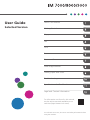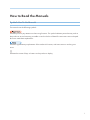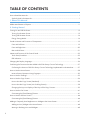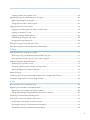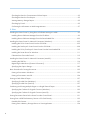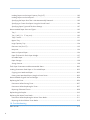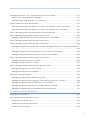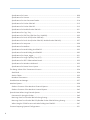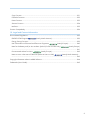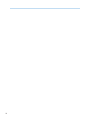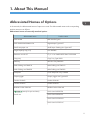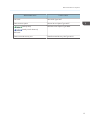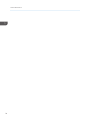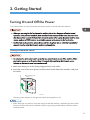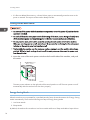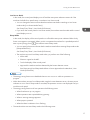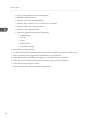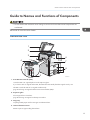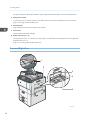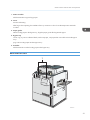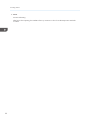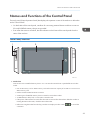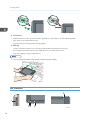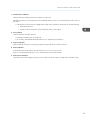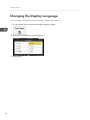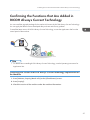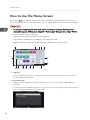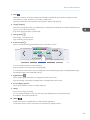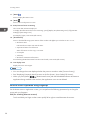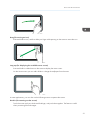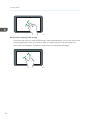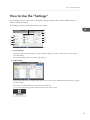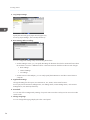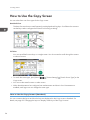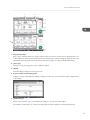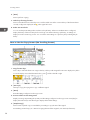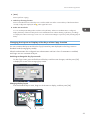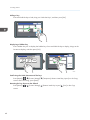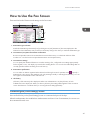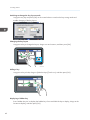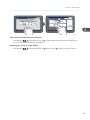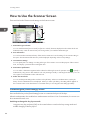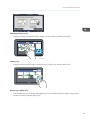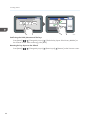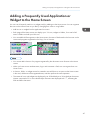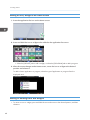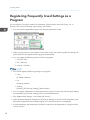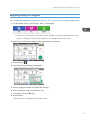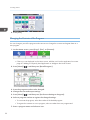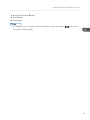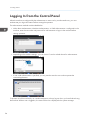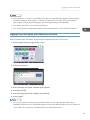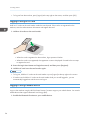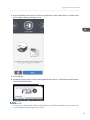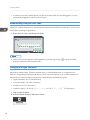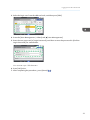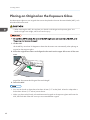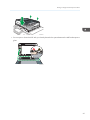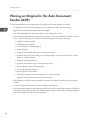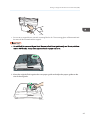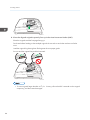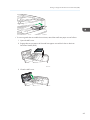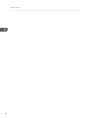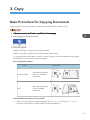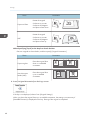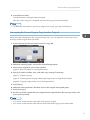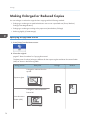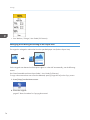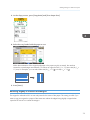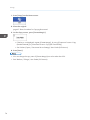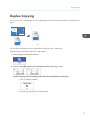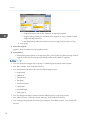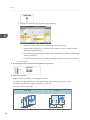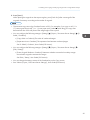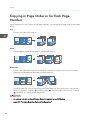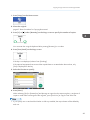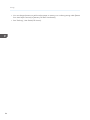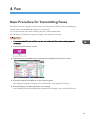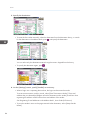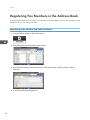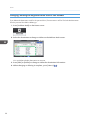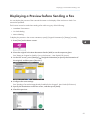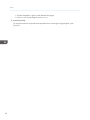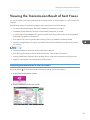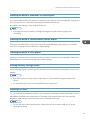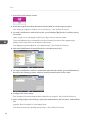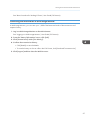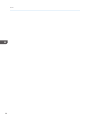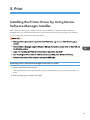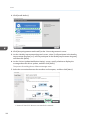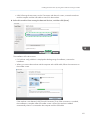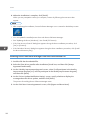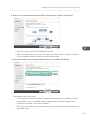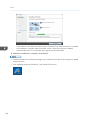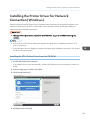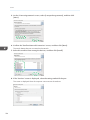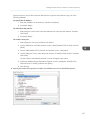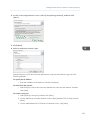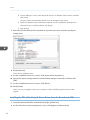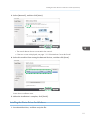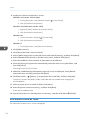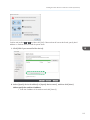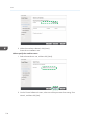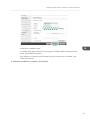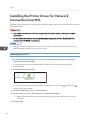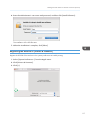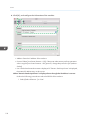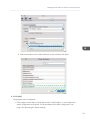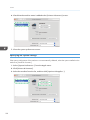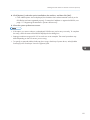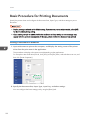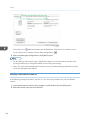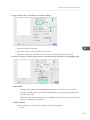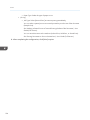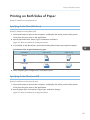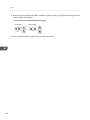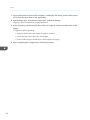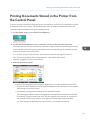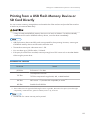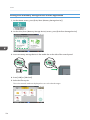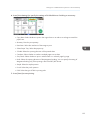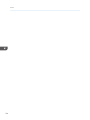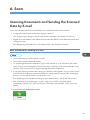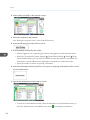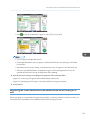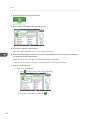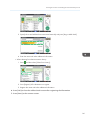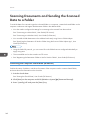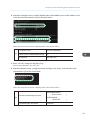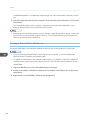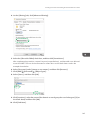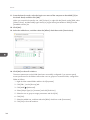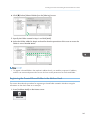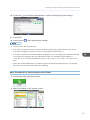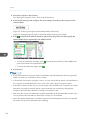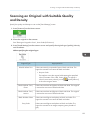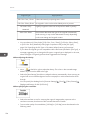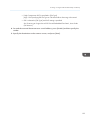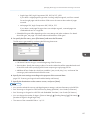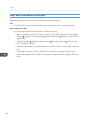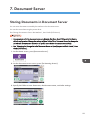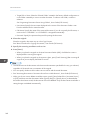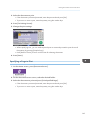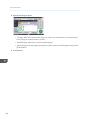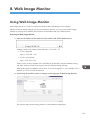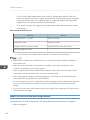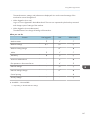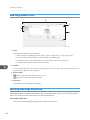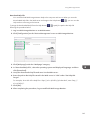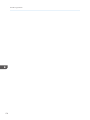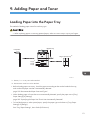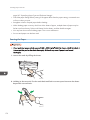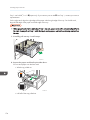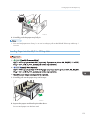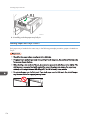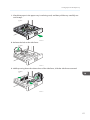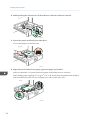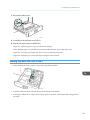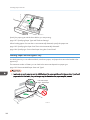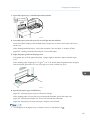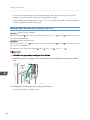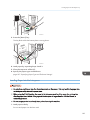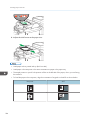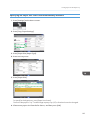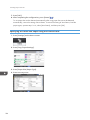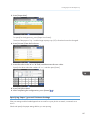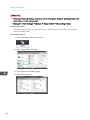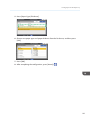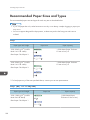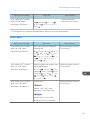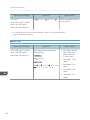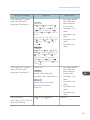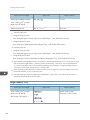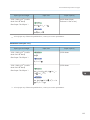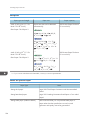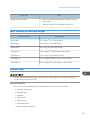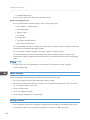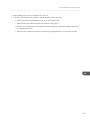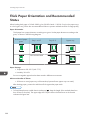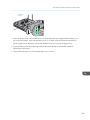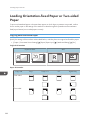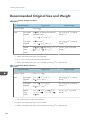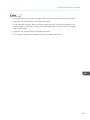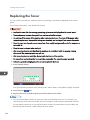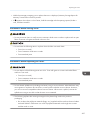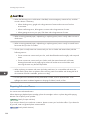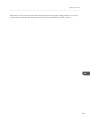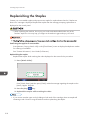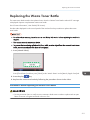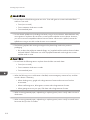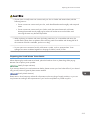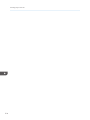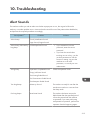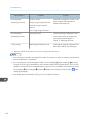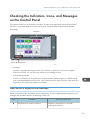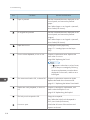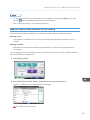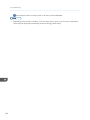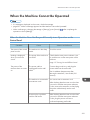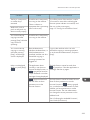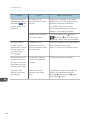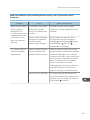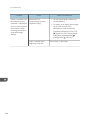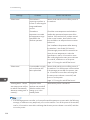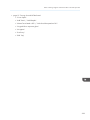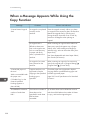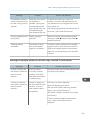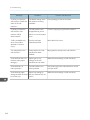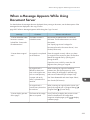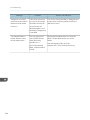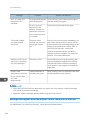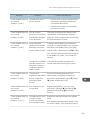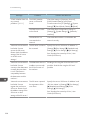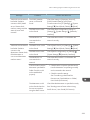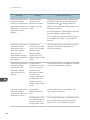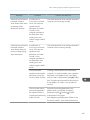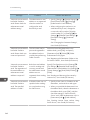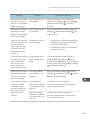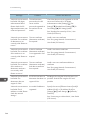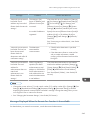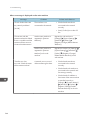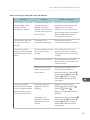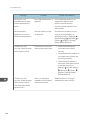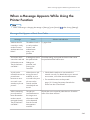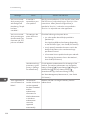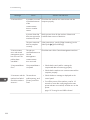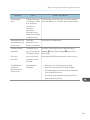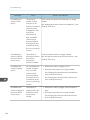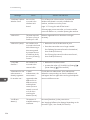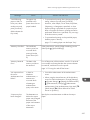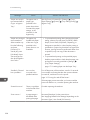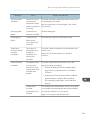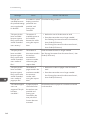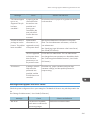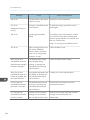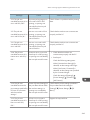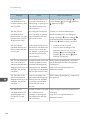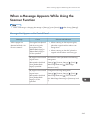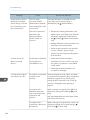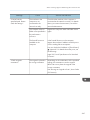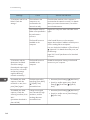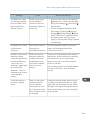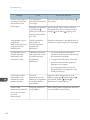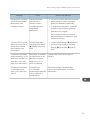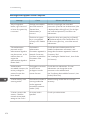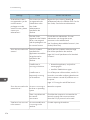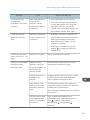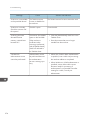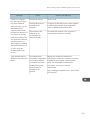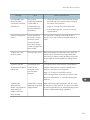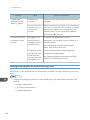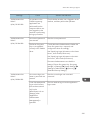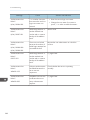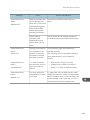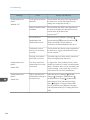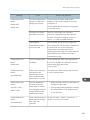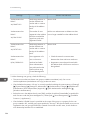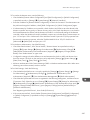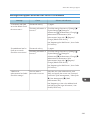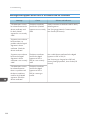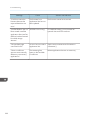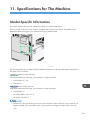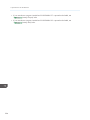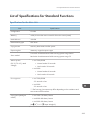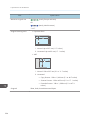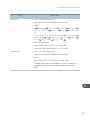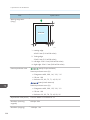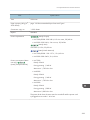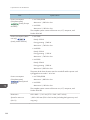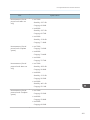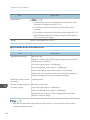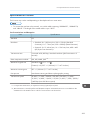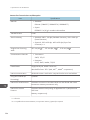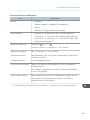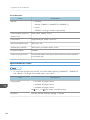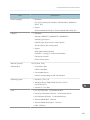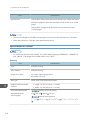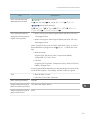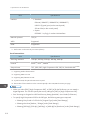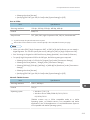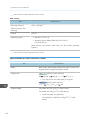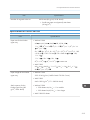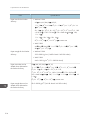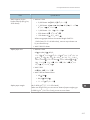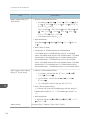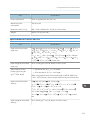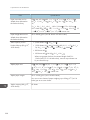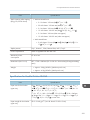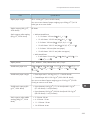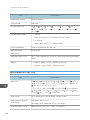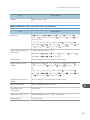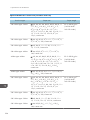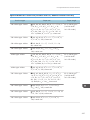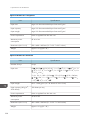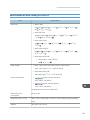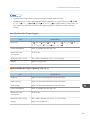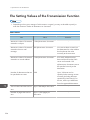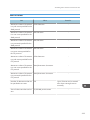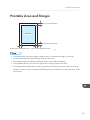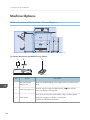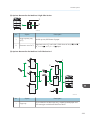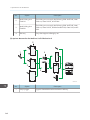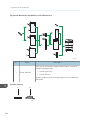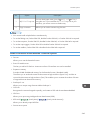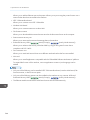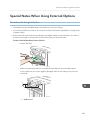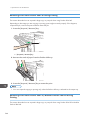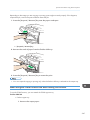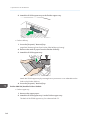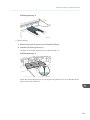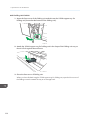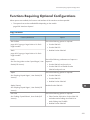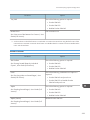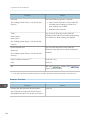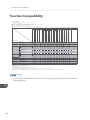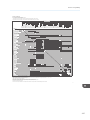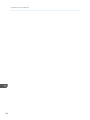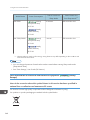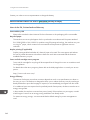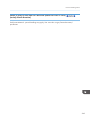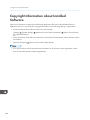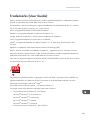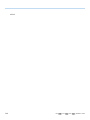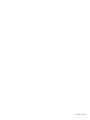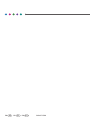Ricoh IM 7000 User guide
- Category
- Laser/LED printers
- Type
- User guide
This manual is also suitable for

For safe and correct use, be sure to read Safety Information before
using the machine.
For information not found in this manual,
see the online manuals available on our
web site (https://www.ricoh.com/).
Legal and Contact Information
Specifications for The Machine
Troubleshooting
Adding Paper and Toner
Web Image Monitor
Document Server
Scan
Print
Fax
Copy
Getting Started
About This Manual
User Guide
Selected Version


How to Read the Manuals
Symbols Used in the Manuals
This manual uses the following symbols:
Indicates points to pay attention to when using functions. This symbol indicates points that may result in
the product or service becoming unusable or result in the loss of data if the instructions are not obeyed.
Be sure to read these explanations.
Indicates supplementary explanations of the machine's functions, and instructions on resolving user
errors.
[ ]
Indicates the names of keys or buttons on the product or display.
1

TABLE OF CONTENTS
How to Read the Manuals.................................................................................................................................1
Symbols Used in the Manuals.......................................................................................................................1
1. About This Manual
Abbreviated Names of Options......................................................................................................................11
2. Getting Started
Turning On and Off the Power........................................................................................................................15
Turning On the Main Power........................................................................................................................15
Turning Off the Main Power........................................................................................................................16
Energy Saving Mode...................................................................................................................................16
Guide to Names and Functions of Components............................................................................................19
Front and Left View...................................................................................................................................... 19
Front and Right View....................................................................................................................................20
Rear and Left View.......................................................................................................................................21
Names and Functions of the Control Panel....................................................................................................23
Touch Panel/Interface.................................................................................................................................23
LED Indicators...............................................................................................................................................24
Changing the Display Language.................................................................................................................... 26
Confirming the Functions that Are Added in RICOH Always Current Technology.....................................27
Confirming the Version of RICOH Always Current Technology Implemented on the Machine............27
How to Use the Home Screen.........................................................................................................................28
Intuitive Screen Operation Using Fingertips.............................................................................................. 30
How to Use the "Settings"................................................................................................................................33
How to Use the Copy Screen..........................................................................................................................36
How to Use the Copy Screen (Standard)..................................................................................................36
How to Use the Copy Screen (No Scrolling Screen)............................................................................... 38
Changing the Layout or Display of the Keys of the Copy Function......................................................... 39
How to Use the Fax Screen.............................................................................................................................41
Customizing the [Send Settings] Screen.................................................................................................... 41
How to Use the Scanner Screen..................................................................................................................... 44
Customizing the [Send Settings] Screen.................................................................................................... 44
Adding a Frequently Used Application or Widget to the Home Screen.....................................................47
Adding an Icon/Widget to the Home Screen.......................................................................................... 48
Moving or Deleting Icons and Widgets.....................................................................................................48
2

Creating a Folder to Organize Icons......................................................................................................... 49
Registering Frequently Used Settings as a Program......................................................................................50
Registering Settings as a Program.............................................................................................................. 51
Changing the Contents of the Program......................................................................................................52
Logging In from the Control Panel.................................................................................................................. 54
Logging In by Entering the User Name and Password.............................................................................55
Logging In Using an IC Card......................................................................................................................56
Logging In Using a Mobile Device.............................................................................................................56
Authenticating Using the User Code.......................................................................................................... 58
Changing the Login Password.................................................................................................................... 58
Placing an Original on the Exposure Glass................................................................................................... 60
Placing an Original in the Auto Document Feeder (ADF).............................................................................62
3. Copy
Basic Procedure for Copying Documents...................................................................................................... 67
Reserving a Copy Job While Executing Another Copy Job.....................................................................70
Interrupting the Current Copy to Copy Another Original.........................................................................71
Making Enlarged or Reduced Copies............................................................................................................72
Specifying a Copy Ratio or Size................................................................................................................ 72
Enlarging or Reducing According to the Paper Size................................................................................ 74
Reducing Slightly to Increase the Margins................................................................................................ 75
Duplex Copying............................................................................................................................................... 77
Combining and Copying a Multi-page Original onto a Single Sheet of Paper.........................................79
Copying in Page Order or for Each Page Number...................................................................................... 82
4. Fax
Basic Procedure for Transmitting Faxes..........................................................................................................85
Registering Fax Numbers in the Address Book..............................................................................................88
Registering a Fax Number and Send Conditions......................................................................................88
Changing/Deleting the Registered Data Such as Fax Number.............................................................. 90
Displaying a Preview before Sending a Fax..................................................................................................91
Viewing the Transmission Result of Sent Faxes.............................................................................................. 93
Confirming the Information on the Fax Screen..........................................................................................93
Checking the Result in Communication Result Report............................................................................... 94
Checking the Result in Immediate TX Result Report...................................................................................95
3

Checking the Result in Communication Failure Report............................................................................. 95
Checking the Result in Error Report............................................................................................................ 95
Viewing Memory Storage Report...............................................................................................................95
Checking by E-mail......................................................................................................................................95
Confirming the Information in Web Image Monitor................................................................................. 97
5. Print
Installing the Printer Driver by Using Device Software Manager Installer...................................................99
Installing Device Software Manager from the CD-ROM......................................................................... 99
Installing Device Software Manager from the Downloaded File..........................................................102
Installing the Printer Driver for Network Connection (Windows)...............................................................105
Installing the PCL 6 Printer Driver from the CD-ROM.............................................................................105
Installing the PostScript 3 Printer Driver from the CD-ROM...................................................................108
Installing the PCL 6/PostScript 3 Printer Driver from the Downloaded File..........................................110
Installing the Printer Driver for Windows................................................................................................. 111
If the Machine Cannot Be Found............................................................................................................. 112
Installing the Printer Driver for Network Connection (macOS)..................................................................116
Installing the PPD file................................................................................................................................. 116
Registering the Machine in [Printers & Scanners]................................................................................... 117
Specifying the Option Settings................................................................................................................. 120
Basic Procedure for Printing Documents...................................................................................................... 122
Printing a Document in Windows.............................................................................................................122
Printing a Document in macOS................................................................................................................ 124
Printing on Both Sides of Paper.................................................................................................................... 127
Specifying 2-sided Print (Windows)........................................................................................................ 127
Specifying 2-sided Print (macOS)............................................................................................................127
Combining and Printing Multiple Pages on a Single Sheet of Paper........................................................ 129
Specifying the Combine 2 Originals Function (Windows).................................................................... 129
Specifying the Combine 2 Originals Function (macOS)........................................................................129
Printing Documents Stored in the Printer from the Control Panel............................................................... 131
Printing from a USB Flash Memory Device or SD Card Directly............................................................... 133
Printable File Formats................................................................................................................................ 133
Printing from a Memory Storage Device or Scan Application.............................................................. 134
4

6. Scan
Scanning Documents and Sending the Scanned Data by E-mail..............................................................137
Basic Procedure for Sending an E-mail................................................................................................... 137
Registering the E-mail Destination in the Address Book When Sending an E-mail..............................139
Scanning Documents and Sending the Scanned Data to a Folder........................................................... 142
Confirming the Computer Information (Windows)................................................................................. 142
Creating a Shared Folder (Windows).....................................................................................................144
Confirming the Computer Information (macOS).....................................................................................147
Creating a Shared Folder (macOS)........................................................................................................ 148
Registering the Created Shared Folder in the Address Book................................................................ 149
Basic Procedure for Performing Send to Folder......................................................................................151
Scanning an Original with Suitable Quality and Density...........................................................................153
Specifying the File Type or File Name When Scanning a Document....................................................... 156
Notes about and limitations of file types................................................................................................. 158
7. Document Server
Storing Documents in Document Server.......................................................................................................159
Printing Documents in Document Server...................................................................................................... 161
Printing a Document with the Settings Specified When Scanned..........................................................161
Changing the Print Settings to Print a Document.....................................................................................162
Specifying a Page to Print.........................................................................................................................163
8. Web Image Monitor
Using Web Image Monitor...........................................................................................................................165
What You Can Do on the Web Image Monitor..................................................................................... 166
Web Image Monitor Screen.................................................................................................................... 168
Specifying Web Image Monitor Help.....................................................................................................168
9. Adding Paper and Toner
Loading Paper into the Paper Tray...............................................................................................................171
Fanning the Paper..................................................................................................................................... 172
Loading Paper into Tray 1........................................................................................................................ 173
Loading Paper into the A3/11 × 17 Tray Unit.......................................................................................175
Loading Paper into Trays 2 and 3........................................................................................................... 176
Loading Tab Stock into Trays 2 and 3.....................................................................................................179
Loading Paper into the Bypass Tray........................................................................................................ 180
5

Loading Paper into the Large Capacity Tray (LCT)................................................................................ 182
Loading Paper into the Interposer............................................................................................................183
Specifying the Paper Size That Is Not Automatically Detected.............................................................185
Specifying a Custom Size Paper Using the Control Panel..................................................................... 186
Specifying Paper Type and Thickness Settings....................................................................................... 187
Recommended Paper Sizes and Types........................................................................................................190
Tray 1......................................................................................................................................................... 190
Tray 1 (A3/11 × 17 tray unit)................................................................................................................. 190
Trays 2 and 3............................................................................................................................................ 191
Bypass Tray................................................................................................................................................192
Large Capacity Tray..................................................................................................................................194
Extension Unit (for LCT).............................................................................................................................195
Interposer................................................................................................................................................... 196
Notes on Special Paper............................................................................................................................196
Paper Thickness for Each Paper Weight..................................................................................................197
Unusable Paper......................................................................................................................................... 197
Paper Storage............................................................................................................................................198
Saving Printouts......................................................................................................................................... 198
Thick Paper Orientation and Recommended Status................................................................................... 200
Loading Orientation-fixed Paper or Two-sided Paper............................................................................... 202
Copying onto Letterhead Paper...............................................................................................................202
Printing onto Letterhead Paper Using the Printer Driver..........................................................................203
Recommended Original Size and Weight.................................................................................................. 204
Replacing the Toner.......................................................................................................................................206
Precautions When Storing Toner..............................................................................................................207
Precautions When Replacing the Toner.................................................................................................. 207
Disposing Exhausted Toners.....................................................................................................................208
Replenishing the Staples................................................................................................................................210
Replacing the Waste Toner Bottle................................................................................................................ 211
Precautions When Replacing the Waste Toner Bottle............................................................................211
Disposing the Used Waste Toner Bottle.................................................................................................. 213
10. Troubleshooting
Alert Sounds...................................................................................................................................................215
6

Checking the Indicators, Icons, and Messages on the Control Panel.......................................................217
When an Icon Is Displayed with a Message.......................................................................................... 217
When the [Check Status] Indicator Is Lit or Flashing.............................................................................. 219
When the Machine Cannot Be Operated...................................................................................................221
When the Machine Does Not Respond Correctly to an Operation on the Control Panel..................221
When the Machine Does Not Respond Correctly to an Operation from a Computer....................... 225
When a Message Appears and the Machine Cannot Be Operated........................................................227
When a Message Appears While Using the Copy Function.....................................................................230
Messages Displayed When the Connect Copy Function Is Unavailable.............................................231
When a Message Appears While Using Document Server...................................................................... 233
When a Message Appears While Using the Fax Function........................................................................235
Messages that Appear During Operation or When Sending/Receiving a Fax Cannot Be Performed....
.................................................................................................................................................................... 235
Messages that Appear When the Machine Cannot Connect to the Network.....................................236
Messages Displayed When the Remote Fax Function Is Unavailable..................................................245
When a Message Appears While Using the Printer Function....................................................................249
Messages that Appear without Error Codes...........................................................................................249
Messages that Appear with Error Codes................................................................................................ 261
When a Message Appears While Using the Scanner Function................................................................ 265
Messages that Appear on the Control Panel..........................................................................................265
Messages that Appear on the Computer................................................................................................ 272
When Other Messages Appear...................................................................................................................278
Messages that Appear When Machine Login Fails............................................................................... 280
Messages that Appear When Logging in to the Machine Using an IC Card Fails............................. 288
Messages that Appear When the LDAP Server Is Unavailable............................................................ 289
Messages that Appear When There Is a Problem with the Certificate................................................. 290
Messages that Appear When an Application Site Cannot Be Used.................................................... 291
11. Specifications for The Machine
Model-Specific Information.......................................................................................................................... 293
List of Specifications for Standard Functions................................................................................................295
Specifications for the Main Unit............................................................................................................... 295
Specifications for the Document Server...................................................................................................302
Specifications for Facsimile.......................................................................................................................303
7

Specifications for Printer........................................................................................................................... 308
Specifications for Scanner........................................................................................................................310
Specifications for Auto Document Feeder...............................................................................................314
Specifications for Finisher SR4140..........................................................................................................315
Specifications for Finisher SR4150..........................................................................................................319
Specifications for Booklet Finisher SR4160............................................................................................321
Specifications for Copy Tray.................................................................................................................... 324
Specifications for Shift Tray (Shift Sort Tray SH4020)...........................................................................325
Specifications for Punch Unit (Finisher SR4140).................................................................................... 326
Specifications for Punch Unit (Finisher SR4150, Booklet Finisher SR4160)........................................ 327
Specifications for Interposer.....................................................................................................................328
Specifications for Mailbox........................................................................................................................328
Specifications for Multi-Folding Unit FD4010........................................................................................329
Specifications for Multi-Folding Unit FD4020........................................................................................330
Specifications for Output Jogger..............................................................................................................331
Specifications for Large Capacity Tray (LCT)..........................................................................................331
Specifications for IEEE 1284 Interface Board........................................................................................ 332
Specifications for Wireless LAN Board................................................................................................... 332
Specifications for Device Server Option................................................................................................. 333
The Setting Values of the Transmission Function..........................................................................................334
Send Email................................................................................................................................................. 334
Send to Folder........................................................................................................................................... 335
Broadcast Transmission.............................................................................................................................336
Printable Area and Margin...........................................................................................................................337
Machine Options...........................................................................................................................................338
Guide to Functions of the Machine’s External Options..........................................................................338
Guide to Functions of the Machine’s Internal Options...........................................................................343
Special Notes When Using External Options............................................................................................. 345
Precautions for Using the Finisher............................................................................................................ 345
Removing Prints from Finisher SR4140 during Printing.......................................................................... 346
Removing Prints from Finisher SR4150/Booklet Finisher SR4160 during Printing..............................346
When Using the Z-fold Function with Multi-Folding Unit FD4020........................................................347
Functions Requiring Optional Configurations..............................................................................................351
8

Copy Function............................................................................................................................................351
Facsimile Functions....................................................................................................................................352
Printer Function.......................................................................................................................................... 353
Scanner Function.......................................................................................................................................354
Interface..................................................................................................................................................... 355
Function Compatibility...................................................................................................................................356
12. Legal and Contact Information
Environmental Regulations............................................................................................................................359
ENERGY STAR Program (mainly North America)............................................................... 359
Energy Saving Functions...........................................................................................................................359
User Information on Electrical and Electronic Equipment (mainly Europe)...................... 360
Note for the Battery and/or Accumulator Symbol (For EU countries only) (mainly Europe)
.................................................................................................................................................................... 361
Environmental Advice for Users (mainly Europe)............................................................... 362
Notes to users in the state of California (Notes to Users in USA) (mainly North America)....
.................................................................................................................................................................... 363
Copyright Information about Installed Software.........................................................................................364
Trademarks (User Guide)..............................................................................................................................365
9

10

1. About This Manual
Abbreviated Names of Options
In the manuals, the abbreviated names of options are used. The abbreviated names and corresponding
product names are as follows:
Abbreviated names of externally attached options
Abbreviated name Product name
ADF handle ADF Handle TypeC
ADF double-feed detection kit Page Keeper Type M37
Small size paper unit Small Paper Feeding Unit Type M37
Large capacity tray (LCT) LCIT RT4080
Extension unit of LCT 8
1
/
2
" × 14" PAPER SIZE TRAY TYPE 9002
Copy tray Copy Tray Type 9002
Shift tray Shift Sort Tray SH4020
Multi-Folding unit FD4010 Multi-Folding unit FD4010
Multi-Folding unit FD4020 Multi-Folding unit FD4020
Interposer Cover Interposer Tray CI4040
Output jogger Output Jogger Unit Type M25
Finisher SR4140 Finisher SR4140
Finisher SR4150 Finisher SR4150
Booklet Finisher SR4160 Booklet Finisher SR4160
(mainly Europe and Asia)
Punch unit
Punch Unit PU3090 EU
Punch Unit PU3090 SC
Punch Unit PU 5050 EU
Punch Unit PU 5050 SC
11

Abbreviated name Product name
(mainly North America)
Punch unit
Punch Unit PU3090 NA
Punch Unit PU 5050 NA
Mailbox Mail Box CS4010
A3/11 × 17 tray unit A3/11"×17" Tray Type M44
Tab sheet holder Tab Sheet Holder Type 9002
Copy connector Copy Connector Type M25
Card reader NFC Card Reader Type M42
Smart card reader SMART CARD READER BUILT-IN UNIT TYPE
M19
External keyboard bracket External Keyboard Bracket Type M25
Abbreviated names of internal options
Abbreviated name Product name
Fax unit Fax Option Type M44
Extra G3 interface unit G3 Interface Unit Type M44
Expansion Memory FAX Memory Unit Type M25 64MB
PostScript 3 unit PostScript3 Unit Type M44
OCR unit OCR Unit Type M13
IPDS unit IPDS Unit Type M44
IEEE 1284 interface board IEEE 1284 Interface Board Type M19
Wireless LAN board IEEE 802.11a/g/n Interface Unit Type M19
File format converter File Format Converter Type M19
(mainly Europe)
(mainly North America)
Enhanced Security HDD
ENHANCED SECURITY HDD OPTION TYPE
M10
Fax connection unit Fax Connection Unit Type M44
1. About This Manual
12

Abbreviated name Product name
VM card VM CARD Type M37
Device server option Device Server Option Type M37
(mainly Asia)
(mainly North America)
XPS card
XPS Direct Print Option Type M44
Data overwrite security unit DataOverwriteSecurity Unit Type M19
Abbreviated Names of Options
13

1. About This Manual
14

2. Getting Started
Turning On and Off the Power
To turn the machine on and off, press the main power switch on the left side of the machine.
• When you are using the fax function on the machine, do not turn the power off under normal
operation. If the power is turned off, data stored in the fax memory will be lost in about one hour
after the machine is turned off. If you have to turn the power off or unplug the power cord for some
reason, make sure 100% is shown as available memory on the screen for the fax function.
• Confirm how much power the options draw, and then plug them into an outlet that is nearby but
separate from the outlet that the main machine is plugged into.
Turning On the Main Power
• Do not press the main power switch soon after you press the main power of the machine. When
you turn the power on or off, wait at least 10 seconds after confirming that the main power
indicator on the control panel has turned on or off.
1. Make sure the power cord is firmly plugged into the wall outlet.
2. Open the cover of the main power switch on the front left side of the machine, and push
the switch.
D0CZIM0080
The main power indicator on the right side of the control panel turns on.
• When the power is turned on, the screen may show that the machine is performing an auto restart.
Do not turn off the main power while the machine is processing. It takes about 4 minutes until the
machine restarts.
15

• If a file was deleted from memory, a Power Failure report is automatically printed as soon as the
power is restored. This report can be used to identify lost files.
Turning Off the Main Power
• Do not turn off the power while the machine is in operation. To turn the power off, confirm that the
operation is finished.
• Do not hold down the main power switch while turning off the main power. Doing so forcibly turns
off the machine's power and may damage the hard disk or memory and cause malfunctions.
• Do not press the main power switch soon after pressing the main power switch on the machine.
When you turn the power on or off, wait at least 10 seconds after confirming that the main power
indicator on the control panel has turned on or off.
• The fan inside the machine near the vents may continue running to cool the machine after a large
print job. While the fan is running, do not turn off the main power nor disconnect the power cord
from the wall outlet.
1. Open the cover of the main power switch on the front left side of the machine, and push
the switch.
D0CZIM0080
The main power indicator on the right side of the control panel turns off. The main power turns off
automatically after the machine has shut down properly.
Energy Saving Mode
When the machine is not operated for a specified period of time, the machine enters the "Energy Saving
mode" automatically. There are the following two steps of Energy Saving mode:
1. Low Power Mode
2. Sleep Mode
By default, the machine first switches to Low Power mode and then to Sleep mode after a lapse of time.
2. Getting Started
16

Low Power Mode
In this mode, the control panel display turns off and the main power indicator remains lit. If the
machine is left idle for a specific time, it switches to Low Power mode.
• You can change the amount of time that the machine waits before switching to Low Power
mode under [Low Power Mode Timer].
See "Date/Time/Timer", User Guide (Full Version).
• If you touch the control panel in Low Power mode, the machine exits the mode and the control
panel display turns on.
Sleep Mode
In this mode, the display of the control panel turns off and the main power indicator blinks slowly.
Power consumption is minimized. When you do not operate the machine for a specified period of
time or press [Energy Save] ( ), the machine enters Sleep mode.
• You can specify the amount of time that the machine waits before entering Sleep mode under
[Sleep Mode Timer].
See "Date/Time/Timer", User Guide (Full Version).
• The machine recovers from Sleep mode when you perform one of the following:
• Lift the ADF.
• Place an original in the ADF.
• Touch the display of the control panel.
• Approach the machine and are detected by the human detection sensor.
See "Recovering from Sleep Mode When a Person Approaches the Machine", User
Guide (Full Version).
• The energy saving functions are disabled when an error occurs or while an operation is in
progress.
• When the machine recovers from Sleep mode using the human detection sensor, the main power
indicator turns on. Even if Sleep mode is canceled, the operation screen is not displayed until you
touch the touch panel.
• The energy saving functions will not operate in the following cases:
• When fixed warm-up is in progress
• When operations are suspended during printing
• When a warning message appears
• When paper is jammed
• When the Data In indicator is lit or flashing
• The machine does not enter Sleep mode in the following cases:
Turning On and Off the Power
17

• During communication with external equipment
• When the hard disk is active
• When the service call message appears
• When the ADF, machine's cover, or ADF cover are opened
• When the "Add Toner" message appears
• When toner is being replenished
• When one of the following screens is displayed:
• System Settings
• Counter
• Inquiry
• Address Book
• Tray/Paper Settings
• When data is being processed
• If a file is waiting to be transmitted within the next minute using the "Send Later" facsimile function
• When a recipient is being registered in the address list or group dial list
• When the sample print, locked print, hold print, or stored print screen is displayed
• When the screen of a document that was stored under the printer function appears
• When the internal cooling fan is active
• When accessing the machine using Web Image Monitor
2. Getting Started
18
Page is loading ...
Page is loading ...
Page is loading ...
Page is loading ...
Page is loading ...
Page is loading ...
Page is loading ...
Page is loading ...
Page is loading ...
Page is loading ...
Page is loading ...
Page is loading ...
Page is loading ...
Page is loading ...
Page is loading ...
Page is loading ...
Page is loading ...
Page is loading ...
Page is loading ...
Page is loading ...
Page is loading ...
Page is loading ...
Page is loading ...
Page is loading ...
Page is loading ...
Page is loading ...
Page is loading ...
Page is loading ...
Page is loading ...
Page is loading ...
Page is loading ...
Page is loading ...
Page is loading ...
Page is loading ...
Page is loading ...
Page is loading ...
Page is loading ...
Page is loading ...
Page is loading ...
Page is loading ...
Page is loading ...
Page is loading ...
Page is loading ...
Page is loading ...
Page is loading ...
Page is loading ...
Page is loading ...
Page is loading ...
Page is loading ...
Page is loading ...
Page is loading ...
Page is loading ...
Page is loading ...
Page is loading ...
Page is loading ...
Page is loading ...
Page is loading ...
Page is loading ...
Page is loading ...
Page is loading ...
Page is loading ...
Page is loading ...
Page is loading ...
Page is loading ...
Page is loading ...
Page is loading ...
Page is loading ...
Page is loading ...
Page is loading ...
Page is loading ...
Page is loading ...
Page is loading ...
Page is loading ...
Page is loading ...
Page is loading ...
Page is loading ...
Page is loading ...
Page is loading ...
Page is loading ...
Page is loading ...
Page is loading ...
Page is loading ...
Page is loading ...
Page is loading ...
Page is loading ...
Page is loading ...
Page is loading ...
Page is loading ...
Page is loading ...
Page is loading ...
Page is loading ...
Page is loading ...
Page is loading ...
Page is loading ...
Page is loading ...
Page is loading ...
Page is loading ...
Page is loading ...
Page is loading ...
Page is loading ...
Page is loading ...
Page is loading ...
Page is loading ...
Page is loading ...
Page is loading ...
Page is loading ...
Page is loading ...
Page is loading ...
Page is loading ...
Page is loading ...
Page is loading ...
Page is loading ...
Page is loading ...
Page is loading ...
Page is loading ...
Page is loading ...
Page is loading ...
Page is loading ...
Page is loading ...
Page is loading ...
Page is loading ...
Page is loading ...
Page is loading ...
Page is loading ...
Page is loading ...
Page is loading ...
Page is loading ...
Page is loading ...
Page is loading ...
Page is loading ...
Page is loading ...
Page is loading ...
Page is loading ...
Page is loading ...
Page is loading ...
Page is loading ...
Page is loading ...
Page is loading ...
Page is loading ...
Page is loading ...
Page is loading ...
Page is loading ...
Page is loading ...
Page is loading ...
Page is loading ...
Page is loading ...
Page is loading ...
Page is loading ...
Page is loading ...
Page is loading ...
Page is loading ...
Page is loading ...
Page is loading ...
Page is loading ...
Page is loading ...
Page is loading ...
Page is loading ...
Page is loading ...
Page is loading ...
Page is loading ...
Page is loading ...
Page is loading ...
Page is loading ...
Page is loading ...
Page is loading ...
Page is loading ...
Page is loading ...
Page is loading ...
Page is loading ...
Page is loading ...
Page is loading ...
Page is loading ...
Page is loading ...
Page is loading ...
Page is loading ...
Page is loading ...
Page is loading ...
Page is loading ...
Page is loading ...
Page is loading ...
Page is loading ...
Page is loading ...
Page is loading ...
Page is loading ...
Page is loading ...
Page is loading ...
Page is loading ...
Page is loading ...
Page is loading ...
Page is loading ...
Page is loading ...
Page is loading ...
Page is loading ...
Page is loading ...
Page is loading ...
Page is loading ...
Page is loading ...
Page is loading ...
Page is loading ...
Page is loading ...
Page is loading ...
Page is loading ...
Page is loading ...
Page is loading ...
Page is loading ...
Page is loading ...
Page is loading ...
Page is loading ...
Page is loading ...
Page is loading ...
Page is loading ...
Page is loading ...
Page is loading ...
Page is loading ...
Page is loading ...
Page is loading ...
Page is loading ...
Page is loading ...
Page is loading ...
Page is loading ...
Page is loading ...
Page is loading ...
Page is loading ...
Page is loading ...
Page is loading ...
Page is loading ...
Page is loading ...
Page is loading ...
Page is loading ...
Page is loading ...
Page is loading ...
Page is loading ...
Page is loading ...
Page is loading ...
Page is loading ...
Page is loading ...
Page is loading ...
Page is loading ...
Page is loading ...
Page is loading ...
Page is loading ...
Page is loading ...
Page is loading ...
Page is loading ...
Page is loading ...
Page is loading ...
Page is loading ...
Page is loading ...
Page is loading ...
Page is loading ...
Page is loading ...
Page is loading ...
Page is loading ...
Page is loading ...
Page is loading ...
Page is loading ...
Page is loading ...
Page is loading ...
Page is loading ...
Page is loading ...
Page is loading ...
Page is loading ...
Page is loading ...
Page is loading ...
Page is loading ...
Page is loading ...
Page is loading ...
Page is loading ...
Page is loading ...
Page is loading ...
Page is loading ...
Page is loading ...
Page is loading ...
Page is loading ...
Page is loading ...
Page is loading ...
Page is loading ...
Page is loading ...
Page is loading ...
Page is loading ...
Page is loading ...
Page is loading ...
Page is loading ...
Page is loading ...
Page is loading ...
Page is loading ...
Page is loading ...
Page is loading ...
Page is loading ...
Page is loading ...
Page is loading ...
Page is loading ...
Page is loading ...
Page is loading ...
Page is loading ...
Page is loading ...
Page is loading ...
Page is loading ...
Page is loading ...
Page is loading ...
Page is loading ...
Page is loading ...
Page is loading ...
Page is loading ...
Page is loading ...
Page is loading ...
Page is loading ...
Page is loading ...
Page is loading ...
Page is loading ...
Page is loading ...
Page is loading ...
Page is loading ...
Page is loading ...
Page is loading ...
Page is loading ...
Page is loading ...
Page is loading ...
Page is loading ...
Page is loading ...
Page is loading ...
Page is loading ...
Page is loading ...
Page is loading ...
Page is loading ...
Page is loading ...
Page is loading ...
Page is loading ...
Page is loading ...
Page is loading ...
Page is loading ...
Page is loading ...
Page is loading ...
Page is loading ...
Page is loading ...
Page is loading ...
Page is loading ...
Page is loading ...
Page is loading ...
Page is loading ...
Page is loading ...
Page is loading ...
Page is loading ...
Page is loading ...
Page is loading ...
Page is loading ...
Page is loading ...
Page is loading ...
Page is loading ...
Page is loading ...
Page is loading ...
Page is loading ...
-
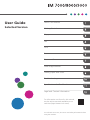 1
1
-
 2
2
-
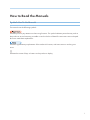 3
3
-
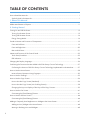 4
4
-
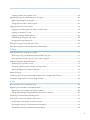 5
5
-
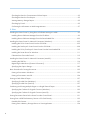 6
6
-
 7
7
-
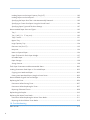 8
8
-
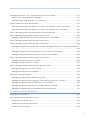 9
9
-
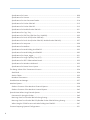 10
10
-
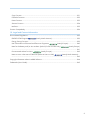 11
11
-
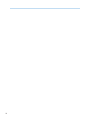 12
12
-
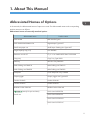 13
13
-
 14
14
-
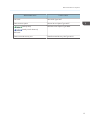 15
15
-
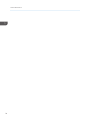 16
16
-
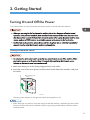 17
17
-
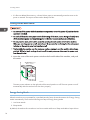 18
18
-
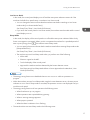 19
19
-
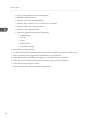 20
20
-
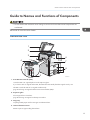 21
21
-
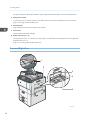 22
22
-
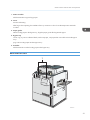 23
23
-
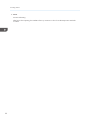 24
24
-
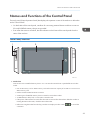 25
25
-
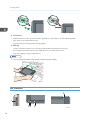 26
26
-
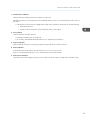 27
27
-
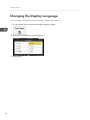 28
28
-
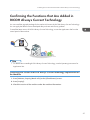 29
29
-
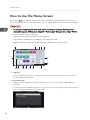 30
30
-
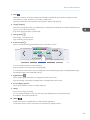 31
31
-
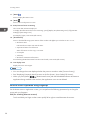 32
32
-
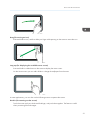 33
33
-
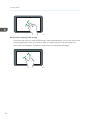 34
34
-
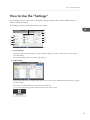 35
35
-
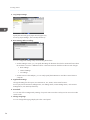 36
36
-
 37
37
-
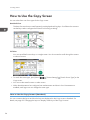 38
38
-
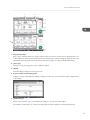 39
39
-
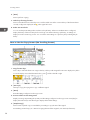 40
40
-
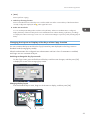 41
41
-
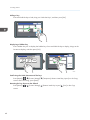 42
42
-
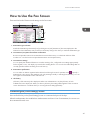 43
43
-
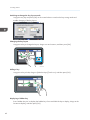 44
44
-
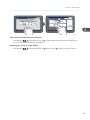 45
45
-
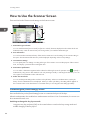 46
46
-
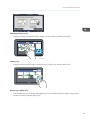 47
47
-
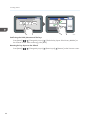 48
48
-
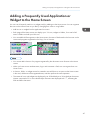 49
49
-
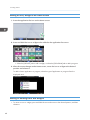 50
50
-
 51
51
-
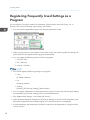 52
52
-
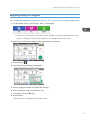 53
53
-
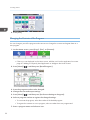 54
54
-
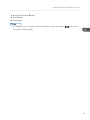 55
55
-
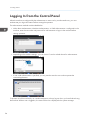 56
56
-
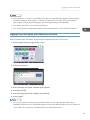 57
57
-
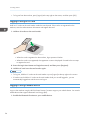 58
58
-
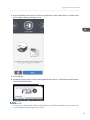 59
59
-
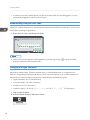 60
60
-
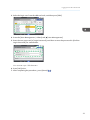 61
61
-
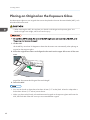 62
62
-
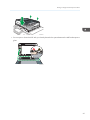 63
63
-
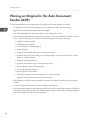 64
64
-
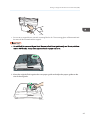 65
65
-
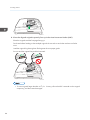 66
66
-
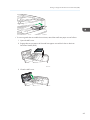 67
67
-
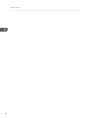 68
68
-
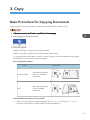 69
69
-
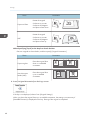 70
70
-
 71
71
-
 72
72
-
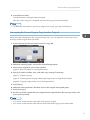 73
73
-
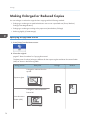 74
74
-
 75
75
-
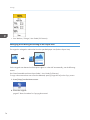 76
76
-
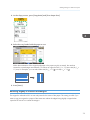 77
77
-
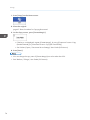 78
78
-
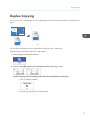 79
79
-
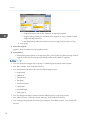 80
80
-
 81
81
-
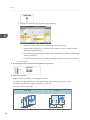 82
82
-
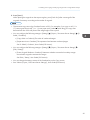 83
83
-
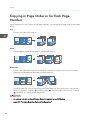 84
84
-
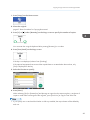 85
85
-
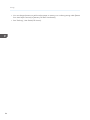 86
86
-
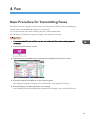 87
87
-
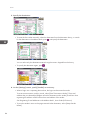 88
88
-
 89
89
-
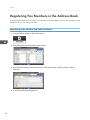 90
90
-
 91
91
-
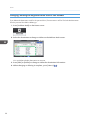 92
92
-
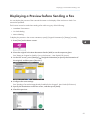 93
93
-
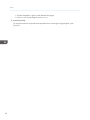 94
94
-
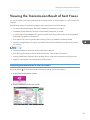 95
95
-
 96
96
-
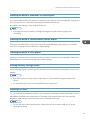 97
97
-
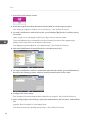 98
98
-
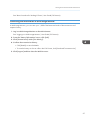 99
99
-
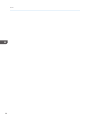 100
100
-
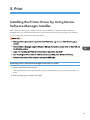 101
101
-
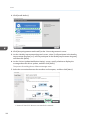 102
102
-
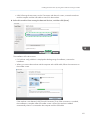 103
103
-
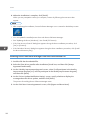 104
104
-
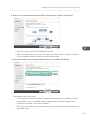 105
105
-
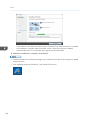 106
106
-
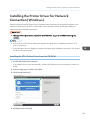 107
107
-
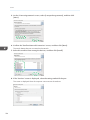 108
108
-
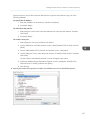 109
109
-
 110
110
-
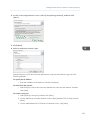 111
111
-
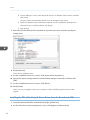 112
112
-
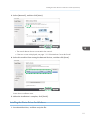 113
113
-
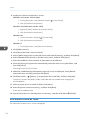 114
114
-
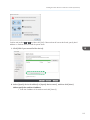 115
115
-
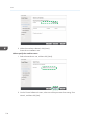 116
116
-
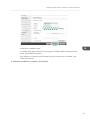 117
117
-
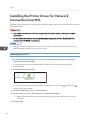 118
118
-
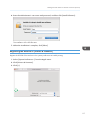 119
119
-
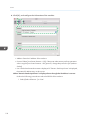 120
120
-
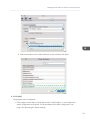 121
121
-
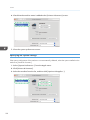 122
122
-
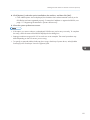 123
123
-
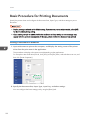 124
124
-
 125
125
-
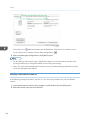 126
126
-
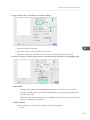 127
127
-
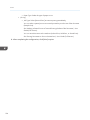 128
128
-
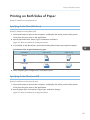 129
129
-
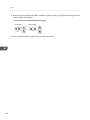 130
130
-
 131
131
-
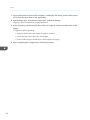 132
132
-
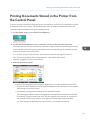 133
133
-
 134
134
-
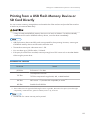 135
135
-
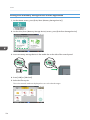 136
136
-
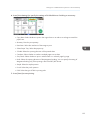 137
137
-
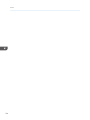 138
138
-
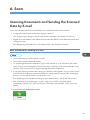 139
139
-
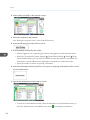 140
140
-
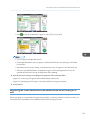 141
141
-
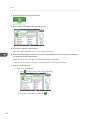 142
142
-
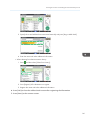 143
143
-
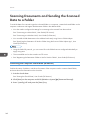 144
144
-
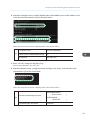 145
145
-
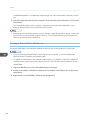 146
146
-
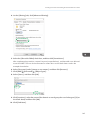 147
147
-
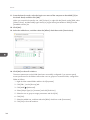 148
148
-
 149
149
-
 150
150
-
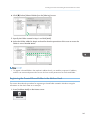 151
151
-
 152
152
-
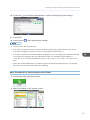 153
153
-
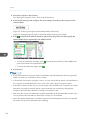 154
154
-
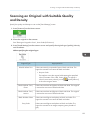 155
155
-
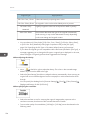 156
156
-
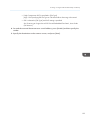 157
157
-
 158
158
-
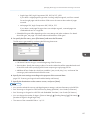 159
159
-
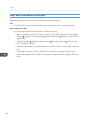 160
160
-
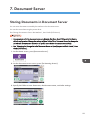 161
161
-
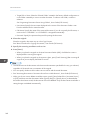 162
162
-
 163
163
-
 164
164
-
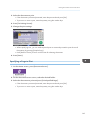 165
165
-
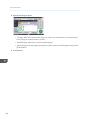 166
166
-
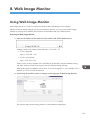 167
167
-
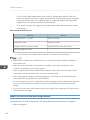 168
168
-
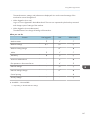 169
169
-
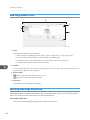 170
170
-
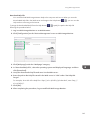 171
171
-
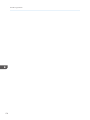 172
172
-
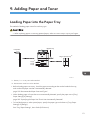 173
173
-
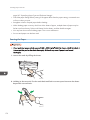 174
174
-
 175
175
-
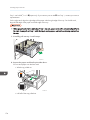 176
176
-
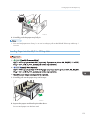 177
177
-
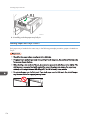 178
178
-
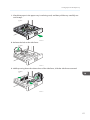 179
179
-
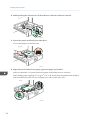 180
180
-
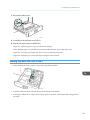 181
181
-
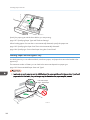 182
182
-
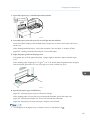 183
183
-
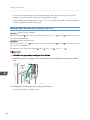 184
184
-
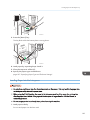 185
185
-
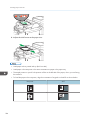 186
186
-
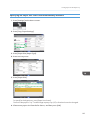 187
187
-
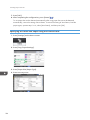 188
188
-
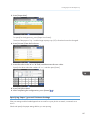 189
189
-
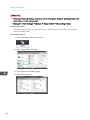 190
190
-
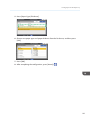 191
191
-
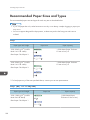 192
192
-
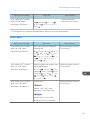 193
193
-
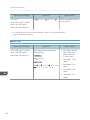 194
194
-
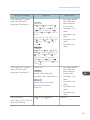 195
195
-
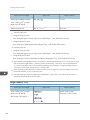 196
196
-
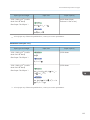 197
197
-
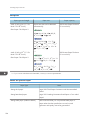 198
198
-
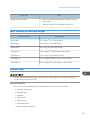 199
199
-
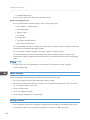 200
200
-
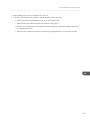 201
201
-
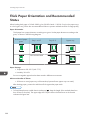 202
202
-
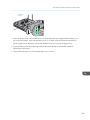 203
203
-
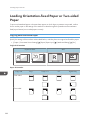 204
204
-
 205
205
-
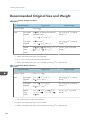 206
206
-
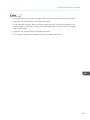 207
207
-
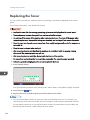 208
208
-
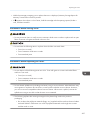 209
209
-
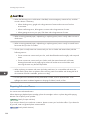 210
210
-
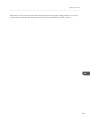 211
211
-
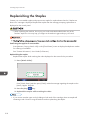 212
212
-
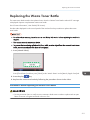 213
213
-
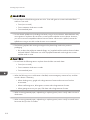 214
214
-
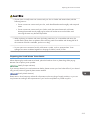 215
215
-
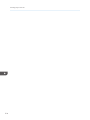 216
216
-
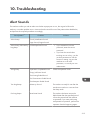 217
217
-
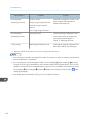 218
218
-
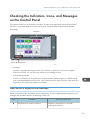 219
219
-
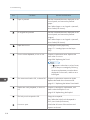 220
220
-
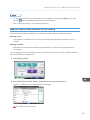 221
221
-
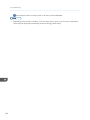 222
222
-
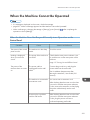 223
223
-
 224
224
-
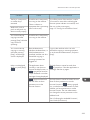 225
225
-
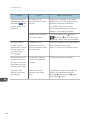 226
226
-
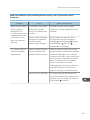 227
227
-
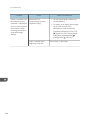 228
228
-
 229
229
-
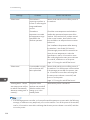 230
230
-
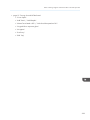 231
231
-
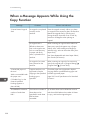 232
232
-
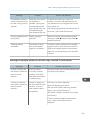 233
233
-
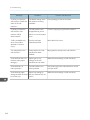 234
234
-
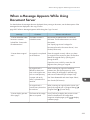 235
235
-
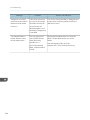 236
236
-
 237
237
-
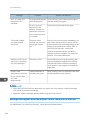 238
238
-
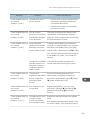 239
239
-
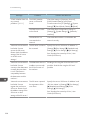 240
240
-
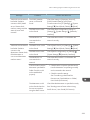 241
241
-
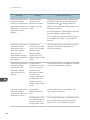 242
242
-
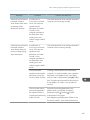 243
243
-
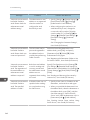 244
244
-
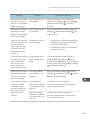 245
245
-
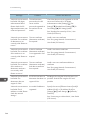 246
246
-
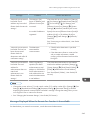 247
247
-
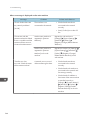 248
248
-
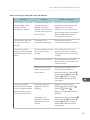 249
249
-
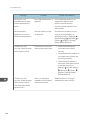 250
250
-
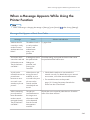 251
251
-
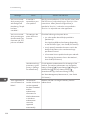 252
252
-
 253
253
-
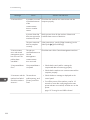 254
254
-
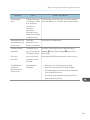 255
255
-
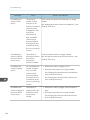 256
256
-
 257
257
-
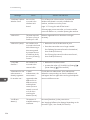 258
258
-
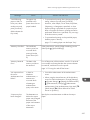 259
259
-
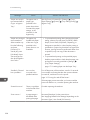 260
260
-
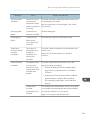 261
261
-
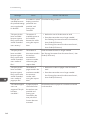 262
262
-
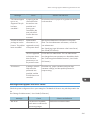 263
263
-
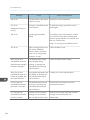 264
264
-
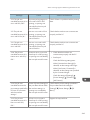 265
265
-
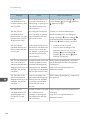 266
266
-
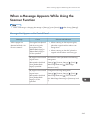 267
267
-
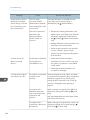 268
268
-
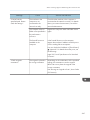 269
269
-
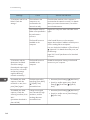 270
270
-
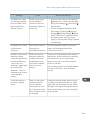 271
271
-
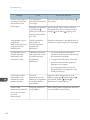 272
272
-
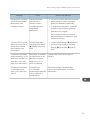 273
273
-
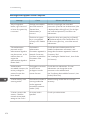 274
274
-
 275
275
-
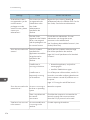 276
276
-
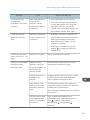 277
277
-
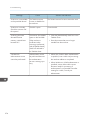 278
278
-
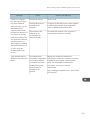 279
279
-
 280
280
-
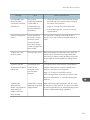 281
281
-
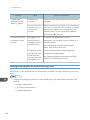 282
282
-
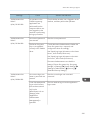 283
283
-
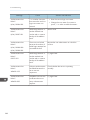 284
284
-
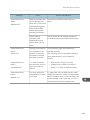 285
285
-
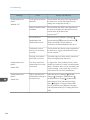 286
286
-
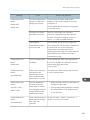 287
287
-
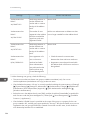 288
288
-
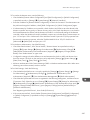 289
289
-
 290
290
-
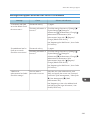 291
291
-
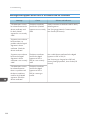 292
292
-
 293
293
-
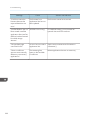 294
294
-
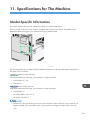 295
295
-
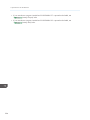 296
296
-
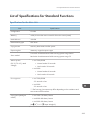 297
297
-
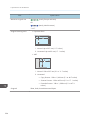 298
298
-
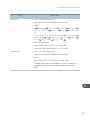 299
299
-
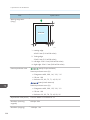 300
300
-
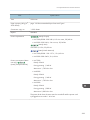 301
301
-
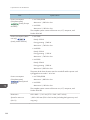 302
302
-
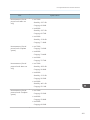 303
303
-
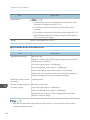 304
304
-
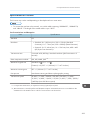 305
305
-
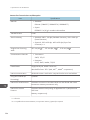 306
306
-
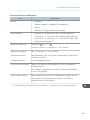 307
307
-
 308
308
-
 309
309
-
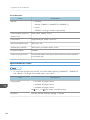 310
310
-
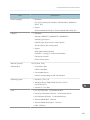 311
311
-
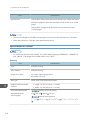 312
312
-
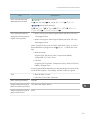 313
313
-
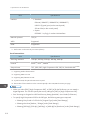 314
314
-
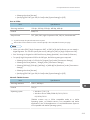 315
315
-
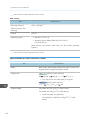 316
316
-
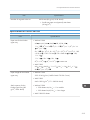 317
317
-
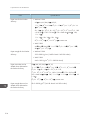 318
318
-
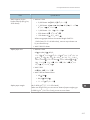 319
319
-
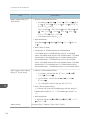 320
320
-
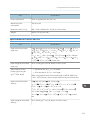 321
321
-
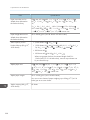 322
322
-
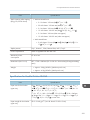 323
323
-
 324
324
-
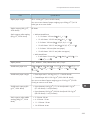 325
325
-
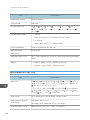 326
326
-
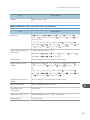 327
327
-
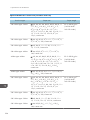 328
328
-
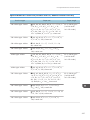 329
329
-
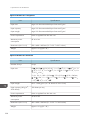 330
330
-
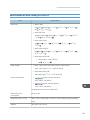 331
331
-
 332
332
-
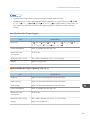 333
333
-
 334
334
-
 335
335
-
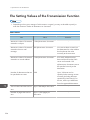 336
336
-
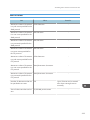 337
337
-
 338
338
-
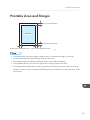 339
339
-
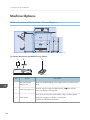 340
340
-
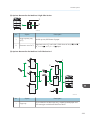 341
341
-
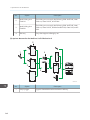 342
342
-
 343
343
-
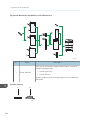 344
344
-
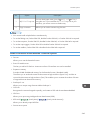 345
345
-
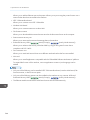 346
346
-
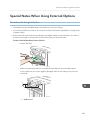 347
347
-
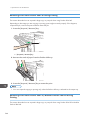 348
348
-
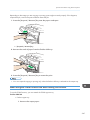 349
349
-
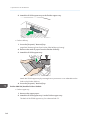 350
350
-
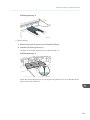 351
351
-
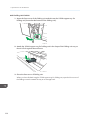 352
352
-
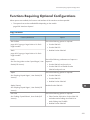 353
353
-
 354
354
-
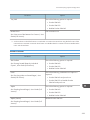 355
355
-
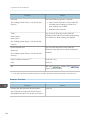 356
356
-
 357
357
-
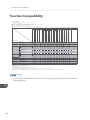 358
358
-
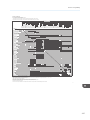 359
359
-
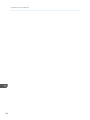 360
360
-
 361
361
-
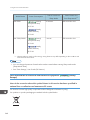 362
362
-
 363
363
-
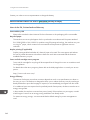 364
364
-
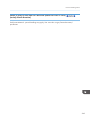 365
365
-
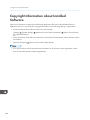 366
366
-
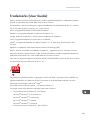 367
367
-
 368
368
-
 369
369
-
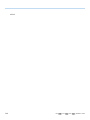 370
370
-
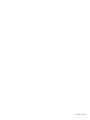 371
371
-
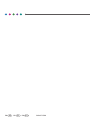 372
372
Ricoh IM 7000 User guide
- Category
- Laser/LED printers
- Type
- User guide
- This manual is also suitable for
Ask a question and I''ll find the answer in the document
Finding information in a document is now easier with AI
Related papers
Other documents
-
Lexmark X463 Network User's Manual
-
Xerox WorkCentre 7755/7765/7775 with EFI Fiery Controller User guide
-
Olivetti d-Color MF450 - d-Color MF550 Owner's manual
-
Lanier 2212 User manual
-
Lanier 5484 User manual
-
KYOCERA TASKALFA 181 Operating instructions
-
Bosch KGH49A03GB User manual
-
HP LaserJet M5035 Multifunction Printer series Reference guide
-
Olivetti TASKALFA 181 Owner's manual
-
quadient HD-MB50D User guide