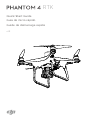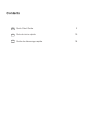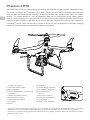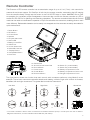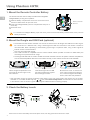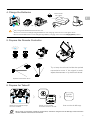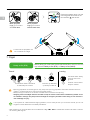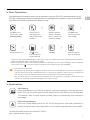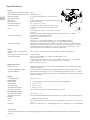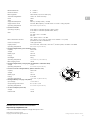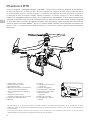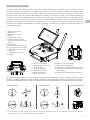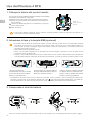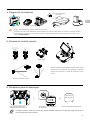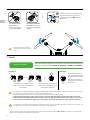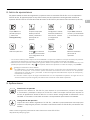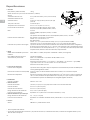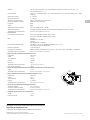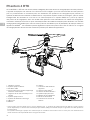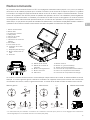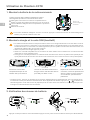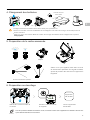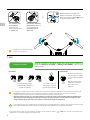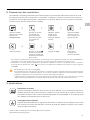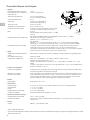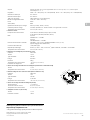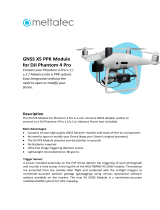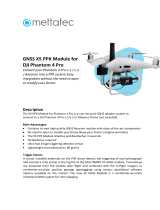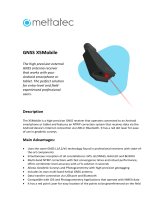v1.2
RTK
Quick Start Guide
Guía de inicio rápido
Guide de démarrage rapide

Contents
Quick Start Guide 2
Guía de inicio rápido 10
Guide de démarrage rapide 18
EN
ES
FR

EN
2
Phantom 4 RTK
The PHANTOM
TM
4 RTK is a smart mapping and imaging drone capable of highly accurate mapping functions.
The aircraft has a built-in DJI
TM
Onboard D-RTK*, which provides precision data for centimeter-level positioning
accuracy. Multi-directional obstacle sensing is enabled by forward, rear, and downward vision and infrared
sensors*. The camera features a 1-inch 20-megapixel CMOS sensor housed within a high stability gimbal.
When it comes to mapping, the high-performance mechanical shutter eliminates rolling shutter distortion when
capturing images at speed. Image data can be used to generate maps for eld planning when operating a
DJI AGRAS
TM
aircraft. Users can also import photos to the DJI PC GS Pro application or third-party mapping
software to composite highly accurate maps for dierent applications.
15
14
16
17
* This should be used with Network RTK service, a DJI D-RTK 2 High-Precision GNSS Mobile Station (purchased
additionally) or post-processed kinematic (PPK) data (recommended when RTK signal is weak during operation).
The Vision and Infrared Sensing Systems are affected by surrounding conditions. Read the Disclaimer and Safety
Guidelines to learn more.
6
1
2
3
4
5
7
8
9
10
11
12
13
1. Gimbal and Camera
2. Downward Vision System
3. Micro USB Port
4. Camera/Linking Status Indicator and
Link Button
5. Camera microSD Card Slot
6. Forward Vision System
7. Infrared Sensing System
8. Front LEDs
9. Motors
10. Propellers
11. Aircraft Status Indicators
12. OCUSYNC
TM
Antennas
13. Onboard D-RTK
TM
Antenna
14. Rear Vision System
15. Intelligent Flight Battery
16. Power Button
17. Battery Level Indicators

EN
3
Remote Controller
The Phantom 4 RTK remote controller has a transmission range of up to 4.3 mi (7 km) * with controls for
camera tilt and photo capture. DJI OcuSync is built into the remote controller, transmitting live HD imaging
from the camera directly. Simply tap the screen in the DJI GS RTK app or import KML/KMZ les to plan
an operation for convenient project management. Users can also connect the remote controller to a PC to
access DJI PC GS Pro for planning and executing operations. The remote controller’s Multi-Aircraft Control
mode can be used to coordinate the operation of up to ve aircraft at the same time, enabling pilots to work
more eciently. Replaceable batteries can be easily hot-swapped and the antennas are easily removable for
quick maintenance.
The figure below shows the function that each control stick movement performs, using Mode 2 as an
example. The left stick controls the aircraft’s altitude and heading, while the right stick controls its forward,
backward, left and right movements. The gimbal dial controls the camera’s tilt.
* The remote controller is able to reach its maximum transmission distance (FCC) in a wide open area with no Electro-
Magnetic Interference, and at an altitude of about 400 feet (120 meters).
1. Power Button
2. RTH Button
3. Control Sticks
4. Speaker
5. Lanyard Attachment
6. Status LED
7. Battery Level LEDs
8. USB-C Port
9. 3.5 mm Audio Jack
10. MicroSD Card Slot
11. Display Device
12. Sleep/Wake Button
13. Antennas
12
1
2
3
5
4
6
11
7
9
10
13
8
16
17
18
19
14
15
22
23
20
21
24
12
1
2
3
5
4
6
11
7
9
10
13
8
16
17
18
19
14
15
22
23
20
21
24
12
1
2
3
5
4
6
11
7
9
10
13
8
16
17
18
19
14
15
22
23
20
21
24
14. Gimbal Dial
15. Aircraft Control Switch Dial
16. Record Button
17. Pause Switch
18. Shutter Button
19. Reserved Button
20. Button C1 (customizable)
21. Button C2 (customizable)
22. Battery Compartment Cover
23. Battery Compartment Cover Lock
24. Dongle Compartment Cover
Left Stick
Up
Down
Right Stick
Forward
Backward
Turn RightTurn Left
Right Left
Gimbal Dial

EN
4
Using Phantom 4 RTK
●
To remove the Intelligent Battery, open the cover, press and hold the battery release button, then push the
battery downward.
●
The Phantom 4 RTK remote controller can access the Internet via a 4G dongle with SIM card or Wi-Fi signal.
For connection to a Network RTK, using a 4G dongle with SIM card mounted to the remote controller is
recommended. When uploading or downloading system logs or operation data, using a Wi-Fi signal for
Internet access is recommended.
●
Only use a DJI approved dongle.
●
Use a SIM card that is compatible with the chosen mobile network provider and select a mobile data plan
according to the planned level of usage.
●
The dongle and SIM card are used to enable the remote controller to access to specific networks and platforms,
such as the DJI AG platform. Be sure to mount them correctly, or else network access will not be available.
2. Mount the Dongle and SIM Card (optional)
3. Check the Battery Levels
1. Mount the Remote Controller Battery
The remote controller uses an easily removable interchangeable
Intelligent Battery for long-term operation.
1
Slide the battery compartment cover lock on the back of the
remote controller down to open the cover.
2
Insert the Intelligent Battery into the compartment and push it
to the top.
3
Close the cover.
Battery Release
Buttoon
3
2
Lift the dongle compartment cover
at the gap at its lower right corner,
then remove it.
Insert the dongle into the USB
port with the SIM card inserted
into the dongle and test. *
Re-mount the cover. To secure the
cover, open the silicone protectors
on it, insert and tighten two Phillips
screws, then close the protectors.
* Test procedure: Press the remote controller power button once, then press again and hold to turn the remote
controller on. In the DJI GS RTK app tap > and select
Network Diagnostics
. If the statuses of all the devices
in the network chain are shown in green the dongle and SIM card are functioning properly.
Press once to check the battery level. Short press once, then long press and hold to turn on/off.
Low High Low High
Dongle

EN
5
B
A
B
A A
●
Fully charge the batteries before first-time use.
●
Ensure to connect the Intelligent Flight Batteries to the charging hub as shown in the figure above.
●
Ensure that the Mode Switch of the Intelligent Flight Battery charging hub is set to the
Charging Mode
position.
4. Charge the Batteries
5. Prepare the Remote Controller
Power Outlet
100 - 240 V
OR
Strong UnfoldWeak
Try to keep the aircraft inside the optimal
transmission zone. If the signal is weak,
adjust the antennas or fly the aircraft closer.
Optimal Transmission Zone
6. Prepare for Takeo
DJI GS
RTK App
Remove the gimbal clamp
from the camera.
Power on the remote
controller and the aircraft.
Enter the DJI GS RTK app.
When using your Phantom 4 RTK for the rst time, activate it using the DJI GS RTK app. Ensure that the
remote controller has access to the Internet.
Internet

EN
6
●
Check that the propellers are
secure before each flight.
Black propeller
rings
go on motors
with
black dots
.
Silver propeller
rings
go on motors
without black dots
.
Press the propeller down onto the
mounting plate and rotate in the
lock direction until secure.
7. Flight
Ready to Go (RTK)
Before taking o, make sure the Aircraft Status Bar in the DJI GS RTK
app indicates Ready to Go (RTK)* or Ready to Go (GNSS).
Takeo Landing
●
Spinning propellers can be dangerous. Stay away from spinning propellers and motors. DO NOT start the
motors in confined spaces or when there are people nearby.
●
Always keep your hands on the remote controller when the motors are spinning.
●
Stopping motors mid-ight: Perform the CSC to stop the motors. This feature is disabled by default. It can
be enabled in the app. Only stop motors mid-ight in emergency situations when doing so can reduce the
risk of damage or injury.
OR
Combination Stick Command
to start/stop the motors
Left stick (in Mode 2)
up slowly to take off
Left stick down slowly
until you touch the
ground
Hold for 3 seconds to
stop the motors
It is important to understand basic flight guidelines, for the safety of both you and those around you. Do not
forget to read the Disclaimer and Safety Guidelines.
* RTK positioning is recommended. Go to DJI GS RTK >
Fly
> >
RTK
to enable RTK module and select a method
for receiving RTK signals.

EN
7
●
Only take off in open areas.
●
An operation can be paused by toggling the Pause Switch. The aircraft will hover and record the breakpoint,
and then the aircraft can be controlled manually. To continue the operation, select it from the list again and
then resume. The aircraft will automatically return to the breakpoint and resume the operation.
●
The aircraft will return to the Home Point automatically once the operation is complete. Instead of RTH, the
aircraft can also be set to perform other flight actions within the app.
8. Start Operations
9. Applications
Photogrammetry and waypoint actions can be performed using both PC GS Pro software and the DJI GS
RTK app. The following example includes instructions for photogrammetry operation using the DJI GS RTK
app. Refer to PC GS Pro User Manual for details (if in use).
Field Planning
Import aerial photos into PC GS Pro to perform map post-processing. Then plan the eld in
PC GS Pro. Use a microSD card to import the plan le from PC GS Pro into the Agras MG-
1S Advanced / MG-1P series remote controller. Refer to corresponding user manuals for
more details.
High Accuracy Mapping
Import the original aerial photos into PC GS Pro and perform map post-processing to
produce a high-accuracy map. Please refer to the PC GS Pro User Manual for more details.
* Users can also import KML/KMZ files to the app through a microSD card to plan photogrammetry operations.
Refer to the Phantom 4 RTK User Manual for details.
** Select the operation again via the following method if the operation was not used immediately. Go to DJI GS RTK
main screen >
Fly
>
on the left, select the operation from the planning list, and tap
Invoke
.
Visit the link below to learn more about PC GS Pro:
http://www.dji.com/pc-gs-pro
Tap Plan on the
main screen, select
Photogrammetry*
Slide the slider to
start the operation
Tap Start
Tap in the
Camera View for
camera settings
Tap the map to
add edge points,
drag to adjust their
positions
Settings: altitude,
speed, completion
action, camera, and
advanced settings
Tap Save, add
name and remark,
then tap OK
Use the operation**

EN
8
Specications
Y
2
8
9.5 mm
289
.
5
m
m
213 mm
16
7
mm
1
6
8 m
m
131 mm
72 mm
X
Z
● Aircraft
Weight (Battery & Propellers Included) 1391 g
Max Service Ceiling Above Sea Level 19685 ft (6000 m)
Max Ascent Speed 6 m/s (automatic ight); 5 m/s (manual control)
Max Descent Speed 3 m/s
Max Speed 31 mph (50 kph) (P-mode); 36 mph (58 kph) (A-mode)
Max Flight Time Approx. 30 minutes
Operating Temperature 32° to 104° F (0° to 40° C)
Operating Frequency 2.400 GHz to 2.483 GHz (Europe, Japan, Korea)
5.725 GHz to 5.850 GHz (United States, China)
EIRP 2.4 GHz
CE (Europe) / MIC (Japan) / KCC (Korea): < 20 dBm
5.8 GHz
FCC (United States) / SRRC (Mainland China) / NCC (Taiwan, China): < 26 dBm
Hover Accuracy Range RTK enabled and functioning properly:
Vertical: ±0.1 m; Horizontal: ±0.1 m
RTK disabled:
Vertical: ±0.1 m (with vision positioning); ±0.5 m (with GNSS positioning)
Horizontal: ±0.3 m (with vision positioning); ±1.5 m (with GNSS positioning)
Image Position Oset The position of the camera center is relative to the phase center of the onboard D-RTK
antenna under the aircraft body’s axis: (36, 0, and 192 mm) already applied to the image
coordinates in Exif data. The positive x, y, and z axes of the aircraft body point to the
forward, rightward, and downward of the aircraft, respectively.
● GNSS
Single-Frequency High-Sensitivity
GNSS
GPS + BeiDou + Galileo* (Asia); GPS + GLONASS + Galileo* (other regions)
Multi-Frequency Multi-System High-
Precision RTK GNSS
Frequency Used
GPS: L1/L2; GLONASS: L1/L2; BeiDou: B1/B2; Galileo*: E1/E5
First-Fixed Time: < 50 s
Positioning Accuracy: Vertical 1.5 cm + 1 ppm (RMS); Horizontal 1 cm + 1 ppm (RMS).
1 ppm indicates error with a 1 mm increase over 1 km of movement.
Velocity Accuracy: 0.03 m/s
● Mapping Functions
Mapping Accuracy** Mapping accuracy meets the requirements of the ASPRS Accuracy Standards for Digital
Orthophotos Class III.
Ground Sample Distance (GSD) (H/36.5) cm/pixel, H indicates the aircraft altitude relative to the shooting scene (unit: m)
Acquisition Eciency Max operating area of approx. 1 km
2
for a single ight (at an altitude of 182 m, i.e., GSD is
approx. 5 cm/pixel, meeting the requirements of the ASPRS Accuracy Standards for Digital
Orthophotos Class III).
● Gimbal
Controllable Range Pitch: -90° to +30°
● Vision System
Velocity Range ≤ 31 mph (50 kph) at 6.6 ft (2 m) above ground with adequate lighting
Altitude Range 0 - 33 ft (0 - 10 m)
Operating Range 0 - 33 ft (0 - 10 m)
Obstacle Sensory Range 2 - 98 ft (0.7 - 30 m)
Operating Environment Surfaces with clear patterns and adequate lighting (> 15 lux)
● Infrared Sensing System
Obstacle Sensory Range 0.6 - 23 ft (0.2 - 7 m)
Operating Environment Surface with diuse reection material, and reectivity > 8% (such as wall, trees, humans, etc.)
● Camera
Sensor 1’’ CMOS; Eective pixels: 20M
Lens FOV (Field of View) 84°, 8.8 mm (35 mm format equivalent: 24 mm), f/2.8 - f/11, auto focus
at 1 m - ∞
ISO Range Video: 100 - 3200 (Auto)
,
100 - 6400 (Manual); Photo: 100 - 3200 (Auto)
,
100 - 12800 (Manual)
* supported later
** The actual accuracy depends on surrounding lighting and patterns, aircraft altitude, mapping software used, and other factors when
shooting.

EN
9
Download the user manual for more information:
http://www.dji.com/phantom-4-rtk
※
This Quick Start Guide is subject to change without prior notice.
PHANTOM is a trademark of DJI.
Copyright © 2018 DJI All Rights Reserved.
Designed by DJI. Printed in China.
Y
2
8
9.5 mm
289
.
5
m
m
213 mm
16
7
mm
1
6
8 m
m
131 mm
72 mm
X
Z
Mechanical Shutter 8 - 1/2000 s
Electronic Shutter 8 - 1/8000 s
Max Image Size 4864×3648
(4:3);
5472×3648
(3:2)
Video Recording Modes H.264
, 4K:
3840×2160 30p
Photo JPEG
Video MOV
Supported File Systems FAT32 (≤ 32 GB); exFAT (> 32 GB)
Supported SD Cards microSD, Max Capacity: 128 GB. Class 10 or UHS-1 rating required
Operating Temperature 32° to 104° F (0° to 40° C)
● Remote Controller
Operating Frequency 2.400 GHz to 2.483 GHz (Europe, Japan, Korea)
5.725 GHz to 5.850 GHz (United States, China)
EIRP 2.4 GHz
CE / MIC / KCC: < 20 dBm
5.8 GHz
FCC / SRRC / NCC: < 26 dBm
Max Transmission Distance FCC / NCC: 4.3 mi (7 km); CE / MIC / KCC / SRRC: 3.1 mi (5 km)
(Unobstructed, free of interference)
Power Consumption 16 W (typical value)
Display Device 5.5 inch screen, 1920×1080, 1000 cd/m
2
, Android system, 4G RAM + 16G ROM
Operating Temperature 32° to 104° F (0° to 40° C)
● Intelligent Flight Battery (PH4-5870mAh-15.2V)
Capacity 5870 mAh
Voltage 15.2 V
Battery Type LiPo 4S
Energy 89.2 Wh
Net Weight 468 g
Operating Temperature 14° to 104° F (-10° to 40° C)
Max Charging Power 160 W
● Intelligent Flight Battery Charging Hub (PHANTOM 4 CHARGING HUB)
Voltage 17.5 V
Operating Temperature 41° to 104° F (5° to 40° C)
● Remote Controller Intelligent Battery (WB37-4920mAh-7.6V)
Capacity 4920 mAh
Voltage 7.6 V
Battery Type LiPo 2S
Energy 37.39 Wh
Operating Temperature -4° to 104° F (-20° to 40° C)
● Intelligent Battery Charging Hub (WCH2)
Input Voltage 17.3 to 26.2 V
Output Voltage and Current 8.7 V, 6 A; 5 V, 2 A
Operating Temperature 41° to 104° F (5° to 40° C)
● AC Power Adapter (PH4C160)
Voltage 17.4 V
Rated Power 160 W

10
ES
Phantom 4 RTK
El dron de imágenes y cartografía inteligente PHANTOM
TM
4 RTK incluye funciones de cartografía de alta precisión.
La aeronave cuenta con un sistema D-RTK* de DJI
TM
integrado que proporciona datos precisos para disfrutar de
un posicionamiento exacto a nivel de centímetro. La detección de obstáculos en varias direcciones se activa en
los sensores de visión e infrarrojos frontales, traseros e inferiores*. La cámara cuenta con un sensor CMOS de 1
pulgada y 20 megapíxeles alojado en el interior de un estabilizador de alta estabilidad. Cuando realiza operaciones de
cartografía, el obturador mecánico de alto rendimiento elimina la distorsión del obturador rotativo al capturar imágenes
en movimiento rápido. Los datos de imágenes se pueden utilizar para generar mapas de planicación sobre el terreno
cuando se utiliza una aeronave AGRAS
TM
de DJI. Los usuarios también pueden importar fotografías a la aplicación PC
GS Pro de DJI o a un software de cartografía de terceros a n de componer mapas de gran precisión para diferentes
aplicaciones.
15
14
16
17
* Se debe utilizar con un servicio de red RTK, un D-RTK 2 Estación móvil GNSS de alta precisión de DJI (se adquiere de forma
adicional) o datos cinemáticos procesados posteriormente (PPK) (recomendados cuando la señal de RTK es débil durante el
funcionamiento).
Los sistemas de visión y detección por infrarrojos se ven afectados por las condiciones del entorno. Lea la renuncia de
responsabilidad y las directrices de seguridad para obtener más información.
6
1
2
3
4
5
7
8
9
10
11
12
13
1. Estabilizador y cámara
2. Sistema de visión inferior
3. Puerto Micro USB
4. Botón de vinculación e indicador de
estado de vinculación/cámara
5. Ranura para tarjeta microSD de la
cámara
6. Sistema de visión frontal
7. Sistema de detección por infrarrojos
8. Indicadores LED delanteros
9. Motores
10. Hélices
11. Indicadores de estado de
la aeronave
12. Antenas OCUSYNC
TM
13. Antena D-RTK
TM
integrada
14. Sistema de visión trasera
15. Batería de Vuelo
Inteligente
16. Botón de encendido
17. Indicadores del nivel de
batería

11
ES
Control remoto
El control remoto del Phantom 4 RTK cuenta con un rango de transmisión de hasta 7 km (4,3 millas)* y permite
controlar la inclinación de la cámara y la captura de fotos. El control remoto también incluye la tecnología OcuSync
de DJI para transmitir imágenes HD en directo desde la cámara. Solo tiene que tocar la pantalla en la aplicación
GS RTK de DJI o importar archivos KML/KMZ para planicar una operación y hacer más cómoda la gestión de
proyectos. Los usuarios también pueden conectar el control remoto a un PC para acceder a la aplicación PC GS
Pro de DJI y ejecutar operaciones. El modo de control de varias aeronaves del control remoto se puede utilizar para
coordinar el funcionamiento de hasta cinco aeronaves a la vez, lo que permite a los pilotos trabajar de una forma
más ecaz. Las baterías reemplazables son fáciles de cambiar, y las antenas son fáciles de extraer para permitir un
mantenimiento rápido.
La siguiente imagen muestra la función de cada movimiento de las palancas de control, utilizando el Modo 2 como
ejemplo. La palanca izquierda controla la altitud y la dirección de la aeronave, mientras que la derecha controla los
movimientos hacia delante, atrás, izquierda y derecha. El selector del estabilizador controla la inclinación de la cámara.
* El control remoto es capaz de alcanzar su distancia máxima de transmisión (FCC) en una amplia zona abierta sin interferencias
electromagnéticas, y a una altitud de unos 120 metros (400 pies).
1. Botón de encendido
2. Botón RTH
3. Palancas de control
4. Altavoz
5. Anclaje para cordón
6. Indicador LED de estado
7. Indicadores LED de nivel de
batería
8. Puerto USB-C
9. Conector de audio de 3,5 mm
10. Ranura para tarjeta microSD
11. Dispositivo de visualización
12. Botón de
suspensión/reactivación
13. Antenas
12
1
2
3
5
4
6
11
7
9
10
13
8
16
17
18
19
14
15
22
23
20
21
24
12
1
2
3
5
4
6
11
7
9
10
13
8
16
17
18
19
14
15
22
23
20
21
24
12
1
2
3
5
4
6
11
7
9
10
13
8
16
17
18
19
14
15
22
23
20
21
24
14. Dial del estabilizador
15. Dial interruptor de control
de la aeronave
16. Botón de grabación
17. Interruptor de pausa
18. Botón del obturador
19. Botón reservado
20. Botón C1 (personalizable)
21. Botón C2 (personalizable)
22. Cubierta del compartimiento de la batería
23. Cierre de la cubierta del compartimento
de la batería
24. Cubierta del compartimento de la llave
Palanca izquierda
Arriba
Abajo
Palanca derecha
Adelante
Atrás
Girar derechaGirar izquierda
Derecha Izquierda
Dial del estabilizador

12
ES
Uso del Phantom 4 RTK
●
Para extraer la Batería Inteligente, abra la cubierta, mantenga pulsado el botón de extracción de la batería y, a
continuación, empuje la batería hacia abajo.
●
El control remoto del Phantom 4 RTK puede acceder a Internet mediante una llave 4G con una tarjeta SIM o mediante
señal Wi-Fi. Para conectarse a una red RTK, se recomienda utilizar una llave 4G con una tarjeta SIM montada en el
control remoto. Al cargar o descargar registros del sistema o datos de funcionamiento, se recomienda utilizar una
señal Wi-Fi para acceder a Internet.
●
Utilice solamente llaves aprobadas por DJI.
●
Utilice una tarjeta SIM compatible con el proveedor de red móvil elegido y seleccione un plan de datos móviles
conforme al nivel de uso planicado.
●
La llave y la tarjeta SIM se utilizan para activar el control remoto a n de acceder a determinadas redes y plataformas,
como la plataforma DJI AG. Asegúrese de colocarlas correctamente, ya que de lo contrario no podrá acceder a la red.
2. Introduzca la llave y la tarjeta SIM (opcional)
3. Compruebe el nivel de batería
1. Coloque la batería del control remoto
El control remoto utiliza una Batería Inteligente extraíble e intercambiable
para facilitar el funcionamiento a largo plazo.
1
Deslice el cierre de la cubierta del compartimento de la batería
situado en la parte posterior del control remoto hacia abajo para
abrir la cubierta.
2
Introduzca la Batería Inteligente en el compartimento y empújela
hacia la parte superior.
3
Cierre la cubierta.
Botón de
extracción de la
batería
3
2
Levante la cubierta del
compartimento de la llave, situada
en el hueco de la esquina inferior
derecha, y extraiga la llave.
Inserte la llave en el puerto USB con
la tarjeta SIM introducida en la llave.
Entonces, realice la prueba. *
Vuelva a montar la cubierta. Para jar
la cubierta, abra los protectores de
silicona, inserte y apriete dos tornillos
Phillips y cierre los protectores.
* Procedimiento de prueba: pulse una vez el botón de encendido, vuelva a pulsarlo y esta vez manténgalo pulsado para
encender el control remoto. En la aplicación DJI GS RTK, toque > y seleccione Network Diagnostics. Si el estado de
todos los dispositivos en la cadena de red se muestra en verde, la llave y la tarjeta SIM funcionan correctamente.
Pulse una vez para comprobar el nivel de batería. Pulse una vez, después otra y mantenga pulsado para encender o apagar.
Bajo Alto Bajo Alto
Llave

13
ES
B
A
B
A A
●
Cargue completamente las baterías antes del primer uso.
●
Asegúrese de conectar las Baterías de Vuelo Inteligente al centro de carga como se muestra en la imagen anterior.
●
Compruebe que el interruptor de modo del centro de carga para Baterías de Vuelo Inteligente se encuentra en la
posición
Charging Mode
.
4. Cargue de las baterías
5. Prepare el control remoto
Toma de alimentación
100 - 240 V
O bien
Intensa DesplegarDébil
Intente mantener la aeronave dentro de la zona
óptima de transmisión. Si la señal es débil,
ajuste las antenas o vuele la aeronave más
cerca.
Zona de transmisión óptima
6. Prepárese para el despegue
Aplicación
DJI GS RTK
Retire la abrazadera del
estabilizador de la cámara.
Encienda el control remoto y
la aeronave.
Abra la aplicación DJI GS RTK.
Al utilizar el Phantom 4 RTK por primera vez, actívelo mediante la aplicación DJI GS RTK. Asegúrese de que el
control remoto tiene acceso a Internet.
Internet

14
ES
7. Vuelo
Ready to Go (RTK)
Antes de despegar, asegúrese de que la barra de estado de la aeronave en la
aplicación DJI GS RTK indica Ready to Go (RTK)* o Ready to Go (GNSS).
Despegue Aterrizaje
●
Las hélices en rotación pueden ser peligrosas. Manténgase alejado de las hélices y motores en rotación. NO arranque
los motores en espacios cerrados o cuando haya personas cerca.
●
Mantenga siempre las manos en el control remoto cuando los motores estén girando.
●
Detención de los motores en pleno vuelo: ejecute el comando CSC para detener los motores. Esta función está
desactivada de forma predeterminada. Se puede activar en la aplicación. Sólo detenga los motores en pleno vuelo
si se produce una situación de emergencia en la que esta maniobra pueda reducir el riesgo de daños o lesiones.
O bien
Comando de combinación de
palancas para arrancar/detener
los motores
Empuje lentamente la palanca
izquierda (en el Modo 2) hacia
arriba para despegar
Empuje lentamente la
palanca izquierda hacia
abajo hasta tocar suelo
Manténgala durante 3
segundos para detener
los motores
Es importante comprender las directrices básicas de vuelo, para la seguridad de usted y de los que le rodean. No
olvide leer la renuncia de responsabilidad y las directrices de seguridad.
●
Compruebe que las hélices
están seguras antes de cada
vuelo.
Los anillos negros
de la hélice
se
utilizan en motores
con
puntos negros
.
Los anillos plateados
de la hélice
se utilizan
en motores
sin puntos
negros
.
Presione la hélice hacia abajo sobre
la placa de montaje y gírela en la
dirección de bloqueo hasta que
quede ja.
* Se recomienda utilizar el posicionamiento RTK. Vaya a DJI GS RTK >
Fly
> >
RTK
para activar el módulo RTK y
seleccione un método para recibir las señales RTK.

15
ES
●
Despegue únicamente en áreas abiertas.
●
Es posible detener una operación mediante el interruptor de pausa. La aeronave hará vuelo estacionario y registrará
el punto de interrupción; a continuación, podrá controlarse manualmente. Para continuar con la operación,
selecciónela en la lista de nuevo y reanúdela. La aeronave regresará automáticamente al punto de interrupción y
reanudará el funcionamiento.
●
La aeronave volverá al punto de origen automáticamente una vez completada la operación. En lugar de RTH, la
aeronave también se puede congurar para realizar otras acciones de vuelo desde la aplicación.
8. Inicio de operaciones
9. Aplicaciones
Se pueden realizar acciones de fotogrametría y trayectoria tanto en el software PC GS Pro como en la aplicación
GS RTK de DJI. El siguiente ejemplo incluye instrucciones para las operaciones de fotogrametría mediante la
aplicación GS RTK de DJI. Consulte el manual del usuario de PC GS Pro para obtener más información (si se usa).
Planicación de parcelas
Importe fotos aéreas en PC GS Pro para efectuar el procesamiento posterior del mapa.
A continuación, planique el campo en PC GS Pro. Utilice una tarjeta microSD para importar el
archivo de planicación desde PC GS Pro al control remoto del Agras MG-1S Advanced o de la
serie MG-1P. Consulte los manuales del usuario correspondientes para obtener más detalles.
Cartografía de alta precisión
Importe las fotos aéreas originales en PC GS Pro y efectúe el posprocesamiento del mapa para
obtener un mapa de gran precisión. Consulte el manual del usuario de PC GS Pro para obtener más
detalles.
* Los usuarios también pueden importar archivos KML/KMZ a la aplicación mediante una tarjeta microSD para planicar
operaciones de fotogrametría. Consulte el manual del usuario del Phantom 4 RTK para obtener más detalles.
** Seleccione de nuevo la operación mediante el siguiente método si la operación no se utilizó inmediatamente. Vaya a la
pantalla principal de DJI GS RTK >
Fly
> a la izquierda, seleccione la operación en la lista de campos y toque
Invoke
.
Visite el enlace siguiente para obtener más información sobre PC GS Pro:
http://www.dji.com/pc-gs-pro
Toque Plan en la
pantalla principal
y, seleccione
Photogrammetry*
Mueva el deslizador
para iniciar la
operación
Toque Start
Toque en la vista de
la cámara para acceder
a la conguración de la
cámara
Toque el mapa para
añadir puntos de
límites y arrástrelos
para ajustar su
posición
Conguración: altitud,
velocidad, nalización
de la acción, cámara
y conguración
avanzada
Toque Save, añada el
nombre y la observación
y, a continuación, toque
OK
Utilice la operación**

16
ES
Especicaciones
● Aeronave
Peso (batería y hélices incluidas) 1391 g
Altitud de vuelo máx. por encima del nivel
del mar
6000 m (19685 ft)
Velocidad de ascenso máx. 6 m/s (vuelo automático); 5 m/s (control manual)
Velocidad de descenso máx. 3 m/s
Velocidad máxima 50 km/h (31 mph) (modo P); 58 km/h (36 mph)
(modo A)
Tiempo de vuelo máx. 30 minutos aprox.
Temperatura de funcionamiento De 0 °C a 40 °C (de 32 °F a 104 °F)
Frecuencia de funcionamiento De 2,400 a 2,483 GHz (Europa, Japón, Corea)
De 5,725 a 5,850 GHz (Estados Unidos, China)
PIRE 2,4 GHz
CE (Europa)/MIC (Japón)/KCC (Corea): < 20 dBm
5,8 GHz
FCC (Estados Unidos)/SRRC (China continental)/NCC (Taiwán, China): < 26 dBm
Precisión de vuelo estacionario RTK activado y funcionando correctamente:
Vertical: ±0,1 m; horizontal: ±0,1 m
RTK desactivado:
Vertical: ±0,1 m (con posicionamiento visual); ±0,5 m (con posicionamiento GNSS)
Horizontal: ±0,3 m (con posicionamiento visual); ±1,5 m (con posicionamiento GNSS)
Desviación de la posición de la imagen La posición del centro de la cámara es relativa al centro de fase de la antena D-RTK integrada en
el eje del cuerpo de la aeronave: (36, 0, y 192 mm) ya se ha aplicado a las coordenadas de imagen
en los datos de Exif. Los valores positivos de "x", "y" y "z" del cuerpo de la aeronave apuntan hacia
las partes frontal, derecha e inferior de la aeronave, respectivamente.
● GNSS
GNSS de alta sensibilidad y frecuencia
individual
GPS + BeiDou + Galileo* (Asia); GPS + GLONASS + Galileo* (otras regiones)
RTK GNSS de alta precisión para
varios sistemas y frecuencias
Frecuencia empleada
GPS: L1/L2; GLONASS: L1/L2; BeiDou: B1/B2; Galileo*: E1/E5
Primera hora ja: < 50 s
Precisión de posicionamiento: 1,5 cm vertical + 1 ppm (RMS); 1 cm horizontal + 1 ppm (RMS).
1 ppm indica un error de 1 mm de aumento en 1 km de movimiento.
Precisión de la velocidad: 0,03 m/s
● Funciones de cartografía
Precisión de la cartografía** La precisión de la cartografía cumple los requisitos de los estándares de precisión de ASPRS para
ortofotografías digitales de clase III.
Distancia de muestreo de suelos (GSD) (H/36,5) cm/píxel, H indica la altitud de la aeronave en relación con la escena de captura
(unidad: m)
Eciencia de la adquisición Área de funcionamiento máxima de aproximadamente 1 km
2
para un único vuelo (a una altitud de
182 m, es decir, la GSD es de aproximadamente 5 cm/píxel, por lo que cumple los requisitos de
los estándares de precisión de ASPRS para ortofotografías digitales de clase III).
● Estabilizador
Intervalo controlable Cabeceo: -90° a +30°
● Sistema de visión
Intervalo de velocidad ≤50 km/h (31 mph) a 2 m (6,6 pies) sobre el suelo con iluminación adecuada
Intervalo de altitud De 0 a 10 m (de 0 a 33 pies)
Intervalo de funcionamiento De 0 a 10 m (de 0 a 33 pies)
Rango de detección de obstáculos De 0,7 a 30 m (de 2 a 98 pies)
Entorno de funcionamiento Supercies con un patrón claro e iluminación adecuada (> 15 lux)
● Sistema de detección por infrarrojos
Rango de detección de obstáculos 0,2 - 7 m (0,6 - 23 pies)
Entorno de funcionamiento Supercies con materiales de reexión difusa y reectividad > 8 % (como muros, árboles, personas,
etc.)
● Cámara
Sensor CMOS de 1’’; píxeles efectivos: 20 M
* Será compatible más adelante
** La precisión real depende de la iluminación y los patrones del entorno, la altitud de la aeronave, el software de cartografía utilizado y otros
factores durante la captura.
Y
2
8
9,5 mm
289
,
5
m
m
213 mm
16
7
mm
1
6
8 m
m
131 mm
72 mm
X
Z

17
ES
Objetivo FOV (campo de visión) 84°, 8,8 mm (equivalente a formato de 35 mm: 24 mm), f/2,8 - f/11,
enfoque automático a 1 m - ∞
Intervalo de ISO Vídeo: 100 - 3200 (automático)
,
100 - 6400 (manual); foto: 100 - 3200 (automático)
,
100 - 12800
(manual)
Obturador mecánico 8 - 1/2000 s
Obturador electrónico 8 - 1/8000 s
Tamaño de imagen máximo 4864 × 3648
(4:3);
5472 x 3648
(3:2)
Modos de grabación de vídeo H.264
, 4K:
3840×2160 30p
Fotografía JPEG
Vídeo MOV
Sistemas de archivo admitidos FAT32 (≤ 32 GB); exFAT (> 32 GB)
Tarjetas SD admitidas microSD; capacidad máxima: 128 GB. Se necesita clasicación clase 10 o UHS-1
Temperatura de funcionamiento De 0 °C a 40 °C (de 32 °F a 104 °F)
● Control remoto
Frecuencia de funcionamiento De 2,400 a 2,483 GHz (Europa, Japón, Corea)
De 5,725 a 5,850 GHz (Estados Unidos, China)
PIRE 2,4 GHz
CE/MIC/KCC: < 20 dBm
5,8 GHz
FCC/SRRC/NCC: < 26 dBm
Distancia de transmisión máx. FCC/NCC: 7 km (4,3 mi); CE/MIC/KCC/SRRC: 5 km (3,1 mi)
(Sin obstáculos, libre de interferencia)
Potencia consumida 16 W (valor típico)
Dispositivo de visualización Sistema Android, pantalla de 5,5 pulg., 1920 × 1080, 1000 cd/m
2
, 4 GB RAM + 16 GB ROM
Temperatura de funcionamiento De 0 °C a 40 °C (de 32 °F a 104 °F)
● Batería de Vuelo Inteligente (PH4-5870mAh-15.2V)
Capacidad 5870 mAh
Voltaje 15,2 V
Tipo de batería LiPo 4S
Energía 89,2 Wh
Peso neto 468 g
Temperatura de funcionamiento -10 a 40 °C (14 a 104 °F)
Potencia de carga máx. 160 W
● Centro de carga para Baterías de Vuelo Inteligente (PHANTOM 4 CHARGING HUB)
Voltaje 17,5 V
Temperatura de funcionamiento De 5 °C a 40 °C (de 41 °F a 104 °F)
● Batería Inteligente del control remoto (WB37-4920mAh-7.6V)
Capacidad 4920 mAh
Voltaje 7,6 V
Tipo de batería LiPo 2S
Energía 37,39 Wh
Temperatura de funcionamiento -20 a 40 °C (-4 a 104 °F)
● Centro de carga para Baterías Inteligentes (WCH2)
Tensión de entrada De 17,3 a 26,2 V
Corriente y tensión de salida 8,7 V/6 A; 5 V/2 A
Temperatura de funcionamiento De 5 °C a 40 °C (de 41 °F a 104 °F)
● Adaptador de alimentación de CA (PH4C160)
Voltaje 17,4 V
Potencia nominal 160 W
Descargue el manual de usuario para obtener más información:
http://www.dji.com/phantom-4-rtk
※
Esta guía de inicio rápido puede modicarse sin aviso previo.
PHANTOM es una marca comercial de DJI.
Copyright © 2018 DJI Todos los derechos reservados. Diseñado por DJI. Impreso en China.
Y
2
8
9,5 mm
289
,
5
m
m
213 mm
16
7
mm
1
6
8 m
m
131 mm
72 mm
X
Z

18
FR
Phantom 4 RTK
Le PHANTOM
TM
4 RTK est une caméra volante intelligente orant des fonctions cartographiques de haute précision.
L'appareil est équipé d'une antenne DJI
TM
Onboard D-RTK intégrée* qui fournit des données de haute précision
pour un positionnement au centimètre près, afin d'effectuer des opérations de cartographie plus précises. Le
système de détection des obstacles multidirectionnel, composé de capteurs visuels et infrarouges*, permet d'éviter
intelligemment les obstacles en cours de vol. La caméra dispose d'un capteur CMOS de 1 pouce qui capture
des photos de 20 mégapixels, dans une nacelle haute précision et anti-tremblement. En matière de cartographie,
l'obturation mécanique et la mise au point automatique orent les meilleures analyses photo aériennes. Les données
d'image peuvent être utilisées pour créer une carte qui fournit une référence pour la planication de champ à l'aide d'un
appareil DJI AGRAS
TM
. Les utilisateurs peuvent également importer des photos vers le DJI PC GS Pro ou un logiciel
de cartographie tiers an de créer des cartes très précises pour diérentes applications.
15
14
16
17
* Cette fonction doit être utilisée avec le service Network RTK, un système de positionnement DJI D-RTK 2 haute précision
(vendu séparément) ou des données cinématiques post-traitées (PPK) (recommandé lorsque le signal RTK est faible pendant le
fonctionnement).
Les systèmes infrarouge et optique sont inuencés par les conditions environnantes. Pour en savoir plus, lisez attentivement la
clause d'exclusion de responsabilité et les consignes de sécurité.
6
1
2
3
4
5
7
8
9
10
11
12
13
1. Nacelle et caméra
2. Système optique inférieur
3. Port Micro USB
4. Voyant d'état de la caméra/d'appairage
et bouton d'association
5. Logement de la carte microSD pour la
caméra
6. Système optique avant
7. Système de détection infrarouge
8. LED avant
9. Moteurs
10. Hélices
11. Indicateurs LED d'état de
l'appareil
12. Antennes OCUSYNC
TM
13. Antenne Onboard D-RTK
TM
14. Système optique arrière
15. Batterie de Vol Intelligente
16. Bouton d'alimentation
17. Indicateurs de niveau de
batterie

19
FR
Radiocommande
La puissante radiocommande Phantom 4 RTK a une plage de transmission allant jusqu'à 7 km (4,3 mi)* et dispose
de boutons et de molettes physiques pour contrôler l'inclinaison de la caméra et la capture de photos. Le système
DJI OcuSync est intégré à la radiocommande et ache un ux HD en direct, depuis la caméra directement. Toucher
l'écran de l'application DJI GS RTK permet de planier des opérations de zone. Les utilisateurs peuvent également
connecter la radiocommande à un ordinateur pour utiliser DJI PC GS Pro pour la cartographie. Le mode de contrôle
multi-appareil de la radiocommande peut être utilisé pour coordonner les opérations de cinq appareils maximum en
même temps, ce qui permet aux pilotes de travailler très ecacement. Les batteries remplaçables facilitent l'utilisation
quotidienne de la radiocommande et les antennes amovibles simplient la maintenance de l'appareil.
Le schéma ci-dessous illustre la fonction commandée par chaque manche de contrôle, en utilisant le Mode 2 comme
exemple. Le manche gauche agit sur l'altitude et l'orientation de l'appareil, tandis que le manche droit contrôle ses
mouvements vers l'avant, l'arrière, la gauche et la droite. Le cadran de la nacelle contrôle l'inclinaison de la caméra.
* La radiocommande peut atteindre une distance de transmission maximale (FCC) dans une zone dégagée sans interférences
électromagnétiques et à une altitude d'environ 120 mètres (400 pieds).
1. Bouton d'alimentation
2. Bouton RTH
3. Joysticks de contrôle
4. Haut-parleur
5. Attache du cordon
6. Voyant d'état
7. Indicateurs de niveau de
batterie
8. Port USB-C
9. Jack audio 3,5 mm
10. Logement de la carte
microSD
11. Périphérique d'afchage
12. Bouton Veille/Sortie de
veille
13. Antennes
12
1
2
3
5
4
6
11
7
9
10
13
8
16
17
18
19
14
15
22
23
20
21
24
12
1
2
3
5
4
6
11
7
9
10
13
8
16
17
18
19
14
15
22
23
20
21
24
12
1
2
3
5
4
6
11
7
9
10
13
8
16
17
18
19
14
15
22
23
20
21
24
14. Molette de la nacelle
15. Molette de contrôle de
l'appareil
16. Bouton d'enregistrement
17. Bouton de Pause
18. Obturateur
19. Bouton réservé
20. Bouton C1 (personnalisable)
21. Bouton C2 (personnalisable)
22. Couvercle du compartiment des batteries
23. Verrou du compartiment des batteries
24. Couvercle du compartiment du dongle
Manche gauche
Haut
Bas
Manche droit
Avant
Arrière
Tourner à
droite
Tourner à
gauche
Droite Gauche
Molette de la nacelle
Page is loading ...
Page is loading ...
Page is loading ...
Page is loading ...
Page is loading ...
Page is loading ...
Page is loading ...
-
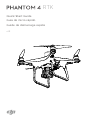 1
1
-
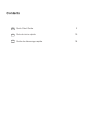 2
2
-
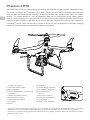 3
3
-
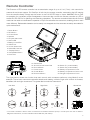 4
4
-
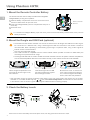 5
5
-
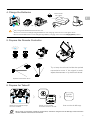 6
6
-
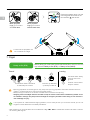 7
7
-
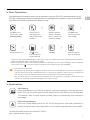 8
8
-
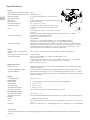 9
9
-
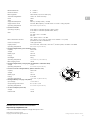 10
10
-
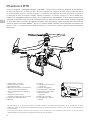 11
11
-
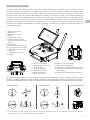 12
12
-
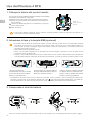 13
13
-
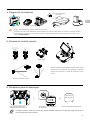 14
14
-
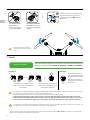 15
15
-
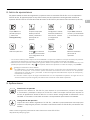 16
16
-
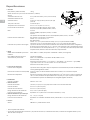 17
17
-
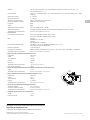 18
18
-
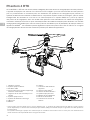 19
19
-
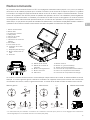 20
20
-
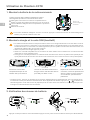 21
21
-
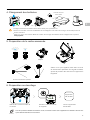 22
22
-
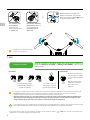 23
23
-
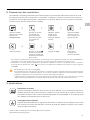 24
24
-
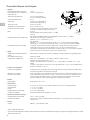 25
25
-
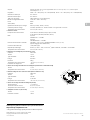 26
26
-
 27
27
dji Pilot Quick start guide
- Type
- Quick start guide
- This manual is also suitable for
Ask a question and I''ll find the answer in the document
Finding information in a document is now easier with AI
in other languages
- français: dji Pilot Guide de démarrage rapide
- español: dji Pilot Guía de inicio rápido
Related papers
-
dji Phantom 4 RTK Quick start guide
-
dji Go Quick start guide
-
dji Assistant 2 For Phantom Quick start guide
-
dji Phantom 4 RTK User manual
-
dji Phantom 4 Pro Owner's manual
-
dji Assistant 2 For Phantom User guide
-
dji GO 4 Quick start guide
-
dji GO 4 Quick start guide
-
dji GO 4 Quick start guide
-
dji GO 4 Quick start guide
Other documents
-
August PCR500 User manual
-
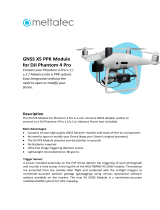 mettatec GNSS X5 PPK Module for dji Phantom 4 Pro User guide
mettatec GNSS X5 PPK Module for dji Phantom 4 Pro User guide
-
Autel Dragonfish Standard Drone User guide
-
Autel WZ-SSSJ-GD Dragonfish Standard VTOL User guide
-
Autel Dragonfish User guide
-
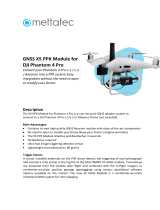 mettatec GNSS X5 PPK Module for Phantom 4 Pro and Advance User manual
mettatec GNSS X5 PPK Module for Phantom 4 Pro and Advance User manual
-
Whistler GPS User manual
-
Olympus Automatic Pixel Mapping User manual
-
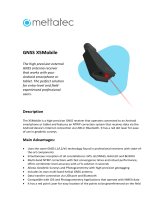 mettatec GNSS X5 Mobile for Smartphones Owner's manual
mettatec GNSS X5 Mobile for Smartphones Owner's manual
-
mettatec X5 User manual