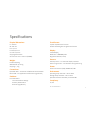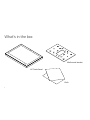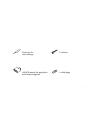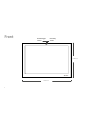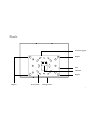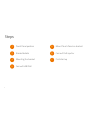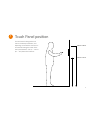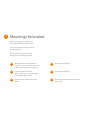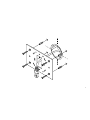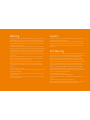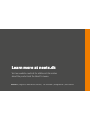Installation guide
Neets Touch Panel 10”

Thank you!
Thank you for including the Neets Touch
Panel as part of the user interface strategy
for your customer.

Specifications
Physical Dimensions:
H: 169 mm
W: 246 mm
D: 41,4 mm
In wall: 25,4 mm
On wall: 16,5 mm
Shipping dimensions:
59 mm x 291 mm x 216 mm (HxWxD)
Weight:
Product: 0,56 Kg
Wall Bracket: 0,175 Kg
Shipping: 1,1 Kg
Connections:
RJ45 with POE – For Power and Ethernet communication
Micro USB – For application and firmware upgrade only
Switches:
Pen hole switch:
1: Access to Admin settings
2: Factory Reset switch
3: For FW upgrade only
Touch Screen:
5-point capacitive touch screen
Scratch resistant glass-on-glass touch screen
Display:
10 IPS Display,
Resolution: 1280x800 pixels
Brightness: 350 nits (cd/m2)
Sensors:
Proximity sensor – For automatic display activation
Ambient Light sensor – For automatic backlight dimming
Power:
Power Over Ethernet (POE), IEEE802.3af, 48V
Environment:
Operating Temp: 0 to 40 C / 32 to 104 F
Storage Temp: 0 to 60 C / 32 to 140 F
Operation moisture: Humidity: 10% to 90% RH
Compliancy:
CE, FCC
Doc. 313-003-003 Rev. 1
2

What’s in the box
10” Touch Panel
Cloth
Wall mount bracket
3

4 x Wall plugs
4 x Screws
USB OTG adapter (for application
and firmware upgrade)
Ejector pin for
menu settings
4

Front
Ambient light
sensor
5
1 246 mm
1 169 mm
Proximity
sensor

Back
Firmware upgrade
Factory Reset
USB
Magnets Settings button
LAN/POE
Magnet
Magnet
6

Steps
1 Touch Panel position
2 Bracket details
3 Mounting the bracket
4 Connect LAN/PoE
5 Mount Touch Panel on bracket
6 Connect PoE injector
7 First start up
7

1
Touch Panel position
165 cm / 65 in.
145 cm / 57 in.
The Touch Panel is designed to wall
mount in landscape orientation, and
depending on how tall the users are we
recommend locating the center of the
touch panel between 145 cm. – 165 cm.
(57” – 65”) above the finish floor.
8

2
Bracket details
9
The Touch Panel is designed to mount
into a 1- or 2-gang back box in EU, US or
DK standards or can be mounted without
a back box.
When using EU and US standards use
the threads that are already in the back
box and secure the bracket with fitting
screws.
When using a DK standard back box use
the holes marked with “W” for mounting
directly on the wall.
To mount the Touch Panel without back
box use holes marked with “W”.

Alignment holes –
do not use these for screws
Holes for mounting
directly into the wall
US 2-gang back box
US 1-gang back box
EU 2-gang back box
EU 1-gang back box
W
A
4
3
2
1
A
1
2
34
4
4
4
2
3
2
2
1
W W
W W
A
10
The numbers on the bracket
refers to the back box it is
intended for.

When mounting the Touch Panel into a
EU/US back box follow the steps below.
In case you are not mounting on a EU/US
back box skip step 1.
Before you start make sure the wall is
even to prevent distorting the bracket.
3
Mounting the bracket
6
5
4
3
2
1
11
Mount the bracket onto the back box
using the screws and screw holes for the
specific type of back box (see page 10)
Mark the center of the W-holes in the
bracket
Drill and insert wall plugs
Level the bracket on the wall
(When mounting onto a back box do this
before tightening the screws)
Remove the bracket again
Mount the bracket and tighten the screws
into the wall

12

Connect the PoE cable from the wall
to the Touch Panel.
Connect LAN / PoE
4
13

Place the Touch Panel onto the bracket.
Make sure it is placed correctly and
the alignment holes are free to fix the
Touch Panel to all four magnets.
Mount Touch Panel on bracket
5
14

Power outlet
LAN switch
6
Connect PoE injector
P
O
E
L
A
N
15

The Touch Panel will automatically
power on when power is applied.
Wait for the unit to start up and
follow the instructions.
For a complete configuration guide
please go to:
www.neets.dk/products/touch-
panels/
You will find the instructions for
firmware updates the same place.
7
First start up
16

Removing the Touch Panel
Using two hands grasp on each
side of the Touch Panel and pull
straight out from the wall.
17

Warning
This equipment should be operated only from the included power supply. To remove power
from the equipment safely, remove all power cords from the rear of the equipment, or the
desktop power module (if detachable), or from the power source receptacle (wall plug).
Power cords should be routed so that they are not likely to be stepped on or pinched by
items placed upon or against them.
Do not defeat the safety purpose of a polarized or grounding-type plug. A polarized plug
has two blades with one wider than the other. A grounding-type plug has two blades and a
third grounding prong. The wide blade or the third prong is provided for your safety. If the
provided plug does not fit into your outlet, consult an electrician for replacement of the
obsolete outlet. Unplug this apparatus during lightning storms or when unused for long
periods of time.
Refer all servicing to qualified service personnel. There are no user-serviceable parts
inside. To prevent the risk of shock, do not attempt to service this equipment yourself
because opening or removing covers may expose you to
dangerous voltage or other hazards. Contact your local Neets reseller or distributor.
If the equipment has slots or holes in the enclosure, these are provided to prevent
overheating of sensitive components inside. These openings must never be blocked by
other objects.
Do not use this equipment near water.
To reduce the risk of fire or electric shock, do not expose this apparatus to rain or moisture
and objects filled with liquids.
Unplug the product before cleaning. Clean only with a dry cloth and not cleaning fluid or
aerosols. Such products
could enter the unit and cause damage, fire, or electric shock. Some substances may also
mar the finish of the product.
Caution
Read these instructions. Read and understand all safety and operating instructions before
using the equipment. Keep these Instructions.
The safety instructions should be kept for future reference. Heed all warnings. Follow
all warnings and instructions marked on the equipment or in the user information. Avoid
attachments. Do not use tools or attachments that are not recommended, as they may
be hazardous.
FCC Warning
This device complies with Part 15 of the FCC Rules. Operation is subject to the following two
conditions: (1) This device may not cause harmful interference, and (2) this device must accept
any interference received, including interference that may cause undesired operation.
NOTE 1: This equipment has been tested and found to comply with the limits for a Class
B digital device, pursuant to part 15 of the FCC Rules. These limits are designed to provide
reasonable protection against harmful interference in a residential installation. This equipment
generates, uses and can radiate radio frequency energy and, if not installed and used in
accordance with the instructions, may cause harmful interference to radio communications.
However, there is no guarantee that interference will not occur in a particular installation.
If this equipment does cause harmful interference to radio or television reception, which can be
determined by turning the equipment off and on, the user is encouraged to try to correct the
interference by one or more of the following measures:
- Reorient or relocate the receiving antenna.
- Increase the separation between the equipment and receiver.
-Connect the equipment into an outlet on a circuit different from that to which the receiver is
connected.
-Consult the dealer or an experienced radio/TV technician for help.
NOTE 2: Any changes or modifications to this unit not expressly approved by the party respon-
sible for compliance could void the user’s authority to operate the equipment.

Neets A/S | Langballe 4, 8700 Horsens, Denmark | +45 75 666 099 | [email protected] | www.neets.dk
Learn more at neets.dk
Visit our website neets.dk for additional information
about the product and the latest firmware.
-
 1
1
-
 2
2
-
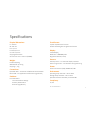 3
3
-
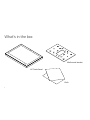 4
4
-
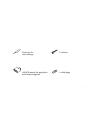 5
5
-
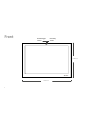 6
6
-
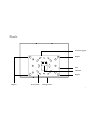 7
7
-
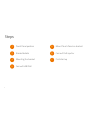 8
8
-
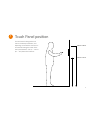 9
9
-
 10
10
-
 11
11
-
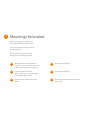 12
12
-
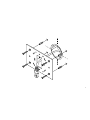 13
13
-
 14
14
-
 15
15
-
 16
16
-
 17
17
-
 18
18
-
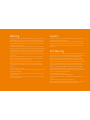 19
19
-
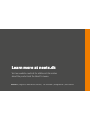 20
20