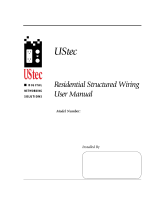Page is loading ...

Owner’s Manual
Hills Home Hub - “don’t build a home without it”

Page 2 of 37 Hills Home Hub Owner’s Manual
Notice
Standards and regulations that govern the installation practices and requirements for these
types of products include but may not be limited to the following listing:
For Australia & New Zealand installations:
• AS/NZS 3080: Telecommunications Installations - Integrated telecommunications
cabling systems for commercial premises
• AS/NZS 3000: Electrical Installations - Buildings, Structures and Premises (SAA
Wiring Rules)
• AS 3815: A guide to coaxial cabling in single and multiple premises
• AS/NZS 3086: Telecommunications Installations - Integrated telecommunications
cabling systems for small office/home office premises
• ANSI/TIA/EIA-570-A: Residential Telecommunications Cabling Standard
• AS/NZS 3085: Telecommunications Installations - Administration of
communications cabling systems
• AS2201: Intruder Alarm Systems
Additional requirements for Australia:
• ACA TS 008: Requirement for Authorised Cabling Products
• ACA TS 009: Installation Requirements for Customer Cabling (Wiring Rules)
Additional requirements for New Zealand:
• PTC 106:2005: Telecom Code of Practice for Residential type Generic Cabling
Systems (see
www.telepermit.co.nz/Ptc106.pdf)
All cabling must be installed to meet or exceed these standards. Penalties can apply for
connecting non-compliant or non-approved equipment to a telecommunications network.
Please contact your installer if you have further enquiries regarding your specific Hills
Home Hub and structured cabling installation. Service fees may apply.
Telepermit Notice for New Zealand
The grant of a Telepermit for any item of terminal equipment indicates only that Telecom
has accepted that the item complies with minimum conditions for connection to its network.
It indicates no endorsement of the product by Telecom, nor does it provide any sort of
warranty by Telecom.
This cabling installation is NOT covered in New Zealand by Telecom’s wiring
maintenance service. In the event of service problems, the Disconnect Test Point should
be used to determine whether or not the problem is due to the Telecom network (see page
28). If the fault appears to be in the cabling and equipment within the premises, contact the
installer on page 36 for assistance. Only contact Telecom if the fault appears to be
network-related. See page 26 for Troubleshooting information.
Notice

Hills Home Hub Owner’s Manual Page 3 of 37
Safety Warnings
• Wiring work for telecommunications requires relevant knowledge and experience.
Telephone line voltage can rise above 48VDC in certain circumstances. Do NOT
work on your telephone wiring without the appropriate training and licensing as
required by your State/Territory/Country.
• A qualified electrician should only carry out work on power supplies and outlets.
Work by unqualified users may cause electric shock, fire, injury or death.
• Do NOT work on the Hills Home Hub, it’s contents, or wiring in the event of an
electrical storm or lightning.
• Do NOT clean the contents of the Hills Home Hub with any liquid or wet cloth.
Water penetration into the unit may cause short-circuit, electric shock and fire.
• Do NOT handle any equipment with wet hands as it may cause electric shock.
• No user serviceable parts, in the event of product failure, please contact your
installer for assistance. Do NOT attempt repairs.
• Do NOT attempt to modify any of the components or wiring inside your Hills Home
Hub except as instructed in this manual.
• If any power cables are broken or exposed, switch off power and replace.
• In case of smoke or burning smell from equipment (e.g. damaged by lightning)
immediately discontinue use and contact your installer.
• Dropping or exposing products to shock may cause damage and malfunction.
• Only use approved cable, tools and components in your Hills Home Hub.
• Do NOT install your Hills Home Hub near wet or damp areas (e.g. laundry, kitchen,
bathroom, outside, near and air conditioner or heater).
• When removing a cable from a socket, do NOT pull using the lead, hold the plug
body firmly using dry hands then pull straight out.
Trademark
Hills Home Hub is a registered trademark of Hills Industries Ltd.
Copyright
©2006 Copyright Hills Industries Ltd. All rights reserved.
Disclaimer
Hills Industries Ltd reserves the right to change specifications or designs described in this
manual without notice and without obligation. It is provided for general information only.
For assistance on your specific installation please contact your installer.
Every effort has been made to ensure that this manual documents the operation of the
Hills Home Hub. However, due to the on-going improvement and update of products, Hills
Industries Ltd cannot guarantee the accuracy of printed material after the date of
publication, nor can Hills Industries Ltd accept responsibility for errors or omissions.
Revised manuals and update sheets will be published as deemed necessary.
Safety Warnings

Page 4 of 37 Hills Home Hub Owner’s Manual
Contents
Notice ...............................................................................................................................2
Telepermit Notice for New Zealand ..................................................................................2
Safety Warnings...............................................................................................................3
Trademark........................................................................................................................3
Copyright..........................................................................................................................3
Disclaimer ........................................................................................................................3
Contents...........................................................................................................................4
Preface.............................................................................................................................5
Hills Home Hub ..................................................................................................................6
Product Overview.............................................................................................................6
Important Note .................................................................................................................7
Security System Warning.................................................................................................8
Wall Plate Outlets.............................................................................................................9
Wall Plates .....................................................................................................................11
Hills Home Hub Connections .........................................................................................12
Connecting Phone & Data...............................................................................................13
Description of Services...................................................................................................13
Technical Terms.............................................................................................................14
Modules..........................................................................................................................16
Connecting a Telephone/Fax Machine/Dial-up Modem .................................................20
Patching Phone and Data Outlets ..................................................................................21
Connecting ADSL...........................................................................................................24
Troubleshooting ..............................................................................................................26
General ..........................................................................................................................27
Telephone and Data.......................................................................................................28
Appendix ..........................................................................................................................29
Site Installation Log – Sample........................................................................................30
Structured Cabling Outlets – Details – Sample ..............................................................31
Structured Cabling Outlets – Summary – Sample..........................................................32
Site Installation Log........................................................................................................33
Structured Cabling Outlets – Details ..............................................................................34
Structured Cabling Outlets – Summary ..........................................................................35
Warranty Statements......................................................................................................36
Contents

Hills Home Hub Owner’s Manual Page 5 of 37
Preface
Welcome to your new home and thank you for choosing the Hills Home Hub. Your
selected features will ensure that your home can be flexibly adapted to your changing
lifestyle.
You are a part of the new generation of householders that are planning for today’s and
future needs for home technology and services in your home.
Contained in this booklet are the services you have selected and explanations on how you
can maximise the benefits of your choices.
Hills is an Australian company that has been servicing the needs of home owners for over
55 years.
Below are some of our other products that you may consider for your household needs for
both now and in the future.
Again welcome to your new Hills enabled home.
UHills Home Hub - Preface

Page 6 of 37 Hills Home Hub Owner’s Manual
Hills Home Hub
This section includes an overview of your new Hills Home
Hub and structured cabling and some of the connections it
features.
Product Overview
The Hills Home Hub is a service connection facility and is home to the devices that
enable the delivery and distribution of various signals throughout your home via structured
cabling.
It is important that you plan in which rooms you would like to access TV, video, audio,
phone and the Internet. In order to access or share these signals, cables, modules and
wall plate outlets containing various sockets need to be installed.
The (optional) Hills Security System may also be located in the Hills Home Hub along with
all your structured cabling modules.
400 Series Hub 600 Series Hub 1000 Series Hub
UHills Home Hub - Product Overview

Hills Home Hub Owner’s Manual Page 7 of 37
Important Note
Not all services mentioned in this manual may be available in your home
(or all rooms) unless they were requested at the time of installation.
For various services to function as described by this manual (and other
literature), certain modules, wall plates, sockets and cabling need to
already be installed.
Provided that sufficient additional (spare) cabling was installed at the
time of construction of your house, you may be able to add additional
modules for additional features or capacity.
Spare cabling is usually only installed at the specific request of the
owner/builder. If requested before the completion of the property, it is
usually available at minimal additional cost due to significantly quicker
installation.
Please contact your installer/builder for more information.
UHills Home Hub - Important Note

Page 8 of 37 Hills Home Hub Owner’s Manual
Security System Warning
Note that there are some parts of the Hills Home Hub you should not touch including
your security system wiring. The intelligent Hills Security System can detect tampering
attempts to its security wiring and may notify your monitoring company of this if you have a
monitored security system. This may incur call out fees for a patrol guard to visit your
premises to check that everything is OK. Further fees may apply to rectify any
problems.
If you have a “back to base monitoring” service (which usually incurs monthly fees), please
make sure to notify your monitoring company of the time and duration that you are going
to open the Hills Home Hub enclosure. Check with them if it will be OK to open the lid of
your Hills Home Hub and ensure you have a valid PIN to disarm the security system
should the alarm go off.
When you are working on equipment contained inside your Hills Home Hub, take care not
to touch or disconnect any of the security wiring. It also uses power, so make sure to turn
the power back on if you have turned it off.
Once you have finished working on the Hills Home Hub, firmly close and lock the lid. Then
let your monitoring company know you have finished. Failure to do these may also trigger
a false alarm or disable tamper monitoring on your enclosure!
Some sample locations of the Hills Security System in your enclosure:
400 Series Hub 600 Series Hub 1000 Series Hub
UHills Home Hub - Security System Warning

Hills Home Hub Owner’s Manual Page 9 of 37
Wall Plate Outlets
Here is a description of what each type of socket is used for. The section titled “Wall
Plates” shows some sample wall plates with a combination of these sockets used for
different purposes.
Socket Cable Needed Possible Services
RJ-45 Socket
• Data (computers, internet,
printers, photocopiers)
• Telephone (thinner cable,
RJ-11 or RJ12 plug on the end)
PAL Socket
• TV (antenna, remote viewing of
DVDs and other home
entertainment devices)
F-Type Socket
• TV (antenna, remote viewing of
DVD, VCR, Set Top Box etc)
• Modulator (distribute signal from
home entertainment devices)
3.5mm Socket
• InfraRed (control devices from
other rooms)
• Music Distribution (used as a
music source input)
Speaker Post Socket
• 5.1 Home Theatre Speakers
(connect speaker wire to banana
plugs and insert into socket,
other end to music source)
RCA Socket
• Audio (usually red and white
connectors)
• Video (usually yellow, or Red
Green Blue connectors)
UHills Home Hub - Wall Plate Outlets

Page 10 of 37 Hills Home Hub Owner’s Manual
One Socket, One Service
Sockets are multi-purpose, but depending on how your system is configured, each wall
plate outlet only provides one type of service. For example an “RJ-45 socket” may be
configured for connecting a Phone or a Computer but not both simultaneously.
The exception is with IR targets that use coaxial cable (thick cable with
F-type connectors on the end) to distribute both TV signals and IR
signals using a single wall plate outlet. Only used when retrofitting an IR
distribution system without additional cabling.
Input or Output
Further, each socket may be an input or output. For example a “3.5mm socket” may be
used as an input to connect your CD player to the Hills Home Music system to redistribute
music throughout your house. Alternatively a 3.5mm socket may be configured to be an
input or output (but not both) for the Hills Home IR Distribution system.
Labelling
Because one single socket could be used for different services and could also be an input
or output, it is essential to have all outlets properly labelled to avoid confusion. Labels are
provided with the Hills Home Hub (see below) and ideally the installer has applied them or
alternatively has provided you with a floor plan describing the functions of each inlet/outlet.
Contact your installer for assistance if you have difficulty identifying the correct outlets to
use (i.e. if your wall plates are not labelled and you have not been supplied with any floor
plans or documentation).
Some of the labels included in the Hills Home Hub
UHills Home Hub - Wall Plate Outlets

Hills Home Hub Owner’s Manual Page 11 of 37
Wall Plates
Your home will have a variety of wall plates with different outlets on them, see the section
titles “Wall Plate Outlets” for a description of each.
Wall plates come in a variety of different designs, colours, and number of outlets.
Here are some samples:
Designed for connecting
a Pay TV Set Top Box or Digital
Video Recorder, Free to Air TV,
and a Computer`
Designed for connecting a Phone
and Personal Computer
Phone 1
Pay 1
TV 1
Pay 2
Data 1
Phone 2
Data 2
Two wall plates combined to provide remote InfraRed control of up to 8 devices,
a Data Outlet (e.g. Personal Computer, Gaming Console, Media Receiver),
Pay TV, Free to Air TV, and RGB inputs (e.g. from a DVD player or
AV Receiver to a projector)
IR Out 1 IR Out 2 Pay 3 R In 1
Phone 3
G In 1
Pay 4
IR Out 3
Data 3
B In 1
TV 1
IR Out 4
UHills Home Hub - Wall Plates

Page 12 of 37 Hills Home Hub Owner’s Manual
Hills Home Hub Connections
Easy Connections
With most services you simply plug-in your equipment into the correct wall plate outlet and
everything should be ready for you to enjoy. This is the simplicity and convenience that
your new Hills Home with structured cabling offers.
These services include:
• Telephone
• Data (computers, internet, home network, printers, etc)
• InfraRed remote control
• TV (Free-to-Air, Pay TV, DVD, etc)
• Multi-room Music Distribution
• Home Theatre Connections (e.g. projectors)
• 5.1 Surround Sound Home Theatre
This Owner’s Manual will guide you through some examples on how to connect
to these
services provided you have the required cabling, modules, and wall plates already
installed.
It does not cover how to operate
3
rd
party equipment or how to use these services.
Some services will require initial configuration to make them work the way you want. For
example, setting up your internet account or tuning your TV into certain channels. Always
refer to the relevant manuals on how to configure your equipment (e.g. computers,
modems, TV, STB, DVD player, AV receiver, stereo system, modulator, etc)
Flexible Connections
The Hills Home Hub and structured cabling has been designed to allow you the flexibility
to easily configure different features of your structured cabling system to suit your
changing lifestyle.
Some of the services that allow you to easily adjust the wiring for are:
• Phone
• Data
Before making any changes, write down what your current wiring looks like (what cables
are connected to where). Then read through the instructions completely and plan what you
are going to change, making ensure you have the required equipment (e.g. cables).
Assistance and Spare Parts
Please contact your installer if you have any questions regarding your installation, require
additional parts, or wish to expand your installation. Service fees may apply.
For general information you may visit:
www.hillshomehub.com
UHills Home Hub - Hills Home Hub Connections

Hills Home Hub Owner’s Manual Page 13 of 37
Connecting Phone & Data
This section is relevant to any telephone modules you may have
purchased and goes through some examples on how to connect to
your service.
Description of Services
Telephone
When installed with the Hills HTM-408S or HTM-408SRJ telephone modules, the Hills
Home Hub becomes the heart of your telecommunications needs for both now and the
future. Each module allows up to 4 incoming telephone lines to be connected to your home
and directed to up to 8 room service locations.
Supporting the distribution of voice, fax, modem and other digital telephone services such
as ISDN or DSL. It also connects (optionally) to the Hills Home Security System controller,
giving priority to the security system over all other services in the event of an unauthorised
entry or tampering of the Hills Home Security System. Phone services are delivered to the
specified locations in your home through the use of specially configured Hills wall plates.
Data
Companies have long enjoyed the benefits of sharing resources and improving
communications by networking computers and peripherals together. The Hills HDM-808
Data / Patch Panel prepares your home for this technology by providing data connections
to specially configured Hills wall plates around your home via the Hills Home Wiring
network and the Hills Home Hub.
At this point your home has now been pre-wired for data communications to utilise the
data outlets in your home. If you have requested structured cabling for data, then a
HES-108 Hills Ethernet Hub will be installed in your Hills Home Hub. It is capable of
connecting up to eight pre-wired service outlet locations as a Local Area Network and you
are now ready to take advantage of networked high speed internet and resource sharing
throughout your home.
Remember to consult your installer about connecting your computers to the Hills Home
Data network, as your computers will need to be configured to maximise the benefits.
Contact your telecommunications provider and Internet Service Provider for
telecommunications services and Internet access (fees will apply).
Connecting Phone & Data - Description of Services

Page 14 of 37 Hills Home Hub Owner’s Manual
Technical Terms
RJ-45, RJ-11, and RJ-12 Sockets
These refer to the different types of sockets and plugs used for connecting equipment like
telephones and computers. These sockets (rectangular holes with gold pins in them) are
also referred to as “keystone jacks”.
On the left is an RJ-45
socket and a cable with an
RJ-45 plug on the end that
will allow it to fit into the
socket.
Commonly used for
connecting computer
equipment like PCs and
modems to a network.
On the right is an RJ-11
socket (also called RJ-12)
and a telephone cable with
an RJ-11 plug on the end
that will allow it to fit into
the socket.
Commonly used for
connecting telephones and
faxes.
Image is for representation only, actual sockets/cable may look different.
The Hills Home Hub uses RJ-45 sockets throughout the house. Although not
recommended, cables with RJ-11 or RJ-12 connectors on the end will fit into a RJ-45
socket and operate correctly. Ideally a reducer should be inserted into a RJ-45 socket to
change it into a RJ-11/12 socket. RJ-11/12 is not used in New Zealand.
Patch Cables
A patch cable in the Hills Home Hub is a short cable
(~ 10-100cm in length) with RJ-45 connectors on each
end. They come in a variety of colours and this does
not affect their performance in any way.
There are two types of patch cables available – “straight-through” and “cross-over”. All
equipment in the Hills Home Hub uses the more common “straight-through” patch cable.
Inside the Hills Home Hub they are used to connect an ADSL/Cable modem to the
Ethernet Hub; and to connect Telephone Modules and Ethernet Hubs to Data Patch
Panels. This effectively connects phone lines and data outlets to rooms.
In rooms, patch cables are used to connect data devices (e.g. computers, printers,
ethernet switches, wireless routers, gaming consoles, etc) to wall plate outlets and each
other. This allows you to easily create a home network (i.e. LAN – Local Area Network) to
share equipment and connect to the Internet without messy cabling between rooms.
Connecting Phone & Data - Technical Terms

Hills Home Hub Owner’s Manual Page 15 of 37
REN and RN – Ringer Equivalence Number
When connecting telephone and faxes you need to be careful of something called “REN”
or “Ringer Equivalence Number”. In Australia it has a value of 3. In New Zealand it is
abbreviated to “RN” and has a value of 5.
This basically is the maximum number of phones, faxes, ADSL filters, dialup modems or
telecommunications equipment that you can connect in your home. Your equipment
should have the REN (or RN) printed on the bottom of it or in the user manual it came with.
Most telephones have a REN of 1. This means that at any one time you cannot connect
more than 3 telephones in your home (if each is rated at REN 1) even if, for example, you
have 16 telephone sockets. Just add up the RENs of all the equipment you want to
connect and make sure it is no more than 3 in Australia, and no more than 5 in New
Zealand.
REN and RN apply to each telephone line.
If you exceed this number then some equipment may not work. For example, the
phone might not ring!
If you connect too many devices just unplug some devices until you have a total REN of 3
or less (5 for New Zealand).
If you require more phones simultaneously connected, try adding cordless phones or
consider purchasing a Hills PABX for a Small Office/Home Office (SOHO), which supports
up to 16 simultaneous phones.
This limit does not apply with data-only equipment (e.g computers, routers) which are
connected on the customer’s side of an approved modem.
Connecting Phone & Data - Technical Terms

Page 16 of 37 Hills Home Hub Owner’s Manual
Modules
Note: Images are representative only. We are continually improving our products so the
actual product you purchase may look different to those pictured here.
HTM-408S Telephone Module
These are used for connecting phone lines directly to room outlets (no patching facilities).
Do not touch any components other than
, , , and .
Incoming Telephone Lines
One cable supports up to 4 lines
Expansion Connector
Used to connect to another telephone
module
Mode 3 Socket
An RJ-45 socket for connecting to the
Hills Security System
Snap rivets
Used to secure the module to the
Hills Home Hub enclosure
Mode 3 Switch
If nothing connected to leave OFF
If something connected to leave ON
Attachment Legs
Used to secure the module to the
Hills Home Hub enclosure
Line Disconnect Switches
One switch for each incoming telephone
line. Switch to ON position for normal
operation. For testing, switch to OFF
position to disconnect all internal
equipment connected to .
Telephone Room Connectors
Used to connect telephone lines directly
to up to 8 wall plate outlets
Line Test Points
One RJ-45 socket for each incoming
telephone line. For testing, switch
OFF, connect a telephone to the
relevant socket and try dialing out and
receiving calls.
Connecting Phone & Data - Modules

Hills Home Hub Owner’s Manual Page 17 of 37
HTM-408SRJ Telephone Module
These are used for connecting phone lines to room outlets via a HDM-808 Data / Patch
Panel. Do not touch any components other than , , , , and .
Never connect a telephone socket (labelled below as
, , or ) to a
data socket on data equipment (e.g. on a HES-108 Ethernet hub).
This can potentially damage telephone and data equipment and can be illegal!
Incoming Telephone Lines
One cable supports up to 4 lines
Expansion Connector
Used to connect to another telephone
module
Mode 3 Socket
An RJ-45 socket for connecting to the
Hills Security System
Snap rivets
Used to secure the module to the
Hills Home Hub enclosure
Mode 3 Switch
If nothing connected to leave OFF
If something connected to leave ON
Attachment Legs
Used to secure the module to the
Hills Home Hub enclosure
Line Disconnect Switches
One switch for each incoming telephone
line. Switch to ON position for normal
operation. For testing, switch to OFF
position to disconnect all internal
equipment connected to .
Telephone Room Connectors
Used to connect telephone lines to 8
locations using Patch Cables to the
HDM-808 Module
Line Test Points
One RJ-45 socket for each incoming
telephone line. For testing, switch
OFF, connect a telephone to the
relevant socket and try dialing out and
receiving calls.
Connecting Phone & Data - Modules

Page 18 of 37 Hills Home Hub Owner’s Manual
HDM-808 Data / Patch Panel
These are used to connect both phone lines and data equipment (e.g. computer, modem
or printer) to room outlets. It is designed to be used with a HTM-408SRJ Telephone
Module and a HES-108 Ethernet Hub. Do not touch any components other than .
Attachment Legs
Used to secure the module to the
Hills Home Hub enclosure
Snap rivets
Used to secure the module to the
Hills Home Hub enclosure
Telephone / Data Room Connectors
Used to connect telephone lines or data
equipment to up to 8 wall plate outlets
Telephone / Data Patch Connectors
Used to connect to sockets on the
HTM-408SRJ Telephone Module or
HES-108 Ethernet Hub
Connecting Phone & Data - Modules

Hills Home Hub Owner’s Manual Page 19 of 37
HES-108 Ethernet Hub
These are used for connecting data equipment (e.g. computer, modem or printer) to room
outlets via a HDM-808 Data / Patch Panel.
Never connect outlets from a telephone module (labelled
, , or on the
HTM-408S or HTM-408SRJ) to an Ethernet Hub’s outlets ().
This can potentially damage telephone and data equipment and can be illegal!
Attachment Legs
Used to secure the module to the
Hills Home Hub enclosure
Mounting Plate
Used to secure the Ethernet Hub to the
Hills Home Hub enclosure
Activity Lights
LED lights blink to let you know what
outlets are connected and transmitting
Room Connectors
Used to connect telephone lines to 8
locations using Patch Cables to the
HDM-808 Module
Snap rivets
Used to secure the module to the
Hills Home Hub enclosure
Connecting Phone & Data - Modules

Page 20 of 37 Hills Home Hub Owner’s Manual
Connecting a Telephone/Fax Machine/Dial-up Modem
Connecting a phone, fax machine, or dial-up modem in your home with a Hills Home Hub
and structured cabling is very simple.
Just locate an RJ-45 socket labelled “Phone”:
Phone 3
RJ-45 Socket for
Phone/Fax
And plug in your phone, fax machine, or dial-up modem. It’s that easy!
If your wall plates are not labelled try looking for the floor plan to identify which socket is
for phone.
If you can’t locate a floor plan then you can try plugging your phone into a RJ45 socket
and testing whether it works by dialling out. If not, try another socket.
Note
Just make sure you do not connect more equipment than your home supports. Otherwise
your equipment may stop working. This is determined by your REN. Read the Technical
Terms section titled “REN and RN – Ringer Equivalence Number” for more information.
Connecting Phone & Data - Connecting a Telephone/Fax Machine/Dial-up Modem
/