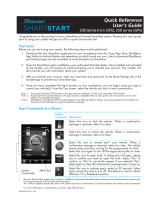Page is loading ...

Vehicle Application Guide................................................................................................................................................
Key2GO & 1KEY.............................................................................................................................................................
Installation (Wiring Diagram & Vehicle Wiring Reference Chart).....................................................................................
Programming
Module Programming......................................................................................................................................................
Module Reset...................................................................................................................................................................
Hard Reset.......................................................................................................................................................................
Feature & Option List.......................................................................................................................................................
Feature Programming......................................................................................................................................................
LED Diagnostics & Troubleshooting................................................................................................................................
Limited One-Year Consumer Warranty............................................................................................................................
Quick Reference Guide...................................................................................................................................................
02
02
03
05
07
07
08
09
10
11
12
Index
Installation Guide
Update Alert: Firmware updates are posted to the web on a regular basis. We recommend
that you check for firmware and/or install guide updates prior to installing this product.
Door lock and transponder interface compatible with specific Chrysler 200 vehicles.
® Chrysler is a registered trademark and property of its company.
To remote start the engine, all doors must be closed, including rear hatch.
Rev.: 20160201
Platform: DBALL2
Firmware: CHRYSLER10
© 2016 Directed. All rights reserved.
Wire jump template
You have successfully completed the module programming sequence.
Once the configuration is completed, reconnect the module.
The LED turns solid green for 3 sec. then OFF.
Click on Submit Key2GO Request.
Remove the DBALL from the vehicle and reconnect it to your computer. The Directechs web site will
automatically recognize that you are moving onto the second phase of the programming sequence.
Solid
x3 sec.
Off
7
6
5

Vehicle Application Guide
Page 2
The table below lists the vehicles and features which are compatible with this product. Refer to the following pages for more
information on installation wiring, programming and troubleshooting for these vehicles.
Vehicles
2016
2015
PK-Immobilizer Bypass-Data No
Key Req'd
AV-Parking Lights Control
CC-Heated Mirrors*
CC-Heated Seats Activation*
CC-Rear Window Defogger
Activation *
DL-Arm Factory Security
DL-Disarm Factory Security
DL-Door Lock Control
DL-Door Unlock
DL-Driver Priority Unlock
DL-Trunk / Hatch Release
FOB-Control of aftermarket alarm
with OEM remote
Key2GO
RS-RAP Shut Down (Retained
ACC Power)
RS-Tach / RPM Output
SS-Entry Monitoring ALL Door
Pins
SS-Entry Monitoring Hood Pin
SS-Entry Monitoring Trunk/Hatch
Pin
SS-Factory Alarm Trigger
Monitoring
ST-Brake Status (foot brake)
ST-Door Locks Status
ST-E-Brake Status
ST-Ignition Status
Chrysler
200 (Smart Key) • • • • • • • • • • • • • D • • • • • • D • D • •
Legend:
D: Data-to-Data (D2D) only AV: Horn & Lights Control PK: Transponder & Immobilizer Override
•: D2D and Wire-to-Wire (W2W) CC: Comfort & Convenience Controls RS: Remote Start & Status
DL: OE Door Lock & Alarm Controls SS: Entry Point Status-Security
FOB: Sync CAN Interface w /FOB Remote ST: Function/Feature Status
* The Comfort & Convenience Controls (CC) won ’t work if the vehicle is not equipped with heated seat features.
This feature is mandatory to control the immobilizer override in this firmware.
Key2GO has been designed and developed to bypass the advanced encryption layers found in modern vehicles. It uses
an array of servers to generate a duplicate of the original key, allowing the installation of a remote starter without having to
give up a key.
The advantage is that this feature allows you to use one original key and the server to configure the bypass in the vehicle.
All Key2GO-compatible firmware are clearly indicated in the function list of each vehicle search result page and will also
appear on the flash page. Any first-time user must re-register to gain access to Key2GO, and some additional information
will be required to complete the registration process, such as your Directed account number and store name. Key2GO
requires an XKLoader.
Refer to page 5 of this guide for instructions on how to program features using Key2GO.
Rev.: 20160201
Platform: DBALL2
Firmware: CHRYSLER10
© 2016 Directed. All rights reserved.
Wire jump template
You have successfully completed the module programming sequence.
Once the configuration is completed, reconnect the module.
The LED turns solid green for 3 sec. then OFF.
Click on Submit Key2GO Request.
Remove the DBALL from the vehicle and reconnect it to your computer. The Directechs web site will
automatically recognize that you are moving onto the second phase of the programming sequence.
Solid
x3 sec.
Off
7
6
5

Wiring Diagram
Page 3
Remote
Starter
(-) GWR (Status)
(-) Lock Output
(+) Starter Output
(-) Unlock Output
(-) Trunk Output
(+) Parking Light Output
(+) Ignition Output
10
DBALL2
RF
Prog. Button
LED
1: Green: (-) Lock Input
2: Blue: (-) Unlock Input
3: Red/White: (-) Trunk Input
9: Pink: (+) Ignition Input
8: Violet: (+) Starter Input
7: Pink/White: (+) Parking Light Input
10: Blue/White: (-) GWR (Status) Input
4
TX
(-) Ground
RX
(+)12V
14 12 2
Parking Light Interrupt. (car side): Yellow: 8
(MUX) Parking Light Input.: Brown: 7
HS CAN High: Tan/Black: 3
HS CAN Low: Tan: 4
Parking Light Interrupt. (conn. side): Orange/Yellow: 9
(+) Brake Output: Gray: 6
[3] (-) Hood Status Output: Blue/Red: 12
(+) Ignition Status Output: Gray/Black: 7
(-) E-Brake Output: Black/White: 1
(-) Door Status Output: Green/White: 3
(-) Trunk Status Output: Red/Black: 4
[1] (-) (AC) Tach Output: Violet/White: 5
P#: XKD2D65
(-) Ground: Black: 14
(+) 12V: Red: 13
(MUX) Parking Light Output: Violet/Brown: 9
(MUX) Parking Light:
White/Brown, pin 1
(+) Ignition/Start Enable:
Pink/White, pin 1
Not required in D2D mode.
[1] Tach wire is an optional connection required on some remote starters, which do not support a tach signal in D2D.
[2] MS CAN Low: Orange/Brown: 6
[2] MS CAN High: Orange/Green: 5
Black conn.
(Located at Parking
Light Switch)
1 2 3 4
9876
5
10
1 8
169
C-CAN High:
Gray/White, pin 6
[2] IHS CAN High:
Gray, pin 3
C-CAN Low:
Yellow, pin 14
[2] IHS CAN Low:
White, pin 11
OBDII
Diagnostic
Connector
(-) Ground
[2] Required for RAP, heated seats, steering wheel and rear defroster control.
[3] Some vehicles are not equipped with OEM hood pin and require the addition of a hood pin for hood sensing.
(+) 12V: Brown/Red: 12
(+) Ignition/Start Enable: Yellow/Red: 11
Black 59-pin connector
(Located at link connector attached
to the dash frame close to the top
left front of the BCM)
59
18
58
17
57
16
56
15
55
14
54
13
53
12
52
11
51
10
19
20
21 22
23 24
25
26
28
27
29
30 31
32
40
33 34
35
36 37 38
39
41
50
9
49
8
48
7
47
6
46
5
45
4
44
3
43
2
42
1
[1] (AC) Tach Input
(-) Trunk Status Input
(-) Door Status Input
(+) Brake Input
[3] (-) Hood Status Input
(+) Ignition Status Input
(-) E-Brake Status Input
(-) Ground
(+) 12V
(+) 12V:
Red or
Red/Lt. Green,
pin A
Blue 2-pin conn.
(located at BCM/dash fuse box)
(-) Ground
Unless specified otherwise, all connectors are displayed from the wire side, with the exception of the OBDII diagnostic connector.
AB
Rev.: 20160201
Platform: DBALL2
Firmware: CHRYSLER10
© 2016 Directed. All rights reserved.
Wire jump template
You have successfully completed the module programming sequence.
Once the configuration is completed, reconnect the module.
The LED turns solid green for 3 sec. then OFF.
Click on Submit Key2GO Request.
Remove the DBALL from the vehicle and reconnect it to your computer. The Directechs web site will
automatically recognize that you are moving onto the second phase of the programming sequence.
Solid
x3 sec.
Off
7
6
5

Rev.: 20160201
Platform: DBALL2
Firmware: CHRYSLER10
© 2016 Directed. All rights reserved.
Vehicle Wiring Reference Chart
Function Color Pin Polarity Location Color Pins
HS CAN High Gray/White 6 Data OBDII diagnostic connector. Black 16
HS CAN Low Yellow 14 Data OBDII diagnostic connector. Black 16
IHS CAN High Gray 3 Data OBDII diagnostic connector. Black 16
IHS CAN Low White 11 Data OBDII diagnostic connector. Black 16
Parking Light White/Brown 1 MUX Located at parking light switch Black 10
Ignition/Start Enable Pink/White 1 (+)
Located at link conn. attached to the dash
frame close to the top left front of the BCM.
Black 59
Ground N/A N/A (-) Chassis Ground. N/A N/A
12V Red or Red/Lt. Green A (+) Located at BCM/dash fuse box. Blue 2
Wire Information Connector Information
Chrysler 200 (Smart Key) 2015-2016
Page 4
Wire jump template
You have successfully completed the module programming sequence.
Once the configuration is completed, reconnect the module.
The LED turns solid green for 3 sec. then OFF.
Click on Submit Key2GO Request.
Remove the DBALL from the vehicle and reconnect it to your computer. The Directechs web site will
automatically recognize that you are moving onto the second phase of the programming sequence.
Solid
x3 sec.
Off
7
6
5

Module Programming
Page 5
4
Press on the Start/Stop button (PTS) once more to turn the ignition OFF.
ENGINE
START
STOP
PUSH x1
3
Press on the Start/Stop button (PTS) twice to turn the ignition ON ("RUN"
illuminates on Start/Stop switch). The LED will flashes orange slowly.
Note: If transponder programming was skipped, the LED turns ON solid orange
for 3 seconds then shuts off once the module is successfully programmed
without bypass. Press the PTS button once to switch the vehicle OFF.
Refer to the LED Diagnostics section for more information and for troubleshooting purposes.
To use this firmware as convenience only, you can skip the bypass by
pressing the programming button 5 times.
2
Press x5
&
Flash
slowly
ENGINE
START
STOP
PUSH x2
PANIC
x2
x2
1
Solid
Wait until the LED turns ON solid red.
Note: To skip the transponder programming and use convenience features only, press
the programming button 5 times. The LED will turn orange then proceed to step 2.
Important
Make all the required connections to the vehicle, as described in the wiring diagram(s) found in this guide, and double check to
ensure everything is correct prior to moving onto the next step.
Warning! To take advantage of advanced features, you must use XpressVIP 4.5 (and higher) or the Directechs Mobile app.
When the flashing operation is successful, you can proceed with the programming instructions below.
OR
If required for your installation, connect the 10-pin, 12-pin and 14-pin harnesses to
the module, then connect the 4-pin D2D harness.
D2D Installation
W2W Installation
If required for your installation, connect the 10-pin and 12-pin harnesses to the
module, then connect the 14-pin harness to the module.
10-pin
D2D
st
1
12-pin
14-pin
nd
2
rd
3
10-pin
D2D
st
1
th
4
12-pin
14-pin
nd
2
rd
3
Flashing a module using your computer:
1. Connect the interface module to your computer using the
XKLoader2.
2. Go to www.directechs.com using Internet Explorer, and
select the Flash Module button.
3. Follow the instructions to select your vehicle, installation
type, and configure your options.
4. Once you have configured the firmware options, click on the
FLASH button.
Flashing a module using your smartphone or tablet
1. Connect the interface module to your XKLoader3.
2. Launch the Directechs Mobile app on your smartphone or
tablet.
3. Select FLASH YOUR MODULE and follow the on screen
instructions.
5
Disconnect the module and complete the Key2GO programming.
Go to the next page to complete the module programming.
Rev.: 20160201
Platform: DBALL2
Firmware: CHRYSLER10
© 2016 Directed. All rights reserved.
Wire jump template
You have successfully completed the module programming sequence.
Once the configuration is completed, reconnect the module.
The LED turns solid green for 3 sec. then OFF.
Click on Submit Key2GO Request.
Remove the DBALL from the vehicle and reconnect it to your computer. The Directechs web site will
automatically recognize that you are moving onto the second phase of the programming sequence.
Solid
x3 sec.
Off
7
6
5

Rev.: 20160201
Platform: DBALL2
Firmware: CHRYSLER10
© 2016 Directed. All rights reserved.
Page 6
You have successfully completed the module programming sequence.
3
2
1
Once the configuration is completed, reconnect the module.
The LED turns ON solid green for 3 seconds, then turns off.
Click on Submit Key2GO Request.
Remove the module from the vehicle and reconnect it to your computer. The web site will automatically
recognize that you are moving onto the second phase of the programming sequence.
Refer to the LED Diagnostics section for more information and for troubleshooting purposes.
Version 4.5 or higher of XpressVIP must be installed on your computer to complete this programming sequence.
Web Programming (for Key2GO)
Solid x3 Secs
&
Off
Wire jump template
You have successfully completed the module programming sequence.
Once the configuration is completed, reconnect the module.
The LED turns solid green for 3 sec. then OFF.
Click on Submit Key2GO Request.
Remove the DBALL from the vehicle and reconnect it to your computer. The Directechs web site will
automatically recognize that you are moving onto the second phase of the programming sequence.
Solid
x3 sec.
Off
7
6
5

2
Solid
&
Solid
Flashes
&
Release
3
Wait 3 seconds until the LED turns ON solid orange, and wait 10 more seconds
until the LED starts to flash orange and red.
Release the programming button. The LED turns ON solid red.
Warning Against Executing a Hard Reset!
A hard reset will revert the flashed firmware back to its default settings. Depending on the installation, some settings (such
as RFTD and D2D options) may have to be reconfigured. See the Feature & Option List section of this guide.
1
OR
If required for your installation, connect the 10-pin, 12-pin &
14-pin harnesses to the module. Press and hold the
programming button, then connect the 4-pin D2D harness.
D2D Installation
If required for your installation, connect the 10-pin & 12-pin
harnesses to the module. Press and hold the programming
button, then connect the 14-pin harness to the module.
W2W Installation
10-pin
D2D
st
1
12-pin
14-pin
nd
2
th
4
rd
3
10-pin
D2D
st
1
th
5
12-pin
14-pin
nd
2
rd
3
th
4
Module Reset
Hard Reset
2
& &
Solid Solid
Release
Wait 3 seconds until the LED turns ON solid orange then release the
programming button. The LED then turns ON solid red.
A module reset will only erase programming performed in the previous steps. All settings (firmware) and settings flashed
to the module using the web config tool will not be affected.
1
OR
If required for your installation, connect the 10-pin, 12-pin &
14-pin harnesses to the module. Press and hold the
programming button, then connect the 4-pin D2D harness.
D2D Installation
If required for your installation, connect the 10-pin & 12-pin
harnesses to the module. Press and hold the programming
button, then connect the 14-pin harness to the module.
W2W Installation
10-pin
D2D
st
1
12-pin
14-pin
nd
2
th
4
rd
3
10-pin
D2D
st
1
th
5
12-pin
14-pin
nd
2
rd
3
th
4
Page 7
Rev.: 20160201
Platform: DBALL2
Firmware: CHRYSLER10
© 2016 Directed. All rights reserved.
Wire jump template
You have successfully completed the module programming sequence.
Once the configuration is completed, reconnect the module.
The LED turns solid green for 3 sec. then OFF.
Click on Submit Key2GO Request.
Remove the DBALL from the vehicle and reconnect it to your computer. The Directechs web site will
automatically recognize that you are moving onto the second phase of the programming sequence.
Solid
x3 sec.
Off
7
6
5

Feature and Option List
Feat. Operation Flashes / Option Description
1. No RF Output* Module is connected to a remote starter using a standard installation.
2. RFTD Output Module is connected to an XL202 using an RSR or RXT installation (when available).
3. SmartStart Module is connected to SmartStart using an RSR or RXT installation (when available).
1. Driver priority*
Unlocks only the driver door when the button is first pressed, and unlocks all doors
when it is pressed a second time within 5 seconds.
2. All Unlocks all doors when the button is first pressed.
1. Disabled* No operation.
2. Enabled
When the feature is enabled, it will activate the Heated Seats and heated steering
wheel.
1. Disabled* No operation.
2. Enabled When the feature is enabled, it will activate the rear defroster and heated mirrors.
1. 32°F ( 0°C)*
When Heated Seats or Defroster feature is enabled, it will activate the feature upon
remote start when temperature is below 32 °F (0 °C).
2. 23°F (-5°C)
When Heated Seats or Defroster feature is enabled, it will activate the feature upon
remote start when temperature is below 23 °F (-5 °C).
3. 41°F (+5°C)
When Heated Seats or Defroster feature is enabled, it will activate the feature upon
remote start when temperature is below 41 °F (5 °C).
4. Always ON
When Heated Seats or Defroster feature is enabled, it will activate the feature at any
temperature.
1. High* When Heated Seats are activated, they will be set to HIGH.
2. Low When Heated Seats are activated, they will be set to LOW.
1. Disabled* The vehicle doors will not lock automatically.
2. Ignition The vehicle doors will lock when ignition is turned ON and unlock when ignition is OFF.
3. Brake
The vehicle doors will lock when the brake pedal is applied and unlock when ignition is
OFF.
4. Speed The vehicle doors will lock when speed is sensed and unlock when ignition is OFF.
1. Disabled
The OEM alarm will not be controlled by the interface upon remote start. No disarm or
arm command will be executed at the beginning or end of the sequence; it must be
controlled by the Remote Starter.
2. Safelock
Smart OEM Alarm Control will behave like a standard Safelock feature on a remote
starter. It will unlock at the beginning of the sequence, and relock after start and
shutdown.
3. Enabled*
Smart OEM Alarm Control will synchronize with the OEM alarm so that it will disarm
and rearm the vehicle in the remote start sequence, only when required. Smart OEM
Alarm Control will monitor the alarm and door lock status to detect if the disarm or
rearm is required. If the vehicle is unlocked or is not equipped with factory alarm, the
disarm/rearm will not be executed.
Automatic Controlled Door Lock
8 Smart OEM Alarm Control
4 Defroster
5
Heated Seats/Defroster Temperature
Control
6 Heated Seats Temperature Level
7
RFTD Output Type
2 Unlock Driver Priority
3 Heated Seats
1
It is recommended to configure all the features and options listed below using the configuration tool found on the module
flashing page on www.directechs.com. The web offers more options; however, manual configuration of the features is possible
using the information on this page.
Page 8
Rev.: 20160201
Platform: DBALL2
Firmware: CHRYSLER10
© 2016 Directed. All rights reserved.
Wire jump template
You have successfully completed the module programming sequence.
Once the configuration is completed, reconnect the module.
The LED turns solid green for 3 sec. then OFF.
Click on Submit Key2GO Request.
Remove the DBALL from the vehicle and reconnect it to your computer. The Directechs web site will
automatically recognize that you are moving onto the second phase of the programming sequence.
Solid
x3 sec.
Off
7
6
5

To enter feature programming routine
-
Turn the ignition ON, then OFF.
-
Within 5 seconds, press and HOLD the programming button until the LED turns ON orange (after 3 seconds). Release the
Programming button.
-
The LED will flash green once slowly to indicate the feature number is 1. After a short delay, the LED flashes red rapidly to indicate
the current option of feature 1 (i.e. 1x green followed by 1x red indicates feature 1 is set to option 1). The flashing sequence will repeat
until a new command is entered.
Changing feature options
-
Press the lock/arm or unlock/disarm button on aftermarket transmitter to change the option of the selected feature.
-
The LED flashes red rapidly the number of times equal to the current option number. After a short delay, the LED flashes green slowly
the number of times to indicate the current feature. The flashing sequence will repeat until a new command is entered.
Accessing another feature
-
Press and release the programming button a number of times to advance from the current feature to the next desired feature.
-
The LED flashes green slowly the number of times equal to the feature number. After a short delay, the LED flashes red rapidly to
indicate the current option of the current feature. The flashing sequence will repeat until a new command is entered.
When the maximum number of features or options is reached, the LED will start flashing again from the first feature or option.
Once a feature is programmed
-
Other features can be programmed.
-
The feature programming can be exited.
Exiting feature programming
-
No activity for 30 seconds; after 30 seconds, the LED will turn ON orange for 2 seconds to confirm the end of the programming
sequence.
OR
-
Press and HOLD the programming button for 3 seconds. After 3 seconds, the LED will turn ON orange for 2 seconds to confirm the
end of the programming sequence.
Feature Programming
Programming
Button
Page 9
Rev.: 20160201
Platform: DBALL2
Firmware: CHRYSLER10
© 2016 Directed. All rights reserved.
Wire jump template
You have successfully completed the module programming sequence.
Once the configuration is completed, reconnect the module.
The LED turns solid green for 3 sec. then OFF.
Click on Submit Key2GO Request.
Remove the DBALL from the vehicle and reconnect it to your computer. The Directechs web site will
automatically recognize that you are moving onto the second phase of the programming sequence.
Solid
x3 sec.
Off
7
6
5

Page 10
LED Diagnostics and Troubleshooting
LED Status
Description Troubleshooting
Module Programming
Off Module has no power.
Check the power connections. Make sure that the 12 Volt is
present between the red and black wires. If it is, the module may be
defective.
Solid red
Waiting to begin the
programming sequence.
Make sure that all the connections are correct (refer to the Wiring
Diagrams).
Green and red Initialisation failed.
If a second attempt fails after a complete Hard Reset, connect the
module to Directechs.com and call Tech Support with the module
ID in hand.
Solid orange Bypass was skipped. Normal operation.
Flashes green Both CAN detected. Normal operation.
Flashes orange
quickly
CAN1 detected. Normal operation.
Flashes orange
slowly
KEY2GO
Solid green x3
sec.
Module was successfully
programmed.
Normal operation.
Solid orange x3
sec.
Module was successfully
programmed without bypass.
Normal operation.
Module Programming - Error codes
Flashes red x1 CAN2 not detected.
Check the CAN2 wire connections. Wake up the data bus by
turning the ignition on and try again. Some installation types do not
need this connection. Skip by pressing the programming button 5
times.
Flashes red x2 CAN1 not detected.
Check the CAN1 wire connections. Wake up the data bus by
turning the ignition on and try again. Some installation types do not
need this connection. Skip by pressing the programming button 5
times.
Flashes red x3 Bypass not detected.
Check the bypass line connection. If more than one wire is used,
make sure they are not inverted. Start vehicle using the key to
confirm the OEM equipment is still operational.
Flashes red x4 Bypass processing error.
The second part of the information was not received. Turn the
ignition off then back on to try again. This might be caused by an
incorrect reading in the first programming attempt or by an unknown
bypass value. If a second or more attempt fails, connect the module
to Directechs and call Tech Support with the module ID in hand.
External Module Synchronization
(Flashes red,
red, then orange)
x10
OBDII feature not supported.
Diagnostic data bus not detected. Some features are not supported
by SmartStart. This can be caused by missing wire connections or
module hardware limitation. Refer to the wiring installation section
to check the connections.
Active Ground While Running (status)
Flashes green
GROUND OUT ON (GWR)
command received.
Otherwise, the Ground While Running (status) signal was lost or
was never received by the module. Commands can come from RF,
D2D or W2W.
Flashes red &
orange
IGNITION ON command received.
Otherwise, the ignition signal was not received by the module. In a
W2W install, it will show only if the ignition input wire is used.
Flashes green
quickly
START ON command received.
Otherwise, the start signal was not received by the module. In a
W2W install, it will show only if the start input wire is used.
D2D and W2W Commands
Flashes orange
x1
LOCK command received.
Flashes orange
x2
LOCK command received.
Flashes orange
x3
TRUNK command received.
Flashes orange
x6
AUX3 command received.
Normal operation
Off
Flashes
green
Green and red
Flashes orange
quickly
Flashes orange
slowly
Solid orange
x3
Flashes red
x2
Flashes red
x1
Flashes red
x4
Flashes
green quickly
Flashes
green
Flashes
orange x3
Flashes
orange x6
Flashes
orange x2
Flashes
orange x1
Flashes red
& orange
(Flashes red, red,
then orange) x10
Flashes red
x3
Solid green
x3
Solid red
Solid orange
Rev.: 20160201
Platform: DBALL2
Firmware: CHRYSLER10
© 2016 Directed. All rights reserved.
Wire jump template
You have successfully completed the module programming sequence.
Once the configuration is completed, reconnect the module.
The LED turns solid green for 3 sec. then OFF.
Click on Submit Key2GO Request.
Remove the DBALL from the vehicle and reconnect it to your computer. The Directechs web site will
automatically recognize that you are moving onto the second phase of the programming sequence.
Solid
x3 sec.
Off
7
6
5

Limited One Year Consumer Warranty
Page 11
For a period of ONE YEAR from the date of purchase of a Directed Electronics remote start or security product, Directed
Electronics. (“DIRECTED”) promises to the original purchaser, to repair or replace with a comparable reconditioned piece, the
security or remote start accessory piece (hereinafter the “Part”), which proves to be defective in workmanship or material
under normal use, provided the following conditions are met: the Part was purchased from an authorized DIRECTED dealer;
and the Part is returned to DIRECTED, postage prepaid, along with a clear, legible copy of the receipt or bill of sale bearing the
following information: consumer’s name, address, telephone number, the authorized licensed dealer’s name and complete
product and Part description.
This warranty is nontransferable and is automatically void if the Part has been modified or used in a manner contrary to its
intended purpose or the Part has been damaged by accident, unreasonable use, neglect, improper service, installation or
other causes not arising out of defect in materials or construction.
TO THE MAXIMUM EXTENT ALLOWED BY LAW, EXCEPT AS STATED ABOVE, ALL WARRANTIES, INCLUDING
BUT NOT LIMITED TO EXPRESS WARRANTY, IMPLIED WARRANTY, WARRANTY OF MERCHANTABILITY,
FITNESS FOR PARTICULAR PURPOSE AND WARRANTY OF NONINFRINGEMENT OF INTELLECTUAL
PROPERTY, ARE EXPRESSLY EXCLUDED; AND DIRECTED NEITHER ASSUMES NOR AUTHORIZES ANY
PERSON OR ENTITY TO ASSUME FOR IT ANY DUTY, OBLIGATION OR LIABILITY IN CONNECTION WITH ITS
PRODUCTS. DIRECTED HEREBY DISCLAIMS AND HAS ABSOLUTELY NO LIABILITY FOR ANY AND ALL ACTS OF
THIRD PARTIES INCLUDING DEALERS OR INSTALLERS. DIRECTED IS NOT OFFERING A GUARANTEE OR
INSURANCE AGAINST VANDALISM, DAMAGE, OR THEFT OF THE AUTOMOBILE, ITS PARTS OR CONTENTS,
AND DIRECTED HEREBY DISCLAIMS ANY LIABILITY WHATSOEVER, INCLUDING WITHOUT LIMITATION,
LIABILITY FOR THEFT, DAMAGE, OR VANDALISM. IN THE EVENT OF A CLAIM OR A DISPUTE INVOLVING
DIRECTED OR ITS SUBSIDIARY, THE PROPER VENUE SHALL BE SAN DIEGO COUNTY IN THE STATE OF
CALIFORNIA. CALIFORNIA STATE LAWS AND APPLICABLE FEDERAL LAWS SHALL APPLY AND GOVERN THE
DISPUTE. THE MAXIMUM RECOVERY UNDER ANY CLAIM AGAINST DIRECTED SHALL BE STRICTLY LIMITED
TO THE AUTHORIZED DIRECTED DEALER’S PURCHASE PRICE OF THE PART. DIRECTED SHALL NOT BE
RESPONSIBLE FOR ANY DAMAGES WHATSOEVER, INCLUDING BUT NOT LIMITED TO, ANY CONSEQUENTIAL
DAMAGES, INCIDENTAL DAMAGES, DAMAGES FOR THE LOSS OF TIME, LOSS OF EARNINGS, COMMERCIAL
LOSS, LOSS OF ECONOMIC OPPORTUNITY AND THE LIKE. NOTWITHSTANDING THE ABOVE, THE
MANUFACTURER DOES OFFER A LIMITED WARRANTY TO REPLACE OR REPAIR AT DIRECTED’S OPTION THE
PART AS DESCRIBED ABOVE.
This warranty only covers Parts sold within the United States of America and Canada. Parts sold outside of the United States of
America or Canada are sold “AS-IS” and shall have NO WARRANTY, express or implied. Some states do not allow limitations
on how long an implied warranty will last or the exclusion or limitation of incidental or consequential damages. This warranty
gives you specific legal rights and you may also have other rights that vary from State to State. DIRECTED does not and has
not authorized any person or entity to create for it any other obligation, promise, duty or obligation in connection with this Part.
For further details relating to warranty information of Directed products, please visit the support section of DIRECTED’s
website at: www.directed.com
920-10012-01 2013-07
This Interface kit / Data Bus Interface part has been tested on the listed vehicles. Other vehicles will be added to the select
vehicle list upon completion of compatibility testing. Visit website for latest vehicle application guide. DISCLAIMER: Under no
circumstances shall the manufacturer or the distributors of the bypass kit / data bus interface part(s) be held liable for any
consequential damages sustained in connection with the part(s) installation. The manufacturer and it’s distributors will not, nor
will they authorize any representative or any other individual to assume obligation or liability in relation to the interface kit / data
bus interface part(s) other than its replacement. N.B.: Under no circumstances shall the manufacturer and distributors of this
product be liable for consequential damages sustained in connection with this product and neither assumes nor authorizes
any representative or other person to assume for it any obligation or liability other than the replacement of this product only.
Protected by U.S. Patents: 5,719,551; 6,011,460 B1 *; 6,243,004 B1; 6,249,216 B1; 6,275,147 B1; 6,297,731 B1; 6,346,876
B1; 6,392,534 B1; 6,529,124 B2; 6,696,927 B2; 6,756,885 B1; 6,756,886 B2; 6,771,167 B1; 6,812,829 B1; 6,924,750 B1;
7,010,402 B1; 7,015,830 B1; 7,031,826 B1; 7,046,126 B1; 7,061,137 B1; 7,068,153 B1; 7,205,679 B1; Cdn. Patent:
2,320,248; 2,414,991; 2,415,011; 2,415,023; 2,415,027; 2,415,038; 2,415,041; 2,420,947; 2,426,670; 2,454,089; European
Patent: 1,053,128; Pat. Pending: 2,291,306. Made in Canada.
Rev.: 20160201
Platform: DBALL2
Firmware: CHRYSLER10
© 2016 Directed. All rights reserved.
Wire jump template
You have successfully completed the module programming sequence.
Once the configuration is completed, reconnect the module.
The LED turns solid green for 3 sec. then OFF.
Click on Submit Key2GO Request.
Remove the DBALL from the vehicle and reconnect it to your computer. The Directechs web site will
automatically recognize that you are moving onto the second phase of the programming sequence.
Solid
x3 sec.
Off
7
6
5

Quick Reference Guide
DBALL2-CHRYSLER10
© 2016 Directed. All rights reserved.
Vehicle Takeover
5
3
1
Close the vehicle doors, hood and trunk, then press
the Remote Start button on the transmitter to start
the vehicle.*
2
Press the brake pedal, put the car
in gear and drive off.
Enter the vehicle, while making sure the
factory remote is inside with you.
Press the Unlock button on the factory
or aftermarket remote.*
Ready to
drive off
Press
remote start
button*
Press Unlock
button on
either remote*
OR
* Your aftermarket remote may differ from the model shown in the illustrations.
Enter vehicle
with key fob
PANIC
x2
x2
PANIC
x2
x2
Button(s)
Actions
Press & hold for 1 second to lock.
Press & hold for 1 second to unlock.
Press & hold for 1 second to remote
start.
Press & hold for 5 seconds to activate
the trunk release (optional).
Press once, then to activate the
rear hatch/tail glass release (optional).*
Press 3 times, then to activate
the panic mode.
Press once, then to reset the
remote starter runtime.
List of Available Commands
x1 +
x3 +
x1 +
* This output is configurable. see your authorized installation center for more
information.
Note: There is no vehicle Pit Stop/Idle Mode in this firmware.
Note that the information below is for Viper, Clifford and Python models. Icons and
commands may differ depending on the remote brand and model purchased. Refer
to your authorized installation center for more information.
4
Press the PTS button twice to turn the
ignition ON.
Important: Do NOT press the brake pedal.
2X
ENG IN E
START
STOP
PUSH
Do NOT press
brake pedal

Quick Reference Guide
DBALL2-CHRYSLER10
© 2016 Directed. All rights reserved.
Notes
/